Microsoft is adding a new feature to their brand new Chromium-based Microsoft Edge browser. The app is getting a new option that allows preventing web sites from automatically playing videos.
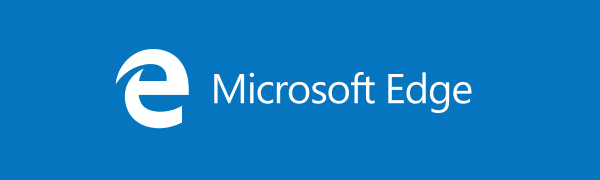
One of the members of Microsoft's Edge team has confirmed on Twitter that his team is working on a "global and per-site setting" for Chromium Edge that will let users opt into block media autoplay. The confirmation was made in response to a user's remark about the feature's absence in the current version of Chromium Edge.
Advertisеment
We’re working on adding a global and per-site setting similar to what we have in the current version of Edge 😊
— Kyle Pflug (@kylealden) June 11, 2019
It is worth mentioning that the classic Edge browser already allows the user to control the autoplay videos feature. It includes the following options.
- “Allow” is the default and will continue to play videos when a tab is first viewed in the foreground, at the site’s discretion.
- “Limit“ will restrict autoplay to only work when videos are muted, so you‘re never surprised by sound. Once you click anywhere on the page, autoplay is re-enabled, and will continue to be allowed within that domain in that tab.
- “Block” will prevent autoplay on all sites until you interact with the media content. Note that this may break some sites due to the strict enforcement – you may need to click multiple times for some video or audio to play correctly.
It will be a welcome change if the new Edge browser provides the same options, or even more.
At the moment of this writing, Edge versions are as follows:
- Beta Channel: 75.0.139.37
- Dev Channel: 76.0.182.6
- Canary Channel: 76.0.188.0
The browser installs updates automatically. Also, you can manually check for updates by visiting the menu Help > About Microsoft Edge. Finally, you can grab the Edge installer from the following page:
Download Microsoft Edge Preview
I have covered many Edge tricks and features in the following post:
Hands-on with the new Chromium-based Microsoft Edge
Also, see the following updates.
- Microsoft Edge Chromium is Receiving New Tab Page Customization Options
- Enable Microsoft Search in Microsoft Edge Chromium
- Grammar Tools Are Now Available in Microsoft Edge Chromium
- Microsoft Edge Chromium Now Follows System Dark Theme
- Here’s how Microsoft Edge Chromium looks on macOS
- Microsoft Edge Chromium now installs PWAs in the root of the Start menu
- Enable Translator in Microsoft Edge Chromium
- Microsoft Edge Chromium Dynamically Changes Its User Agent
- Microsoft Edge Chromium Warns When Running as Administrator
- Change Search Engine In Microsoft Edge Chromium
- Hide or Show Favorites Bar in Microsoft Edge Chromium
- Install Chrome Extensions in Microsoft Edge Chromium
- Enable Dark Mode in Microsoft Edge Chromium
- Chrome Features Removed and Replaced by Microsoft in Edge
- Microsoft Released Chromium-based Edge Preview Versions
- Chromium-Based Edge to Support 4K and HD Video Streams
- Microsoft Edge Insider extension now available in Microsoft Store
- Hands-on with the new Chromium-based Microsoft Edge
- Microsoft Edge Insider Addons Page Revealed
- Microsoft Translator is Now Integrated with Microsoft Edge Chromium
Source: via
Support us
Winaero greatly relies on your support. You can help the site keep bringing you interesting and useful content and software by using these options:
