How to enable Activate Keys on Touch Keyboard when Lift Finger for Narrator in Windows 10
As you may already know, Narrator is a screen-reading app built into Windows 10. Narrator lets users with vision issues to use PC and complete common tasks. When you are using a device with the touch screen, and the focus is in a text field, a touch keyboard will appear, and Narrator will play a sound to indicate that a keyboard has appeared. To enter text, you need to double-tap the characters you want to enter. To enter text more quickly, you can enable a special option, On the touch keyboard, activate keys when I lift my finger with either Settings or a Registry tweak.
Advertisеment
Microsoft describes the Narrator feature as follows:
Narrator lets you use your PC without a display or mouse to complete common tasks if you’re blind or have low vision. It reads and interacts with things on the screen, like text and buttons. Use Narrator to read and write email, browse the Internet, and work with documents.
Specific commands let you navigate Windows, the web, and apps, as well as get info about the area of the PC you're in. Navigation is available using headings, links, landmarks, and more. You can read text (including punctuation) by page, paragraph, line, word, and character as well as determine characteristics like font and text color. Efficiently review tables with row and column navigation.
Narrator also has a navigation and reading mode called Scan Mode. Use it to get around Windows 10 using just the up and down arrows on your keyboard. You can also use a braille display to navigate your PC and read text.
Windows 10 allows to customize options for Narrator. You can change its keyboard shortcuts, personalize Narrator's voice, enable Caps Lock warnings, and more. You can choose the voice for Narrator, adjust the speaking rate, pitch, and volume.
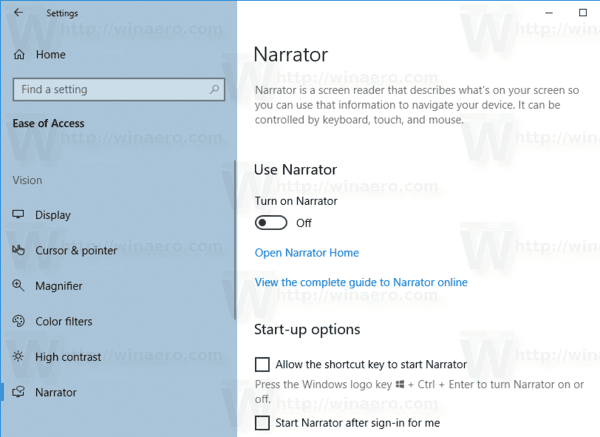
The Narrator supports Scan mode that lets you navigate apps, email, and webpages using the arrow keys. You’ll also be able to use common keyboard shortcuts to read text and jump directly to headings, links, tables, and landmarks.
To launch certain Narrator features, you can use its keyboard shortcuts. The keyboard shortcuts include a special modifier key, which is set to both Caps Lock and Insert by default. You can change the modifier keys.
Also, you can turn on special Lock Mode for the modifier key of Narrator. When it is enabled, you do not have to press the Narrator key to launch a Narrator feature.
When the option On the touch keyboard, activate keys when I lift my finger is enabled, you can enter characters as soon as you lift your finger off the letter or symbol on the touch keyboard.
To Activate Keys on Touch Keyboard when Lift Finger in Windows 10 Narrator , do the following.
- Open the Settings app.

- Go to Ease of Access -> Narrator.
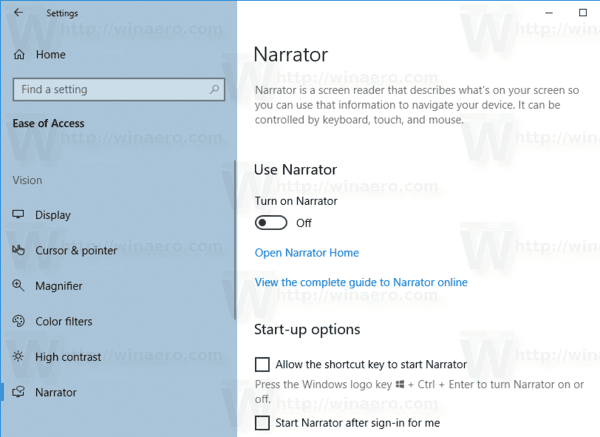
- On the right, enable Narrator if required.
- Scroll down to the Choose keyboard settings section.
- Turn on (check) the option On the touch keyboard, activate keys when I lift my finger on the right side.
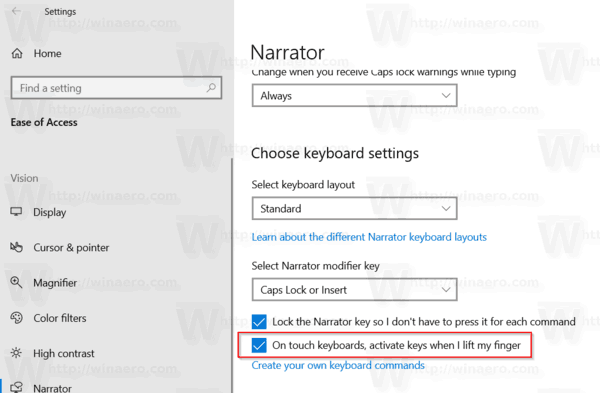
You are done. The option can be disabled at any moment of time.
Alternatively, you can apply a Registry tweak.
Activate Keys on Touch Keyboard when Lift Finger for Narrator in Registry
- Open the Registry Editor app.
- Go to the following Registry key.
HKEY_CURRENT_USER\SOFTWARE\Microsoft\Narrator
See how to go to a Registry key with one click.
- On the right, modify or create a new 32-Bit DWORD value FastKeyEntryEnabled.
Note: Even if you are running 64-bit Windows you must still create a 32-bit DWORD value.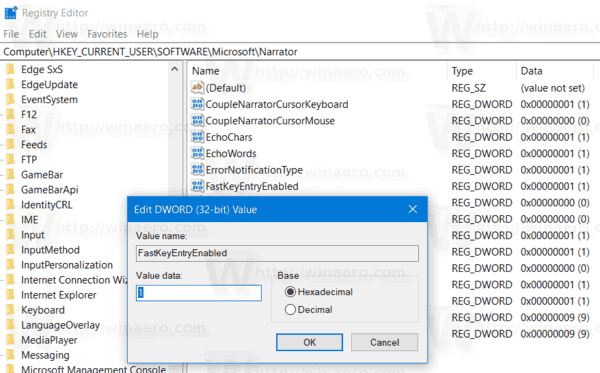
- Set its value data to one of the following values:
- 0 - Disabled (Used by default)
- 1 - Enabled
- You are done.
To save your time, you can download the following Registry files:
The ZIP archive includes the undo tweak.
That's it.
More Narrator tips:
- Enable Narrator Character Phonetic Reading in Windows 10
- Enable Narrator Voice Emphasize Formatted Text in Windows 10
- Change Narrator Context Level for Buttons and Controls in Windows 10
- Change How Narrator Reads Capitalized Text in Windows 10
- Change Narrator Verbosity Level in Windows 10
- Lock Narrator Key in Windows 10
- Change Narrator Modifier Key in Windows 10
- Enable Narrator Scan Mode in Windows 10
- Change Audio Output Device for Narrator in Windows 10
- Disable Lower Volume of Other Apps when Narrator is Speaking
- Disable Online Services for Narrator in Windows 10
- Disable Narrator Home in Windows 10
- Minimize Narrator Home to Taskbar or System Tray in Windows 10
- Customize Narrator Cursor Settings in Windows 10
- Customize Narrator Voice in Windows 10
- Change Narrator Keyboard Layout in Windows 10
- Start Narrator Before Sign-in in Windows 10
- Start Narrator after Sign-in in Windows 10
- All Ways to Enable Narrator in Windows 10
- Disable Narrator Keyboard Shortcut in Windows 10
- Hear Advanced Information About Controls with Narrator in Windows 10
- Change Narrator Keyboard Shortcuts in Windows 10
- Turn On or Off Narrator Caps Lock Warnings in Windows 10
- Read by Sentence in Narrator in Windows 10
- Disable Narrator QuickStart Guide in Windows 10
- Unlock Extra Text to Speech Voices in Windows 10
- How to Change Narrator Audio Channel in Windows 10
Support us
Winaero greatly relies on your support. You can help the site keep bringing you interesting and useful content and software by using these options:
