How to Automatically Start Magnifier Before Login in Windows 10
Magnifier is an accessibility tool bundled with Windows 10. When enabled, Magnifier makes part or all of your screen bigger so you can see words and images better. It possible to start Magnifier before you sign in to your user account. Here are two methods you can use to enable this feature.
Advertisеment
Every modern Windows version comes with accessibility options. They are included so people with impaired vision, hearing, speech or other challenges find it easier to work with Windows. Accessibility features improve with every release.
Magnifier is one of the classic accessibility tools that allows you to temporarily enlarge a portion of the screen in Windows 10. Formerly known as Microsoft Magnifier, it creates a bar at the top of the screen that greatly magnifies where the mouse pointer is.
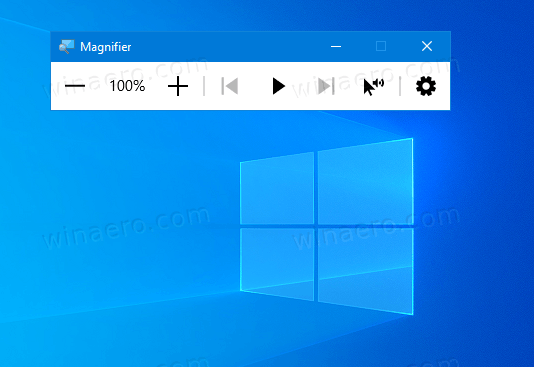
In Windows 10, you can use different methods to start and stop Magnifier. Also, you can start it automatically before you sign in to your user account. Here is how it can be done.
To Automatically Start Magnifier Before Login in Windows 10,
- Open the Settings app.

- Go to Ease of Access > Magnifier.
- On the right, turn on or off the Start Magnifier before sign-in for everyone check box under Use Magnifier.
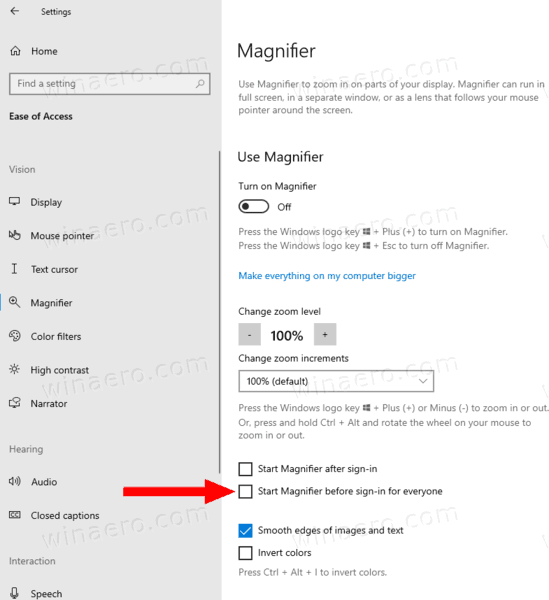
- You are done.
Alternatively, you can enable this feature with a Registry tweak.
Enable Auto Start Magnifier Before Login in Registry
- Open the Registry Editor app.
- Go to the following Registry key.
HKEY_LOCAL_MACHINE\SOFTWARE\Microsoft\Windows NT\CurrentVersion\AccessibilitySee how to go to a Registry key with one click. - On the right, modify or create a new string (REG_SZ) value magnifierpane.
Note: Even if you are running 64-bit Windows you must still create a 32-bit DWORD value. - Set its value to
onto enable the feature. - Set it to a blank value to disable it.
- To make the changes done by the Registry tweak take effect, you need to sign out and sign in to your user account.
You can save your time by downloading the following Registry files.
The undo tweak is included.
That's it.
Support us
Winaero greatly relies on your support. You can help the site keep bringing you interesting and useful content and software by using these options:
