Windows 10 includes a touch keyboard for computers and tablets with a touch screen. When you touch any text field on your tablet, the touch keyboard appears on the screen. You can make it appear when not in tablet mode and when no physical keyboard is attached.
Advertisеment
If you are the owner of a touch screen, then Windows 10 will show you the advanced options of the touch keyboard in Settings -> Devices -> Typing.
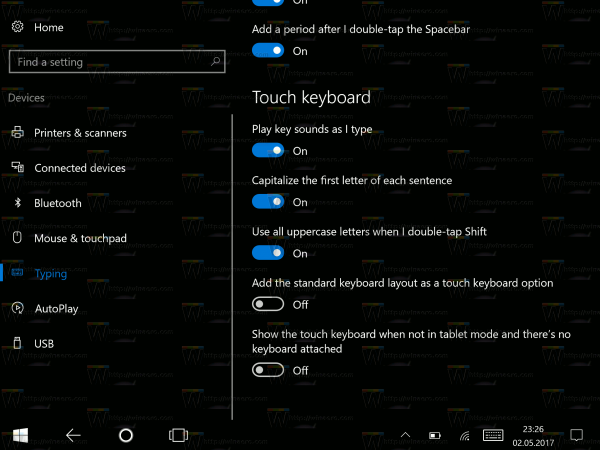
To automatically show touch keyboard in Windows 10 when not in tablet mode and there's no keyboard attached, enable the option Show the touch keyboard when not in tablet mode and there's no keyboard attached under Touch keyboard on the right (see the screenshot above).
It is possible to configure this feature with a Registry tweak. This can be useful if your device doesn't have a touch screen.
To enable the "Automatically Show Touch Keyboard" feature in Windows 10 with a tweak, do the following.
If you do not have a touch screen, then Windows 10 will hide all advanced settings of the touch keyboard:
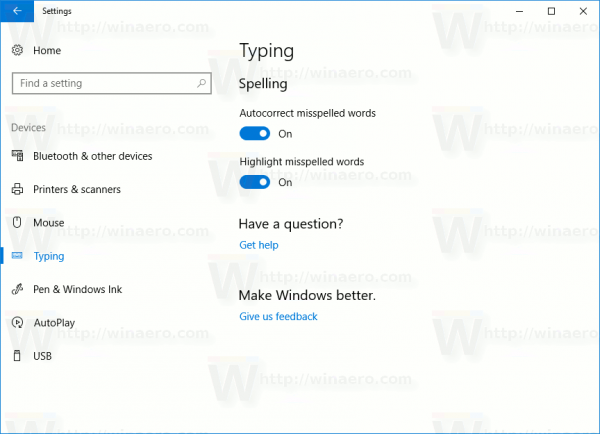
So, you cannot use the Settings app to the show touch keyboard automatically on a device without the touch screen. The only way for you is a Registry tweak.
- Open Registry Editor (see how).
- Go to the following key:
HKEY_CURRENT_USER\SOFTWARE\Microsoft\TabletTip\1.7
Tip: You can access any desired Registry key with one click. If this key doesn't exist, just create it.
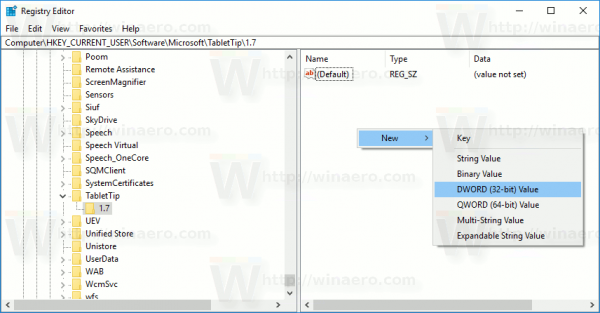
- In the right pane, you should create the EnableDesktopModeAutoInvoke value. This 32-bit DWORD value is responsible for this feature of the touch keyboard. Set it to 1 to enable the feature. Note: Even if you are running a 64-bit Windows 10 version, you need to use a 32-bit DWORD value type.
- A value data of 0 will disable the feature.
- Sign out from your Windows 10 user session and sign in back.
To save your time, you can download ready-to-use Registry files.
The undo tweak is included.
Support us
Winaero greatly relies on your support. You can help the site keep bringing you interesting and useful content and software by using these options:

To enable the keyboard icon for all profiles on a shared system (domain systems) – add the DWORD registry key above to the HKLM\SOFTWARE\Microsoft\TabletTip\1.7
New Microsoft updates have removed this when doing system refresh.