How to Automatically Export Bookmarks To HTML File in Firefox
It is possible to configure Mozilla Firefox to automatically export bookmarks to an HTML file. This can be enabled with a hidden option in about:config. When enabled, the browser will automatically export your bookmarks to an HTML file and save it under your Firefox profile, typically stored under C:\Users\Your User Name\AppData\Roaming\Mozilla\Firefox\Profiles\<profile_name>.default\bookmarks.
Advertisеment
If you have a bunch of bookmarks in the Mozilla Firefox browser, you might be interested in exporting them to an HTML file. This is extremely useful because you can have a backup of your bookmarks. Also, you can open that file later on some other PC or mobile device where Firefox is not installed. You can also import the HTML file in another browser on the same PC or another device.

Firefox is a popular web browser with its own rendering engine, which is very rare in the Chromium-based browser world. Since 2017, Firefox has the Quantum engine which comes with a refined user interface, codenamed "Photon". The browser doesn't include support for XUL-based add-ons any more, so all of the classic add-ons are deprecated and incompatible. See
Must have add-ons for Firefox Quantum
Thanks to the changes made to the engine and the UI, the browser is amazingly fast. The user interface of Firefox became more responsive and it also starts up noticeably faster. The engine renders web pages much faster than it ever did in the Gecko era.
Most mainstream browsers support importing bookmarks from an HTML file. Browsers like Microsoft Edge, Google Chrome, and Internet Explorer will allow you to do it.
To Automatically Export Bookmarks To HTML File in Firefox,
- Open Firefox.
- In a new tab, type
about:configin the address bar. - Click I accept the risk.
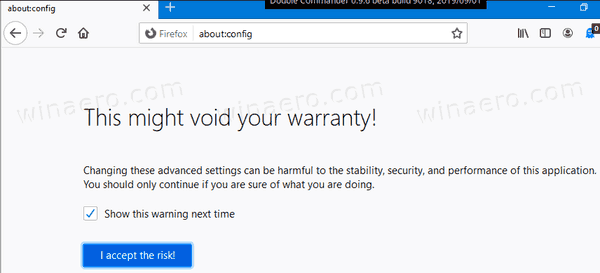
- In the search box, type or copy-paste the line
browser.bookmarks.autoExportHTML.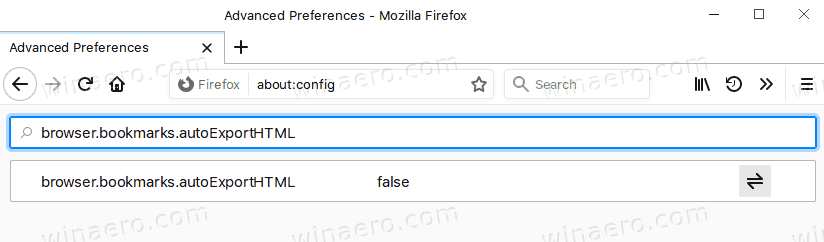
- Double-click on the browser.bookmarks.autoExportHTML line to set it to true.
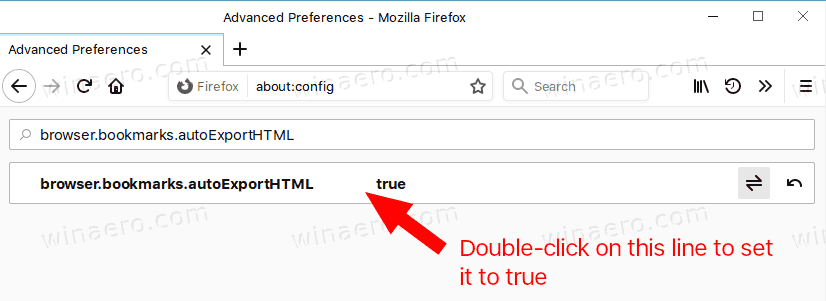
- To undo the change later, click on Reset button next to the browser.bookmarks.autoExportHTML value in
about:config.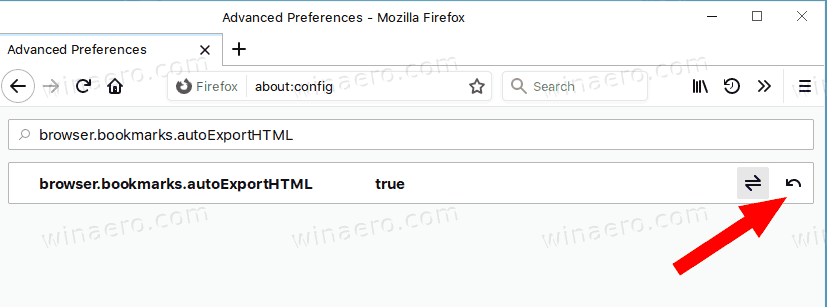
You are done!
Now, check you the post 'Import and Export Bookmarks to HTML File in Firefox' to see how to manually import your HTML file into Firefox.
That's it.
Support us
Winaero greatly relies on your support. You can help the site keep bringing you interesting and useful content and software by using these options:

Just found your article (while looking for a way to export my bookmarks on an automatic schedule) and I’m giving it a try. Few points:
– I’m on Firefox 85.0.2
– The location for storing the exports “…\bookmarks” didn’t exist on my system – maybe it will be created first time the automatic export is done? Might be worth mentioning this in the article. There was a folder “…\bookmarkbackups” that contained a bunch of .jsonlz4 files but I didn’t mess with that.
– It would be helpful to understand what will trigger the auto export and how regularly they will occur. I guess I’ll find out but it would be useful to know going in. Maybe there’s some way to configue this?
Anyways, thank you very much for taking the time to write up this info and share with us.
It’s supposed to save whenever you close the browser. Sadly this just doesn’t happen. End of story. Maybe they broke it. (They seem to have a bad habit of breaking options like this.) It’s a pity, as they have publicly admitted to using a non-standard internal unpublished compression format for the .jsonlz4 files in bookmarkbackups.
Oh, *now* it works. What the? I now have a C:\Users\\AppData\Roaming\Mozilla\Firefox\Profiles\.default\bookmarks.html. Fingers crossed this continues to work.