Earlier, I have covered several ways to open an elevated command prompt in Windows. Today, we will use a hidden, undocumented feature of Task Manager, which allows you to open an elevated command prompt right from the Task Manager application.
Author: Sergey Tkachenko
How to show or hide file extensions in Windows 8.1
By default, Windows 8.1's file manager, the File Explorer application (formerly known as Windows Explorer) does not show the file extension for most file types. This is a security risk as anyone could send you a malicious file named "Runme.txt.exe" but Windows will hide the .exe portion, so an inexperienced user can inadvertently open the file thinking that it is a text file and malware will infect his or her PC.
In this article we will look how to change this behavior so file extensions are always shown, and, as a bonus, we will also look at how we can force File Explorer to always show or always hide file extensions for a specific file type.
Underwater theme for Windows 8
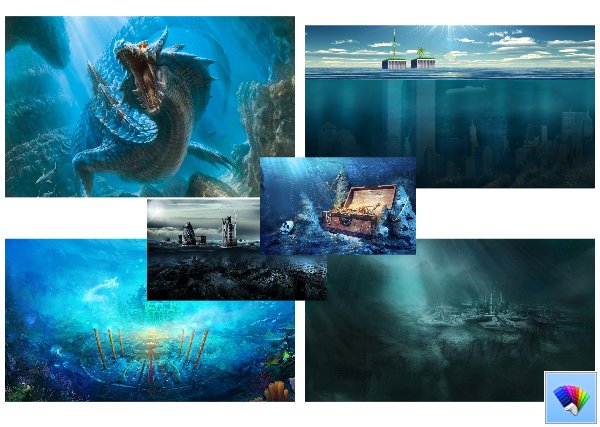
How to create a shortcut to open the Date and Time settings in Windows 8.1
Using the Modern Control Panel in Windows 8, you are able to change the date and time of your PC. The appropriate settings are located inside the PC Settings application, in the Time and Language -> Date and Time section. Using those settings, you can turn time synchronization on or off, change the time zone and date formats.
In Windows 8.1, you can additionally create a shortcut to open those settings directly. Let's see how it is possible to create a shortcut to open the Date and Time settings directly, with one click.
How to ungroup and separate removable drives in This PC in Windows 8.1
Windows 8.1 comes with one really annoying feature: it shows removable drives, optical drives and hard drives in one group together. This is one of the the worst changes made to Windows. Sadly, the OS does not offer you any option to the ungroup drives logically so local drives are in one group and the rest in another.
Today, I am going to share with you a simple tutorial on how to ungroup and display hard drives and removable drives separately in This PC.
Where to download Windows sounds and sound schemes?
This question was asked yesterday by one of my friends. He was bored with the default Windows sounds, which are very limited in Windows 8. He tried to find some good sound schemes, but all he found was some paid Stardock app with a proprietary soundpack format. This made him really unhappy, so we decided to find some source for free sounds and sound schemes. Luckily, we found a great web site for sounds!
How to skip the Start screen and boot directly to Desktop in Windows 8.1
I decided to write this article, because lots of people are still trying to use my Skip Metro Suite, which was not designed for Windows 8.1 and isn't actually required on Windows 8.1 any more. Windows 8.1 already offers you a native way to skip the Start screen and boot directly to Desktop! Let's see how to activate this useful feature.
How to disable Charms Bar completely in Windows 8.1
Despite the Charms Bar being an annoyance on the Desktop, in Windows 8.1, Microsoft has only decided to allow users to disable the top left corner (also known as Switcher) and the top right corner, so when you point your mouse pointer to those corners, the Metro Charms Bars will not annoy you. However, the bottom right corner remains. If you find no use for the Charms Bar especially on the Desktop, you might be interested in disable that bottom right corner too.
In this article, we will look how to use settings in Windows 8.1 to disable active corners. Also, we will look at a workaround to disable the bottom right corner.
Download Winaero Charms Bar Killer
Winaero Charms Bar Killer.
Winaero Charms Bar Killer is freeware and portable application which allows you to get rid of Charms Bar in Windows 8.1/Windows 8 completely.
Leave a comment or view the full description
Winaero Charms Bar Killer
Specially for touchpad users: if app "does not work" for you, please refer to this article: How to disable Metro edge swipes and touch charms bar gestures for trackpads (touchpads) in Windows 8.1 and Windows 8
Even if you recently switched to Windows 8.1, you probably noticed new features which allow you to disable top left corner, top right corner and skip Start screen to boot directly to Desktop. Those options are accessible inside properties of the taskbar: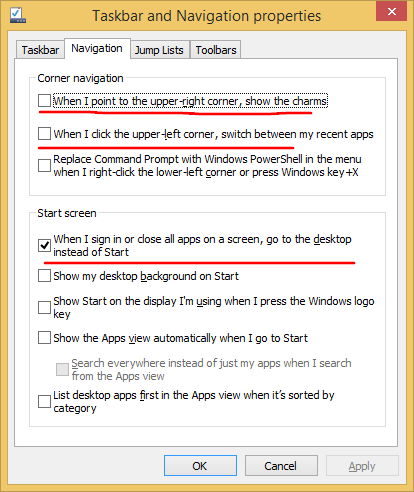
However, there is still no way to rid of Charms Bar completely. For example, the bottom right corner can't be disabled using OS settings. So I decided to fix it and made this simple app: Winaero Charms Bar Killer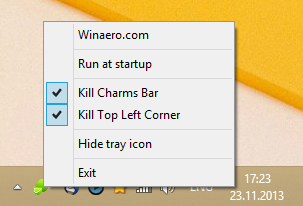
This app can kill the top left corner, the top right corner and the bottom right corner in Windows 8.1 and Windows 8. This can be handy for Windows 8 users too since they do not have options to disable those active corners.
