ELE - re-open your current command prompt windows with Administrator's rights.
ELE - re-open your current command prompt window with Administrator's rights.
Leave a comment or view full description
At the edge of tweaking
Advertisement
ELE - re-open your current command prompt windows with Administrator's rights.
ELE - re-open your current command prompt window with Administrator's rights.
Leave a comment or view full description
Ribbon Disabler for Windows 10 and Windows 8.
Ribbon Disabler for Windows 8 allows you to disable Ribbon in Windows 8 Explorer and preserve Paint and Wordpad working.
Leave a comment or view full description
Theme Converter for Windows 8 DP.
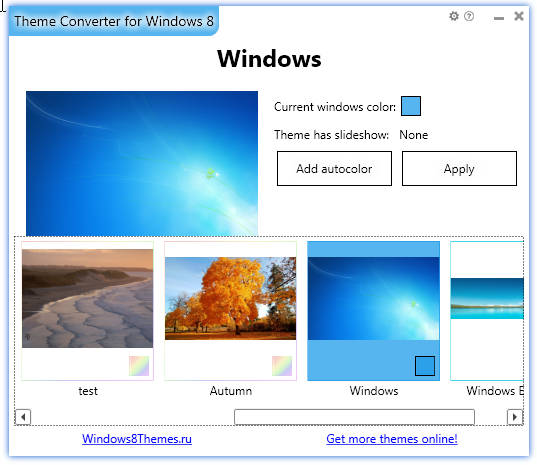
ThemeConverter for Windows 8 DP can add autocolorization to any theme you have with one click
Leave a comment or view full description
Windows doesn't allow 3rd party themes by default and we need to patch Windows to be able to use those themes. Using this tutorial you will able to use 3rd party themes. Here a several simple steps:
As you may know, Windows 8 can tune up color of windows automatically to match current wallpaper's color. All what you need to do is little change of theme file. I make simple application for lazy people (most of us are lazy) which can add autocolorization to any theme you have with one click! It is the ThemeConverter for Windows 8.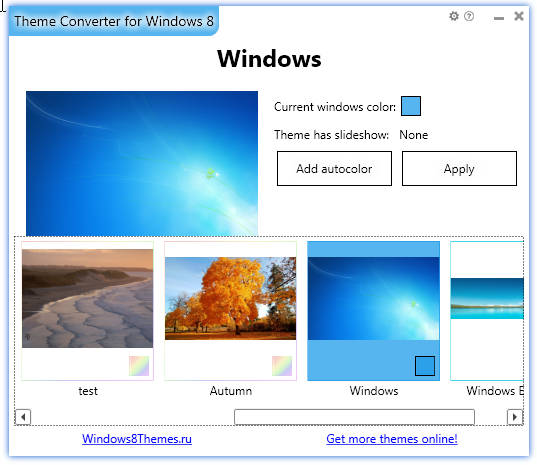
It traditionally has dual language UI (English/Russian) and covers following scenario:
TakeOwnershipEx allows you to get full access to files and folders.
TakeOwnershipEx allows you to take ownership and get full access to files and folders in Windows Vista, Windows 7 and Windows 8
Leave a comment or view full description
MetroController allows to disable some or even all Metro features in Windows 8 .
AeroRainbow - nice Aero coloring software for Windows 7.
AeroRainbow is the application what just changes color of Aero windows to random. Its very simple and adds fun to your desktop.
Leave a comment or view full description
Explorer Toolbar Editor - powerfull software what can add/remove buttons on Explorer's toolbar.
Explorer Toolbar Editor allows: