Windows 8 has introduced the new "Modern UI", formerly known as Metro. The Start Menu was replaced with the brand new Start screen feature which splits the Windows UX into two separate worlds - world of Metro apps and the Classic Desktop. To switch between these two environments, Windows 8 offers two panels at the top left and top right edges of screen which are the Switcher and the Charms Bar.
Author: Sergey Tkachenko
Windows 8 RTM – free 90 day trial
In case you have been living under a rock, surely you must have read about Windows 8. It was released to manufacturing around 15 days ago and is now available for MSDN/TechNet subscribers. In case you don't have a subscription, you can download and evaluate the free Windows 8 Enterprise Edition for 3 months. Microsoft has released an absolutely free 90-day trial version of Windows 8 RTM to the public. It is a good opportunity to try the brand new OS if you were unable to test it early on.
Here is something you have to know:
Close Threshold for Metro Apps
Warning! Windows 8.1 RTM users, please refer to the Close Threshold for Windows 8.1 app!
Close Threshold for Metro Apps is a must-have tool for all Windows 8 users. It allows you to improve ways of Metro apps closing. You will able to do much smaller mouse movements/touch "swipes" to close any app.
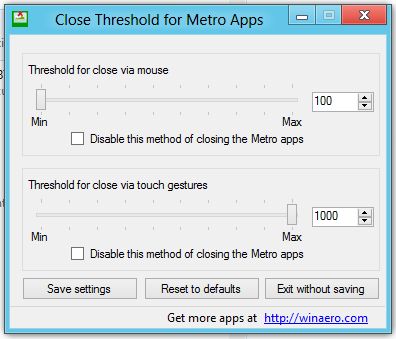
Set sliders to left, and it will be not nessesary to drag Metro apllication to the bottom edge of the screen! After you click on "Save settings" button Windows Explorer will be restarted and you will able to close Metro application near the top edge of the screen.
I have prepared a video to show you how is it works:
Download Close Threshold for Metro Apps
Close Threshold for Metro Apps.
Close Threshold for Metro Apps is a must-have tool for all Windows 8 users. It allows you to improve ways of Metro apps closing. You will able to do much smaller mouse movements/touch "swipes" to close any app.
This app has been superseded by Winaero Tweaker and is no longer being maintained. Use the following options from Winaero Tweaker: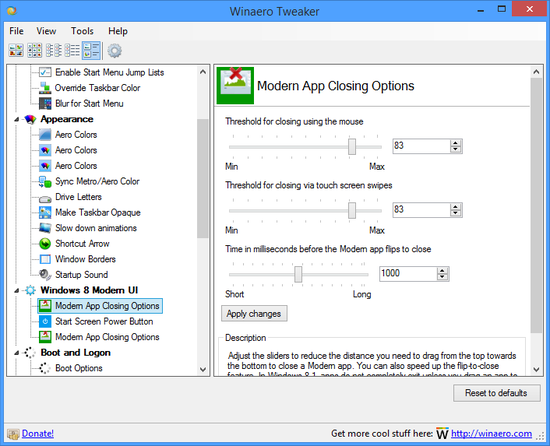
You can download Winaero Tweaker here: Download Winaero Tweaker.
Download Aero8Tuner
Aero8Tuner.
With this tiny app you will able to control all settings of the DWM/Aero in Windows 8 including some hidden and undocumented features.
This app has been superseded by Winaero Tweaker and is no longer being maintained. Use the following options from Winaero Tweaker: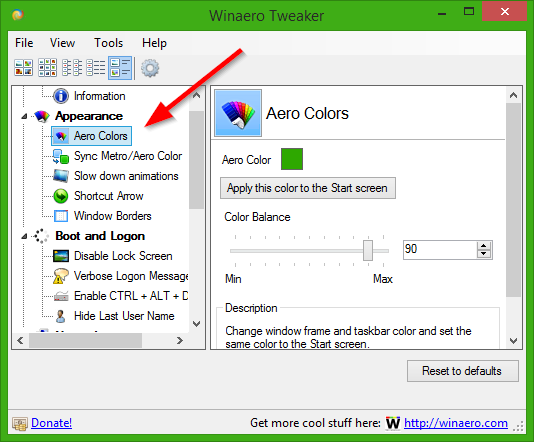
You can download Winaero Tweaker here: Download Winaero Tweaker.
Download Tiny Windows Borders
Tiny Windows Borders.
Tiny Windows Borders allows you to change szie of huge windows borders in Windows 8 RTM/RP.
It was created for those who prefer tiny windows borders, because Microsoft has removed user interface for appearence.
This app has been superseded by Winaero Tweaker and is no longer being maintained. Use the following options from Winaero Tweaker: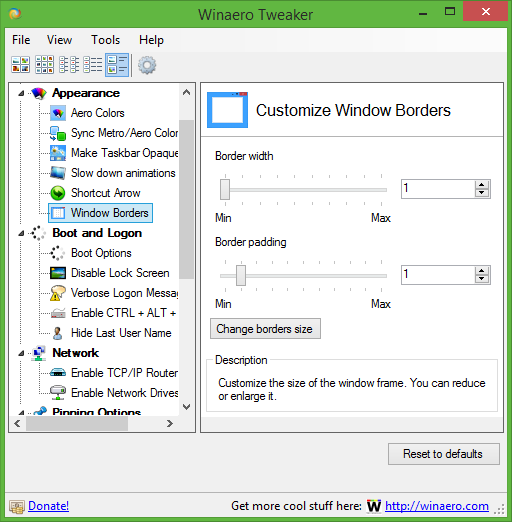
You can download Winaero Tweaker here: Download Winaero Tweaker.
Download Desktop Background Tuner
Desktop Background Tuner.
Desktop Background Tuner allows you to change some hidden settings of Desktop Background/Desktop slideshow in Windows 7 and Windows 8.
Leave a comment or view the full description
Desktop Background Tuner
Desktop Background Tuner is my latest work. It allows you to change few hidden registry settings of Desktop Background feature in Windows 7 and Windows 8.
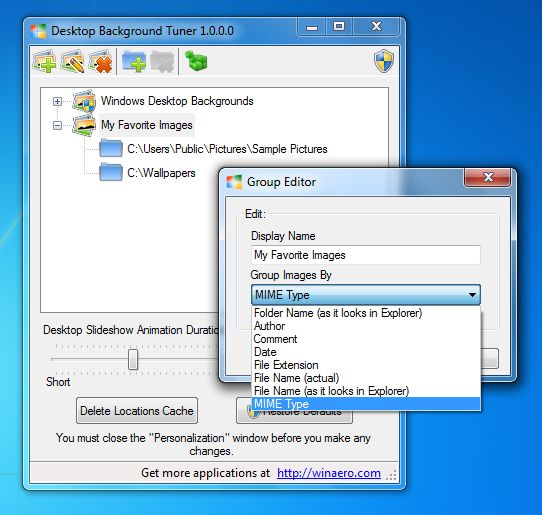
Version 1.1 is out, download it now.
With Desktop Background Tuner you will able:
WMP12 Library Background Changer
WMP12 Library Background Changer allows you to use six hidden library backgrounds what exist in Windows Media Player 12. Also it allows you to replace any of six WMP12?s default backgrounds with custom image. Special button serves to synchronize Windows Media Player 12 Library Background with you current wallpaper.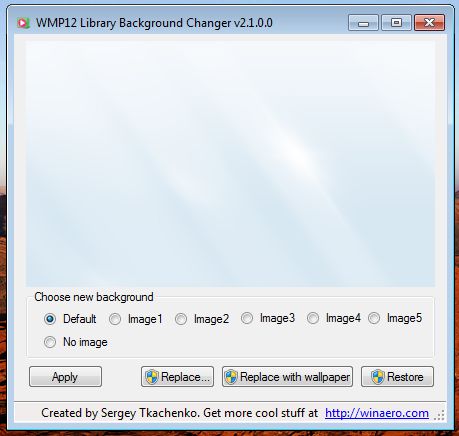
Latest version is 2.1, now with full Windows 8 support!. See change log below.
Download Win+R Alias Manager
Win+R Alias Manager.
Win+R Alias Manager provides very easy and handy way to create aliases for your favorite applications. For exmaple, you can type "ff" in run dialog box, and Windows will launch for you Firefox browser. With Win+R Alias Manager you can specify any alias (or even several aliases) for any application. Aliases are built-in feature of the OS Windows since Windows 95, but there's no system option allowing you to control them. So, now you can use the Win+R Alias Manager.
