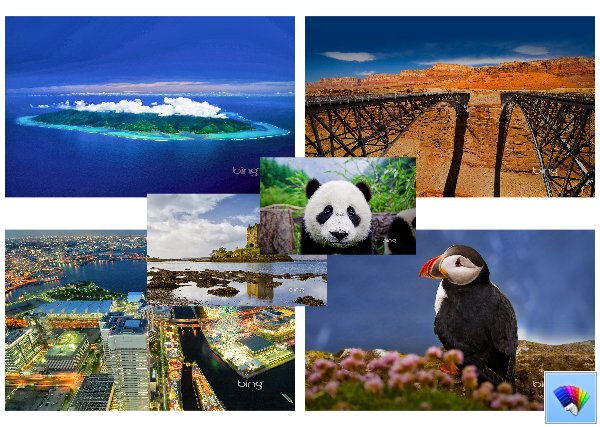
Daily Bing #42 theme for Windows 8
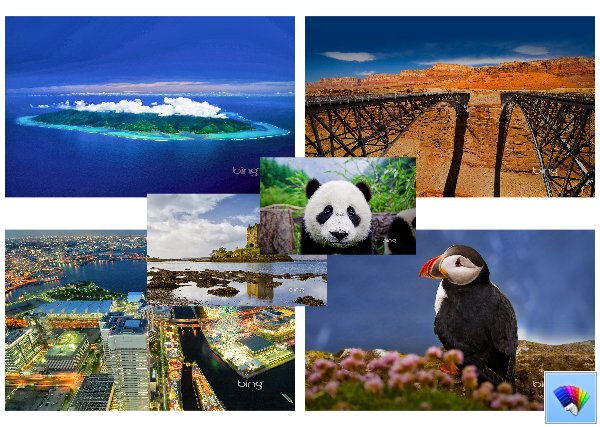
At the edge of tweaking
Advertisement
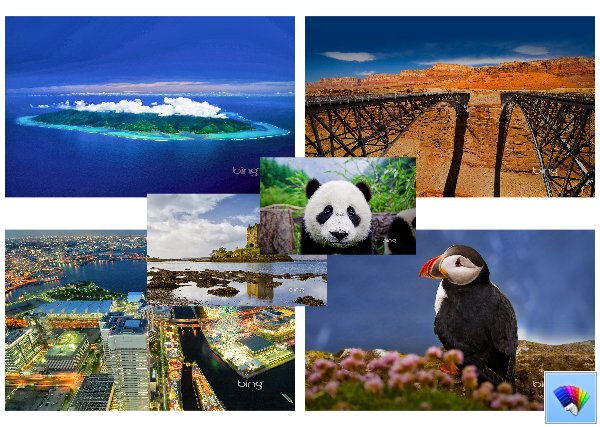
The download manager in Internet Explorer has a limit for the amount of simultaneously running transfers or downloads. For example, in Internet Explorer 9 it was limited only to 6 downloads. With IE10 and above, Microsoft has increased this limit to 8 downloads. If this amount is insufficient for you or you have some other reason to increase it, you will be happy to know that you can change it. Using a simple registry tweak, you can increase it from 8 to a higher amount e.g. 16. Just follow these simple instructions below.
The recently leaked Windows 8.1 Update 1 build features a couple of hidden secret settings, which can be useful for desktop users. Earlier, I covered a tweak to control the Charms bar hover timeout. Today, I would like to share a new tweak, which will allow you to change the timeout delay of the Switcher, that tiny thumbnail in the top left corner of the screen when a Modern app is running. Let's see how it can be done.
In Windows 8, Microsoft changed the design of the stop screen (also called the BSOD or Blue Screen Of Death). Instead of showing technical info with white letters on a blue background, Windows 8 shows a sad smiley and just the error code. But if you want to turn on the old style BSOD in Windows 8, follow the instructions below.
ModernUI Tuner is my latest tweaker which allows you to change few hidden but very useful options of the fresh Windows 8.1 Feature Pack/Spring Update 1. The application is shipped with very simple user interface: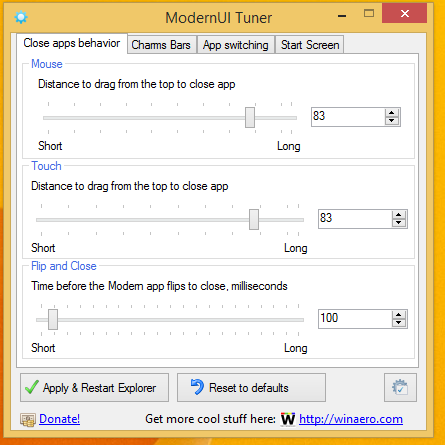
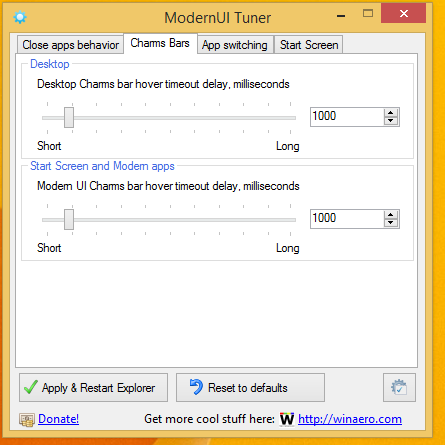
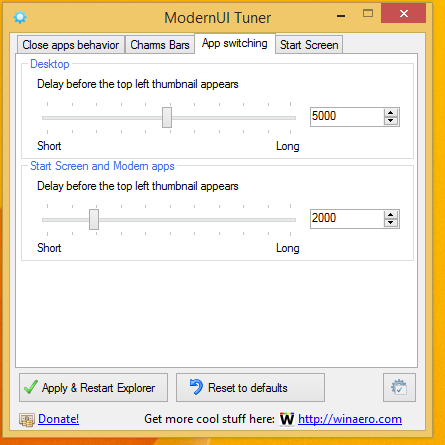
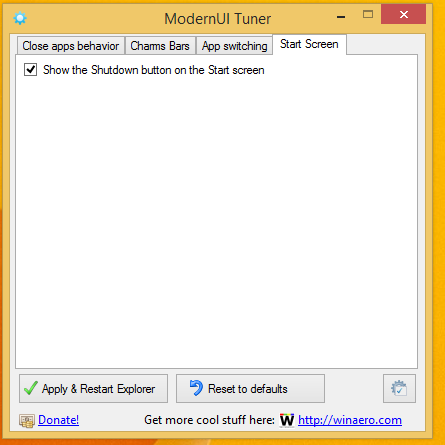
Using this simple application, you will be able:
ModernUI Tuner.
ModernUI Tuner is my latest tweaker which allows you to change several hidden but very useful options of the fresh Windows 8.1 Feature Pack/Spring Update 1.
This app has been superseded by Winaero Tweaker and is no longer being maintained. Use the following options from Winaero Tweaker: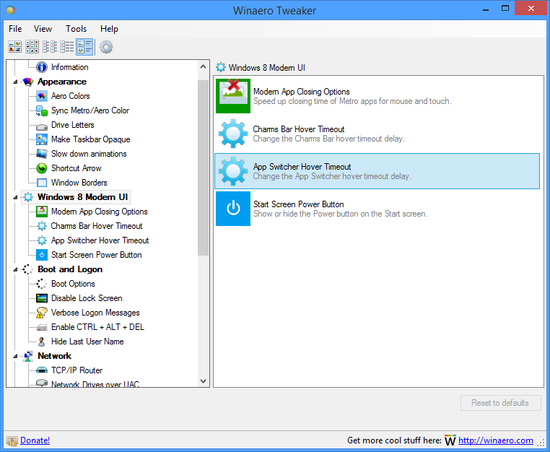
You can download Winaero Tweaker here: Download Winaero Tweaker.
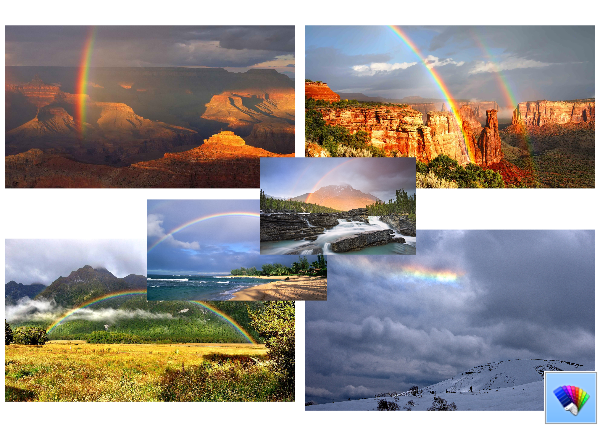 Rainbows theme features amazing wallpapers with real photos of rainbows. They are really great. To get the Rainbows theme, click the download link below, and then click Open. This will apply the theme to your Desktop.
Rainbows theme features amazing wallpapers with real photos of rainbows. They are really great. To get the Rainbows theme, click the download link below, and then click Open. This will apply the theme to your Desktop.
Tip: If you are Windows 7 user, use our Deskthemepack Installer to install and apply this theme.
Size:14.6 Mb