Libraries were introduced in Windows 7 and are incredibly useful to organize and aggregate files from several different folders and show them under a single, unified view. The user can customize that view according to his personal preferences, i.e. change the icon size, apply grouping and choose columns for the Details view. Once you have made changes to the default view, you might want to revert your changes back to the default view. Here is an easy way to do it quickly.
Author: Sergey Tkachenko
Enable new login screen in Windows 10 build 9926
After Windows 10 Build 9901 leaked to the internet, enthusiasts discovered a new login screen. That screen, but a bit updated, exists in Windows 10 build 9926. Today we will see how to enable it and test it yourself.
There is a new pane for Date and Time in Windows 10 Build 9926
Like in the previously leaked build 9901, the public Technical Preview Windows 10, build 9926, comes with a new Date & Time pane in Windows 10, which is hidden by default. It only works after you do a special Registry tweak. I would like to share with you how to enable it, so you can try it for yourself.
How to remove the Windows Rollback option from the boot menu
After you install Windows 10 build 9926, you might be noticed a new item in the boot menu named Windows Rollback. It can be used to uninstall Windows 10. Instead, you might be interested to remove that boot menu entry.
Get the Start screen back in Windows 10 without using third party tools
In Windows 10 build 9926 Microsoft has removed both the Start screen and the Start menu features. Instead of them, Windows 10 offers the unified new Start menu, which can be used as the Start screen, a sort of. Here is what you have to do if you want to get the Start screen back in Windows 10.
Download icons from Windows 10 build 9926
Open This PC instead of Quick Access in Windows 10 File Explorer
In Windows 10, File Explorer opens at the Quick Access folder by default. With build 9926, it is possible to change the File Explorer behavior and set it to Open This PC instead of Quick Access. Here is how.
Download Download icons from Windows 10 9926
Download icons from Windows 10 9926.
Download new icons from Windows 10 build 9926 in PNG and ICO format
[DOWNLOAD] Windows 10 Technical Preview build 9926 is released
Good news for every Windows 10 user. Windows 10 Techical Preview build 9926 is released and available for download.
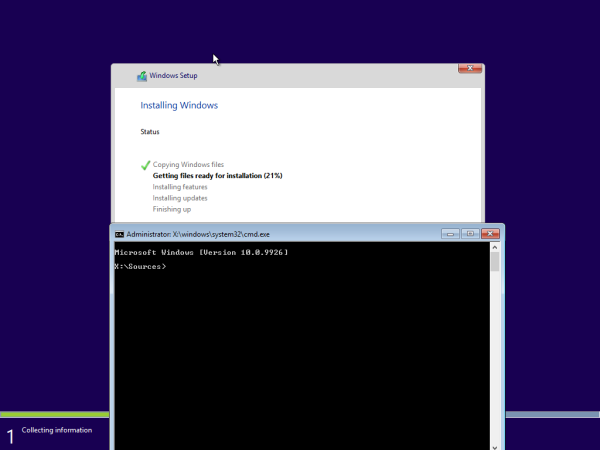
Vector Backgrounds theme for Windows 10 and Windows 8

