Windows 10 features a most used section of apps in the Start menu similar to previous versions of Windows going as far back as Windows XP. The operating system tracks apps that you launch to build the list of most used apps in the Start menu and in search. Here is how you can manage this useful feature.
Advertisеment
Before you continue, please see the following article:
Fix Show Most Used Apps Is Grayed Out In Windows 10
There you can learn about issues you can get when app tracking is disabled.
To enable or disable App Launch Tracking in Windows 10, you can do the following.
- Open Settings.
- Go to Privacy - General (the default page in this section).
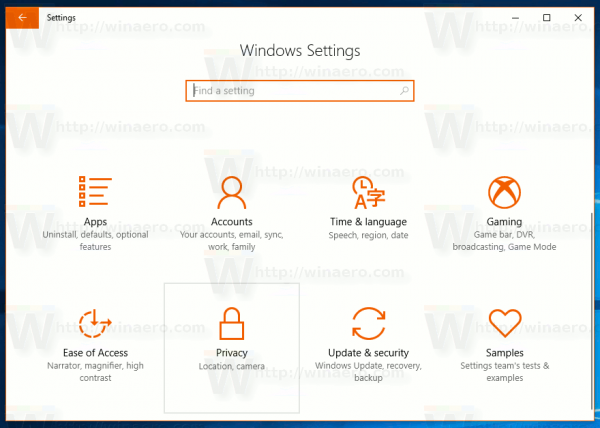
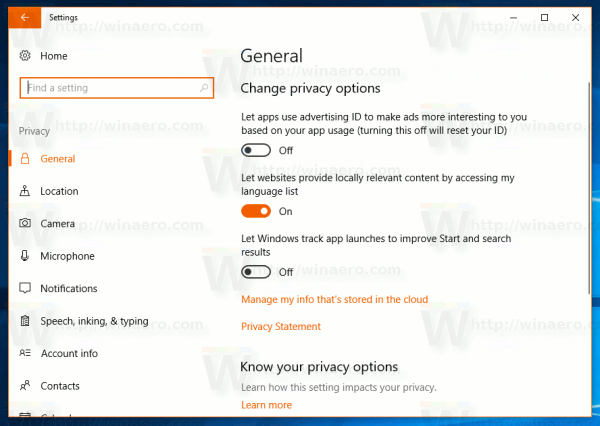
- On the right, look for the option Let Windows track app launches to improve Start and search results.
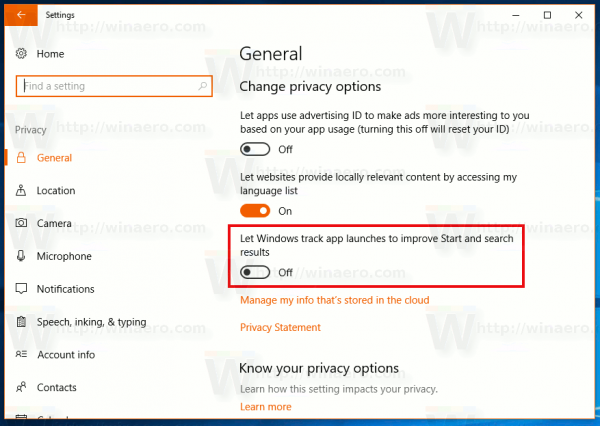
- Disable the option to improve you privacy and prevent Windows 10 from tracking the apps you launch.
- Enable the feature to get the Most Used apps functionality and improve your search results in Cortana and Settings. Choose the state of the feature which fits your needs.
Alternatively, you can manage the option Let Windows track app launches to improve Start and search results with a Registry tweak. Here is how it can be done.
Open the Registry Editor app and go to the key
HKEY_CURRENT_USER\SOFTWARE\Microsoft\Windows\CurrentVersion\Explorer\Advanced
Here, create a new 32-bit DWORD value and name it Start_TrackProgs. Set its value data to 1 to enable the app tracking feature, otherwise set it to 0. If you already have this value, then just modify it.
![]()
Note: Even if you are running a 64-bit Windows version, you still need to create a 32-bit DWORD value.
Sign out from your Windows 10 account to apply the changes made by this tweak. Alternatively, you can just restart the Explorer shell in Windows 10.
Support us
Winaero greatly relies on your support. You can help the site keep bringing you interesting and useful content and software by using these options:

Thanks. On my second PC enabling this seem impossible. Both “Let Windows track app launches to improve Start and search results” and “Show most used apps” are greyed out (“…hidden or managed by your organization”).
Start_TrackProgs is present and set to 1. Not sure what else I can try (also did a sfc /scannow).
Same for me as well
I found solution for this
Open registry editor go to “HKEY_LOCAL_MACHINE\SOFTWARE\Policies\Microsoft\Windows\EdgeUI “and delete “DisableMFUTracking” DWORD value.
Or HKEY_CURRENT_USER\Software\Policies\Microsoft\Windows\EdgeUI
Open Group Policy editor and go to “User Configuration >Administrative Templates >Windows Components >Edge UI”
In the right pane of Edge UI, double click/tap on the “Turn off tracking of app usage” policy to edit it to “Not Configured or Disabled”
Start_TrackProgs worked properly.
thank you for your help