In Windows 10, there is a way to launch the Advanced Startup Options (troubleshooting options) automatically at every boot. This is very useful if you have some issue that you cannot fix in the regular Windows 10 environment, for example, you may need to overwrite or delete some in-use files. It is really a good alternative to a bootable DVD or USB stick. Follow the simple instructions in this article to make Windows 10 show the Advanced Startup Options screen every time you start it.
Advertisеment
By default, you can boot to Advanced Startup Options from the Settings app as described in the article Boot Windows 10 into Advanced Startup Options quickly.
Alternatively, you can enable these advanced boot options to be shown at every boot of Windows 10:
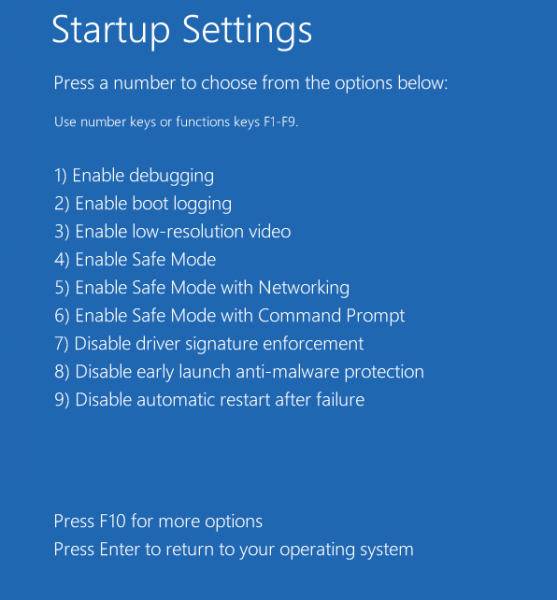
The options are as follows.
- Enable debugging. Turns on kernel debugging in Windows. Debug information will be sent to another computer connected to the COM1 port. This option is intended for IT professionals and administrators.
- Safe Mode with Networking. Starts Windows in safe mode and includes the network drivers and services needed to access the Internet or other computers on your network.
- Safe Mode with Command Prompt. Starts Windows in safe mode with a command prompt window instead of the usual Windows interface.
- Enable Boot Logging. Creates a file, ntbtlog.txt, that lists all the drivers that are installed during startup. This might be useful for advanced troubleshooting.
- Enable low-resolution video. Starts Windows using your current video driver and using low resolution and refresh rate settings.
- Disable Driver Signature Enforcement. Allows drivers containing improper signatures to be installed.
- Disable Early Launch Anti-Malware Protection. The Early Launch Anti-malware (ELAM) driver is a special driver shipped with Windows 10 out-of-the-box. It is enabled by default and serves to protect the operating system against threats at early boot. This is the first boot-start driver Windows 10 starts. It checks other boot-start drivers and enables the evaluation of those drivers. This allows the operating system to decide whether a particular driver should be initialized or whether it should be classified as malware.
- Start Windows Normally. Starts Windows in its normal mode.
To open Advanced Startup Options automatically in Windows 10, do the following.
- Open an elevated command prompt.
- Type or copy-paste the following command:
bcdedit /set {globalsettings} advancedoptions true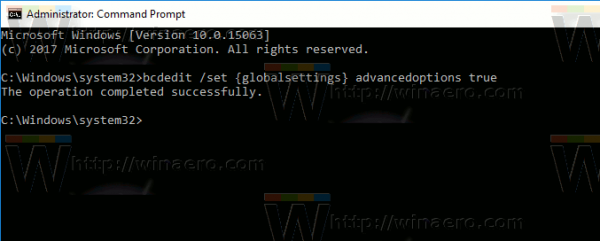 The output will be as follows.
The output will be as follows. - Restart Windows 10.
- To disable this mode, use the command
bcdedit /set {globalsettings} advancedoptions false
Alternatively, you can use Winaero Tweaker. Winaero Tweaker makes it really easy.
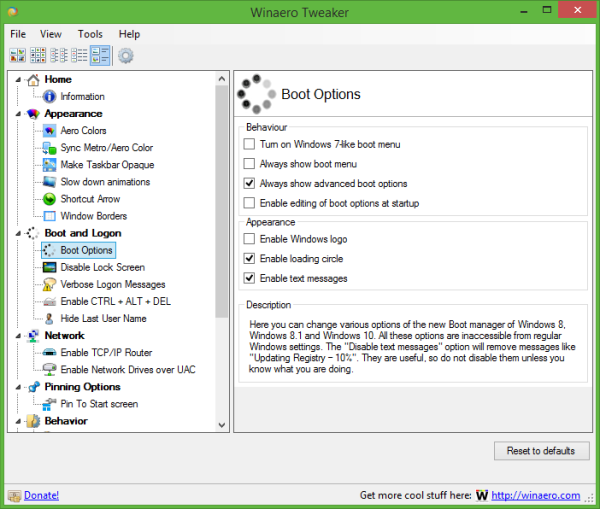 In Winaero Tweaker, go to Boot and Logon -> Boot options. There, tick the option "Always show advanced boot options" and you are done.
In Winaero Tweaker, go to Boot and Logon -> Boot options. There, tick the option "Always show advanced boot options" and you are done.
That's it.
Support us
Winaero greatly relies on your support. You can help the site keep bringing you interesting and useful content and software by using these options:
If you like this article, please share it using the buttons below. It won't take a lot from you, but it will help us grow. Thanks for your support!
Advertisеment

hi and thanks for all the hard work
there is a problem thou
when i shutdown my laptop its dell 6540 then turn it on again the boot option not shown for me and i have to restart to chose the option i want
what should i do??
ill use win 10 64bit 1803 with updates
thanks