The recently leaked Windows 8.1 Update 1 build features a couple of hidden secret settings, which can be useful for desktop users. Earlier, I covered a tweak to control the Charms bar hover timeout. Today, I would like to share a new tweak, which will allow you to change the timeout delay of the Switcher, that tiny thumbnail in the top left corner of the screen when a Modern app is running. Let's see how it can be done.
- Open the Registry Editor (see how).
- Navigate to the following key:
HKEY_CURRENT_USER\Software\Microsoft\Windows\CurrentVersion\ImmersiveShell\Switcher
If this key doesn't exist, just create it.
Tip: You can access any desired Registry key with one click. - Create a new DWORD value named AppTipDesktopDelay. This value is used to set the Switcher thumbnail hover timeout for the classic Desktop and is expressed in milliseconds. Double click the AppTipDesktopDelay value that you created and specify its value data in decimals. e.g. to set the hover timeout to 5 seconds, set the AppTipDesktopDelay parameter to 5000 in decimals. After that you will have to wait for 5 seconds before the Switcher appears on the screen when you move the mouse pointer to the top left corner while in the classic Desktop mode.
- Create a new DWORD value named AppTipImmersiveDelay. It is used to control the Switcher thumbnail hover timeout for the Start screen and Modern apps, also in milliseconds. As in the previous step, set the AppTipImmersiveDelay parameter to 5000 in decimals (or whatever delay you prefer). After that, you will have to wait 5 seconds before Switcher appears over the Start screen or inside some Modern app, when you move your mouse pointer to the top left corner of the screen.
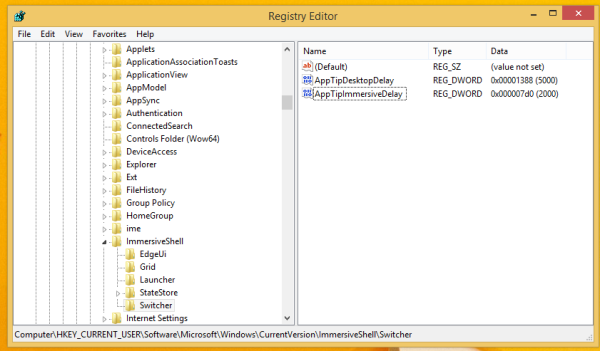
If these tweaks do not take effect immediately for you, try to restart the Explorer shell or log out of your user session.
Advertisеment
Winaero Tweaker
After I found these tweaks, I decided to add the appropriate option to my freeware, Winaero Tweaker:
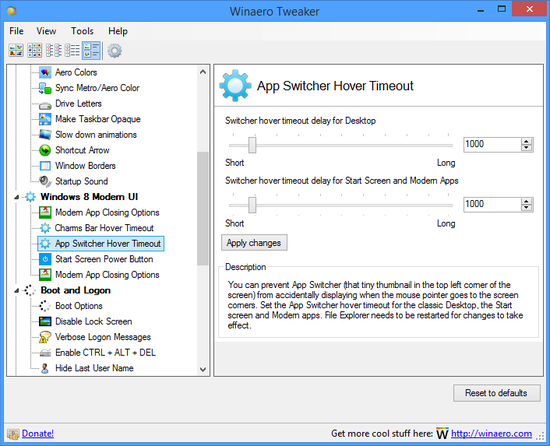
Using this tool you will be able to change the settings mentioned in the article with one click, without registry editing.
Winaero Tweaker is available for free from its home page at Winaero.
Click here to download Winaero Tweaker
Bonus tip: if you wish to avoid the Charms from popping up unexpectedly with a touchpad, see this article.
You can also kill the Charms with our Charms Bar Killer.
Support us
Winaero greatly relies on your support. You can help the site keep bringing you interesting and useful content and software by using these options:
If you like this article, please share it using the buttons below. It won't take a lot from you, but it will help us grow. Thanks for your support!
Advertisеment
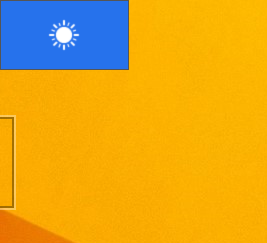

One thought on “How to change the Switcher (top left corner) hover timeout delay in Windows 8.1 Update 1”