OneDrive is the online document storage solution created by Microsoft which comes bundled with Windows 10. It can be used to store your documents and other data online in the cloud. It also offers synchronization of stored data across all your devices. If you are getting the error message "Your OneDrive folder can’t be created in the location you selected", here is a fix.
Advertisеment
After the recent OneDrive update, a lot of Windows 10 users have been reporting that they are getting the message "Your OneDrive folder can’t be created in the location you selected". The OneDrive application doesn't explain the cause of the issue. The error dialog looks as follows:
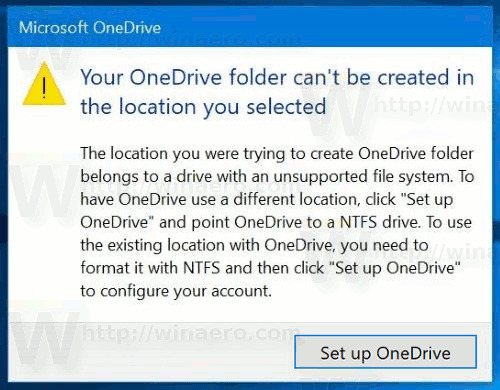
The message box states the following.
The location you were trying to create OneDrive folder belongs to a drive with an unsupported file system. To have OneDrive use a different location, click "Set up OneDrive" and point OneDrive to a NTFS drive. To use the existing location with OneDrive, you need to format it with NTFS and then click Set up OneDrive to configure your account.
As it follows from the error message, recent versions of the OneDrive sync client do not support file systems other than NTFS. So, if you got this error message, this means that your OneDrive files are stored on a FAT32, exFAT or ReFS file system.
Tip: You can quickly find the file system used for your drive or partition in its properties. Open File Explorer and go to the This PC folder. Then, right-click the drive and select "Properties" in the context menu.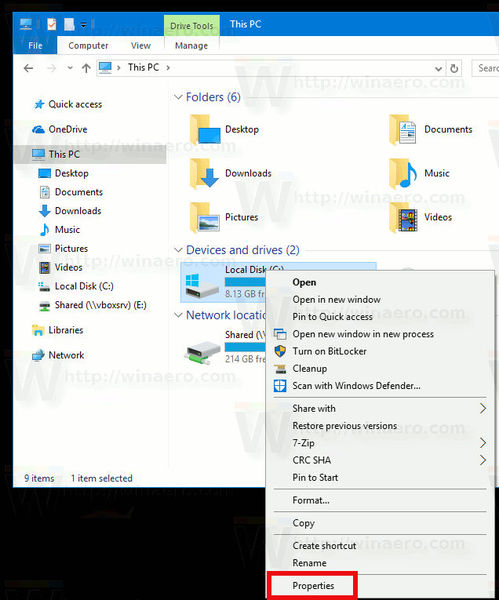 In the Properties window, see the line "File system:" as shown below.
In the Properties window, see the line "File system:" as shown below.
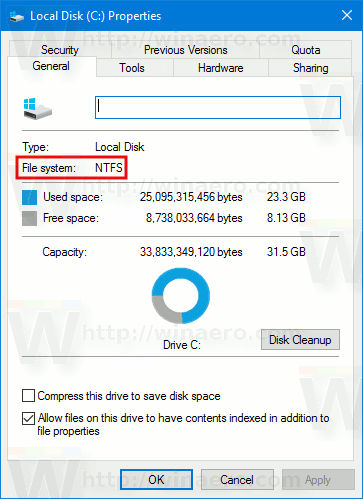
By default, OneDrive is trying to place its files to a subfolder under your user profile folder, ex.
c:\Users\winaero
Usually the system drive is formatted to NTFS on most modern PCs. However, if the default OneDrive location is on a FAT32 drive in your case (or you stored its files on an external drive or SD Card), you should move it to get the issue resolved.
Fix Your OneDrive Folder Can’t Be Created In The Location You Selected
To fix the issue Your OneDrive Folder Can’t Be Created In The Location, do the following.
- Click on the button Set up OneDrive.
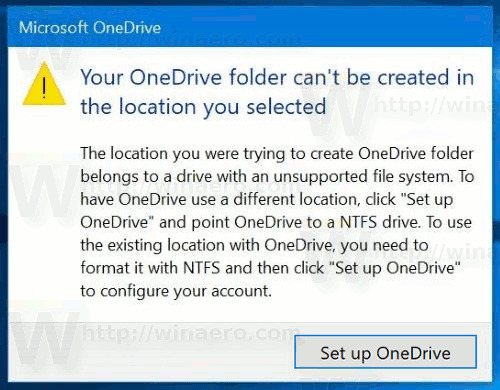
- On the next page, enter your OneDrive credentials.
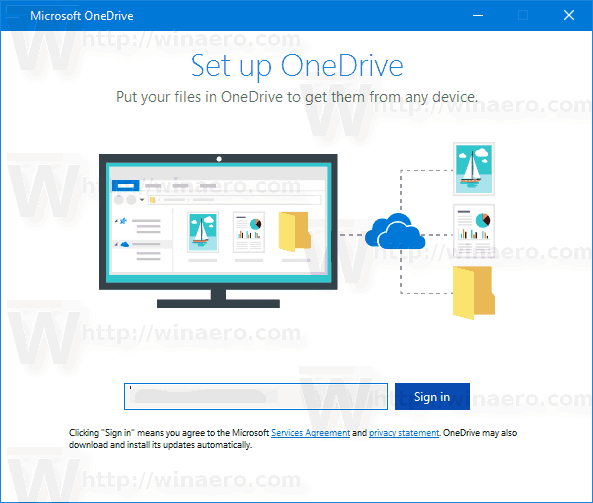
- Type your password when prompted.
- On the next page, click the link Change location and specify a new folder to store your OneDrive files on a drive formatted with NTFS.
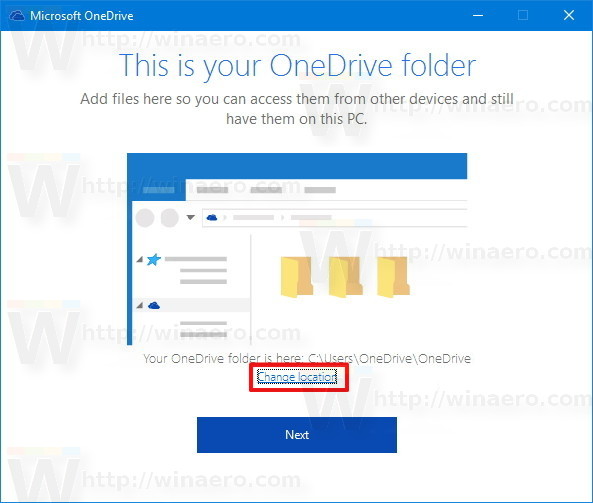
If you do not have a drive with the NTFS file system, you can try to convert the existing FAT32 partition to NTFS without data loss. If this scenario is suitable for your user case, do the following.
- Open an elevated command prompt.
- Type the following command
convert c: /fs:ntfs
Replace the "c:" portion with the actual drive letter you need to convert. - Follow the instructions on the screen. Don't restart your PC unless you prompted.
That's it.
Support us
Winaero greatly relies on your support. You can help the site keep bringing you interesting and useful content and software by using these options:
