There is a hidden option in Windows 10, which allows you to open the File Explorer app to the Downloads folder instead of This PC or Quick Access. While the user interface of Windows 10 doesn't allow you to enable this option, it can be done with a simple Registry tweak. Let's see how it can be done.
Advertisеment
The target folder which opens in File Explorer can be set in Folder Options. I covered this option in detail in the following article: Open This PC instead of Quick Access in Windows 10 File Explorer.
See the following screenshot:
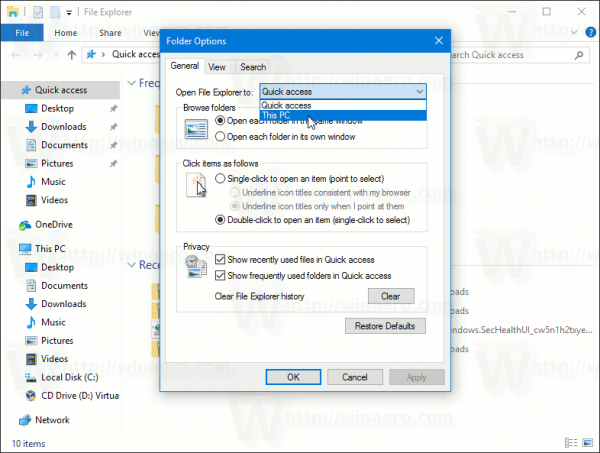 As you can see, there are only two options: This PC and Quick Access. The option "Downloads" is not present in the list. Let's enable it with a tweak.
As you can see, there are only two options: This PC and Quick Access. The option "Downloads" is not present in the list. Let's enable it with a tweak.
Open File Explorer to Downloads Folder in Windows 10
Here is how it can be done.
- Open Registry Editor.
- Go to the following Registry key:
HKEY_CURRENT_USER\SOFTWARE\Microsoft\Windows\CurrentVersion\Explorer\Advanced
Tip: How to jump to the desired registry key with one click.
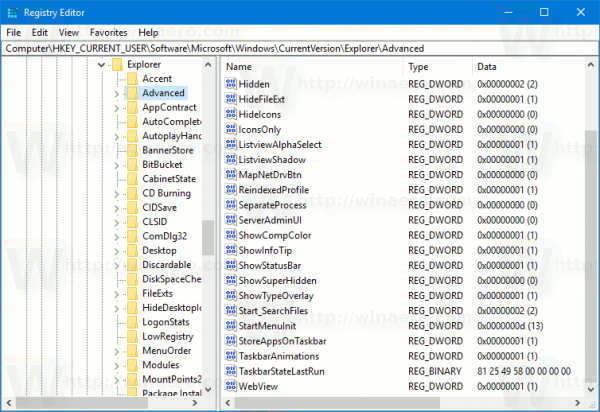
- There, create a modify a 32-bit DWORD value "Launch to". Set it to one of the following values:
1 – File Explorer opens to This PC.
2 – File Explorer opens to Quick access.
3 – File Explorer opens to the Downloads folder.
The value data of 3 is not configurable through the user interface and can be set only via Registry.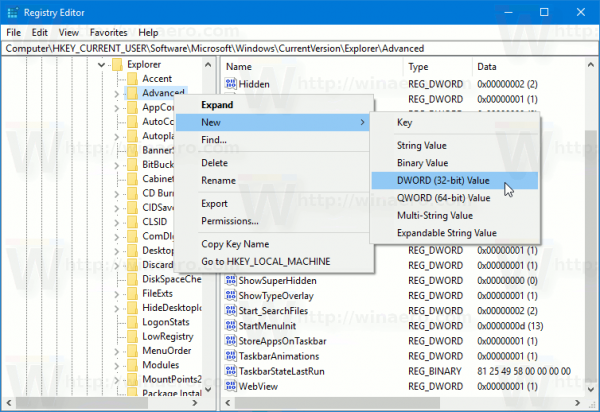
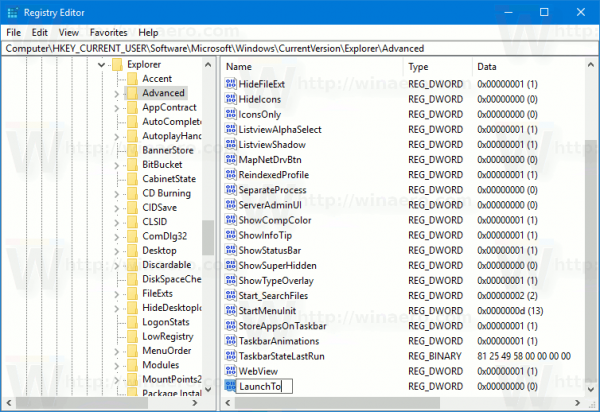
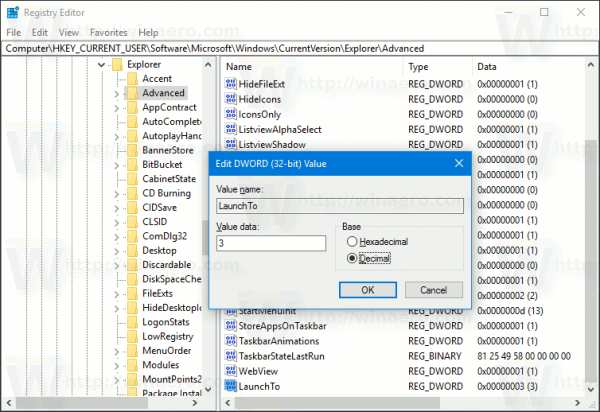
- Now, re-open the File Explorer app. It will be opened to the Downloads folder:
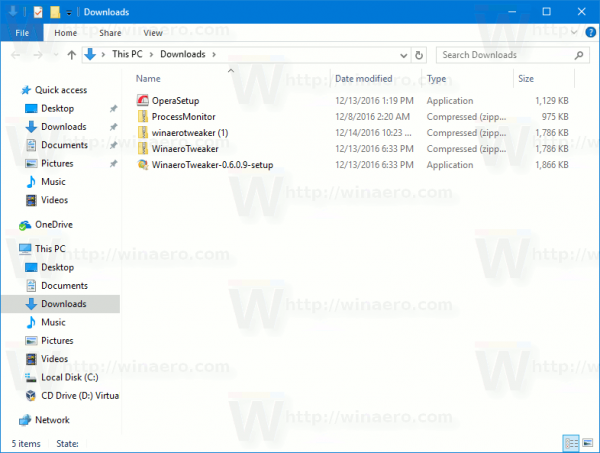 The Folder Options dialog will look as follows:
The Folder Options dialog will look as follows: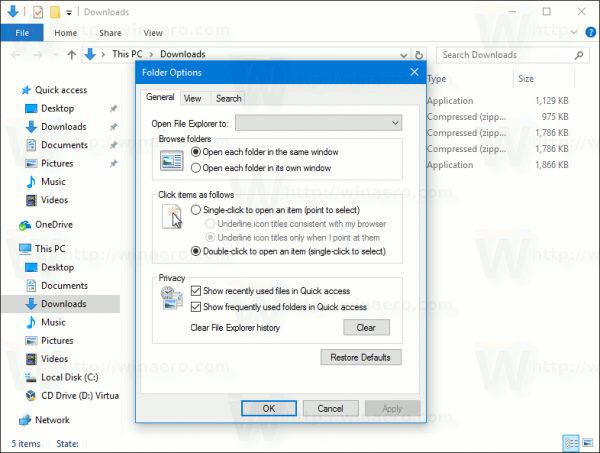
That's it. To undo the tweak, you can set the target folder in Folder Options to This PC or to Quick Access.
Alternatively, you can use Winaero Tweaker to save your time. It comes with the following feature: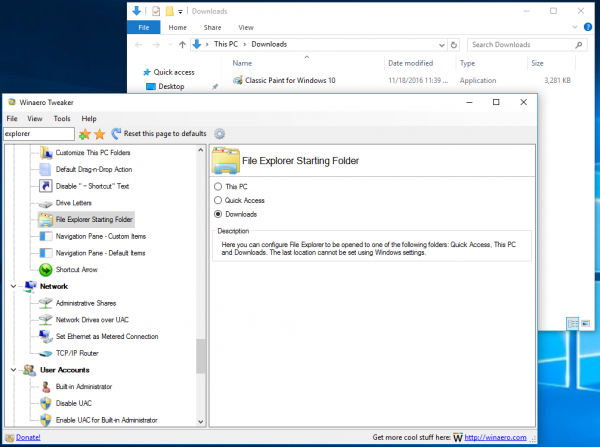
You can get the app here:
Support us
Winaero greatly relies on your support. You can help the site keep bringing you interesting and useful content and software by using these options:

hello, I wanted to ask if you could have the command “This PC” in the right click menu, it would be helpful.
Okay, why not. I will write a tutorial how it can be done and leave a link here.
Buongiorno…perché questo metodo che prima funzionava, adesso che ho formattato e reinstallato Windows 10, non va più?
Io desidero tantissimo impostare che Esplora file si apra sulla cartella Download, ma purtroppo impostando il valore su 3 in Launch to, andando a cliccare, viene un messaggio con scritto “Parametro non corretto”.
Cosa posso fare per riavere Download all’apertura?
Quite possible that Microsoft has silently removed the option from recent builds.
Aggiungo che sul pc da lavoro con build 1703, il procedimento funziona ancora, mentre con la 1709 no :-(
Is it possible to set the default Explorer start location to more folders, too? e.g. Can I set it to Libraries or My Documents in Win10, using Winaero Tweaker? Is it possible?
Unfortunately, it is not possible. However, you can set a different target to Win + E. See
Make Explorer open custom folder instead of This PC or Quick Access in Windows 10
I have aa file that is opened in internet explorer by accident is it possible to change that so it opens in the default program which is file explorer. If so how?
Settings > Apps > Default apps > Choose app by type.
Find your file type and change the program to anything you need.
Hi Sir, congratulations for your software : it seems very good but so hard to understand (in English, I speak French).
I have 2 problems with my desktop running with Windows 10 64 bit 1803, i7 CPU 860@ 2.80GHz Ram 8.
1/ The hard disks (internal, external, usb) : each one appears twice in the Explorer. Irritating…
2/ when I delete a file in a list (search list), the file is not disappearing (it really disappears but stay in the screen).
I ma inhibited to do anything with Winaero. Will you please concretly help ?
In advance, I thank you.
Existe un fallo,microsoft está buscando solución,pero winaero lo hará antes;OBJETIVO: añadir al munú contextual una opción,por ejemplo: My computer (for Win10 bug)….(la he copiado de otro programa dedicado a el menú contextual),se facilita esta opción,para evitar un fallo de File Explorer(fecha 1 de abril de 2019),si no se abre en inicio rápido,es un bug,quiza este hecho asi,intencionadamente,por seguir con la intención en Windows 10,de guardar archivos temporales.Yo no se como dar solución,solo con programas de terceros como Winaero,ahi les dejo trabajo,gracias, MI PREFERIDO: disable Automatic Folder…..
There is a bug, Microsoft is looking for a solution, but Winaero will do it before; OBJECTIVE: Add to the contextual munú an option, for example: My computer (for Win10 bug)…. (I copied it from another program dedicated to the contextual menu), this option is facilitated, to avoid a failure of File Explorer (date April 1, 2019), if it does not open in quick startup, it is a bug, perhaps this fact so, intentionally, to continue with the intention in Windows 10 , to save temporary files. I do not know how to give solution, only with third party programs like Winaero, there I leave work, thanks, MY FAVORITE: Disable Automatic Folder…..