In our previous article, we reviewed multi-finger touchpad gestures available in Windows 10 in detail. Today, we will see which gestures can be used with a touch screen.
Advertisеment
Windows 10 supports multitouch gestures. If you have a tablet PC with Windows 10 installed, you should be able to use them. For example, you can swipe from the edges of the display to open the Action Center flyout or the list of recently used apps. Let's review them in detail.
The List of Touch Gestures for Windows 10
The list of touch gestures in Windows 10 looks as follows.
Single Tap
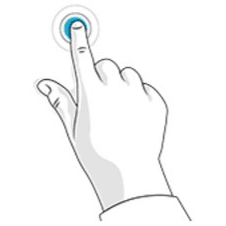
Tap once on an object on the screen to press some button, execute an app from the Start menu or taskbar, select an object, or activate the control you tap. The single tap gesture is similiar to clicking with the left mouse button.
Tap and hold
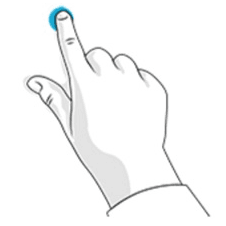
Press your finger down and hold for a couple of seconds. Depending on the current app, this gesture can open the context menu of the current object (e.g. if you are working with some file in File Explorer) or show the context help about the current item. This gesture is similar to right-clicking with a mouse.
Pinch or stretch
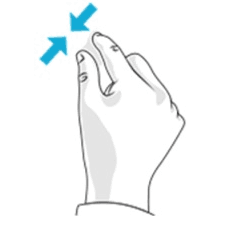
Touch the screen or an object on the screen with two fingers, and then move the fingers towards each other (pinch) or away from each other (stretch). Usually, this gesture is used to zoom in or zoom out the image on the screen.
Rotate
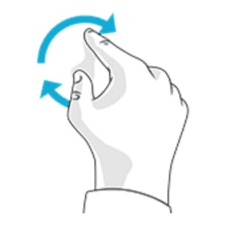
Place two fingers on an object on the screen and then turn them. This will rotate the object in the direction you turn your hand. This gesture should be supported by the opened app.
Slide to scroll
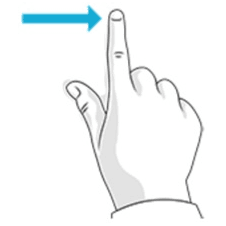
Move your finger over the screen. Moves through the page or app opened on the screen.
Slide to rearrange
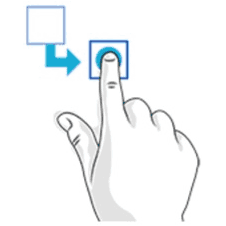
Press and hold the object briefly, then drag it in a direction opposite to the scrolling direction of the page. Move the object wherever you want. Then release the object. This gesture is similar to drag-n-drop.
Swipe to select
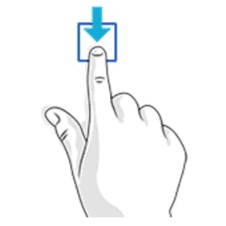
Swipe an object on the screen with a quick movement in a direction opposite to the scrolling direction of the page. This gesture selects the item and opens a set of additional commands defined by the app.
Swipe or slide from edge
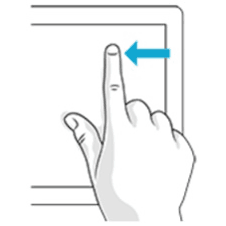
Starting on the edge, move your finger quickly or slide across the screen without lifting your finger. This gesture can trigger one of the following actions.
- Swipe in from the top edge to make the title bar visible for an app opened in full screen mode.
- Swipe in from the right edge to open the Action center.
- Swipe up from the bottom to show the taskbar in a full screen app.
- Swipe in from the left edge to see a list of all your open Windows in Task View.
Summary of Multitasking Gestures
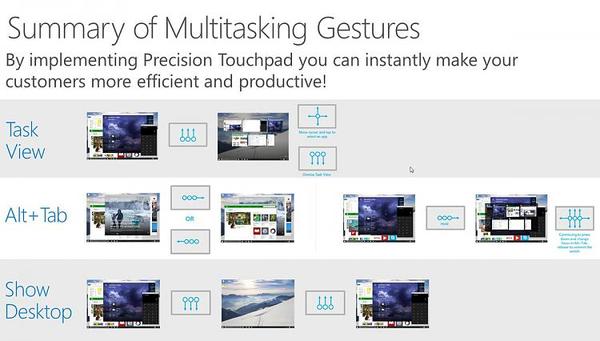
That's it.
Support us
Winaero greatly relies on your support. You can help the site keep bringing you interesting and useful content and software by using these options:

Thanks for sharing this list of gestures. I didn’t know that windows 10 has these gestures. I would definitely try them. Good work !
Great guide! I recently bought a touch laptop and wanted to knew some touch gestures so I can act cool in front of my friends :)