The new search options, earlier spotted in Windows 11 22H2 builds, are now coming to its predecessor. After installing KB5017383, build 22000.1042, you will be able to activate a new layout for the search button in the taskbar, turn into a textbox, and more.
Advertisеment
In current stable Windows 11 version, the taskbar search only offers a static button that open a dedicated panel, and displays recent searches on hover. It is a known fact that Microsoft is experimenting with the search appearance. In build 25158, Microsoft introduced 5 new layouts, some of them resemble the look of Windows 10. Others change the search button icon and style.
Now, part of those changes land in the original version of Windows 11. They has become available with KB5017383, which was recently released as an optional update. On consumer side the update enables dynamic notifications from Widgets. The search options include 3 variants, and are hidden.
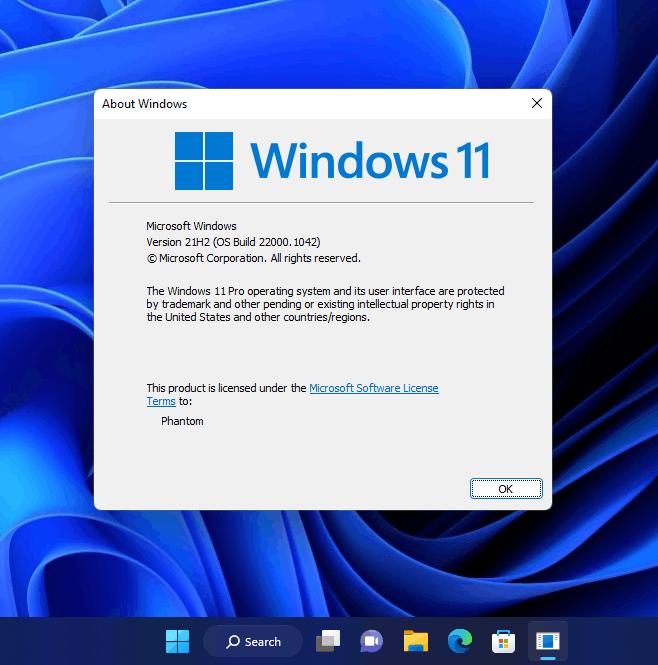
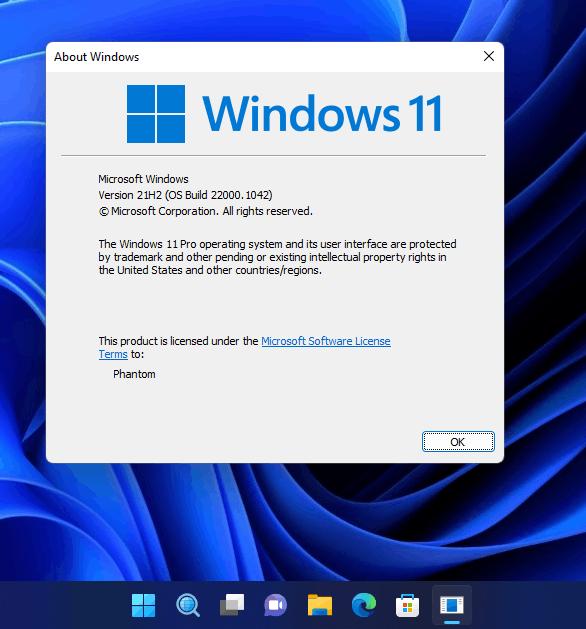
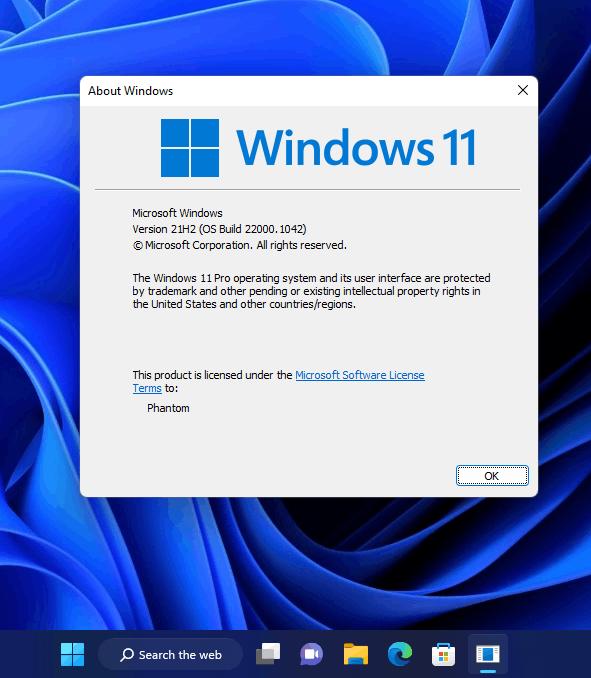
But it is easy to enable them. Here's how.
Enable New Taskbar Search in Windows 11 21H2
- Open this page on GitHub in your browser and download ViveTool.
- Extract it to the c:\vivetool folder.
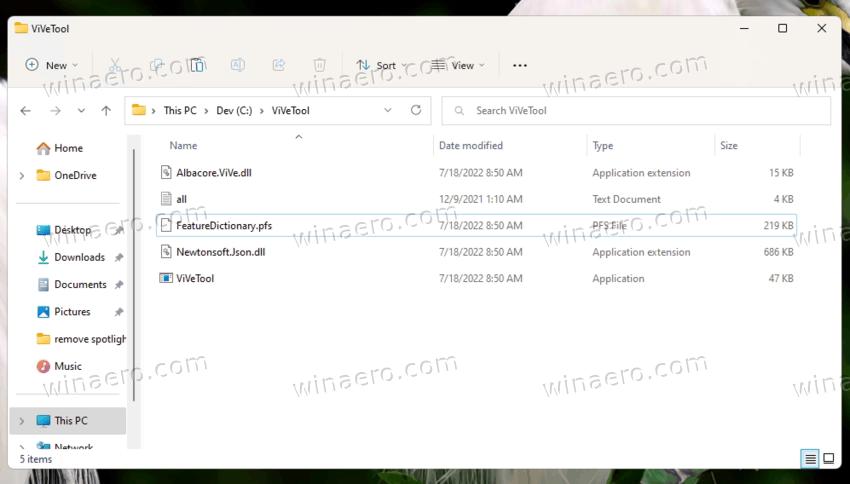
- Press Win + X and select Terminal (Admin).
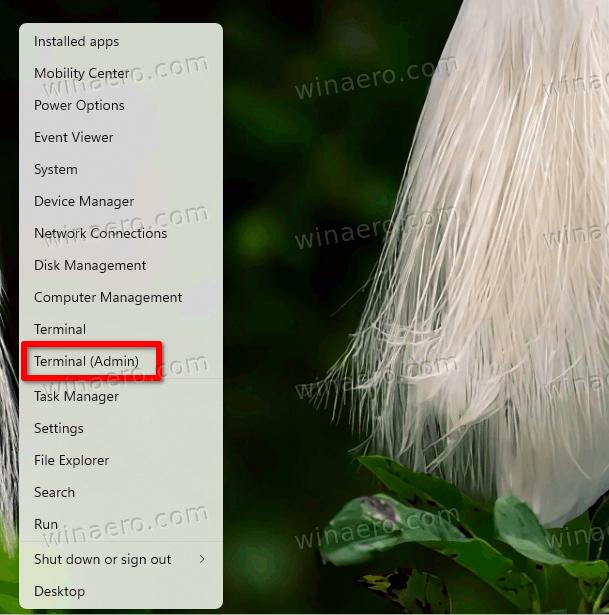
- Now, type one of the following commands in a PowerShell or Command Prompt tab.
- c:\vivetool\vivetool /enable /id:39263329 /variant:1
- c:\vivetool\vivetool /enable /id:39263329 /variant:3
- c:\vivetool\vivetool /enable /id:39263329 /variant:5
- Restart the Explorer to apply the change.
Done! From now, you will have either a small search box, a colorful icon, or a bigger search input area, depending on the command you have issued.
You can reverse the changes by running the following command as Administrator:
c:\vivetool\vivetool /disable /id:39263329 /variant:N, where N is the variant you have applied.
It is worth noting that there is also a new style of the search result categories in Windows 11 that match the Fluent Design style of the OS. The filters now come with a bright rounder background, and go away from the boring links that Windows 10 has.
The visual look is not only change Microsoft is working on for the Search feature. Earlier, yet another small adjustment has been revealed that changes the search pane behavior. It allows you to type a term in the Start menu instead of switching to the Search UI immediately.
via PhantomOfEarth
Support us
Winaero greatly relies on your support. You can help the site keep bringing you interesting and useful content and software by using these options:

I don’t know if it is good to use vivetool on Windows 11 stable version.