Microsoft continues improving the Web Capture feature in Edge. In recent Canary builds, the browser got the ability to add a captured screenshot to any existing collection or create a new one.
Advertisеment
Web Capture is a relatively new feature to Microsoft Edge. It allows you to capture screenshot of a page area or an entire webpage. The latter is a particularly useful feature when you need to capture a page that does not fit your screen. Although Windows 10 comes with a number of screenshot utilities preinstalled, none of them allow capturing a long web page without merging the resulting images manually. Web Capture fixes this problem, and since it is part of the browser, there is no need to download third-party extensions or apps.
You can access Web Capture from the browser menu or by using the Ctrl + Shift + S shortcut. Once you take a screenshot of the page, Web Capture will offer you to annotate it, copy, share, or move it to a Collection. Clicking Add to the Collections opens the list of your existing collections with the button to create a new one.
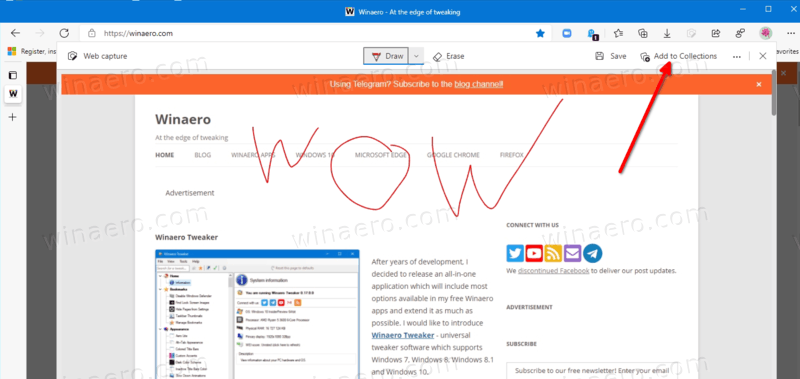
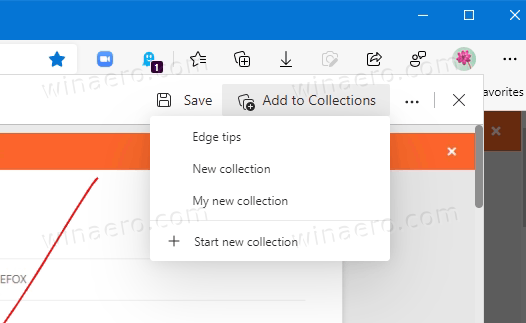
Note that this will add the screenshot (image) of the page to the Collection, not the page address. To add the address page to the Collection in Microsoft Edge, right-click it anywhere and select Add Page to Collections.
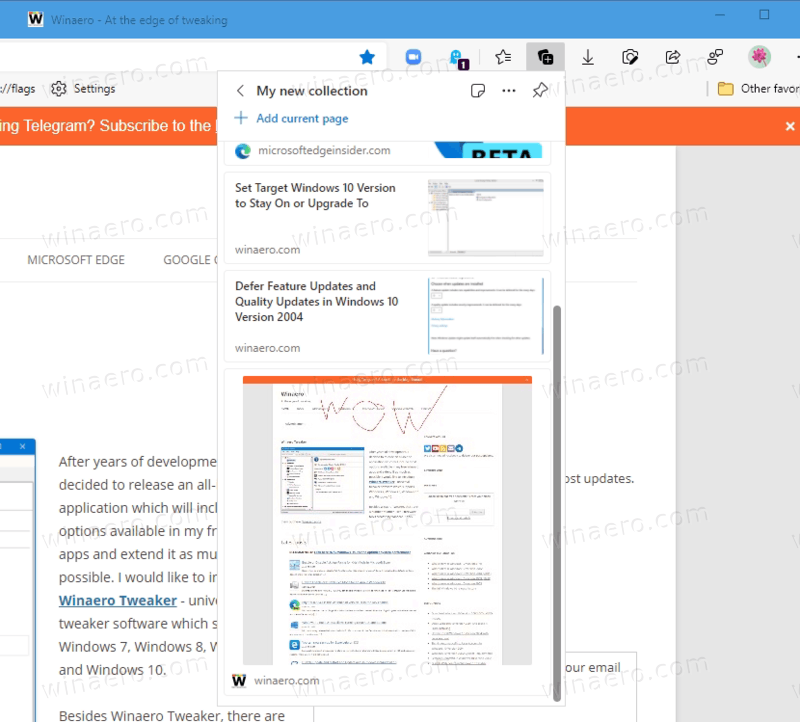
The updated Web Capture feature is currently available to a limited number of users in the Canary channel.
Collections is one of those features that set Microsoft Edge apart from other Chromium-based browsers. It is similar to Reading List from Edge Legacy, and allows storing a variety of web content, and notes. Besides regular page URLs and text, you can add Pins from Pinterest and use Collections to track prices for shopping. Microsoft Edge syncs all your Collections between devices that include desktops and mobile. You can also sort Collections in Edge and export them to Excel, OneNote, Word, and Pinterest.
Support us
Winaero greatly relies on your support. You can help the site keep bringing you interesting and useful content and software by using these options:
