XFCE is one of my favorite desktop environments in Linux along with MATE. By default, it uses the Alt + F1 key sequence to open the apps menu. If you prefer to use the Win key to open the apps menu, here is how to configure XFCE to work this way.
To assign Win key to open the apps menu in XFCE, do the following:
- Open the apps menu and go to Settings -> Keyboard:
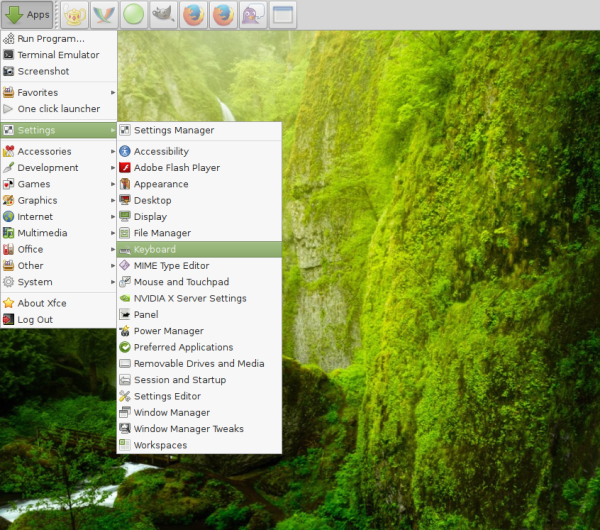
- In the Keyboard dialog, go to the Application Shortcuts tab. Find the line
xfce4-popup-applicationsmenu
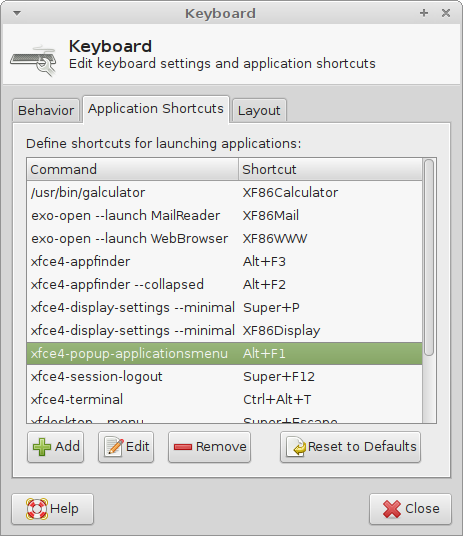
- Double click the value of the "Shortcut" column. The following dialog will be opened:
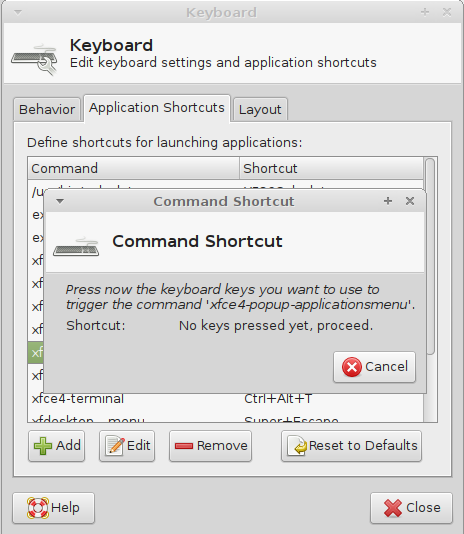
- Press the Win key on the keyboard. It will appear as "Super_L" in the shortcut list.
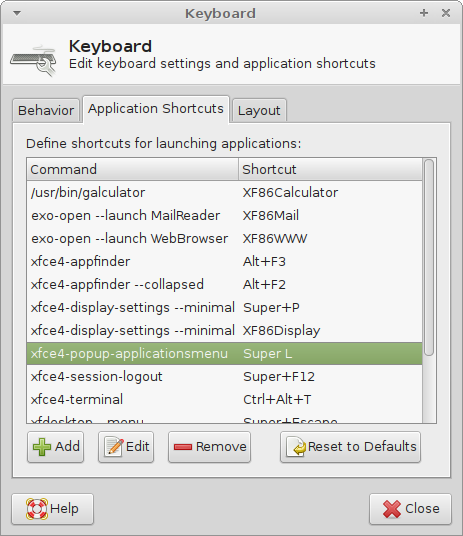
Now you will be able to open the applications menu using the Win key in XFCE. That's it.
Support us
Winaero greatly relies on your support. You can help the site keep bringing you interesting and useful content and software by using these options:

Better use ksuperkey. It remaps the super key cleaner to not interfere with other combinations.
Despite it’s name it works fine with Xfce.