A number of users are asking what happened to the good old wuapp.exe file in Windows 10. The application can't be found any more. In earlier versions of Windows, wuapp.exe could be used to quickly open Windows Update from the command line or from the Start Menu. Here is what you can do about the missing wuapp.exe in Windows 10.
With Windows 10, Microsoft has removed the Wuapp.exe file from Windows 10. So, you cannot use it any more to open Windows Update settings. Instead you can use these commands:
ms-settings:windowsupdate
or
control.exe /name Microsoft.WindowsUpdate
Both will open the following page of the settings app: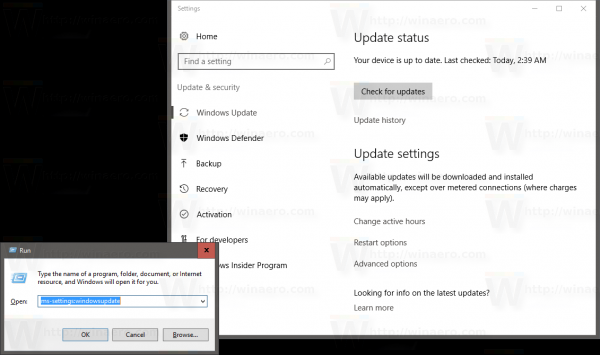
The first command is a new way to open the Settings app pages directly. See the following article for more commands and info:
How to open various Settings pages directly in Windows 10
Neither of these command is easy to remember plus if you are used to typing wuapp in the Run dialog, you can do the following.
Create a new batch file with the following contents:
start "" ms-settings:windowsupdate
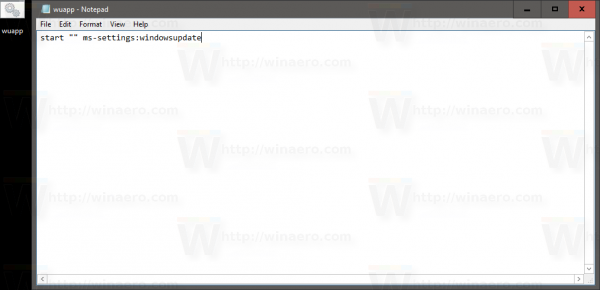 Save it as wuapp.bat and place into the C:\Windows directory.
Save it as wuapp.bat and place into the C:\Windows directory.
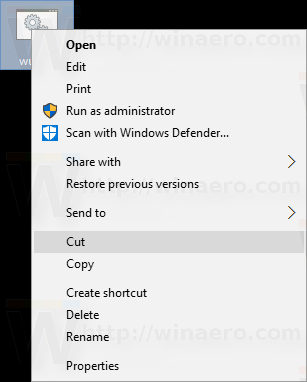
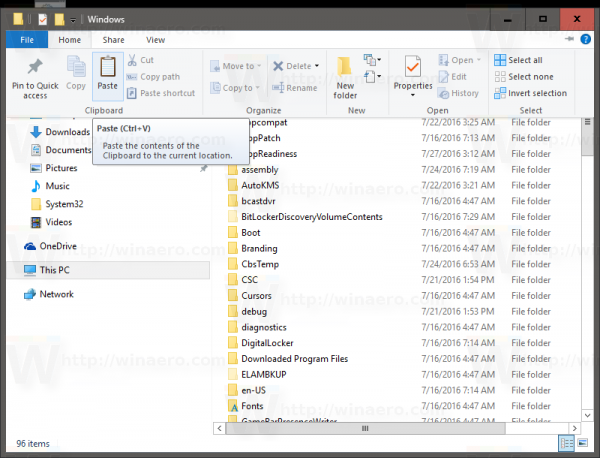
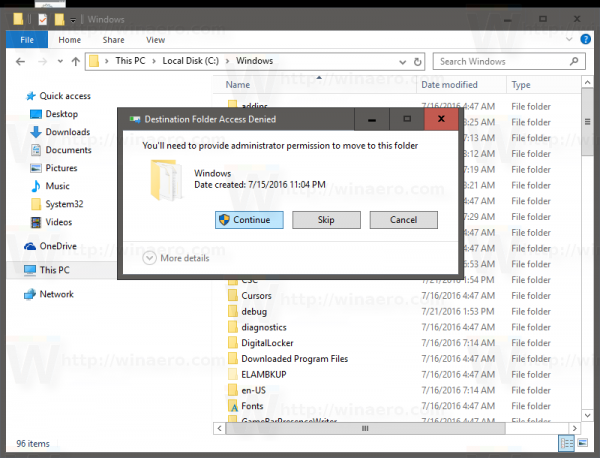 Any Start Menu, whether it's the built-in one or Classic Shell's menu should find it when you type wuapp.
Any Start Menu, whether it's the built-in one or Classic Shell's menu should find it when you type wuapp.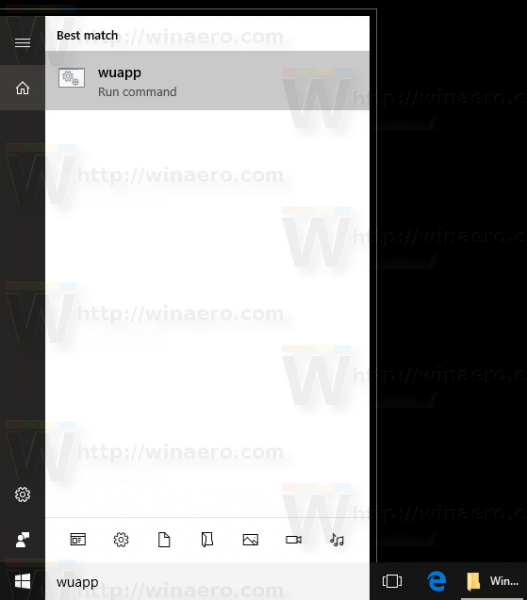
The result will be as follows:
Support us
Winaero greatly relies on your support. You can help the site keep bringing you interesting and useful content and software by using these options:
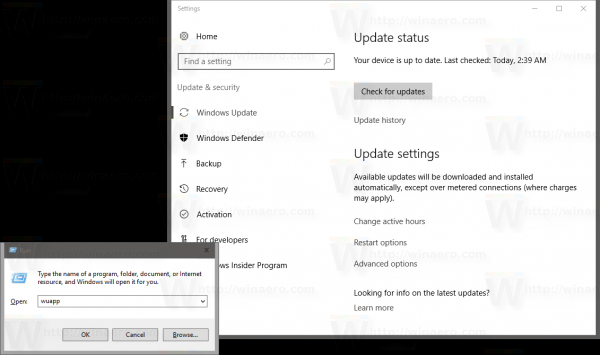

Did you see this? http://www.winbeta.org/news/cortana-always-windows-10-anniversary-update-ok
They’re removing the option to fully disable Cortana, all you can do is hide it.
See Disable Cortana in Windows 10 Anniversary Update version 1607
Winaero Tweaker has a GUI for this tweak now.
Oh cool, I’m using the tweaker anyway.
All you need to do is open settings, right click on Update & Security, and select Pin to Start. Done.
Good tip David. Thanks.