Microsoft has released Windows 10 build 14393.5 to the Release Preview ring, as well as the Slow Ring. The update is available for both PCs and Mobile.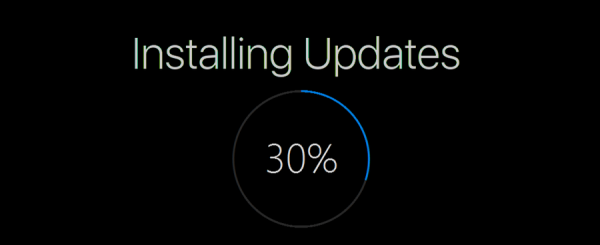 The patch has the following ID: KB3176927. The change log for Windows 10 build 14393.5 says the following:
The patch has the following ID: KB3176927. The change log for Windows 10 build 14393.5 says the following:
- We have improved reliability and performance of Microsoft Edge with AdBlock and LastPass extensions enabled. These extensions should continue to work after installing other extension updates from the Store.
- We fixed an issue causing battery to drain due to runaway CPU processes while a device is idle. We also fixed a battery life issue due to the proximity sensor always running on some devices.
- We fixed an issue causing Store apps to stop launching due to a licensing issue.
- We have fixed an issue that results in Windows Updates being delayed on systems with Connected Standby.
- We fixed an issue where the Korean IME would not have the correct composition on some custom TSF3 edit controls on PC.
- We fixed an issue where you might not be able to type in text into Search or some Store apps without having to restart the process.
- We have fixed an issue where keyboard input on some Windows tablet devices would not rotate to landscape normally.
Earlier, the KB3176927 update was released for Fast Ring insiders.
Support us
Winaero greatly relies on your support. You can help the site keep bringing you interesting and useful content and software by using these options:

Dear Segey Tkachenko!
I couldn’t install preview builds on my PC. I don’t know why, I’vre tried everything, but it kept saying there was a problem with boot. (“The installation failed in the SECOND_BOOT phase with an error during BOOT operation”) So now, it can’t boot. Windows has told me, that it won’t start after a while, my bad… I hope, if you have some advice for me. I’ve just tried to boot from installation media, but it says “You start an upgrade from installation media” and I can remove it, boot to Windows normally and resume the upgrade from there, but it doesn’t work… Obviously. I have many-many apps, and personal tweaks in Windows, that’s why I want it back. (Yes, yes, there were pirate apps, with which I don’t want to waste time. Installing of them all, takes some time.) Although, after this, I think, I would better use Linux. (I’ve had a “funny” experience like this with SYSTEM_THREAD_EXCEPTION_NOT_HANDLED BSOD message. So… Yes, I’ll use Linux, but until that I’d like to get my apps back.) What do you reccommend? Just take the SSD out and look on them with another PC, look for apps, that are installed on it, make a list and after that clean install? (My personal files are on HDD, so there’s no problem with this.) Can I do this? And with which program? (I’d like to get the content of my Desktop too. This is not the most important, because I have FileHistory backup from it.) I heard about a Linux distribution from which I can see all Windows contents. Or do you know something about that blocking of boot? Is there a workaround for it? Very much thanks!
Best regards,
Andras Illyes
Boot from USB flash with Windows 7 or Windows 8.
Right on the first screen, press Shift+F10.
The command prompt will be opened, where you will see your drive content.
Try to remove files related to Windows 10.
You previous Windows version should be in the folder “Windows.old”, including all your files, apps and user profiles.
Dear Sergey!
Thank you for your fast reply! As I understand, I should just boot from a bootable USB into the installation environment, and there cmd. Here I can access my drive content via diskpart or what’s your thought? Sorry for my questions, but I trust you and I want to be sure. So what does “try to remove files related to windows 10” in this case? Your last sentence is clear for me, I understand it. Thanks a lot! I don’t want to urge you, if you’ve planned to write back, I’ll be very thankful, but I can try everything you write earliest a week later.
Sincerely,
Andras Illyes
Well, it should put the previous Windows version to Windows.old.
So “new” windows should be located in C:\windows
C:\program files
etc etc
You can put on your usb stick some file mananger like Total Commander (http://ghisler.com), then run it from cmd.exe you opened with Shift+F10 and inspect everything your HDD contains.
Ohh, thanks! Totalcmd (for example) is a very nice idea! I’ll try it, as soon as I can. And I’ll write here the results, if somebody needs them. I will be in touch soon! Thank you!
Sure, write please.
Dear Sergey Tkachenko!
I can’t reply to your latest post, so I’ll post another comment.
You konw my situation, I think:
——————————-
My Windows won’t start due to “current software or hardware change” It’s done by Insider Preview, which was outdated. (I didn’t do the update of the Insider Preview because of a “The installation failed in the SECOND_BOOT phase with an error during BOOT operation” BSOD message, and now it doesn’t start)
Now I want to update it. How can I do it? I’ve made an ISO with Media Creation Tool, an USB key with Rufus with that ISO, I’ve booted my computer from it.
——————————-
I’ve don what you said, Total Commander works great! It will be my favorite. I have all my files from the computer, and I wrote a list with my apps. I think, I can’t just copy-paste desktop apps in Windows, because they need reg keys, some data in ProgramData folder, and in AppData folder, and so on. That’s why I have only a list. But it’s really good, so I have you to thank for this idea.
Now what I wanted to do:
I’ve booted from a pendrive with that ISO, and started an update and it says something like that “Windows has started to use the installation media. Remove the installation media, and restart the computer. Let Windows start normally and then restart the update” Hmm, that’s really cool, but my Windows won’t start normally because some known issues… The only option is to repartition my disk (delete everything) and do a clean install? To do that it only allows me to use that partition, in which Win 10 already is. I think, I don’t need to remove system reserved partition and things like that from my disk, the installer can do its job. What do you suggest? Just select “Custom(advanced)”, select the partition of the already there Windows, and let it work?
Thanks for your help!
Sincerely, Andras Illyes