WordPress is a very popular blogging platform on the Web. These days, a huge number of different sites use it as their content management system. If you have installed and used it, you might be interested in learning its keyboard shortcuts. These hotkeys can help you save time and increase productivity.

There are a number of keyboard shortcuts you can use in different places in WordPress. Most of the time, I am writing articles in the WYSIWYG editor, so let's start with its shortcuts.
Visual Editor Keyboard Shortcuts
- Ctrl + c Copy
- Ctrl + v Paste
- Ctrl + a Select all
- Ctrl + x Cut
- Ctrl + z Undo
- Ctrl + y Redo
- Ctrl + b Bold
- Ctrl + i Italic
- Ctrl + u Underline
- Ctrl + k Insert/edit link
- Alt + Shift + n Check Spelling (This requires a plugin.)
- Alt + Shift + l Align Left
- Alt + Shift + j Justify Text
- Alt + Shift + c Align Center
- Alt + Shift + d Strikethrough
- Alt + Shift + r Align Right
- Alt + Shift + u Bulleted List
- Alt + Shift + a Insert link
- Alt + Shift + o Numbered List
- Alt + Shift + s Remove link
- Alt + Shift + q Quote
- Alt + Shift + m Insert Image
- Alt + Shift + w Distraction Free Writing mode
- Alt + Shift + t Insert More Tag
- Alt + Shift + p Insert Page Break tag
- Alt + Shift + h Help
- Alt + Shift + x Add/remove code tag
- Alt + Shift + 1 Heading 1
- Alt + Shift + 2 Heading 2
- Alt + Shift + 3 Heading 3
- Alt + Shift + 4 Heading 4
- Alt + Shift + 5 Heading 5
- Alt + Shift + 6 Heading 6
- Alt + Shift + 9 Address
Keyboard Shortcuts for Comments
You can use keyboard shortcuts to browse and moderate comments. By default, this option is disabled, so you need to enable it first in your user profile. Go to Administration > Users > Your Profile. Turn on the option Keyboard Shortcuts to enable keyboard shortcuts for comment moderation. 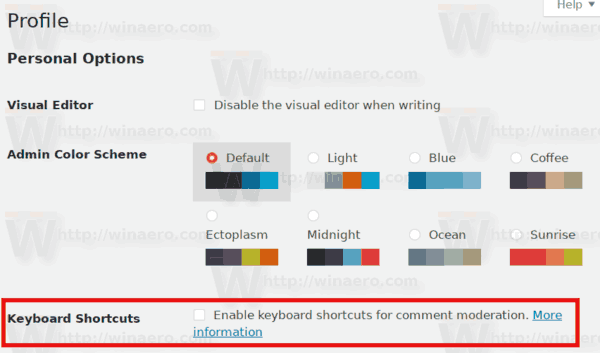 After that, you can use the following hotkeys:
After that, you can use the following hotkeys:
- Pressing j moves the current selection (light-blue background) down.
- Pressing k moves the current selection (light-blue background) up.
- Pressing a approves the currently selected comment.
- Pressing s marks the current comment as spam.
- Pressing d moves the comment to the trash (WordPress 2.9) or deletes the current comment.
- Pressing z restores the current comment from the trash or activates the Undo when that row is selected.
- Pressing u unapproves the currently selected comment, placing it back into moderation.
- Pressing r initiates an inline reply to the current comment (you can press Esc to cancel the reply).
- Pressing q activates "Quick Edit" which allows for rapid inline editing of the current comment.
- Pressing e navigates to the edit screen for the current comment.
- Pressing Shift-a approves the checked comments.
- Pressing Shift-s marks the checked comments as spam.
- Pressing Shift-d deletes the checked comments.
- Pressing Shift-u unapproves the checked comments.
- Pressing Shift-t moves the checked comments to the Trash.
- Pressing Shift-z restores the checked comments from the Trash.
Formatting Shortcuts
When starting a new paragraph with one of these formatting shortcuts followed by a space, the formatting will be applied automatically. Press Backspace or Escape to undo.
* - Bulleted list
1. - Numbered list
- - Bulleted list
1) - Numbered list
Advertisеment
The following formatting shortcuts are replaced when pressing Enter. Press Escape or the Undo button to undo.
> - Blockquote
## - Heading 2
### - Heading 3
#### - Heading 4
##### - Heading 5
###### - Heading 6
--- - Horizontal line
That's it.
Source: Codex
Support us
Winaero greatly relies on your support. You can help the site keep bringing you interesting and useful content and software by using these options:

Do you know how to use WordPress keyboard shortcuts effectively?