Windows Terminal developers open this week with two new releases. The one is in the Stable channel, which is version 1.6.10571.0, and the Preview release is version 1.7.572.0. Here what is new in these updates.
Advertisеment
Windows Terminal 1.6.10571.0 includes all the changes that where introduced in the Preview 1.6 version of the app. Additionally, it includes these changes and fixes.
Changes
- 1.6 stable only: The settings UI has been disabled for this stable release so that we can continue to iterate on it.
- This version of Terminal comes with Cascadia Code 2102.25, which contains a number of bug fixes to the 2102.03 release.
- The tab bell icon will now show up even when visual belling is disabled
Bug Fixes
- You can now navigate the tab color picker with the directional arrows
- We will try not to dismiss the selection when you're using a Windows-key shortcut
- We've ensured that hyperlinks de-underline when the pointer leaves the terminal
- The arrow keys should work in the tab switcher once more
- The build system was leaving a stray 600kb file in our package, which we've now removed
- Focus should now return to the terminal after you dismiss the tab rename field
Accessibility
- Narrator will no longer repeat the key binding twice when reading the command palette
- 1.6 preview totally broke the command palette being read by Narrator; that is now fixed!
- 1.6 preview regressed tab headers being read by Narrator; this is also now fixed!
- Command palette items that open submenus now have an audible "help text" that mentions this fact
Windows Terminal version 1.7.572.0 includes more new features and improvements.
What's new in Windows Terminal 1.7.572.0
Nightlights
Windows Terminal now supports JSON fragment extensions. This means that snippets of JSON can be downloaded as extensions that can modify a user’s settings. Read the docs here.
A new global setting has been added called windowingBehavior, which allows you to set where new instances of Windows Terminal launch. Options include a new window ("useNew"), an already existing window ("useAnyExisting"), and an already existing window on this desktop ("useExisting"). This setting can be found on the Startup page of the settings UI: "windowingBehavior": "useNew".
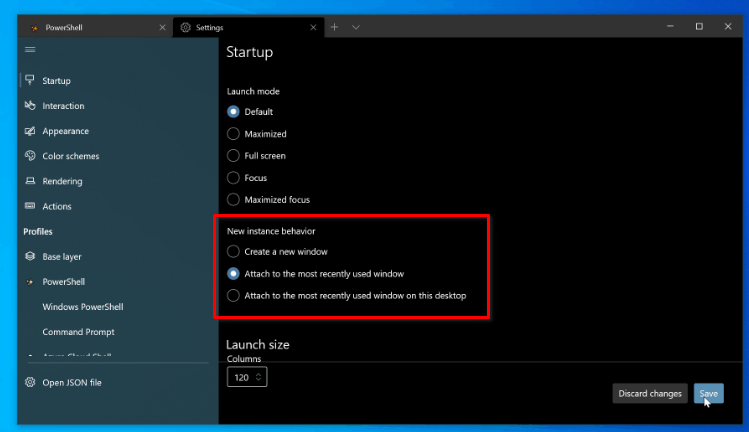
Windows Terminal now supports read-only panes. This allows you to prevent input into a pane, which could be useful if you have a build or process running that you don’t want to interrupt. You can toggle read-only mode on a pane with the toggleReadOnlyMode action.
A new setting has been added where you can automatically focus a pane when it’s hovered with the mouse.This new global setting can be found on the Interaction page of the settings UI or can be set in your settings.json with focusFollowMouse. It is disabled by default.
Settings UI is now default. The settings UI is now attached to the Settings button in the dropdown menu, making it the default experience for those using Windows Terminal Preview. If you’d like to use the keyboard to access your settings, here are the shortcuts that come with the terminal by default:
- Open the settings UI: Ctrl+,
- Open the settings.json file: Ctrl+Shift+,
- Open the defaults.json file (cannot be edited, but shows which settings are enabled by default): Ctrl+Alt+,
A new Actions page shows all of the keyboard shortcuts that you can use in the terminal.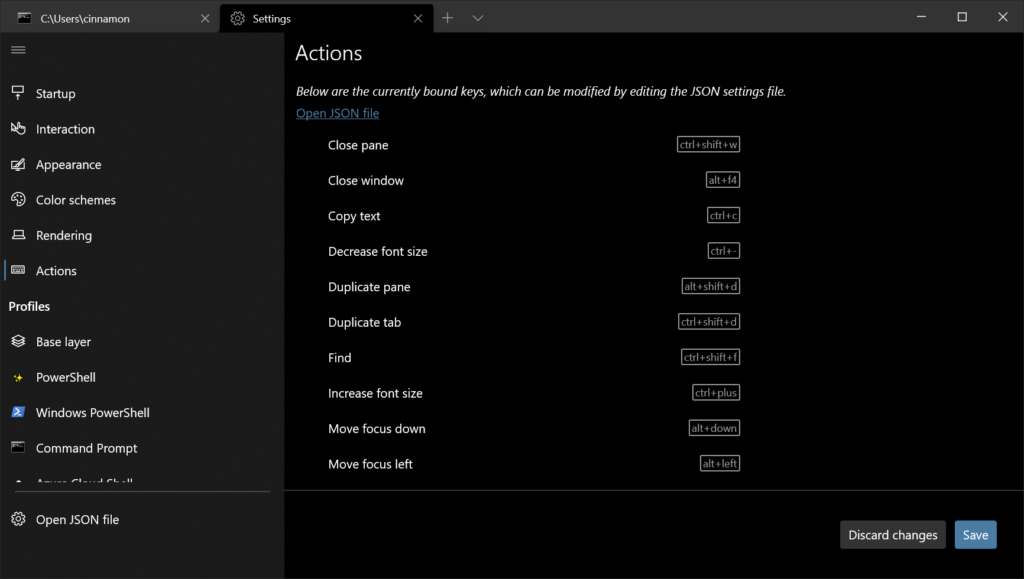
Features
- Terminal now supports single-instancing and remote control!
- You can configure whether new instances of Terminal launch in a new window
- For now, the default is to launch in a new window. Available options include launching in "a new window", "a window on the same desktop", "any existing window".
- The
newWindowaction (bound to Ctrl+Shift+N by default) will create a new window -
wtcan now run commands in any window that already exists withwt -w #- You can specify
wt -w -1to force the creation of a new window even if you've disabled it with the Windowing Behaviors - Specifying a window that does not exist (
wt -w 1048576) will result in a new window being created with that ID (!)
- You can specify
- Windows that are activated through remote control will be pulled to the foreground
- You can configure whether new instances of Terminal launch in a new window
- The Settings UI, first released in 1.6 preview, is now the default settings experience
- The settings UI has been disabled in the stable release to give us more time to iterate on it.
- Terminal now supports focus-follows-mouse mode among panes for that authentic X11 feeling
- You can now mark a pane as read-only—it can't be closed and will warn you if you type into it
- You can now bind the
findNextandfindPrevactions to move to the previous/next search - There is a new global setting,
centerOnLaunch(boolean, default false) that determines pretty much what it says on the tin - We now have support for loading profiles and color schemes from auxiliary fragments provided by applications.
Changes
- This version of Terminal comes with Cascadia Code 2102.25, which contains a number of bug fixes to the 2102.03 release.
- You can now suppress that somewhat annoying "Touch Keyboard and Dialogs That Stop Me From Doing My Job" service warning with the
inputServiceWarningglobal settings (boolean; default true) - The tab bell icon will now show up even when visual belling is disabled
- The zoom, bell, read-only and progress indicators will now show up in the tab switcher
- A number of keys that did not properly report their Ctrl status now do so
- Leonard's fixed Ctrl+Alt+2 to properly send
^[^@ - We've refactored how terminal settings propagate from your profile to a terminal, so please report any issues where your settings are lost/ignored/flicker/etc.
- URLs under the
filescheme are no longer considered invalid
Settings UI
- Overridden settings will now present a "revert" arrow that lets you clear the overriding value
- You can now typeahead search in combo boxes
- The color schemes page has received a huge redesign
- We've added a simple read-only page to the Settings that shows your key bindings
VT Support
- Terminal now supports "bracketed paste" mode (DECSET 2004) and will filter out all control characters even during non-bracketed ("plebian") paste
- We now support
XTPUSHSGRandXTPOPSGR, sequences which will manipulate a 10-deep "SGR stack"-
XTPUSH/POPSGRare intended to allow applications to better coordinate their colors. Instead of resetting to the default colors at the end of a run, an
enlightened application can push a "stack frame" before it changes the colors, change them, then pop that frame when it is done. - This sequence first became available in xterm-334.
-
- You can now "chain" OSC 10, 11 and 12 color changes
Support us
Winaero greatly relies on your support. You can help the site keep bringing you interesting and useful content and software by using these options:
