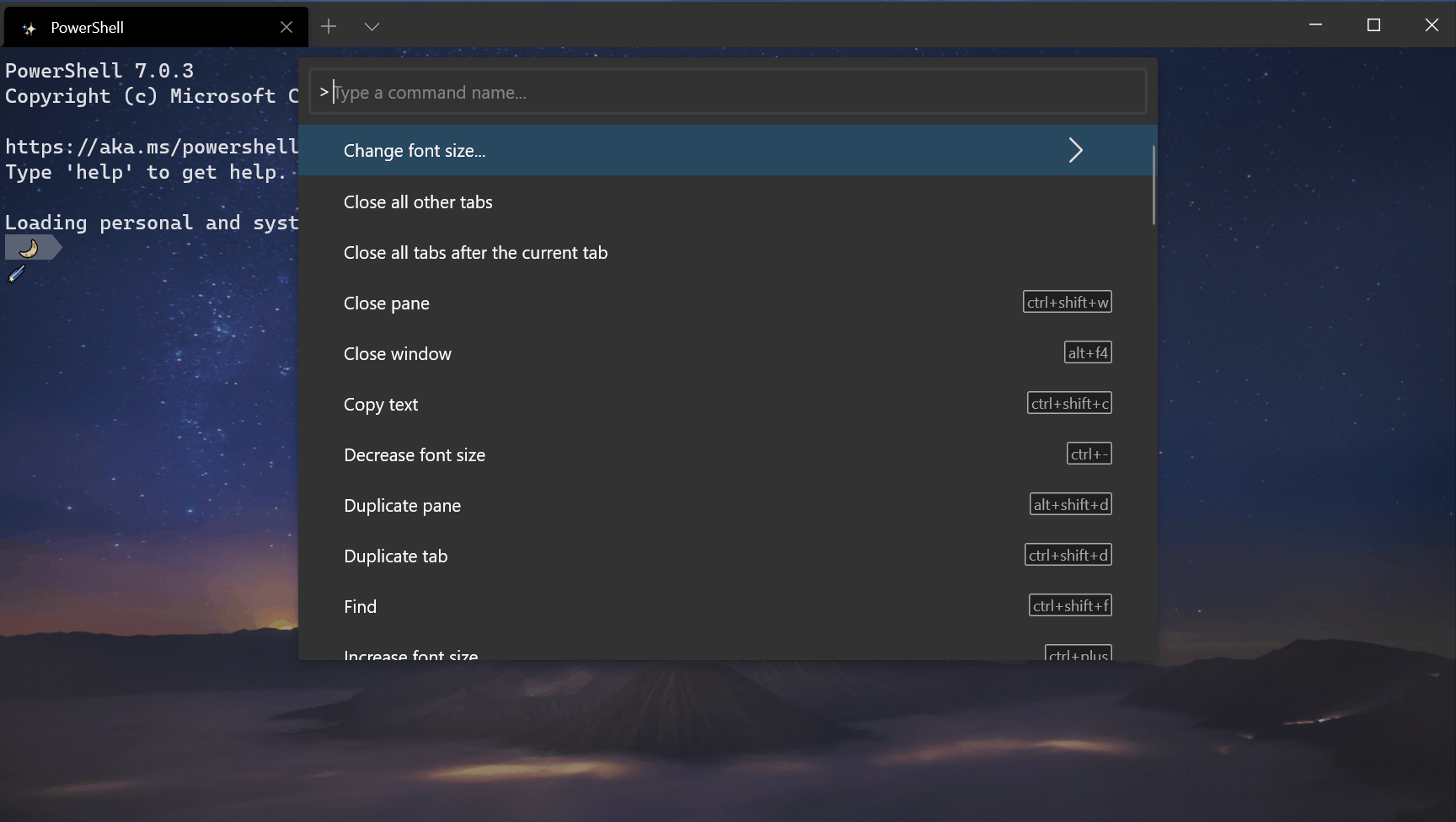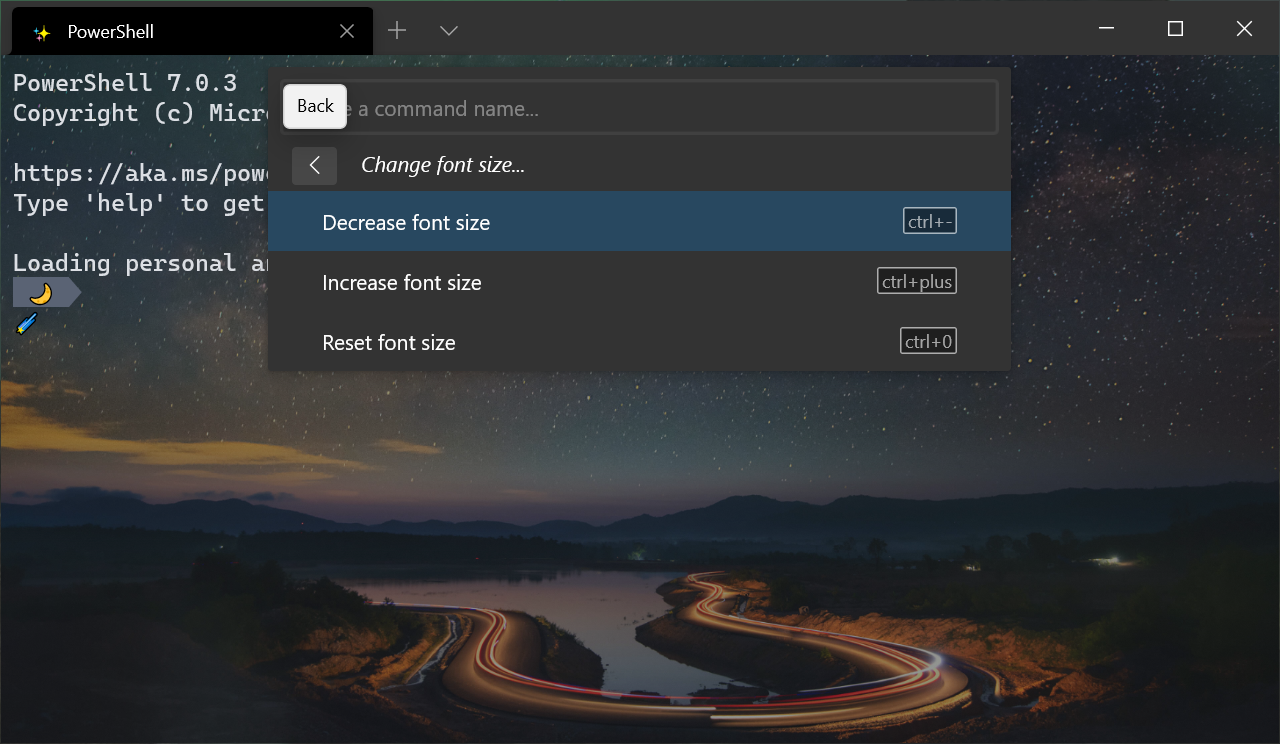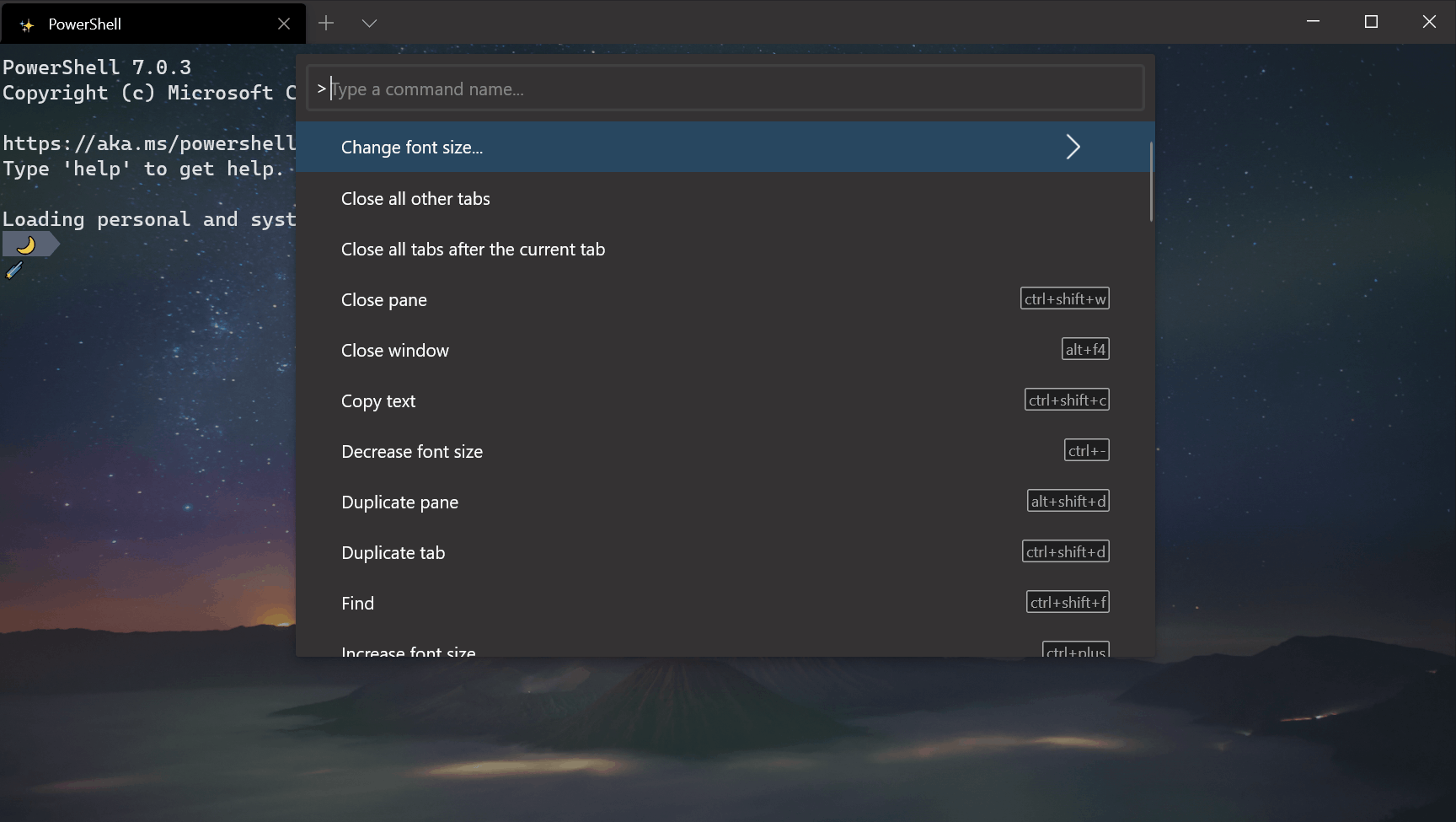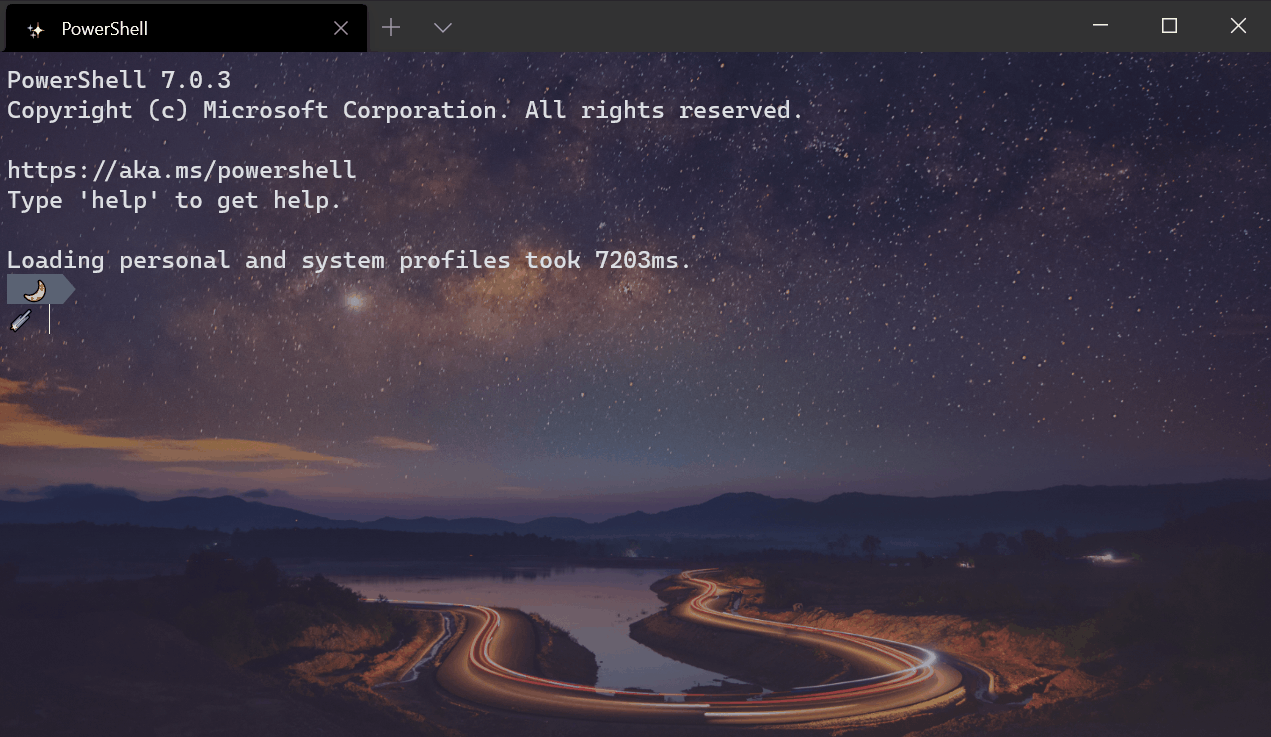Microsoft has released a new Preview version of the Windows Terminal app. The stable branch now hosts Windows Terminal 1.4, and version 1.5 is now in preview. Here are the changes.

Windows Terminal a new terminal app for command-line users that has plenty of new features including tabs, a GPU accelerated DirectWrite/DirectX-based text rendering engine, profiles, and more.
Advertisеment
Windows Terminal is fully open-sourced. Thanks to the new tabbed console, it allows organizing instances of Command Prompt, PowerShell, and Windows Subsystem for Linux together in a single app.
The app comes with an icon that reminds of new Office and OneDrive icons, reflecting Microsoft's modern design view known as 'Fluent Design'.
The Windows Terminal project is engineered and delivered as a set of 4-week milestones. New features will go into Windows Terminal Preview first, then a month after they been in Preview, those features will move into Windows Terminal.
Windows Terminal v1.4 stable
To learn what's new in Windows Terminal v1.4 stable, see the changes earlier mentioned HERE.
Windows Terminal Preview v1.5
Full hyperlink support
We have improved the hyperlink functionality to automatically detect links inside your terminal. These links are clickable and will open in your default browser using Ctrl+Click.
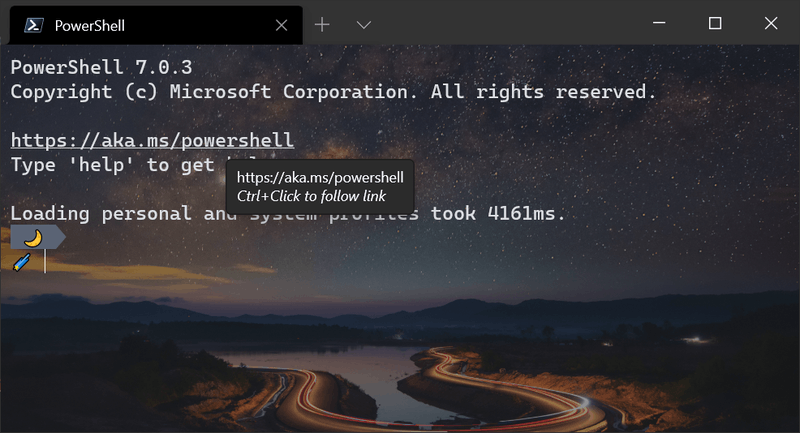
Audible bell
Windows Terminal now supports the BEL character. You can enable or disable the bell with the "bellStyle" profile setting.
"bellStyle": "audible",
"bellStyle": "none"
Profile icon emoji support
Have you ever wanted to set your profile icon to an emoji? Well today is your lucky day! You can now use emojis as profile icons throughout your terminal by setting your profile’s "icon" to an emoji.
Note: The jump list does not support emojis as icons, so your profiles will be listed without the emojis.
Tab switcher order setting
The "useTabSwitcher" setting has received an upgrade! You can now specify "mru" or "inOrder", which will enable the tab switcher with the tabs listed either in most recently used order or in order of their layout in the terminal.
// Enables the tab switcher
"useTabSwitcher": "mru",
"useTabSwitcher": "inOrder"
// Disables the tab switcher
"useTabSwitcher": "disabled"
Desktop wallpaper background image
A new option has been added to the "backgroundImage" setting! You can set your background image to "desktopWallpaper", which will set your terminal background image to your desktop wallpaper.
Focus launch modes
New launch modes have been added to the "launchMode" setting. You can now specify the terminal to launch in focused mode or maximized focus mode. Focus mode hides the tabs and the title bar. Thanks @Don-Vito!
"launchMode": "focus",
"launchMode": "maximizedFocus"
Disable animations
We added animations for when you create and close panes. If you would like to disable animations throughout the terminal application, you can use the "disableAnimations" global setting.
"disableAnimations": true
Note: If you have animations disabled at the OS level, you will not see animations inside your terminal unless you set "disableAnimations" to false.
Command palette improvements
Reconfigured > prefix
We switched the > prefix to action mode inside the command palette, thus matching VS Code’s command palette functionality. Backspacing will remove the > character and place you in command line mode, allowing you to run command line arguments.
When entering a nested menu from the command palette, you can now navigate back to the root menu without having to exit the command palette.
Bold matching search terms
When searching for commands in the command palette, the results will bold the matching text to make it easier to find your desired command.
New actions
Open tab rename text box
You can now open the tab renaming text box using the "openTabRenamer" action.
Toggle pane zoom
You can use the "togglePaneZoom" action to expand a pane to fit the entire contents of the terminal window.
Bug fixes
The terminal is much faster when launching, opening tabs, and closing tabs when you have a lot of profiles.
Clicking links inside the terminal will no longer hang.
The jump list will now display icons that use forward slashes in their file paths.
Failure to write to your settings file will now display a warning.
When using a screen reader, it is much faster when moving to the next word.
Download Windows Terminal Preview
Microsoft is also launching a preview channel of Windows Terminal. If you are someone who likes to be involved with the development of Windows Terminal and use the latest features as soon as they are developed, you can download the app preview version from the Microsoft Store or from the GitHub releases page. Windows Terminal Preview will have monthly updates, starting in June 2020.
Download Windows Terminal Stable
You can download Windows Terminal from the Microsoft Store or from the GitHub releases page.
Support us
Winaero greatly relies on your support. You can help the site keep bringing you interesting and useful content and software by using these options: