Microsoft has released Windows Terminal Preview 1.18 and Windows Terminal 1.17 stable. Version 1.17 includes all the earlier announced changes. The preview branch includes even more improvements that many users were waiting for.
Advertisеment
What's new in Windows Terminal 1.18
Tab Tearout
Starting in Windows Terminal Preview 1.18, you can tear out the tabs in Windows Terminal, and also to move tabs from one terminal window into the other.
Environment Variable Updates
Opening a new tab or pane in Windows Terminal will now automatically reload environment variables, eliminating the need to shut down the Terminal after installing or modifying PATH. This new feature allows for seamless transitions between sessions. Furthermore, users can now easily add environment variables to their sessions by editing the settings.json file. See the following example:
The environment variables you set in defaults will be accessible across all profiles. On the other hand, environment variables specific to a profile will only be available in that particular profile. As an example, if MY_ENVIRONMENT_VARIABLE is set to "Hi from PowerShell!" in a PowerShell profile, it will only be visible when you print it within that profile.
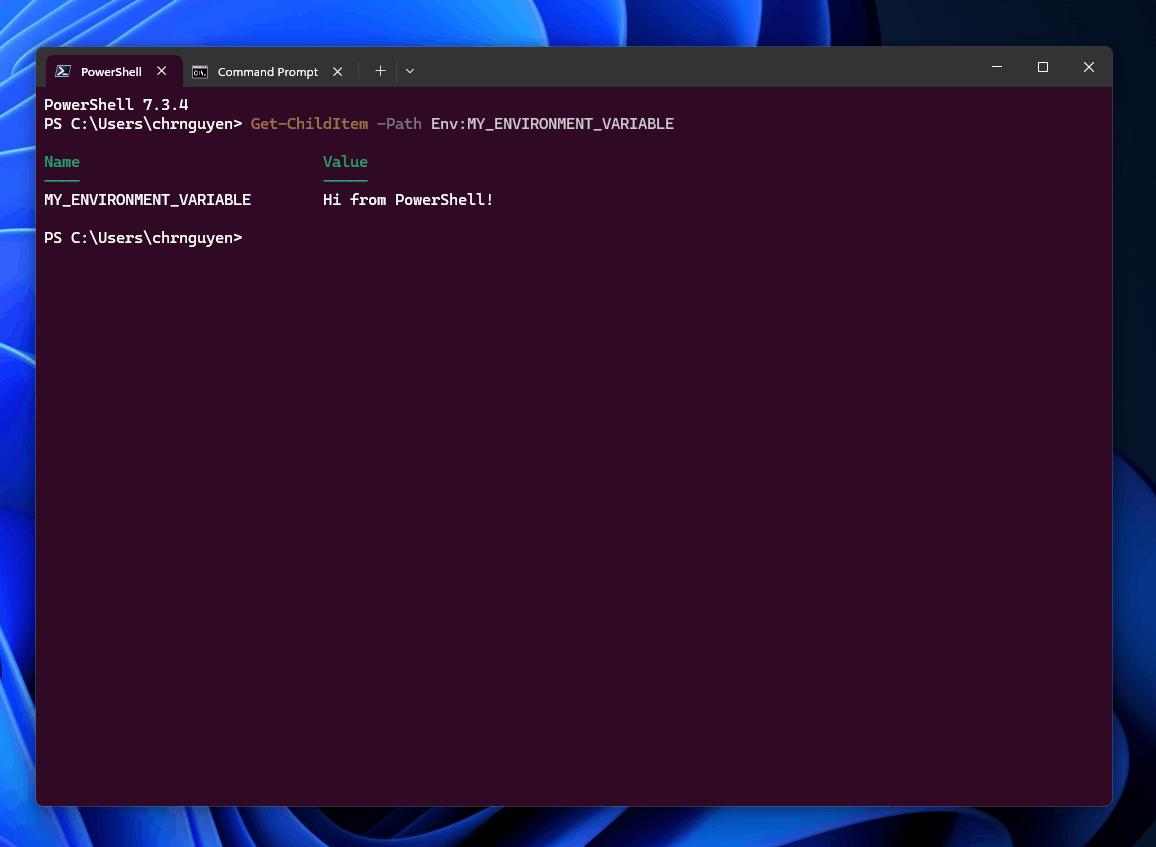

Right-Click Context Menu (Experimental)
Enabling this feature requires a manual process and once activated, you will be able to access a context menu by right-clicking the shell in your terminal.
For that, add "experimental.rightClickContextMenu": "true" in the defaults section of your profiles section of your settings.json.
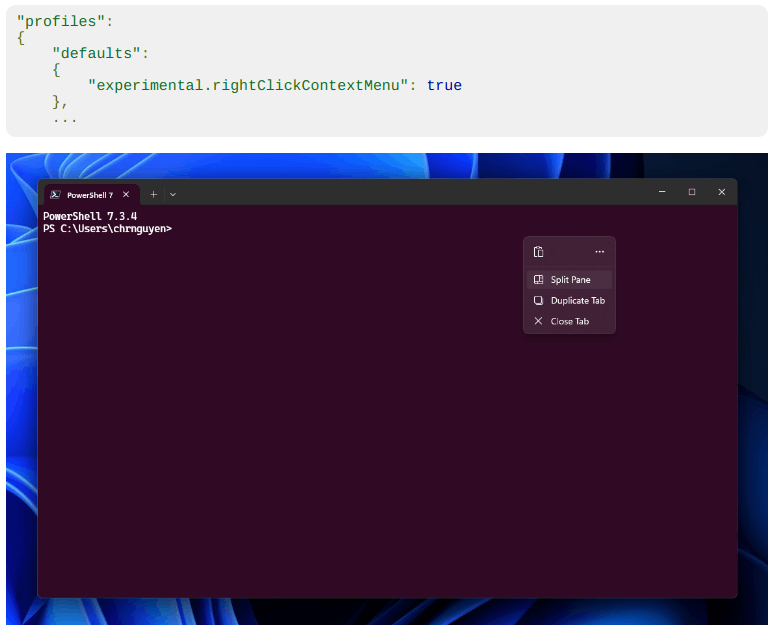
When no text selected, the menu includes the Paste, Split Pane, Duplicate Tab, and Close Tab items. For a text selection, you will also see Select Command and Select Output extra options.
Atlas Engine Improvements
Windows Terminal Preview 1.18 brings significant enhancements to our experimental text rendering engine, the AtlasEngine. The engine has undergone a significant rewrite to support overlapping text, thereby eliminating issues with cutting off italic text, emojis, and complex scripts. However, box glyphs will continue to be clipped to their respective cells.
Portable Mode
Windows Terminal's ZIP package supports Portable mode, an officially-supported execution mode where Terminal stores its settings in a folder next to WindowsTerminal.exe. Portable mode is not supported in the packaged or preinstallation kit distributions.
The unpackaged and portable mode distributions of Windows Terminal are useful for running Terminal without globally installing it, especially on systems where users lack permission to install MSIX packages or download software from the Microsoft Store. Portable mode enables you to carry or archive a preconfigured installation of Terminal and run it from a network share, cloud drive, or USB flash drive. This installation is self-contained and will not interfere with other installed distributions of Terminal.
Enabling Portable mode requires manual intervention. After unzipping the Windows Terminal download, create a file named ".portable" alongside WindowsTerminal.exe. Upon launching WindowsTerminal.exe, Terminal will automatically generate a directory named "settings" to store both settings and runtime state such as window layouts.
Note that creating the .portable file will not automatically reload Terminal's settings and transform it into portable mode. You need to relaunch Terminal to apply this change. You can verify whether you are in portable mode by selecting "About" in the dropdown menu.
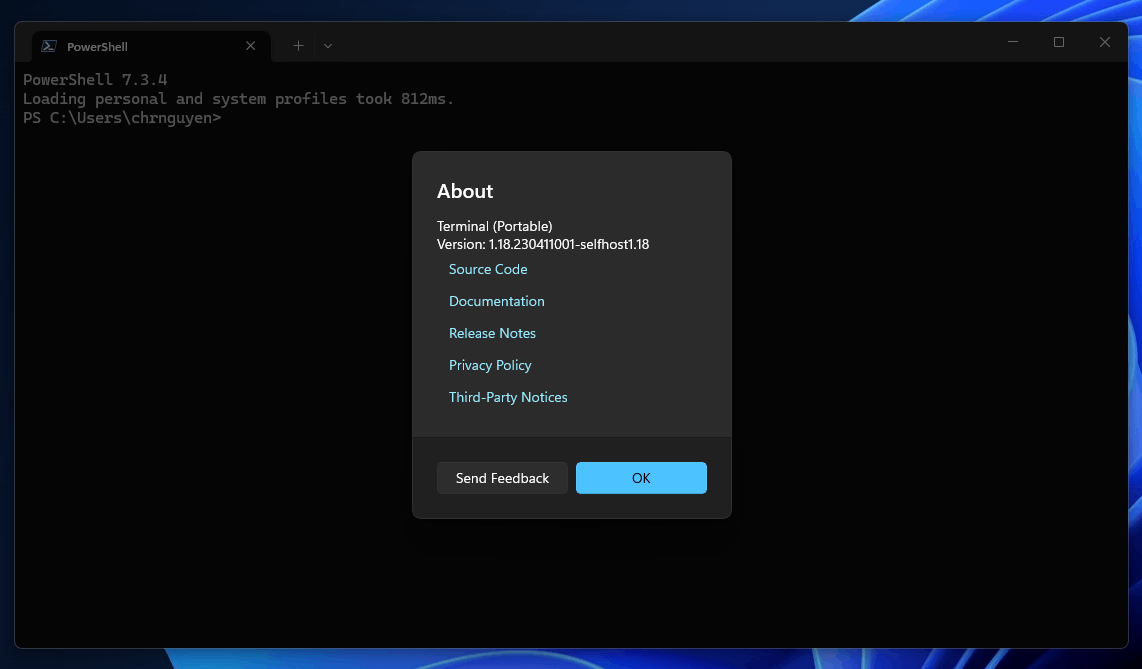
Usability Updates
- Windows Terminal can now use Ctrl+Shift to run terminal elevated from the context menu (thanks @jamespack!)
- Users can now enable and disable read-only mode rather than toggling it with the enableReadOnly and disableReadOnly actions (thanks @Swinkid!)
- We added “legacy” themes to our available default themes. Check them out in the Settings UI!
- We improved the preview text in the Settings UI and enabled the cursor
- Users can now customize cell sizes and line spacing
- A warning now appears when a proportional font is selected (thanks again @jamespack!)
- We added an action to immediately restart a connection (restartConnection). You also manually invoke this menu with a keyboard shortcut by binding a keybinding instead
- We added an action to manually invoke the control context menu
- Added jump list support for indirect icon references (thanks yet again @jamespack!)
- $theme.tab.showCloseButton now supports activeOnly, to display the x only on the active tab (thanks @kovdu!)
- Any WSL distribution named rancher-desktop or rancher-desktop-data will be ignored. Thanks for helping us with this, @jamespack. For more information on this change, please see issue #12757 on GitHub.
Miscellaneous Improvements
- Added support for horizontal margin sequences
- Added support for bracketed paste mode in ConHost
- Added support for CSI 18t
- Added subtext to why “Always show tabs” is not toggleable in the Settings UI
- The reset button is now accessible with description in reset
- We refactored how connection restart is handled and added an action for restartConnection for manually restarting a tab or pane
- If you are using the FTCS “start of command”, “start of output” and “end of output” marks (OSC 133), you can now use the selectCommand and selectOutput actions to select the command or output as demarcated by those sequences
Bug Fixes
- Active attributes are now preserved during Virtual Terminal (VT) resize operations
- LineFeed and PrintString functionality is now merged into AdaptDispatch
- ConHost now respects the codepage stored in .LNK files
- Windows Terminal will now focus on the shell instead of the titlebar when a profile is selected from a nested menu entry
- We now manually pre-evaluate the starting directory when calling elevate-shim
- We now use a “virtual CWD” for each terminal window
- We fixed a bug in default terminal startup that should fix some apps that immediately print lots of text to the console
- We now use the persisted position with
centerOnLaunch:true
Download Windows Terminal
You can install Windows Terminal and Windows Terminal Preview from the Microsoft Store, from the GitHub releases page, or by using winget.
Source: Microsoft
Support us
Winaero greatly relies on your support. You can help the site keep bringing you interesting and useful content and software by using these options:
