Microsoft today released a new preview version of Windows Terminal 1.12. The new update brought with it some very useful features. For instance, You can now set the stable version of Windows Terminal as the default terminal in Windows 11, including Insider Preview builds from the Dev channel.
Advertisеment
Here are the key changes.
What's new in Windows Terminal 1.12
Default terminal
The user can now set the stable version of Windows Terminal as the default terminal in Windows 11. This also works in Insider builds of the OS arrived from the Dev channel. So, any command line application will automatically launch in Windows Terminal. You can manage this setting both in the "Settings" app in Windows (Win+i), and in the settings of the Windows Terminal itself.
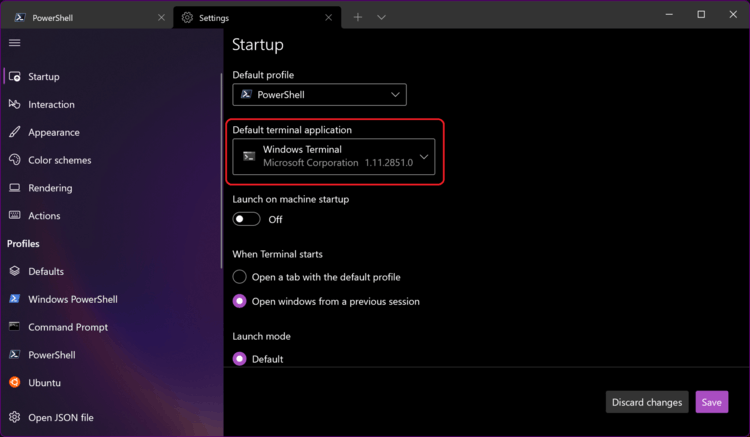
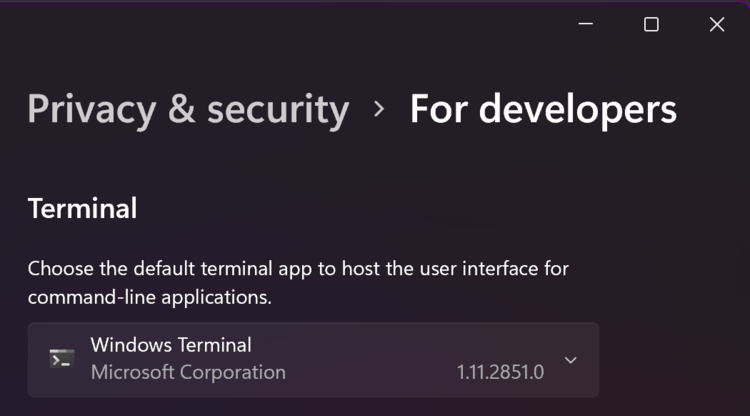
Profile matching
Windows Terminal will now correctly match the app being launched to the terminal profile. TThis means that all of your customizations will appear if you have a profile with the same executable as the one selected to launch. For example, if you open Command Prompt from the Start menu, your Command Prompt profile opens, not the default profile. This feature is only available in Windows Terminal Preview and will appear in the stable version of Windows Terminal in the next release.
Last session restoring
You can now configure Windows Terminal to restore open tabs and panels after restarting the application. The feature can be enabled in the preferences UI under Launch, or in the global preferences in settings.json by setting the firstWindowPreference to persistedWindowLayout.
"firstWindowPreference": "persistedWindowLayout"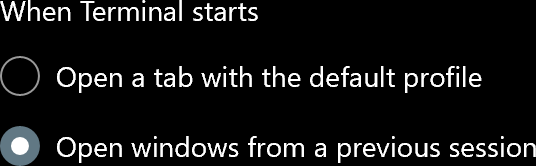
Full transparency
Windows Terminal now supports full transparency in Windows 11. Instead of using an acrylic texture, you can choose the transparency option available in the original console. The main difference between this implementation and the Windows Console Host is that the text in the terminal will remain opaque, while the background itself will be transparent. This will allow you to read messages in the terminal without losing contrast.
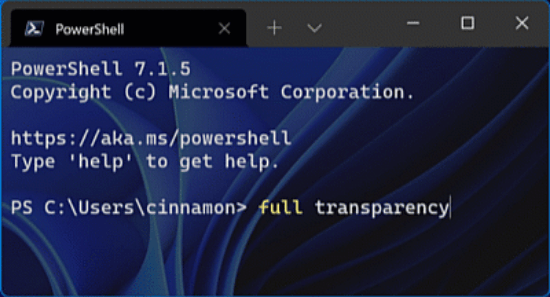
You can change the transparency level using Ctrl + Shift + ⚙mouse wheel.
Interested users can get of the application from the Microsoft Store or from the releases page on GitHub.
Support us
Winaero greatly relies on your support. You can help the site keep bringing you interesting and useful content and software by using these options:
