Microsoft today released two new Windows Terminal versions. The stable channel has received version 1.10, which has got all the changed announced earlier. Today's preview release, version 1.11, comes with a galore of exciting changes, including the ability to minimize it to the system tray, open new tab to the desired folder by simply dragging it onto the terminal window. There are also eye-candy changes like the acrylic effect applied to the title bar.
Advertisеment
What's new in Windows Terminal Preview 1.11
- Acrylic title bar. A new option in the config file,
"useAcrylicInTabRow": true, enables the stylish look of the tab row.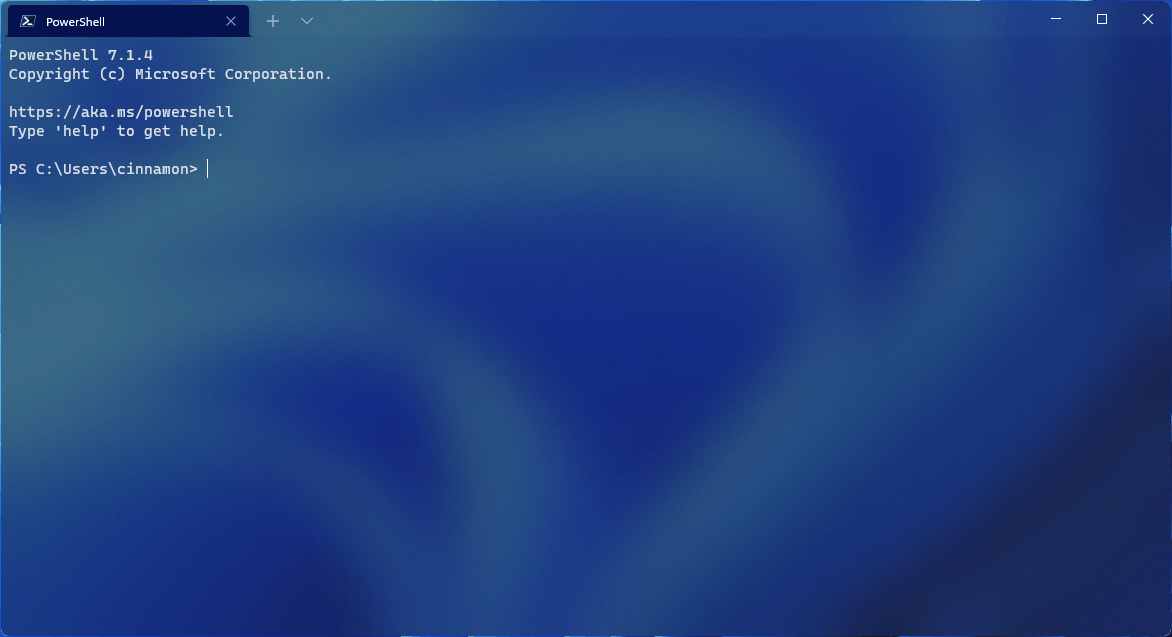
- You can now minimize your terminal to the system tray. There are two options for that,
minimizeToTrayandalwaysShowTrayIcon. Set them to true in thesettings.jsonfile. - Intense text style: This allows you to customize how the intense text will appear in your terminal console. The setting is "
intenseTextStyle", and it accept one of the following values:all- for both bold and bright,bold,bright, andnone- to show the intense text as regular text.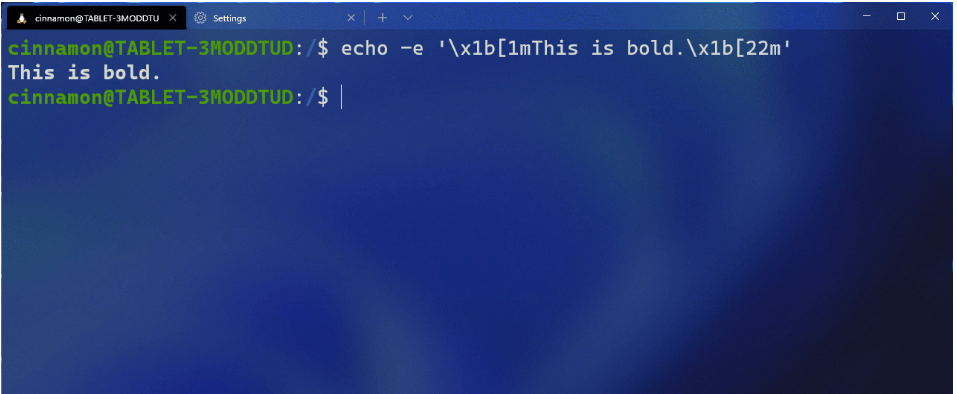
- When launching the terminal via the default terminal setting, the terminal will now use no profile rather than your default profile. The settings that will apply to the terminal when invoked as the default terminal will be dictated by the contents of the “Defaults” section, or
profiles.defaults, in settings. Additionally, launching default terminal will now respect yourwindowingBehaviorsetting. - Drag and drop path in + button. You can now drag and drop directories and files onto the ‘+’ button, which will then open a new tab, pane, or window using the given starting path. When holding Alt, a new pane will open. When holding Shift, a new window will open. Without any key modifiers, a new tab will open.
- Using the movePane action, you can now move a pane to a new or existing tab.
- Using the swapPane action, you can now swap the places of two panes within a tab
- You can now right click on a tab and select Split Tab to split the active profile into a new pane.
- You can now specify a different theme to be used when the app window is unfocused (inactive). There is a setting for that.
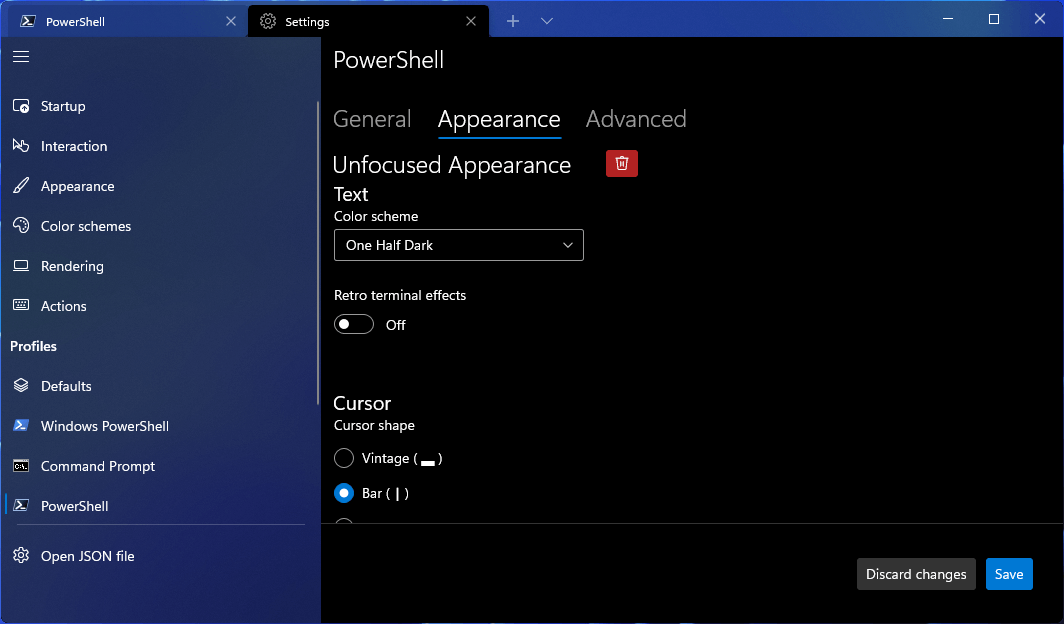
There are also a bunch of other minor and major improvements, listed in the official announcement. Check them out here.
Download Windows Terminal
You can download and install Windows Terminal using the Microsoft Store.
Also, you can download any version of the app from GitHub.
Support us
Winaero greatly relies on your support. You can help the site keep bringing you interesting and useful content and software by using these options:
