The team behind the Windows Terminal has announced a new preview release of the app. The new preview version 1.1 introduces the ability to directly open Windows Terminal from File Explorer, launch it on startup, change the font weight, and more.

Windows Terminal a new terminal app for command-line users that has plenty of new features including tabs, a GPU accelerated DirectWrite/DirectX-based text rendering engine, profiles, and more.
Advertisеment
Windows Terminal is fully open-sourced. Thanks to the new tabbed console, it allows organizing instances of Command Prompt, PowerShell, and Windows Subsystem for Linux together in a single app.
The app comes with an icon that reminds of new Office and OneDrive icons, reflecting Microsoft's modern design view known as 'Fluent Design'.
The Windows Terminal project is engineered and delivered as a set of 4-week milestones. New features will go into Windows Terminal Preview first, then a month after they been in Preview, those features will move into Windows Terminal.
What's new in Windows Terminal Preview 1.1 Release
Open in Windows Terminal
You can now right click on a folder in File Explorer and select “Open in Windows Terminal”. This will launch Windows Terminal with your default profile in the directory you had selected from File Explorer.
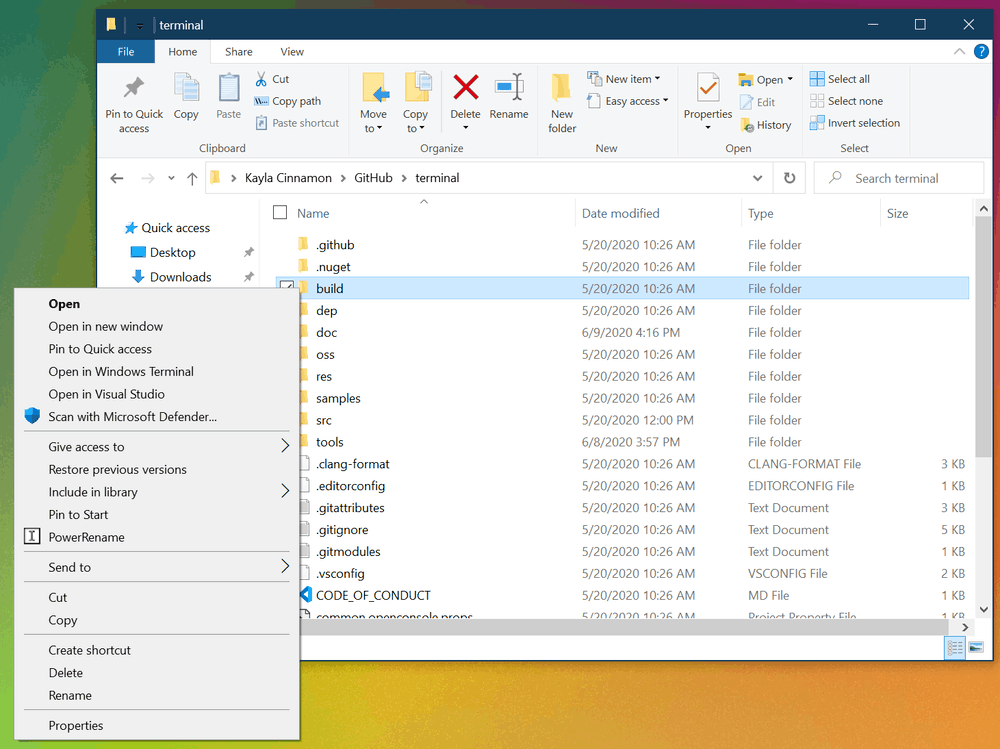
Note: This will launch Windows Terminal Preview until this feature moves into Windows Terminal in July 2020. Additionally, there are still some known bugs that Microsoft are working on, including right-clicking in the directory “background” will not give you the Open in Windows Terminal option.
Launch Windows Terminal on startup
A new setting allows you to set Windows Terminal to launch when starting up your machine. You can set startOnUserLogin to true in your global settings to enable this functionality.
"startOnUserLogin": true
Note: If the Windows Terminal startup task entry is disabled either by organization policy or by user action, this setting will have no effect.
Font weight support
Windows Terminal Preview now supports font weights as a new profile setting. The fontWeight setting accepts a variety of strings describing font weights along with the corresponding numeric representation of a font weight. Full documentation of this new setting can be found on the Windows Terminal docs site.
"fontWeight": "normal"
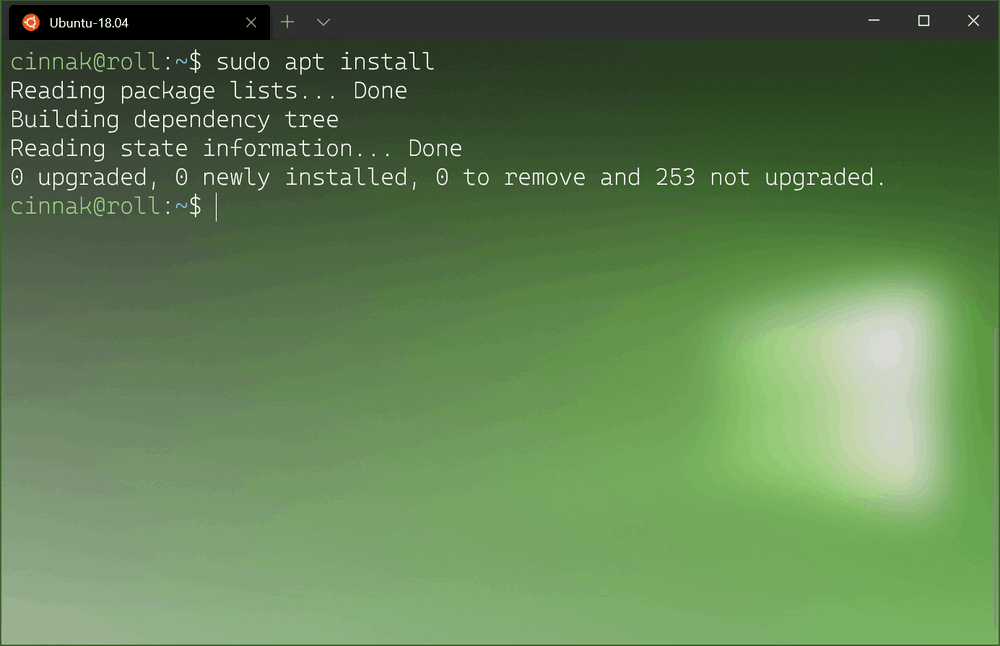
Pictured here is a sneak peek of the light version of Cascadia Code. Font weights for Cascadia Code are expected to ship within the next few months.
Alt+Click to open a pane
If you’d like to open a profile from the drop-down menu as a pane in the current window, you can click on it while holding Alt. This will open that profile in a pane by using the auto split feature, which will split the active window or pane across the longest length.
Tab updates
Color picker
You can now color your tabs by right-clicking on them and selecting “Color…”. This will open the tab color menu where you can select a predefined color or expand the menu to select any color using the color picker, hex code, or RGB fields. The colors for each tab will persist for that terminal session.
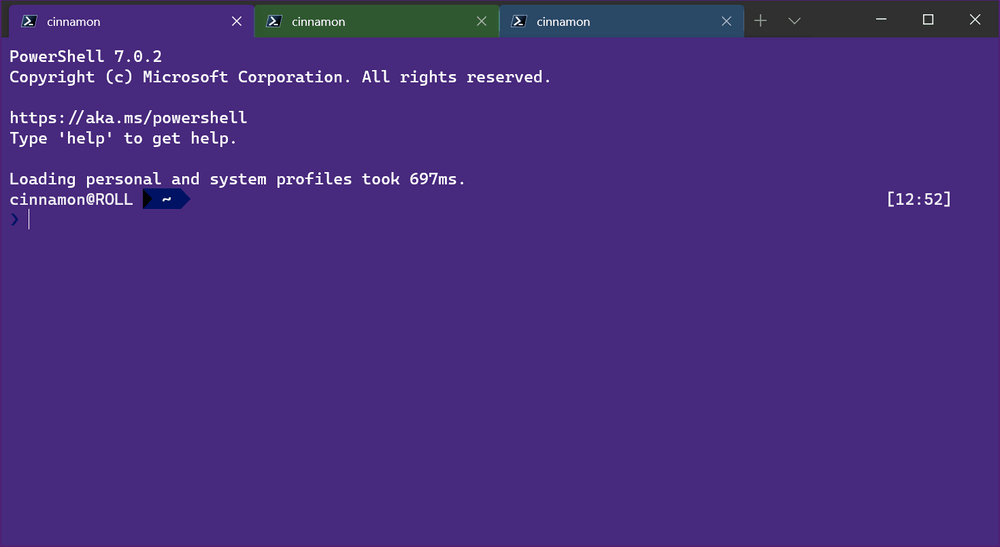
Tip: Use the same hex code that is used as your background color for a seamless experience
Renaming
In the same context menu where the color picker lives, you will find a new tab rename option. Clicking this will change your tab title into a text box, where you can rename your tab for that terminal session.
Compact sizing
Thanks to WinUI 2.4, Windows Terminal now has thecompact tab sizing as an option for the tabs in the tabWidthMode global setting. This will shrink every inactive tab to the width of the icon, leaving the active tab more space to display its full title.
"tabWidthMode": "compact"

New command line arguments
The app now supports some additional commands to use as arguments when calling wt from the command line. The first is --maximized, -M, which will launch Windows Terminal as maximized. The second is --fullscreen, -F, which launches Windows Terminal as full screen. These two commands cannot be combined.
The last is --title, which allows you to customize the title of the tab before launching Windows Terminal. This behaves just like the tabTitle profile setting.
Note: If you have both Windows Terminal and Windows Terminal Preview installed, the wt command will use Windows Terminal and will not have these new arguments until July 2020. You can change the wt executable to point to Windows Terminal Preview by following this tutorial.
Open defaults.json with the keyboard
If you’d like to open the defaults.json file with the keyboard, Windows Terminal 1.1 includes a new default key binding of "ctrl+alt+,". The openSettings command has received new actions that enable you to open the settings.json file, defaults.json file, or both with "settingsFile", "defaultsFile", or "allFiles" respectively.
{ "command": { "action": "openSettings", "target": "defaultsFile" }, "keys": "ctrl+alt+," }
Bug fixes
- The character under the
filledBoxcursor is now shown. - You can now control if Windows Terminal will treat
Ctrl+Altas an alias for AltGr with thealtGrAliasingprofile setting. - The
defaultProfilesetting now accepts a profile’sname. - Mouse input has been fixed in Win32-OpenSSH 7.7.
- The spacing above the tabs has been removed when the terminal is maximized.
Download Windows Terminal Preview
Microsoft is also launching a preview channel of Windows Terminal. If you are someone who likes to be involved with the development of Windows Terminal and use the latest features as soon as they are developed, you can download the app preview version from the Microsoft Store or from the GitHub releases page. Windows Terminal Preview will have monthly updates, starting in June 2020.
Download Windows Terminal Stable
You can download Windows Terminal from the Microsoft Store or from the GitHub releases page.
Support us
Winaero greatly relies on your support. You can help the site keep bringing you interesting and useful content and software by using these options:
