Microsoft is considering updating Windows PowerToys with a couple of enhancements many users are looking for. If the change goes live, PowerToys will allow changing how fonts are rendered on Windows using various methods to achieve a different font anti-aliasing look, for example, by replicating the macOS font appearance.
Advertisеment
Windows is great at supporting a huge number of screens and display adapters, and it works just fine on that hardware. However, some users want their fonts to render differently. This comes into play more and more with higher resolution screens.
So, Microsoft might implement a new option in PowerToys, so the user will be able to change the anti-aliasing style for system fonts. It is currently an idea, not even a mockup.
Color Picker V2
Well, while the aforementioned feature is only under consideration, the Color Picker has received a number of improvements already. Noted as Color Picker V2, it now has a new editor window that opens when you press the activation shortcut for the Color Picker (Shift + Win + C).
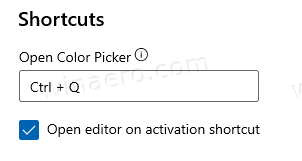
This is configurable so the user can only open the ColorPicker for faster interaction and it will be enabled by default.
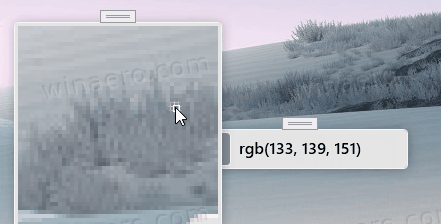
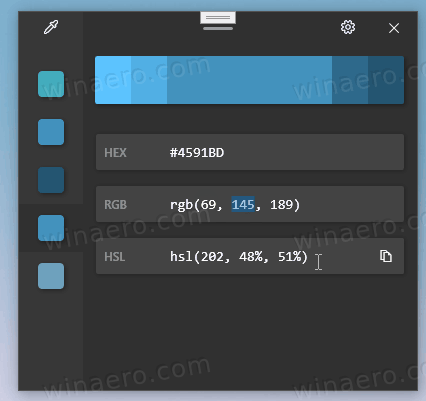
The above controls are as follows:
- Top left corner - color picker icon will open color picker and you can start picking your colors on the screen
- Left side list - history of picked/configured colors, newest on top, we have set this list to show 20 latest colors (we can expose this number settings in SettingsUI, to be configurable). Right click enables removing colors from this list.
- Top right corner - settings icon - will open SettingsUI and ColorPicker page directly
- Middle part top - color gradient - biggest middle bar shows the current color, on sides there are color variations - clicking on those will add a new color into history
- Middle part - color formats
The new picking experience uses Fluent Design (like drop shadows for better contrast) and is now theme aware. Here are some screenshots.
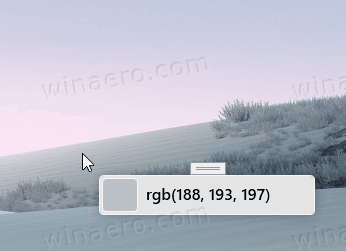
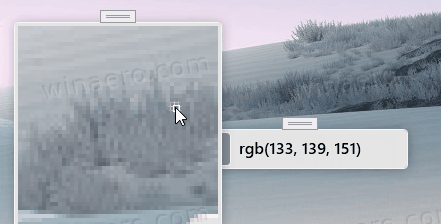
It is possible to copy a part of a color format or click the icon on the right to copy the whole string into the clipboard directly.
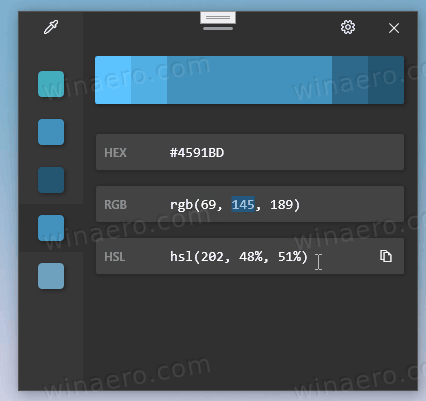
Additionally, the new editor allows tweaking the copied color. It allows changing its hue, saturation, brightness, and contrast values.
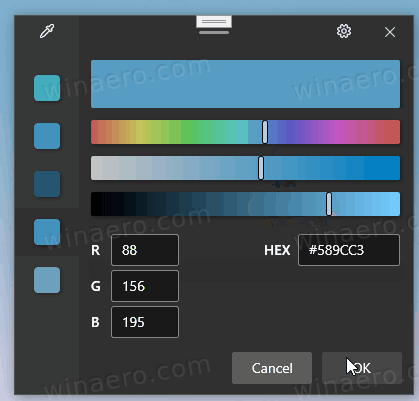
There is also a new app icon that you will see in the taskbar.
![]()
As for tool settings, you will be able to hide or show and re-order the color formats using new toggle options.
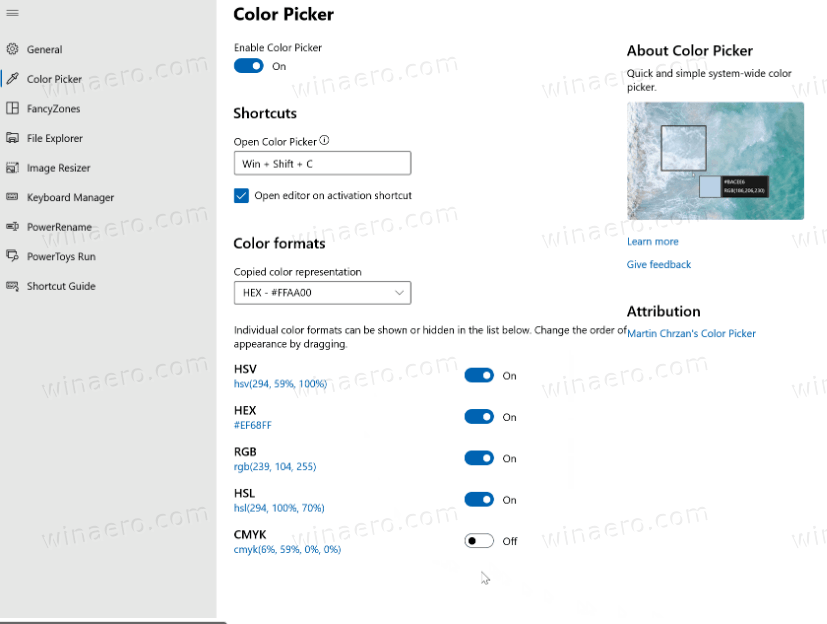
Last but not the least, the Color Picker dialog now supports global app themes in Windows 10, both light and dark.
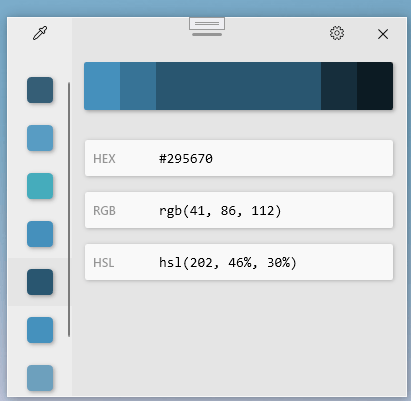
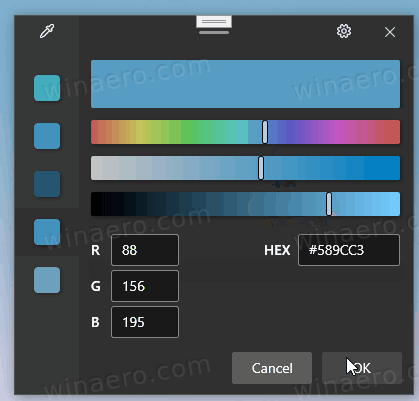
The above changes are quite impressive. They should soon appear in stable PowerToys and become available to all users.
Download PowerToys
You can download the app from its Releases page on GitHub:
PowerToys apps
As of now, Windows 10 PowerToys include the following apps.
- [a work-in-progress] Screen Recoder - The new tool will allow the user to record an app of a screen portion, and save the recording to a file . It will include an option to create a GIF animation from what the user captured. Some other features include the ability to trim the capture, and set video/GIF quality.
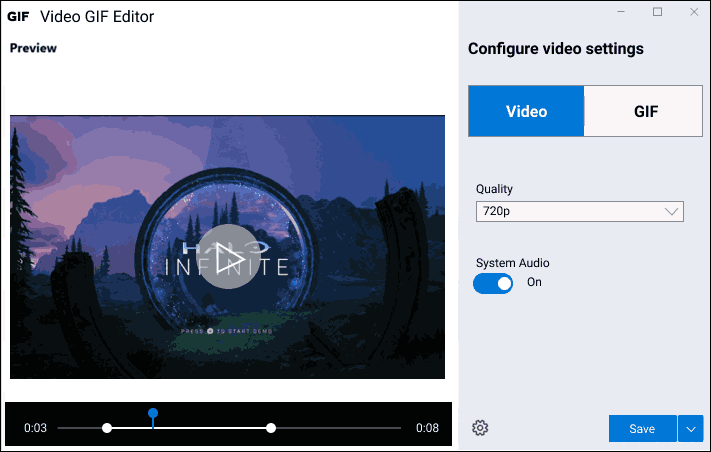
- Video Conference Mute tool - an experimental tool that allows muting both audio and video on your computer with a single keystroke or click.

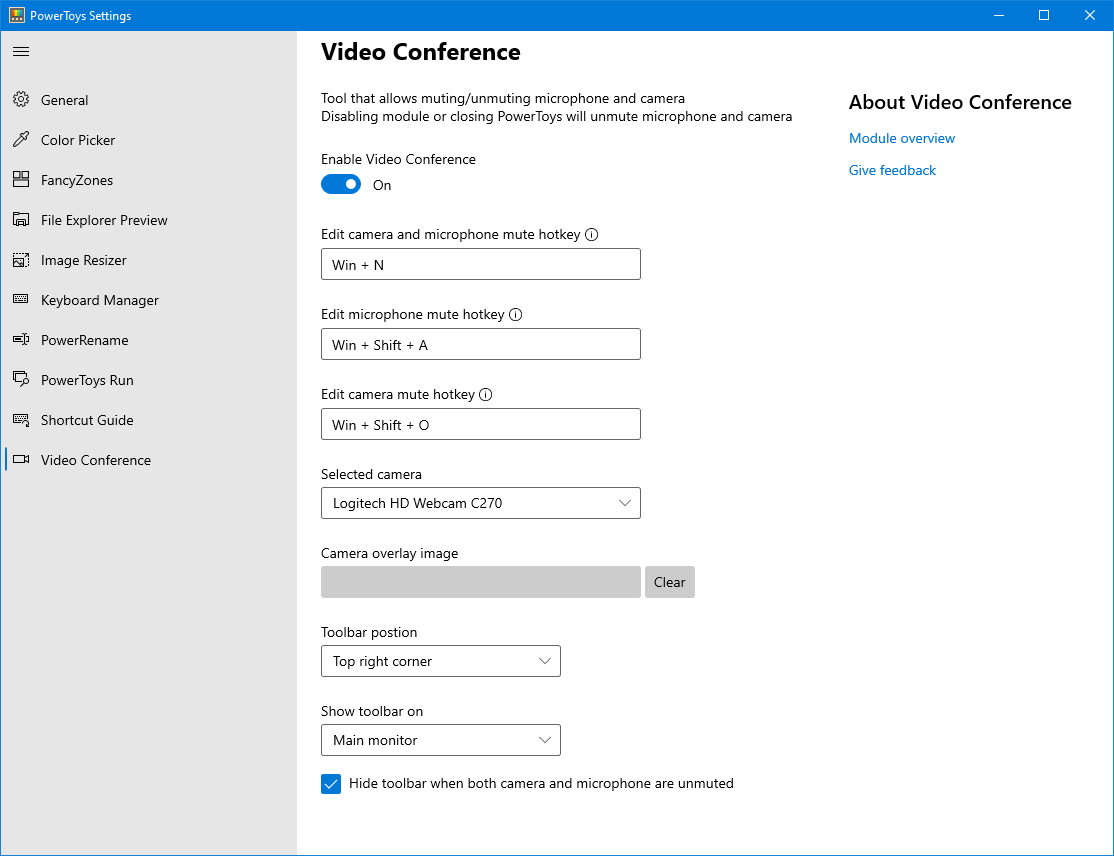
- ColorPicker - a simple and quick system-wide color picker that allows you to get the color value at any point of what you see on the screen.
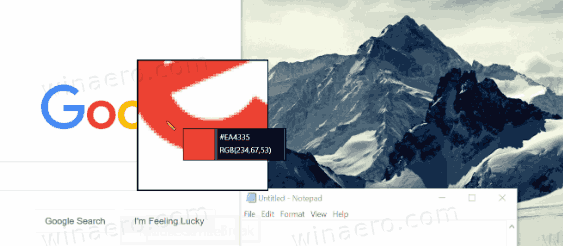
- PowerRename - a tool that is intended to help you rename a large number of files using various naming conditions like search and replace a portion of the file name, define regular expressions, change letter case, and more. PowerRename is implemented as a shell extension for File Explorer (read plugin). It opens a dialog box with a bunch of options.
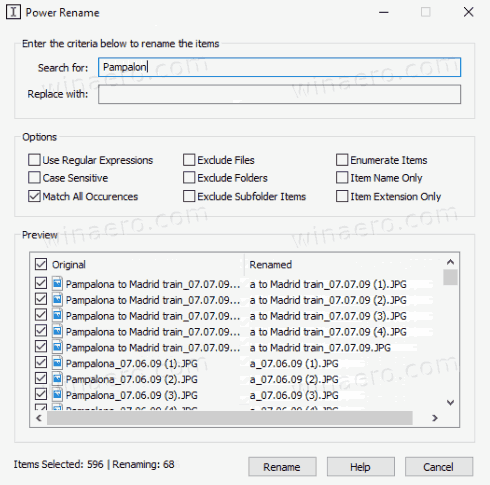
- FancyZones - FancyZones is a window manager that is designed to make it easy to arrange and snap windows into efficient layouts for your workflow, and also to restore these layouts quickly. FancyZones allows the user to define a set of window locations for a desktop that are drag targets for windows. When the user drags a window into a zone, the window is resized and repositioned to fill that zone.
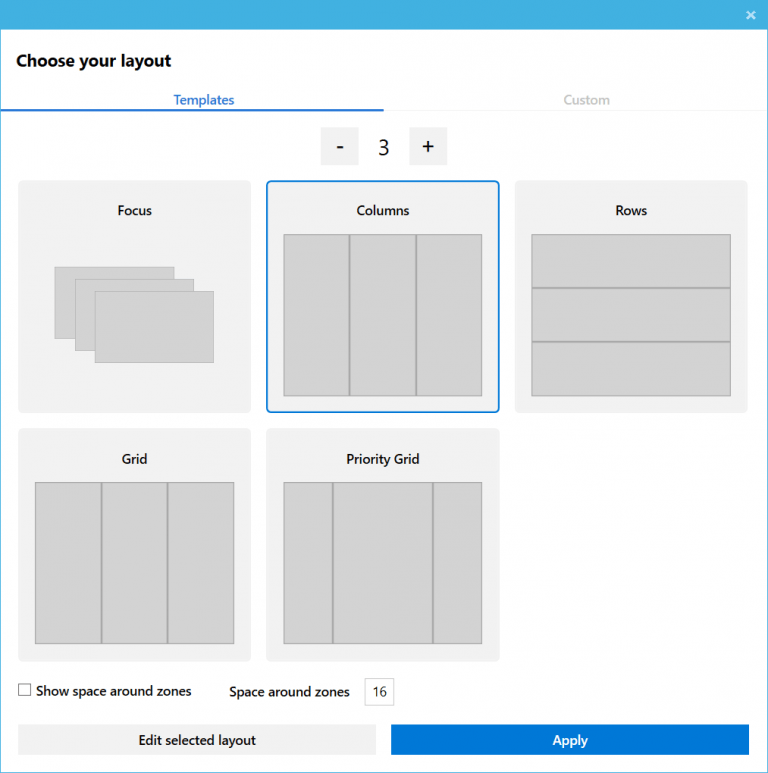
- Windows key shortcut guide - The Windows key shortcut guide is a full screen overlay utility that provides a dynamic set of Windows key shortcuts that are applicable for the given desktop and currently active window. When the Windows key is held down for one second, (this time can be tuned in settings), an overlay appears on the desktop showing all available Windows key shortcuts and what action those shortcuts will take given the current state of the desktop and active window. If the Windows key continues to be held down after a shortcut is issued, the overlay will remain up and show the new state of the active window.
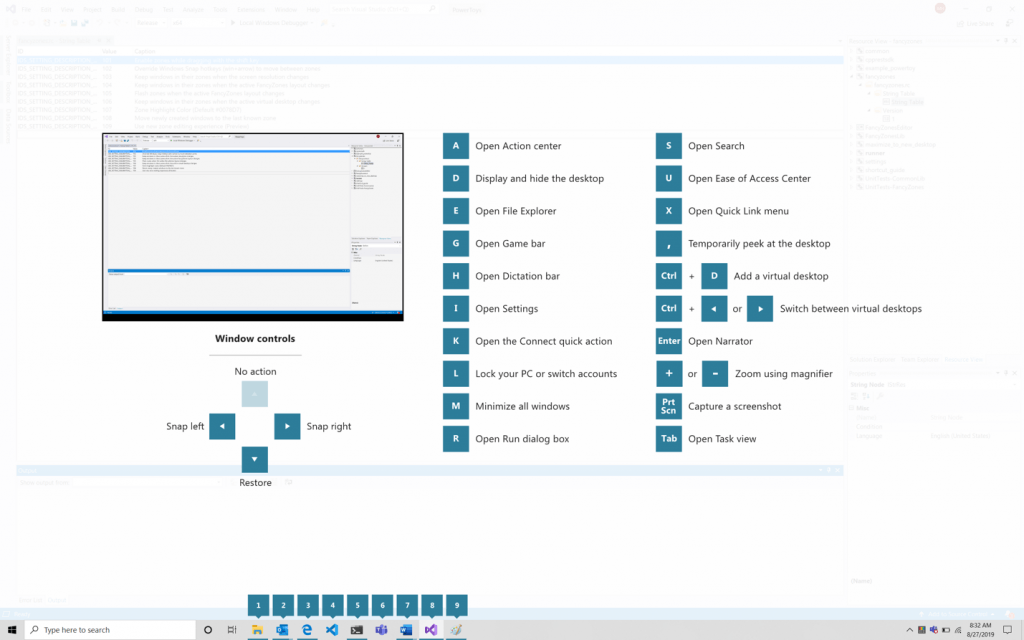
- Image Resizer, a Windows Shell Extension for quickly resizing images.
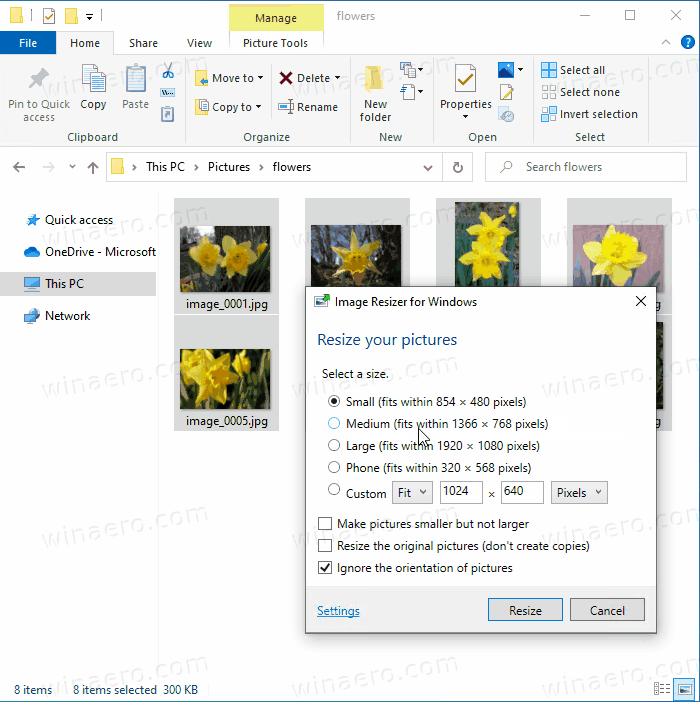
- File Explorer - a set of addons for File Explorer. Currently includes two Preview Pane additions to show contents of *.MD and *.SVG files.
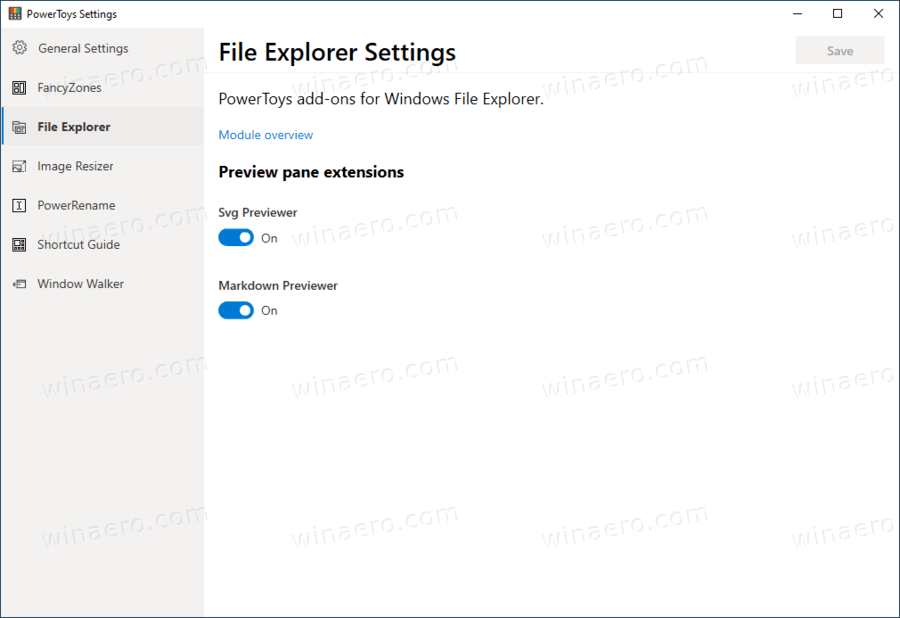
- Window Walker is an app that lets you search and switch between windows that you have open, all from the comfort of your keyboard.
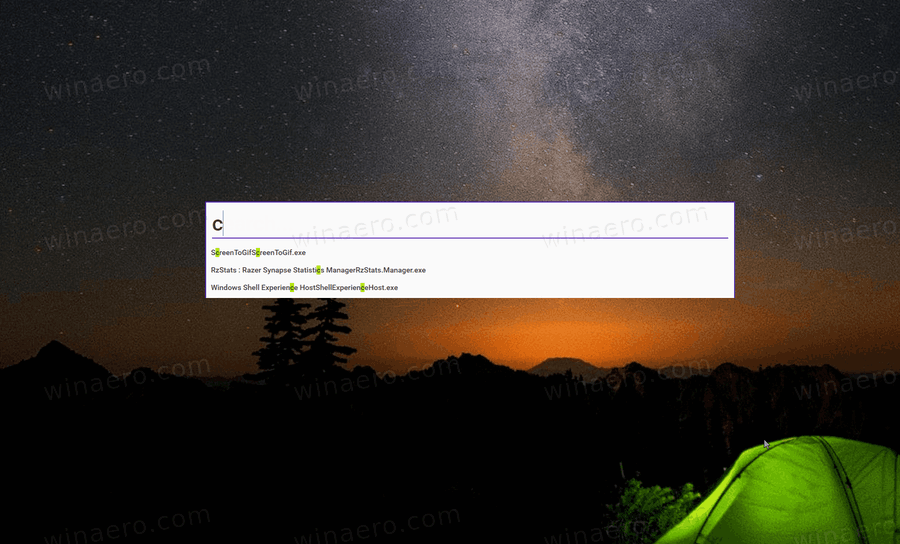
- PowerToys Run, provides a new Run command with extra options like quick search for apps, files, and docs. It supports extensions to get features like a calculator, dictionaries, nd online search engines.
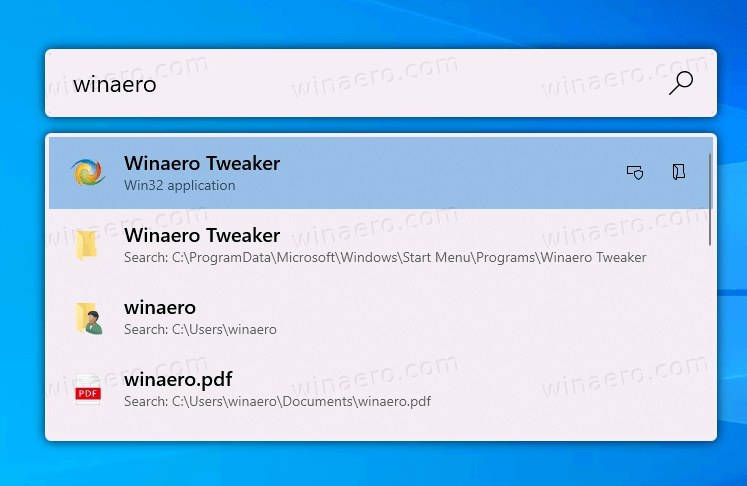
- Keyboard Manager is a tool that allows remapping any key to a different function. It can be configured in the main PowerToys dialog.
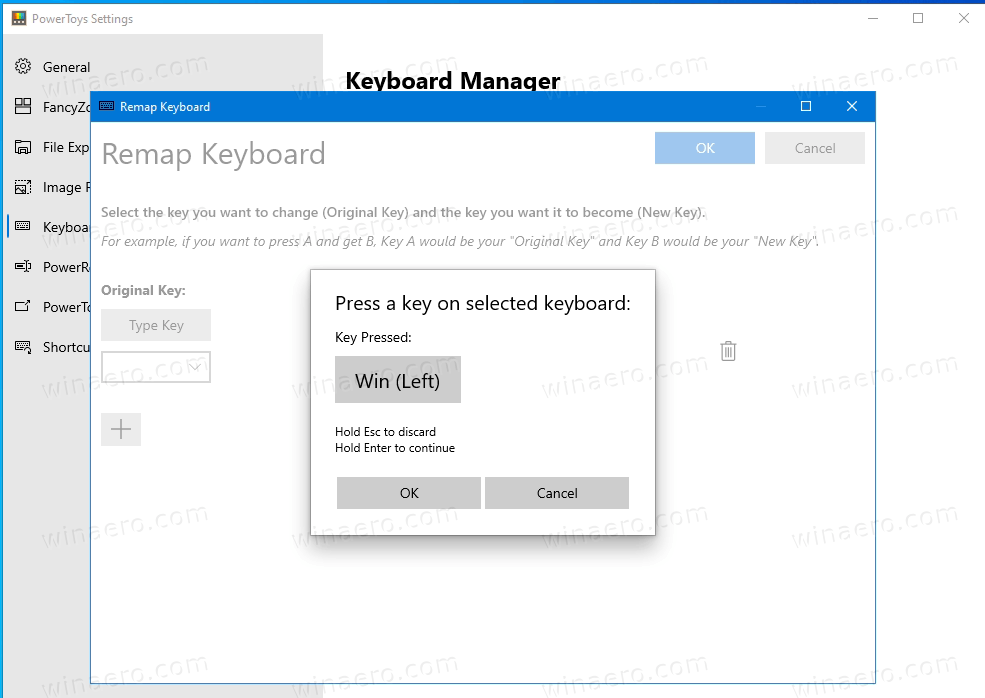 It allows you to remap a single key, or a key sequence (shortcut).
It allows you to remap a single key, or a key sequence (shortcut).
Support us
Winaero greatly relies on your support. You can help the site keep bringing you interesting and useful content and software by using these options:
