In Windows 11 Build 23545, which is the latest Dev channel build released today to Insiders, there are two semi-hidden features you can enable. One of them changes the taskbar search box behavior. Instead of opening the search pane on hover, it can now open Bing when you click on the search highlight icon. The other feature is the ability to set a friendly device name for the NearBy Sharing feature.
Advertisеment
Both new features are rolling out gradually, so they may be not available to you after you install Windows 11 Build 23545. To fix this issue, you can use the free and open source ViVeTool app.
Open Bing when click on Search Highlight in Windows 11
- Download ViVeTool from this GitHub page.
- Extract the app to the c:\vivetool folder for faster access.
- Now, right-click the Start menu button in the taskbar, and select Terminal(Admin).
- Finally, in Terminal, run the following command in either PowerShell or Command Prompt tab:
c:\vivetool\vivetool /enable /id:46111200. - Now restart Windows 11.
You are done. Now, when you left-click on the search highlight picture (the rightmost gleam icon in the search box), it will open a Bing page with extra details for the event "highlighted" in the taskbar. The following video shows it in action.
To undo the change, run the opposite command, c:\vivetool\vivetool /disable /id:46111200, again as Administrator, and restart the PC.
In a similar way, you can enable the new name option for Nearby Sharing.
Enable Rename Device for Nearby Sharing
- Download ViVeTool from its official page on GitHub.
- Open the ZIP archive and put all its files to the c:\vivetool folder.
- Press the Win + X keys, and select Terminal(Admin) from the menu.
- Now, type the following command and press Enter:
c:\vivetool\vivetool /enable /id:44209225. For that, use PowerShell or Command Prompt terminal profile. - Restart your device to apply the change.
- Finally, open the Settings app (Win + I), and navigate to System > Nearby Share. You will now have a new option there, "You devices is discoverable as ..." with the Rename button.
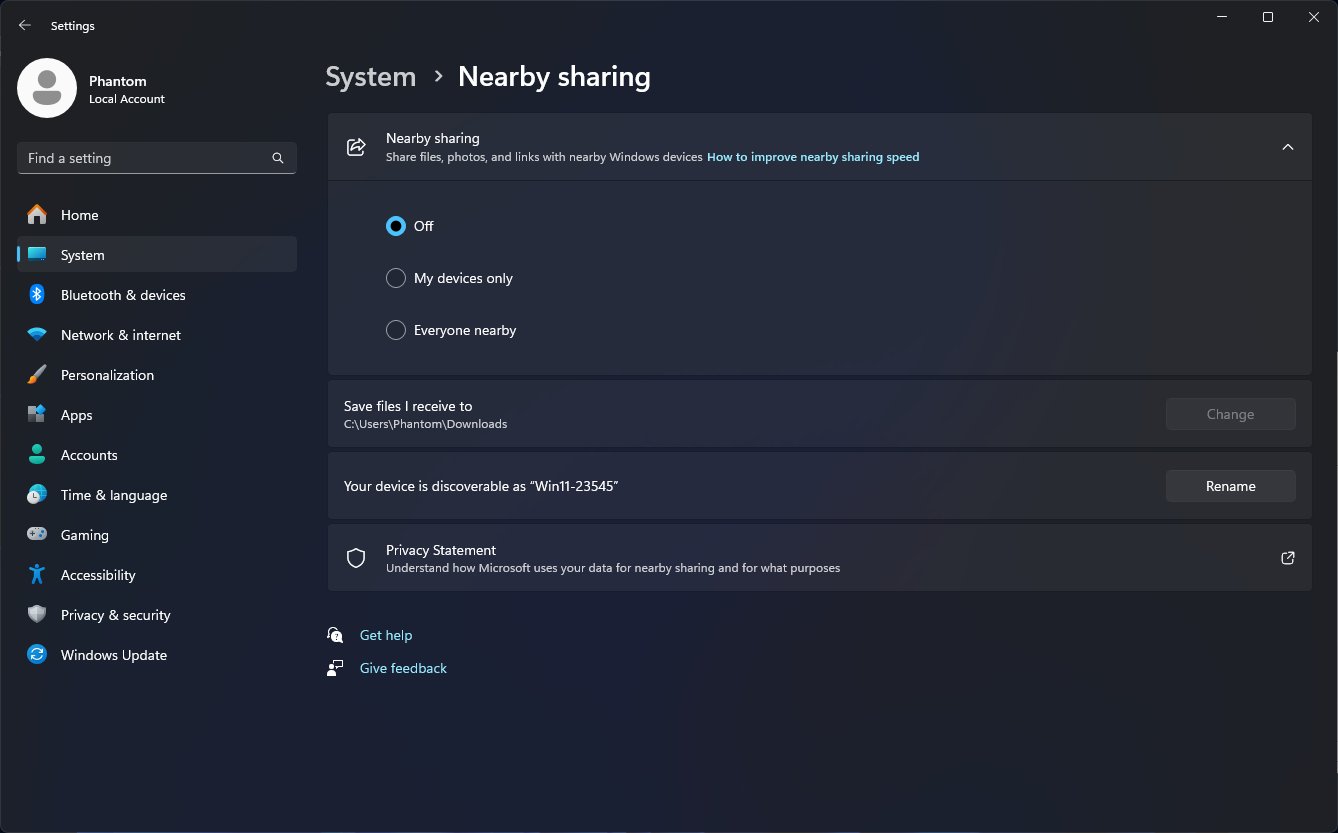
- Click the Rename button and in the next dialog box, enter the desired name for your device.. Other devices will now identify it by this name when discovering.
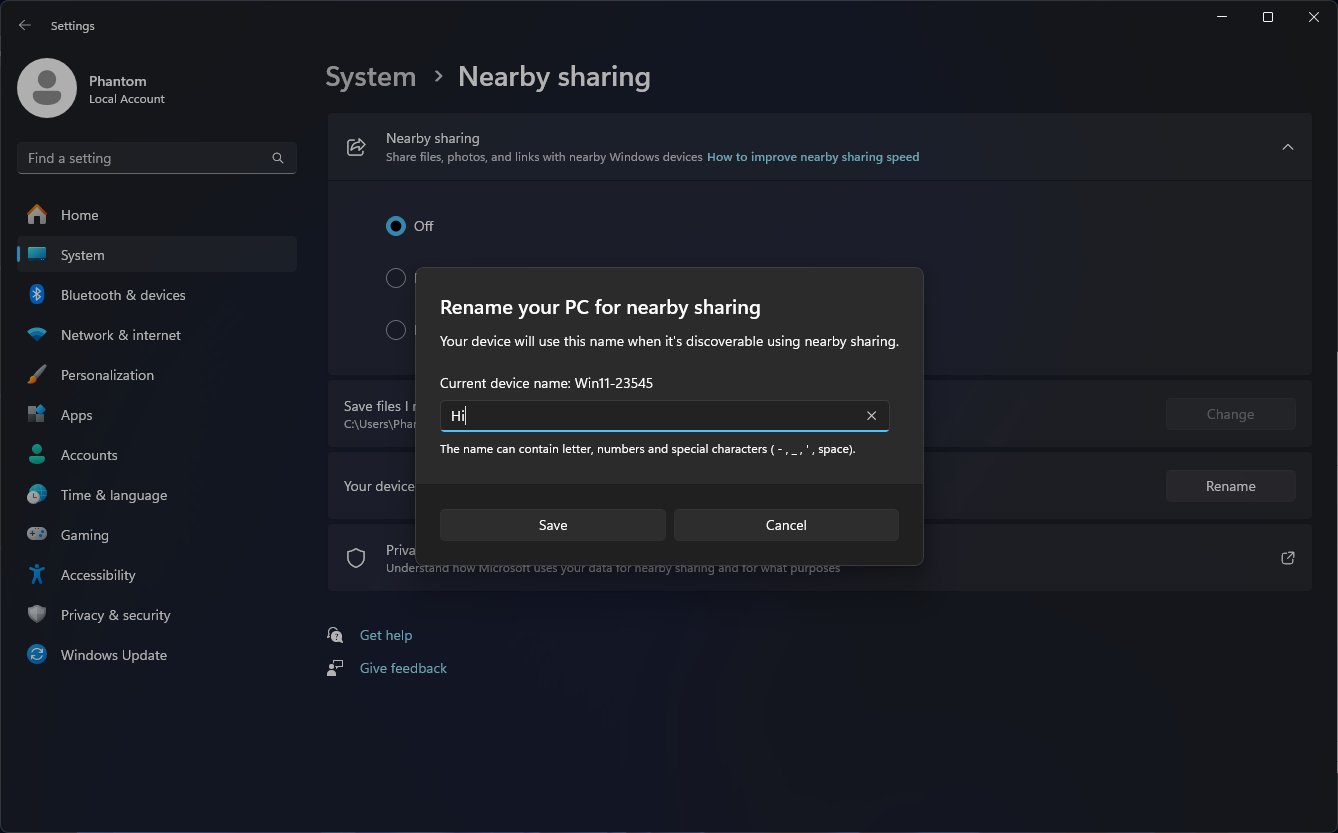
That's it!
To disable the button, use the following undo command:
c:\vivetool\vivetool /disable /id:44209225
Thanks to @PhantomOfEarth for sharing their findings.
Support us
Winaero greatly relies on your support. You can help the site keep bringing you interesting and useful content and software by using these options:
