Microsoft continues to refresh the appearance of aged dialogs in Windows 11. Some of them have not changed since Windows 8, some retain their look from Windows 10. The company's goal is to make the newest OS look consistent by following its Fluent Design guidelines. In Windows 11 Build 25281 you will find an updated "Enter a product key" dialog, thought you have to apply extra efforts to see it.
Advertisеment
As you could expect, it now properly supports the light and dark themes built into Windows 11, and no longer screams with the background filled with your accent color. The lines are clearly visible and corners are now rounded, like in other places of the OS UI.
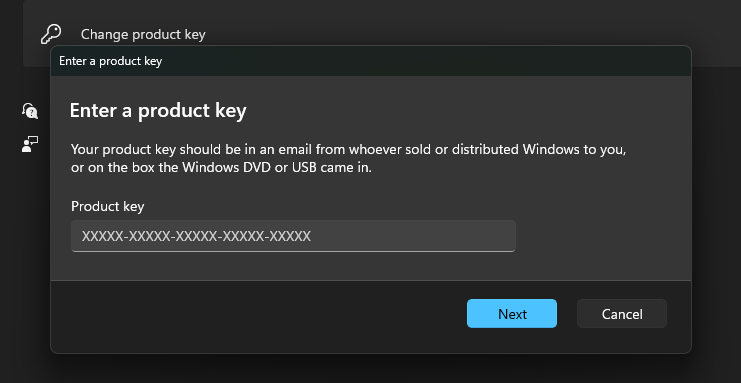
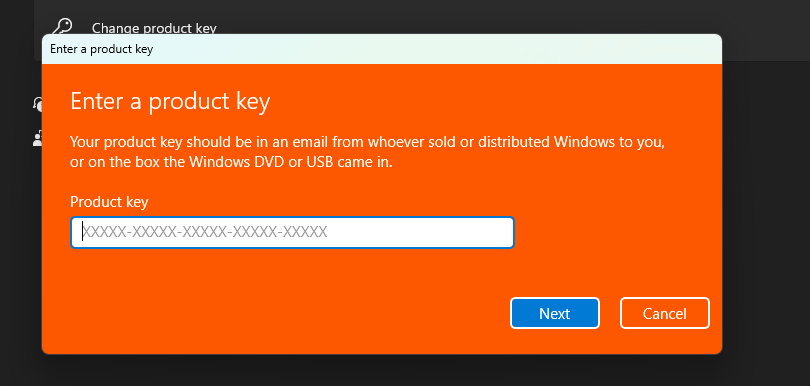
There is a little chance that you will see this box, unless you are installing the OS on a custom built PC. But when you hit into it, it will be nice to see the new style instead of the aged one.
Like any other work-in-progress feature, the new dialog is hidden. This means you have to enable it with ViveTool, as follows.
Enable the new 'Enter a product key' dialog in Windows 11
- Download ViveTool from GitHub and extract its files to the c:\vivetool folder.
- Right-click the Start menu button in the taskbar (or press Win + X), and select Terminal(Admin) from the menu.
- In either PowerShell or Command Prompt tab of Terminal, type and run the following commands. Press Enter after each of them to execute.
c:\vivetool\vivetool /enable /id:36390579c:\vivetool\vivetool /enable /id:42733866
- Restart Windows 11.
Done! You can now see the change in action by opening the Settings app (Win + I), and then by navigating to System> Activation > Change Product key.
The undo commands for the feature are
c:\vivetool\vivetool /disable /id:36390579c:\vivetool\vivetool /disable /id:42733866
So they are look identical, the only thing you need to change is the /enable switch that you have to substitute with the /disable option.
Besides the new Product key dialog, Windows 11 Build 25281 features a new volume mixer that allows changing the sound volume level for individual audio apps. The release is also notable for including Notepad with tabs.
The new 'Enter a product key' joins the other UI elements that have been updated, including Rename this PC, date-time editor, Go back to a previous build pages and windows.
Quite possible that soon it will be redundant to use ViveTool to enable these hidden options. Microsoft is going to add a UI to the Insider Program page in Settings that will allow the user to manage 'experimental features' landing in the Dev channel.
Source: @PhantomOfEarth
Support us
Winaero greatly relies on your support. You can help the site keep bringing you interesting and useful content and software by using these options:
