Microsoft is working on a new Volume flyout for Windows 11 that allows directly adjusting the sound volume level for each of the apps individually. It reminds of the popular EarTrumpet app, but is integrated in the Quick Access feature. It is a work in progress, so doesn't appear by default. But you can enable it easily.
Advertisеment
It is just not convenient. The logical step from Microsoft is to bring such options closer to users' fingertips. So, soon you will be able to change the sliders without opening Settings. By clicking the speaker icon in the system tray or by pressing Win + A you will access the advanced options right away.
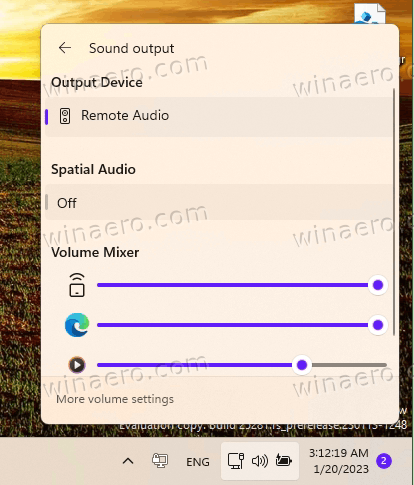
Besides the individual volume sliders, the new UI includes extra options to change the active output device, enable Spatial Audio, and change other device-specific options. The change is available starting in Windows 11 Build 25281.
You can enable the new Volume Mixer UI with ViveTool. However, keep in mind that enabling hidden pre-release features is not always a good idea. This can affect stability of the OS in a negative way. You have been warned. Also, we always provide an undo command to rollback the changes.
Enable the New Volume Mixer in Windows 11
- Download the free ViveTool app from GitHub,
- Place the app's files to the c:\vivetool folder.
- Press Win + X or right-click the Start button and select Terminal(admin).
- To enable the new volume mixer, type the following command in Terminal and press Enter:
c:\vivetool\vivetool /enable /id:42106010.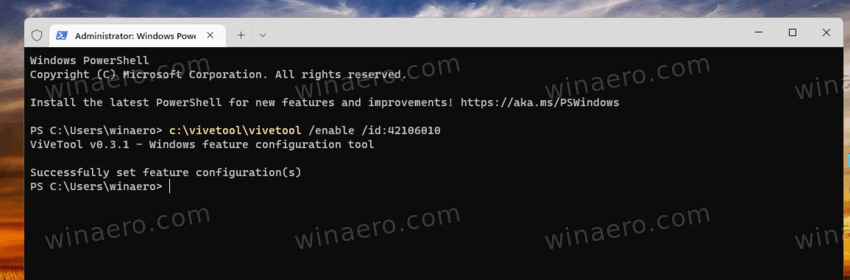
- Now restart your Windows 11 PC.
You are done! The feature is now active.
Now, click on the speaker icon.
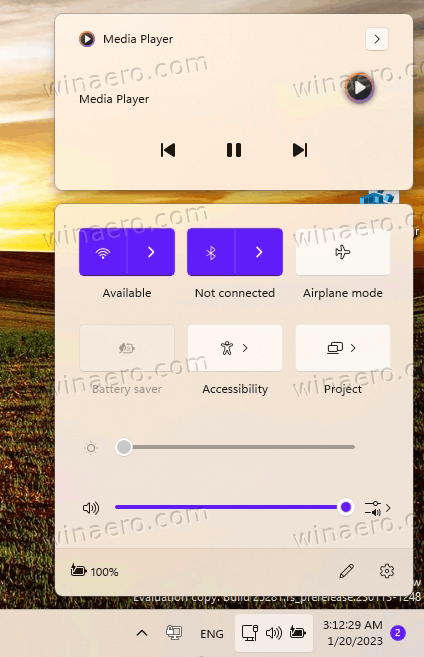
To access the new options, click on the rightmost button next to the volume slider. Voila, you can adjust the sound volume per app.
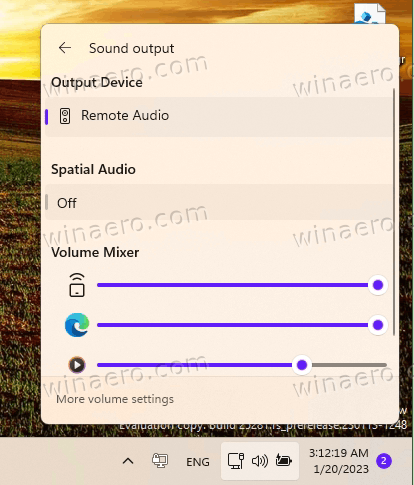
It is easy to revert the changes by running the undo command. Replace /enable with /disable and issue it, i.e.
c:\vivetool\vivetool /disable /id:42106010
Don't forget to run it in the Terminal opened as Administrator. You will go back to the previous version of the mixer, which only has a few options without extra sliders:
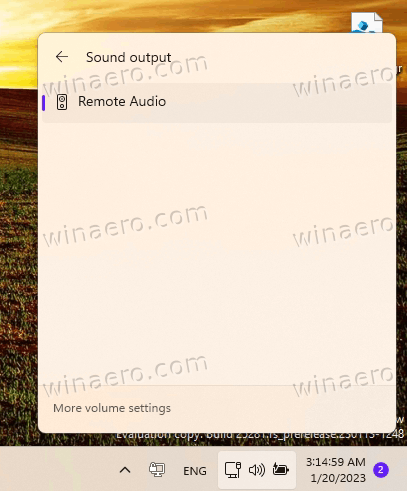
Thanks to Rafael Rivera for sharing their findings.
Support us
Winaero greatly relies on your support. You can help the site keep bringing you interesting and useful content and software by using these options:

‘New’ since Vista
Win+G has had per-app volume sliders 1 shortcut away since Win10 1903 (~4 years old).
Straight from 1984: “It appeared that there had even been demonstrations to thank Big Brother for raising the chocolate ration to twenty grammes a week.”. Same concept, the “new” old is now better. It seems we had to go backwards to now be able to appreciate something it’s always been there.