Windows 11 allows to find apps by the first letter, that is also known as Start Menu alphabet navigation. That's an easy and convenient option to quickly locate and run the installed app.
Advertisеment
When Microsoft launched the first Windows Phone 7 version, the company introduced a novel way to find installed apps. When the list of apps gets to a specific size, the operating system starts displaying alphabet letters that allow you quickly jump to the program you need without typing its name into the search. Tapping a letter reveals the alphabet for navigation, then tapping another letter gets you to the programs whose names begin with that letter. For example, if you need to get to the YouTube app, you press Y on the alphabet.
Windows 11 always shows the letters for quick navigation, no matter how few or many apps you have installed. Also, note that the same idea works in Windows 10. As of now, the only difference is that the Start menu has a different UI in Windows 10.
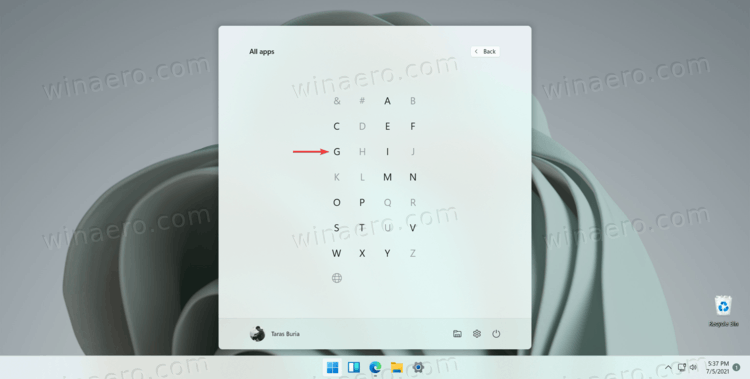
The Start menu alphabet navigation first appeared in Windows 10, and is now available in Windows 11. Here is how you can find apps by the first letter in Windows 11.
Find Apps by First Letter in Windows 11
- Open the Start menu that now lives at the center of the taskbar. Find a button with four blue squares and click it. Tip: If you do not like the new looks, learn how to disable the centered taskbar in Windows 11.
- Click the All apps button at the upper-right corner of the Start menu.
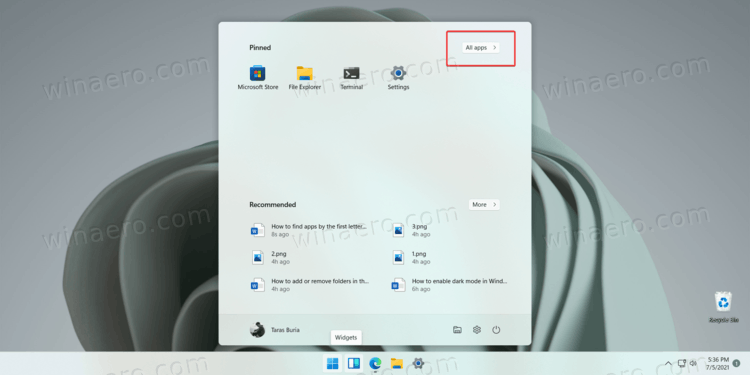
- Click a letter to reveal the alphabet that also includes numbers and special symbols.
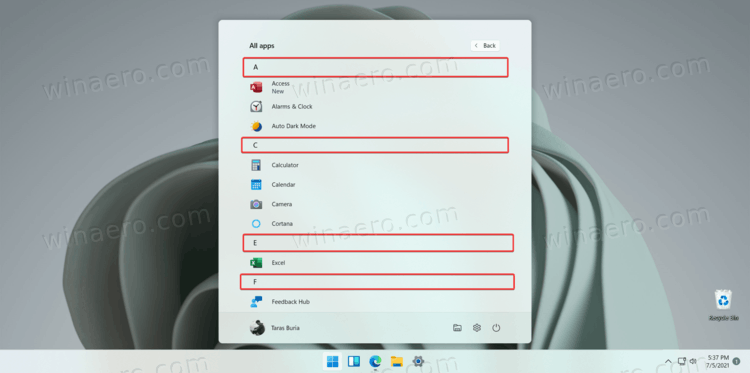
- Click the letter you need. Windows 11 will get you to the section of the list of all apps with programs whose names begin with the selected letter.
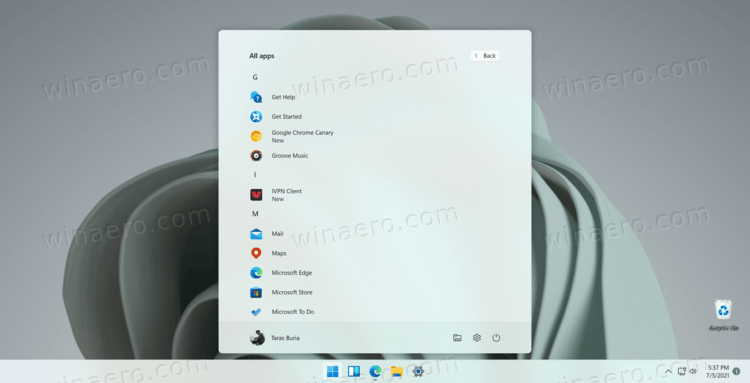
Done!
Note: If a letter appears inactive (grayed out,) it means that you do not have applications whose names start with this letter.
Navigating the list of installed apps in Windows 11 can save you a lot of scrolling with your mouse or finger, especially on a computer with a touch screen. Alternatively, you can also use Windows search to find the app you need. Just open the Start menu and start typing what you try to find.
Support us
Winaero greatly relies on your support. You can help the site keep bringing you interesting and useful content and software by using these options:
