Microsoft is working on a menu with quick actions for the Copilot taskbar icon. That menu includes direct commands to process the clipboard content with one click. The menu appears when you hover over the taskbar icon with your mouse pointer.
Advertisеment
Copilot in Windows 11 is a new feature, an intelligent assistant powered by AI. It enables you to access answers and find creative sparks from the internet, while supporting collaboration and boosting your productivity by maintaining your focus on the task at hand.
Recently, Microsoft started testing Copilot as a rightmost icon in the taskbar, and even made it take place of the notification center bell button. Earlier, it was a button next to the Start menu that looked like a regular pinned app.
Looks like the new location for Copilot was chosen not just for convenience or better look. The dedicated button allowed Microsoft to implement a quick action menu. You could have already seen a mockup in September in one of the demo videos for then-new Moment 4 release.
The idea of those quick actions is to allow the user to process the clipboard content with Copilot AI without even opening it. For a text, the popup menu of the Copilot icon allows to directly rewrite or summarize the information. For an image in the clipboard, the assistant can remove the background. And so on.
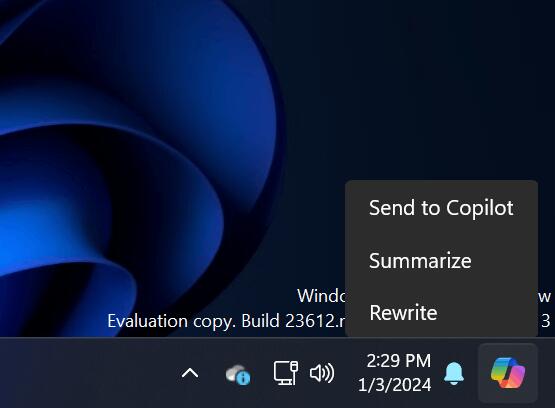
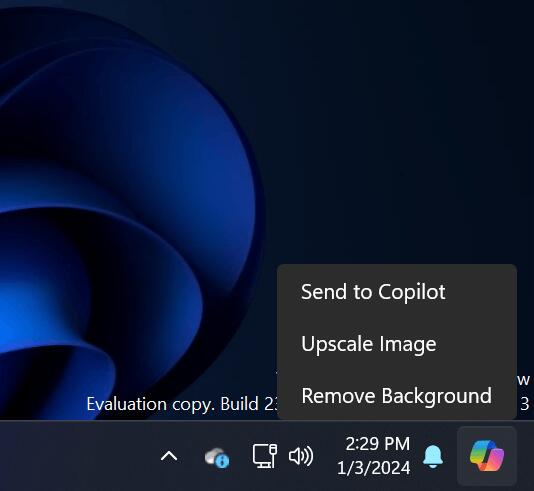
A raw implementation of such menu made its first appearance in Windows 11 Build 23612 (Dev). For a text in the clipboard it shows the following menu items:
- Send to Copilot.
- Summarize.
- Rewrite.
And for an image you will see the following items.
- Send to Copilot.
- Upscale image.
- Remove background.
As it is a work in progress, it is hidden. So you need to use ViVeTool to enable it.
How to Enable Copilot Actions Menu
- Navigate to this GitHub page and pick the latest ViVeTool release.
- Put all the files from the ZIP archive to the c:\vivetool folder.
- Right-click the Windows logo button in the taskbar, and select Terminal(Admin) from the menu to open a new elevated Terminal.
- Now, type the following command in the Terminal, and press Enter:
c:\vivetool\vivetool /enable /id:46874360,45596742. - Restart Windows 11 to see the Copilot tray icon.
- Copy some image or text to the clipboard.
- Finally, hover the mouse cursor over the Copilot button. You will see the new menu.
You are done.
The quick actions for Copilot are a work in progress. This early implementation is not stable and may give you issues. So you may want to disable it after trying. For that, use the following command: c:\vivetool\vivetool /reset /id:46874360,45596742.
Another interesting feature in Windows 11 Build 23612 is a new Weather widget on the lock screen. It is capable to show advanced details and even open Edge with full forecast. It is also hidden, but you can enable manually by following steps in this tutorial.
Credits go to @PhantomOfEarth for everything.
Support us
Winaero greatly relies on your support. You can help the site keep bringing you interesting and useful content and software by using these options:
