Microsoft once again updated the Share window in Windows 11. A newer version of the dialog exists in Windows 11 Build 26020, and appears when you share a file. By default it is hidden but you can easily enable it.
Advertisеment
Windows 11 has made enhancements to the share dialog, making it more user-friendly. One notable improvement is the simplification of Nearby sharing, allowing easy control over your discoverability setting at the top of the dialog. Additionally, there is now a convenient link to access additional settings in the dialog's footer. If you utilize the Mail app, the contacts list now includes a helpful option to easily send an email to yourself. Moreover, all apps can now participate in the Share dialog as targets. This includes both Store and classic apps, and even PWAs installed via Edge
Microsoft continues to improve the dialog, and also polishes its appearance. Starting in Windows 11 Build 26020, you will find a more compact version of the Share window that allows you to quickly select the desired action.
It appears when you right-click a file. Earlier version has the following look:
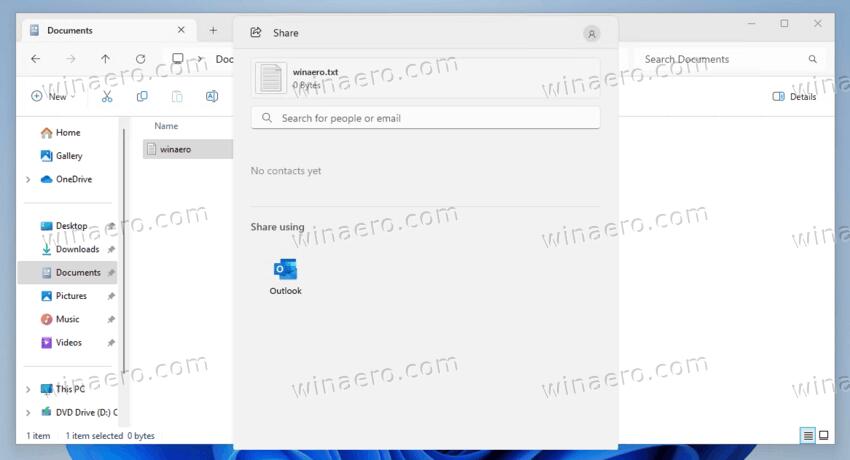
There is now an addition for extra options to copy the file link or copy the file itself to the clipboard. Here's the new version.
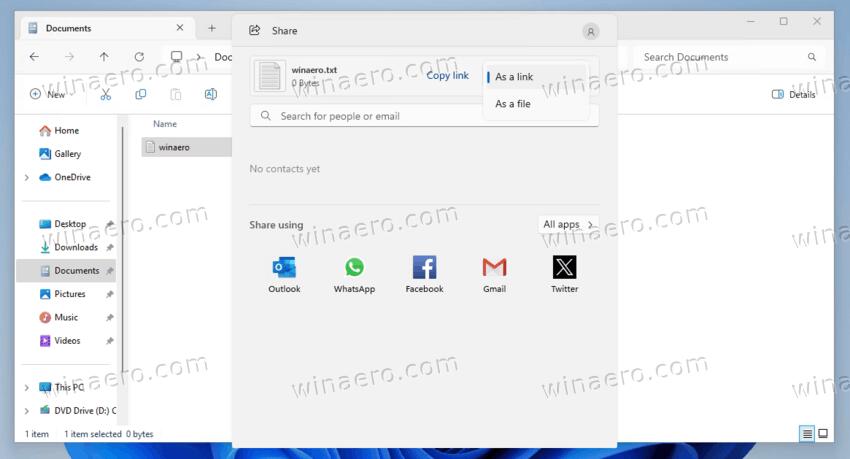
By default the new dialog is hidden, but ViVeTool allows enabling it with ease.
- Download ViVeTool from GitHub.
- Extract the downloaded archive to the c:\vivetool folder.
- Now, press Win + X on the keyboard, and select Terminal(Admin) to open a new elevated Terminal.
- Finally, type the following command in the Terminal, and hit Enter:
c:\vivetool\vivetool /enable /id:45425284,45970624.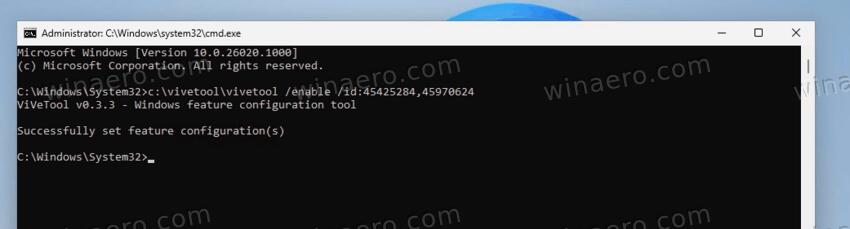
- Restart the device to apply the change.
- Right-click any file in File Explorer and select Share from the context menu.
You are done!
It will take some time for Microsoft to polish the new dialog before it will become enabled out of the box. Currently, it has some rough surfaces and stability issues. For example, if you select 'Copy as link', it will crash.
To hide the new dialog and undo the changes reviewed above, run the following command in the admin Terminal:
c:\vivetool\vivetool /reset /id:45425284,45970624
You may need to restart the computer to apply the change.
Thanks to @PhantomOfEarth for sharing the IDs.
Support us
Winaero greatly relies on your support. You can help the site keep bringing you interesting and useful content and software by using these options:
