With help of ViVeTool you can easily enable the new rich Weather experience on the Windows 11 lock screen. It provides more info on mouse hover, and opens the detailed forecast on click. Currently, access to this feature is limited to some regions and languages, but we will now learn how to bypass this limitation.
Advertisеment
The new weather experience is available in Windows 11 starting in Build 23612. The latter was released yesterday to Dev channel insiders.
It makes the lock screen show more detailed weather information in form of a widget or card. Hovering your mouse over the card will reveal more information. Clicking on the weather box will open Microsoft Edge with a full weather forecast from MSN Weather.
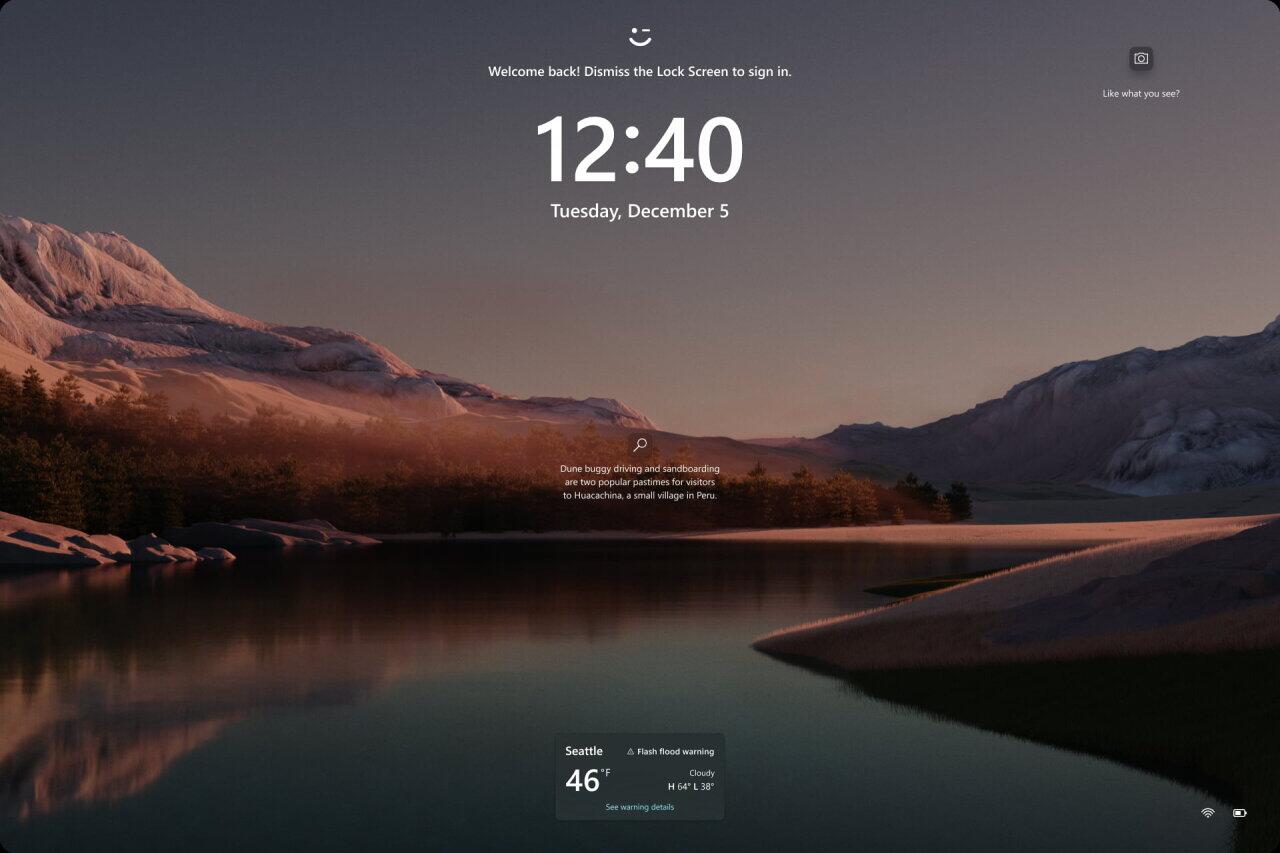
This change is enabled by default for Dev Channel Insiders using US English. Also, Microsoft is rolling out the new feature gradually, so only a small number of users are actually seeing it.
But you can force-enable it with help of the open source ViVeTool app. To enable the new weather widget on the lock screen, do the following.
Enable Weather on the Lock Screen
- First of all, download ViVeTool from GitHub.
- Extract the downloaded archive to the c:\vivetool folder.
- Now, press Win + X on the keyboard, and select Terminal(Admin) to open a new elevated Terminal.
- Finally, type the following command in the Terminal, and hit Enter:
c:\vivetool\vivetool /enable /id:47526873.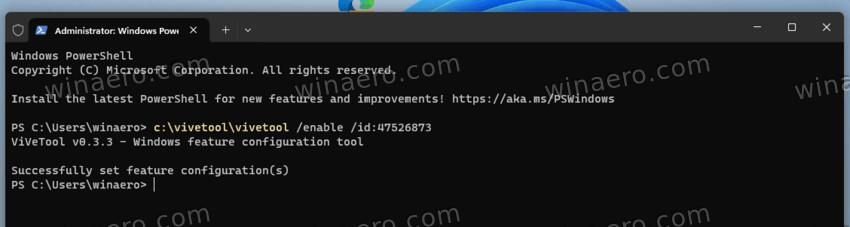
- Restart the device to apply the change.
- And the last thing: Make sure that under Settings > Personalization > Lock Screen > Lock screen status, the Weather option is selected.
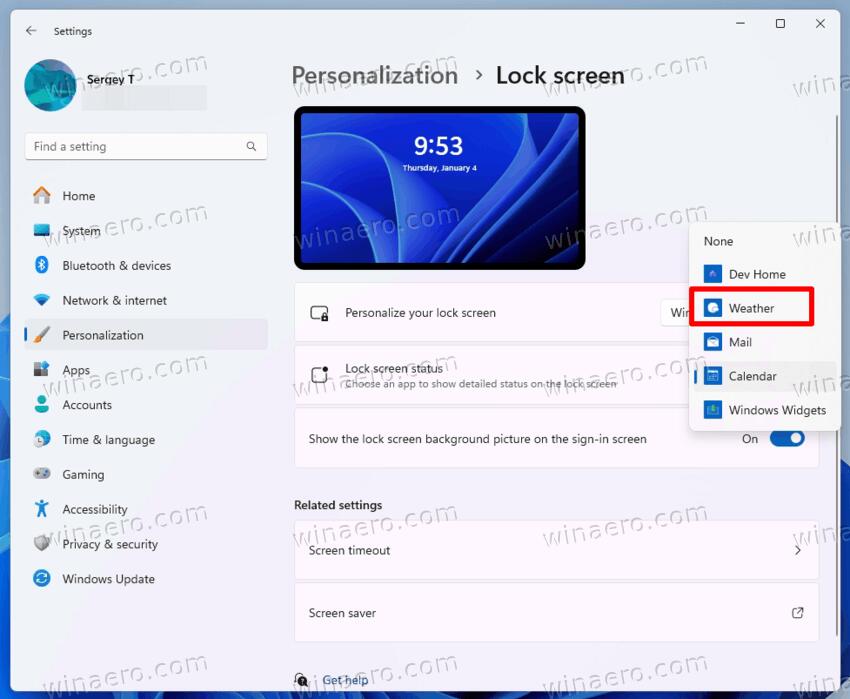
Enjoy! Tip: If you do not want to see the new weather block without disabling the feature, then select the “Nothing” option. It does not depend on the selected lock screen personalization option, regardless of what you set there, Spotlight, Photos or Slideshow.
The feature name is LockStatusWeatherDeepLink.
Finally, you can turn off the new lock screen functionality by running the appropriate ViVeTool command.
c:\vivetool\vivetool /disable /id:47526873
It will disable the Weather widget on the lock screen and the related options in the Settings app.
Thanks to @PhantomOfEarth for the tip.
Support us
Winaero greatly relies on your support. You can help the site keep bringing you interesting and useful content and software by using these options:

Hello,
Even with that feature id:47526873 enabled the same way, the new weather format in the lock screen shows on some machines and not others at the same Build level 23612.1000.
There must be some other settings or feature that enables the new functionality. This is how it was enabled by MS on my Dev Build 23612.1000, but the behavior is inconsistent.
One machine shows the new format, but the other does not. Both machines in the same location in Southern California. ♂️
[47526873] (LockStatusWeatherDeepLink)
Priority : Service (4)
State : Enabled (2)
Type : Experiment (1)
Variant : 1
PayloadKind : Resident (1)
Payload : 0x1
That made my weather in Lockscreen status in setting disappear it’s not THERE
Even worse with Build 23615.1000 on Jan/11/2024.
The results are completely inconsistent from one machine to another.