If you are wondering how to check the Activation status in Windows 11, we will show you two reliable methods for that.
Advertisеment
Six years after the Windows 10 release, the latest operating systems from Microsoft still accept Windows 7 and Windows 8 activation keys. Also, if you have an activated Windows 10-computer eligible to run Windows 11, there is no need to worry about activation. Still, you might want to check Windows 11 activation status in case you use hardware activation after clean-installing Windows 11. Here is how to do that.
Also, it is important to note that preview versions of Windows 11 require activation just like a regular Windows installation.
Tip: We have a dedicated guide on how to change wallpapers in Windows without activation.
The operating system has a dedicated activation page inside Windows Settings which is the primary way to check its state.
How to check Check Activation Status in Windows 11
- Press Win + I to open Windows Settings in Windows 11.
- Go to System > Activation.
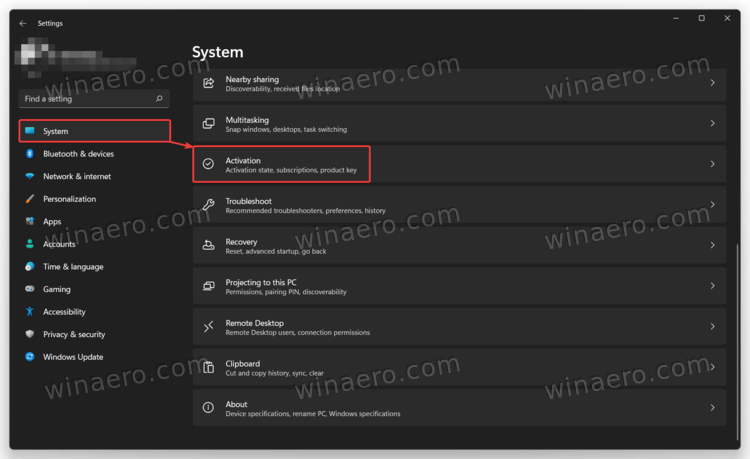
- You can also find Windows 11 activation status in System > About > Product Key and Activation.
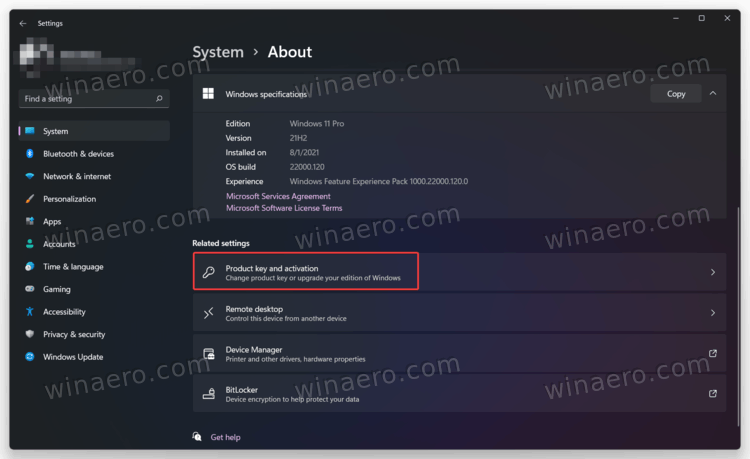
- Click Activation Status. Windows 11 will show you your current activation, for example, a digital license key tied to a Microsoft Account.
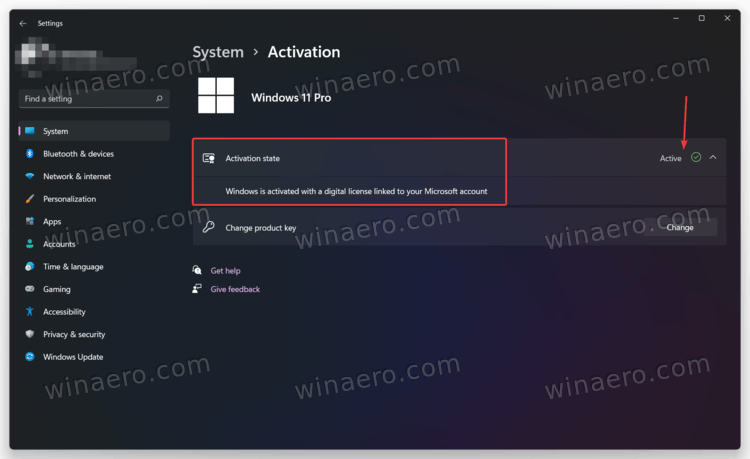
You are done.
Besides the Settings app, you can use a special command to see the activation status on Windows 11.
In Command Prompt
Another way to check Windows 11 activation status is to use a special command in the Command Prompt, PowerShell, or Windows Terminal.
- Open Windows Terminal. Note: You do not need Administrator privileges to run the command.
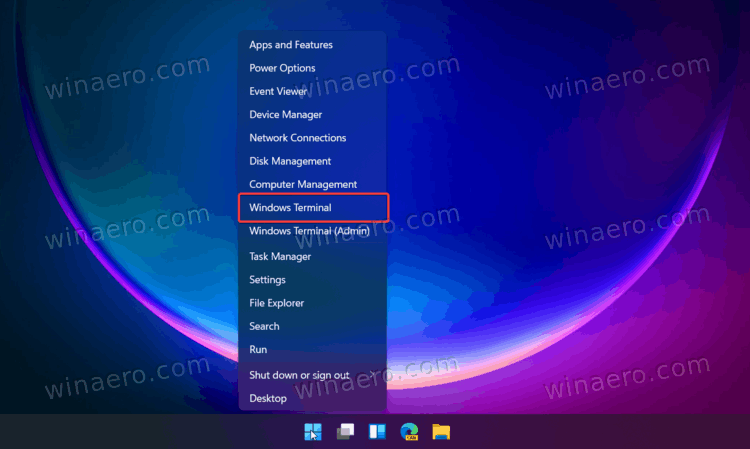
- Enter the following command:
slmgr /xprand press Enter. - Windows 11 will show a window with its activation status.
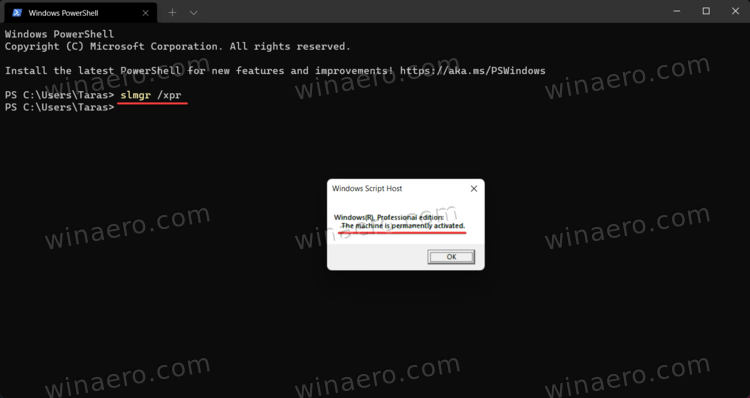
Finally, there is one more method, a bit tricky but still useful when nothing else works.
Using Personalization options
You can use a Windows 11 PC without activation for some time, although Microsoft will limit some features. For example, you cannot personalize Windows 11 without activation.
Finally, to check the activation status, you can simply right-click the desktop and select Personalize. If the Personalization settings are unavailable, your copy of Windows 11 is not activated.
Note that none of the methods above show your activation keys or product keys. They just display whether your Windows 11 copy is activated or not.
Support us
Winaero greatly relies on your support. You can help the site keep bringing you interesting and useful content and software by using these options:
