Microsoft today released two new builds to Insiders running Windows 11 version 22H2. Builds 22621.1537 and 22624.1537 come as a cumulative update KB5022910 exclusively for the members of the Windows Insider Program on the Beta channel.
Advertisеment
Build 22624.1537 offers a chance to test new features while Build 22621.1537 has new features that are not enabled by default. Users who were previously on Build 22623 will receive an automatic upgrade to Build 22624 through a special update. It increases the build number artificially. That makes it convenient for the Microsoft engineers to differentiate between the enabled and disabled devices by default.
If you belong to a group with new features disabled by default (build 22621.xxx), then you can leave it. For that, search for updates and install an optional update that will make these features available (build 22624.xxx).
New features in Windows 11 Build 22624.1537
Access Keys in File Explorer
A new feature has been added to File Explorer which allows keyboard shortcut hints to be displayed for the modern context menu. These hints indicate which key or symbol needs to be pressed in order to perform the desired action. To test out this change, simply select any file and use the context menu key on your keyboard. It's worth noting that Microsoft will be rolling out this feature gradually. You can force enable it right away by following this guide.
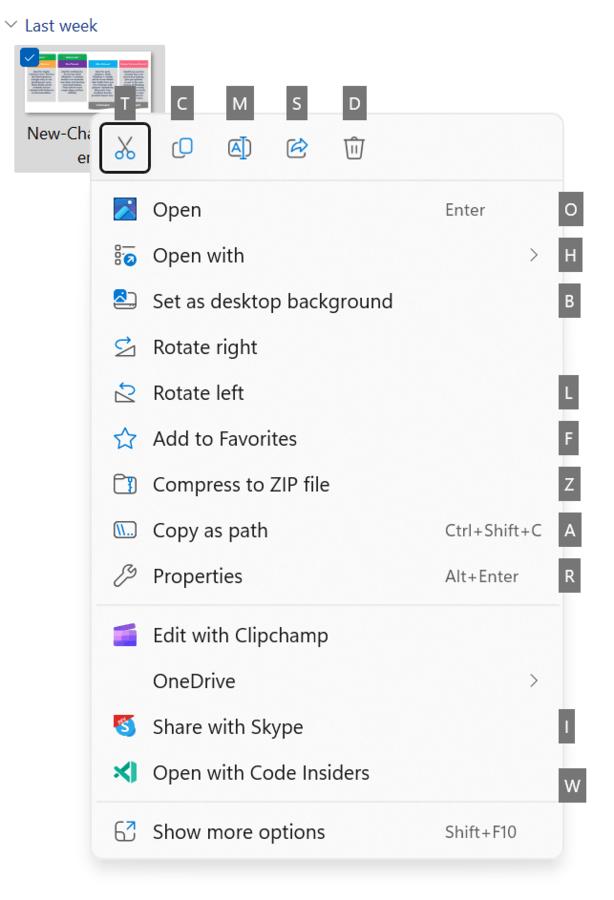
Content Adaptive Brightness Control
Content Adaptive Brightness Control is a smart technology that can help you save battery life on your device. It works by adjusting screen brightness and contrast based on the content that is currently being displayed on the screen.
This is different from traditional brightness controls that only adjust based on lighting conditions. For example, if you're using a bright app like a text editor, the feature may lower the screen brightness to save power.
This feature is now available on laptops, 2-in-1 devices, and desktop PCs. To turn it on, go to Settings -> System -> Display and choose the appropriate option based on your device type. Desktop users can try it out by manually selecting the "Always" option and giving feedback on the visual quality.
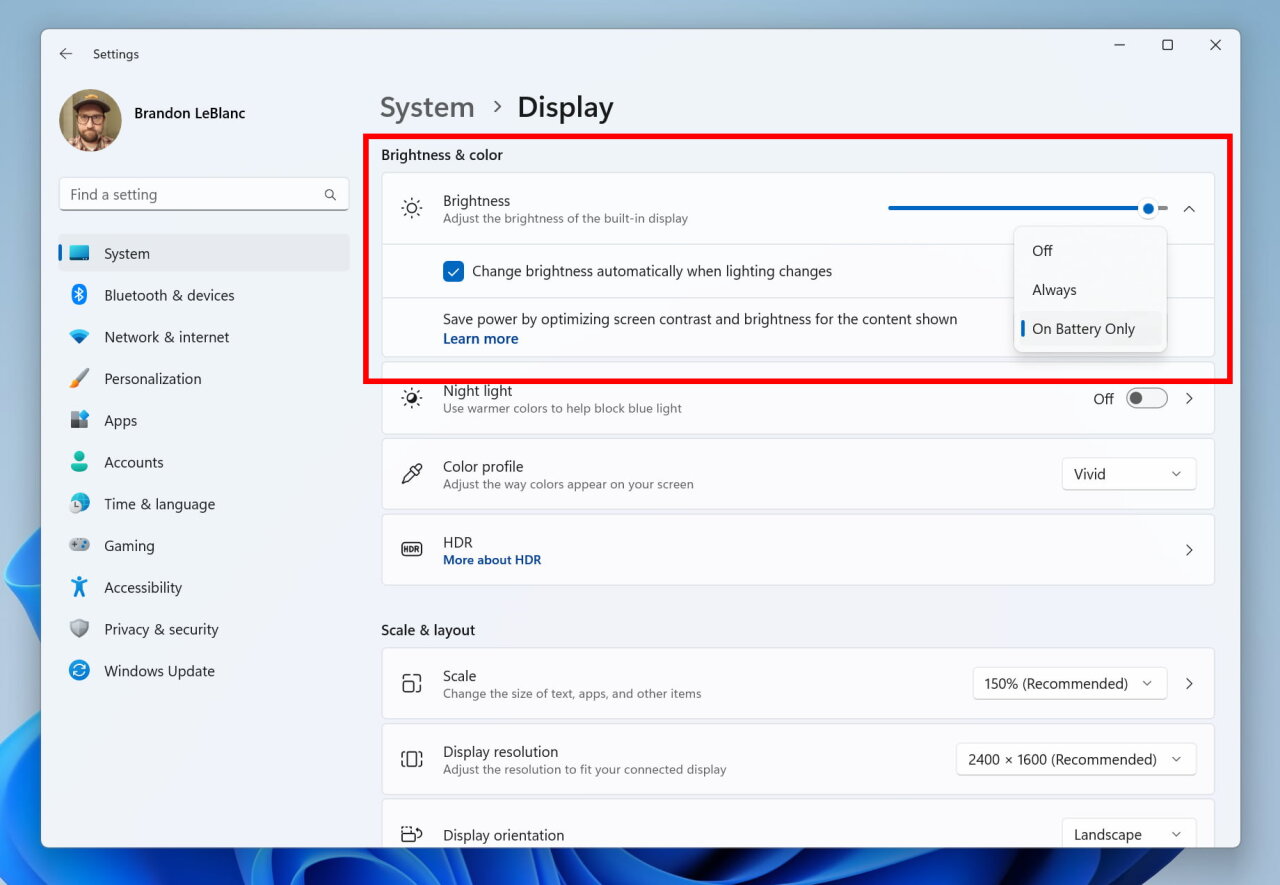
Overall, this is an advanced feature that can help you extend your battery life without compromising on the visual experience.
Live Kernel Dumps in Task Manager
This new feature allows users to create real-time kernel memory dumps along with existing "core dumps" for processes. This feature is designed to help collect data to identify and resolve issues without causing significant downtime, especially for "non-fatal" crashes and freezes.
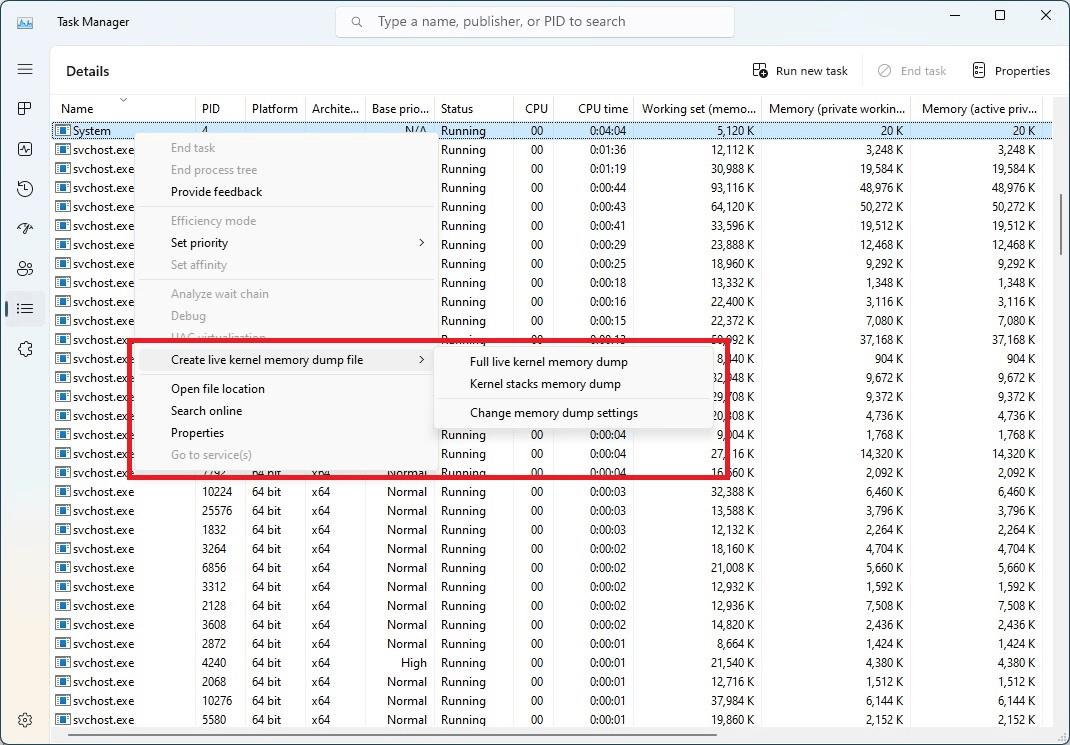
To create a live kernel memory dump, go to the "Details" page in the "Task Manager", right-click on the system process and select "Create live kernel memory dump file". The app will save the dump in the following directory:
%LocalAppData%\Microsoft\Windows\TaskManager\LiveKernelDumps
You can also go to the Options page in the Task Manager to view or change the settings for real-time kernel memory dumps.
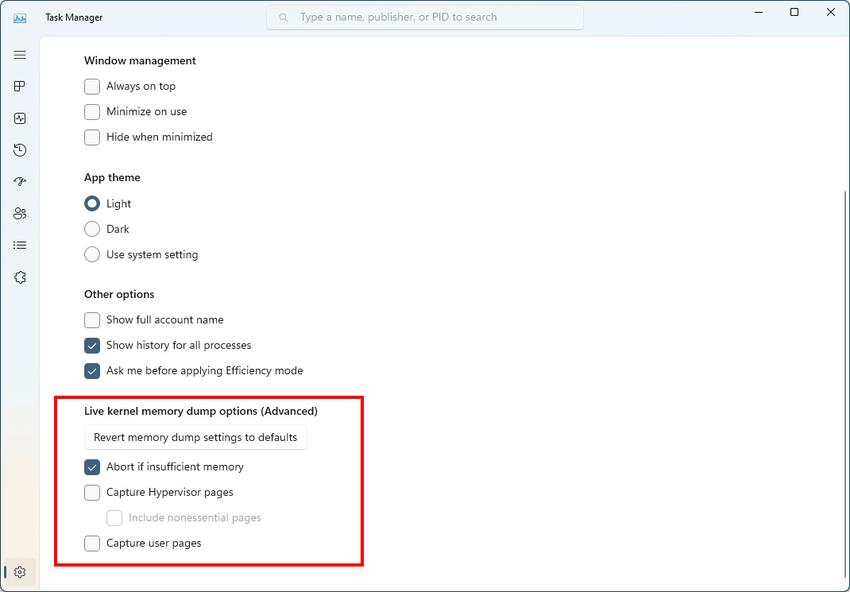
Essentially, the dump captures key information about what caused the issue, while the operating system keeps working. This helps reduce downtime and improve system stability. If you want to learn more about this new feature, you can check out this link.
Changes and improvements in build 22624.1537
- Settings:
- Due to the end of support for the Microsoft Support Diagnostic Tool (MSDT) and MSDT Troubleshooters , Microsoft has begun redirecting some of the troubleshooting tools found in Settings > System > Troubleshoot and other areas of the OS into the new Technical support".
- For developers:
- Virtual memory ranges flagged by the KbCallbackTriageDumpData BugCheck callback procedure will now be added to minidumps generated by the kernel after a GSOD occurs.
Changes and improvements in both builds
- Search on the taskbar:
- If you have access to the new Bing, a button will appear in the taskbar search box that opens the Bing chatbot in Microsoft Edge. If the new Bing is not available to you, then the search box will display a button to dynamically highlight text. This change is currently not available to all Insiders.
Fixes in build 22624.1537
- General:
- Improved post-boot login experience by reducing the performance impact of auto-launched applications.
- Taskbar and system tray:
- Fixed an issue where the setting to display seconds in the taskbar was not working in the previous flight . You can find this options in Settings -> Personalization -> Taskbar -> Taskbar Behavior.
- Fixed an issue that caused the Show Hidden Icons menu to appear behind items such as OneNote popups and live captions.
- Settings:
- Improved search performance in Options.
- Voice Access:
- Fixed an issue that caused Voice Control to turn on after some time after using the command to wake up.
- Other:
- Fixed an issue resulting in an unexpected error message when opening Edit Group Policy in a previous build.
Fixes in both builds
- New! This update brings with it many new features and improvements to Microsoft Defender for Endpoint. Details can be found on the official website .
- New! The search field on the taskbar will become lighter if Windows has a custom color scheme. For example, when dark theme is selected for Windows 11 and light theme for apps (under Settings -> Personalization -> Colors), the taskbar search box will be light.
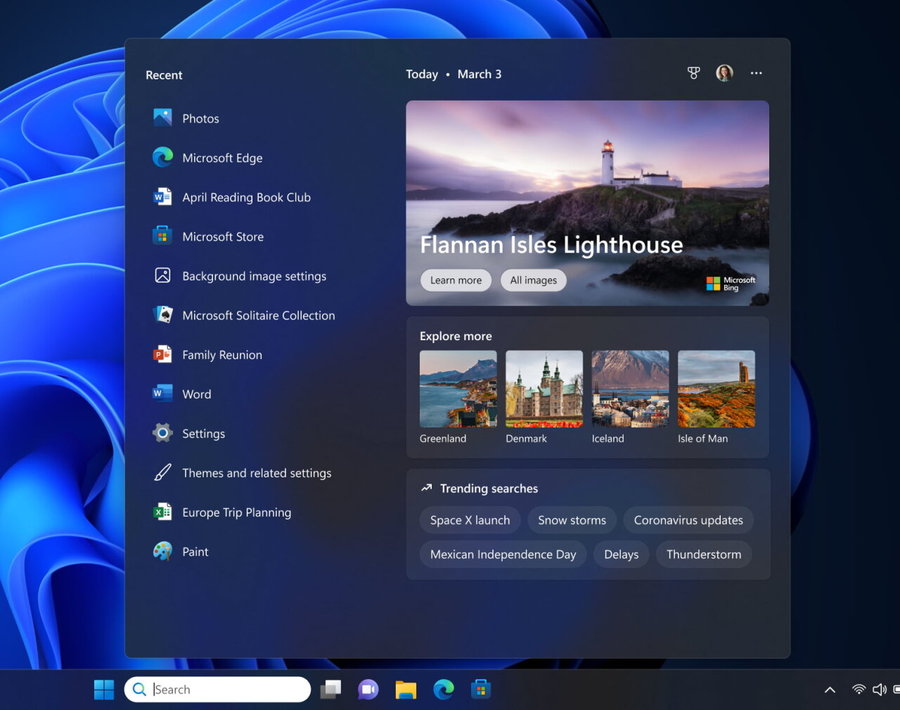
- Added support for Daylight Savings Time in 2023 in the Arab Republic of Egypt.
- Fixed issue with jscript9Legacy.dll . Added ITracker and ITrackingService to prevent no MHTML response.
- Fixed an issue where the PIN complexity policy was being ignored.
- Update for Xbox Elite users who have an Xbox Adaptive Controller: Remapped button settings now apply to the desktop.
- Fixed an issue with Option 119 - Domain Search Option in Dynamic Host Configuration Protocol (DHCP). This issue prevented a connection-specific DNS suffix lookup list from being used.
- Fixed an issue with Clustered Shared Volume (CSV) where CSV could not connect to the network if BitLocker and local managed CSV protections were enabled and BitLocker keys were recently changed.
- Fixed an issue that could cause squeaking or noise when playing audio during high system load or when resuming from sleep.
- Fixed an issue that prevented Narrator from reading items in drop-down lists in Excel.
- Fixed an issue that caused the Windows Remote Management (WinRM) client to return an HTTP server error (500) when running a migration job in the Storage Migration Service.
- Fixed an issue with the Active Directory Users and Computers snap-in that caused it to stop responding if you used the TaskPad view to enable or disable multiple objects at the same time.
- The Group Policy Editor has added Transport Layer Security (TLS) 1.3 to the list of protocols you can install.
- Fixed an issue resulting in Windows Search not working inside Windows container images.
- Fixed a rare issue where the input destination was null. This issue could occur when trying to convert a physical point to a logical point during a match test. Because of this, a BSOD appeared on the computer.
- Fixed an issue with Desired State Configuration where previously configured settings could be lost if the metaconfig.mof file is missing .
- Fixed an issue with the Remote Procedure Call service (rpcss.exe) that could cause a conflict between the Distributed Component Object Model (DCOM) and the Microsoft Remote Procedure Call (RPC) Endpoint Mapper.
- Fixed an issue with PowerPoint that caused the application to stop responding inside Azure Virtual Desktop (AVD) when using Visual Basic for Applications (VBA).
- Fixed an issue where the Fast Identity Online 2.0 (FIDO2) PIN icon was not displayed on the login screen on an external monitor. For example, this happened if the monitor was connected to a closed laptop.
- Fixed an issue with the new Windows Runtime (WinRT) API. This issue prevents an application from requesting location information using MBIM2.0+.
- Fixed an issue with USB printers that caused the system to classify them as multimedia devices when they are not.
- Fixed an issue that blocked code that uses the Microsoft HTA from executing when Windows Security Code Integrity Enforcement (UMCI) mode is enabled in Windows Security (WDAC).
- Fixed a script error in the Group Policy Preferences window.
- Fixed an issue that prevents WDAC from parsing fields in binary files.
- Fixed an issue affecting the Simple Certificate Enrollment Protocol (SCEP) certificate. The system reported that some SCEP certificates could not be installed, when in fact the process was running.
- Fixed an issue with PowerPoint that caused the application to become unresponsive when using accessibility features.
- Fixed an issue with drop-down lists in the Notepad app under Options that didn't show all of the available options.
- Fixed an issue that could cause Win32 and UWP apps to close when the device enters Modern Standby. This issue occurs if certain Bluetooth PhoneLink features are enabled. Modern Standby is an extension of the Connected Standby power model.
Known Issues
- Taskbar Search:
- If you have a Bing button in the search bar on your taskbar and you restart your computer, you may see an important event from the daily rotation for some time before the Bing button returns to its place.
- Live Captions:
- On ARM64 devices, enhanced speech recognition support set on the Language and Region page will require restarting live captioning after changing the language in the subtitle menu.
- Some languages displayed on the Language and Region page support speech recognition (such as Korean), but do not yet support live captioning.
- When adding a language using the Language and Region page, the installation progress of language features may be hidden, and you will not see when the installation of Enhanced Speech Recognition (required for Live Captions) is completed. You can use "Language Options" to track progress. If this happens, there may be an unexpected delay before the Live Captions setup system detects the new language and allows you to continue.
- Subtitle display speed may be slower when using languages other than English. There is also no detection of languages other than English (United States), which means that incorrect subtitles may be displayed for speech other than the subtitle language.
Support us
Winaero greatly relies on your support. You can help the site keep bringing you interesting and useful content and software by using these options:
If you like this article, please share it using the buttons below. It won't take a lot from you, but it will help us grow. Thanks for your support!
Advertisеment
