Microsoft is releasing Windows 11 Build 26090 for Insiders on the Dev and Canary channels. The update is notable for a newer Widget pane, improvements made to SMB, and several fixes. The Dev and Canary channels are temporarily receiving the same builds. During this period, Insiders can switch from the Canary channel to the Dev channel. This option will soon be removed soon with a forthcoming build of higher number once it will be released to the Canary channel.
Advertisеment
What's new in Windows 11 Build 26090 (Dev & Canary)
Widgets
Microsoft is resuming testing of the Widget Bar improvements that were introduced in Build 26058. Among the changes is a new navigation bar on the left side, which allows you to switch between the widget panel and other integrated panels such as Discover. Changes are only available on the Canary channel.
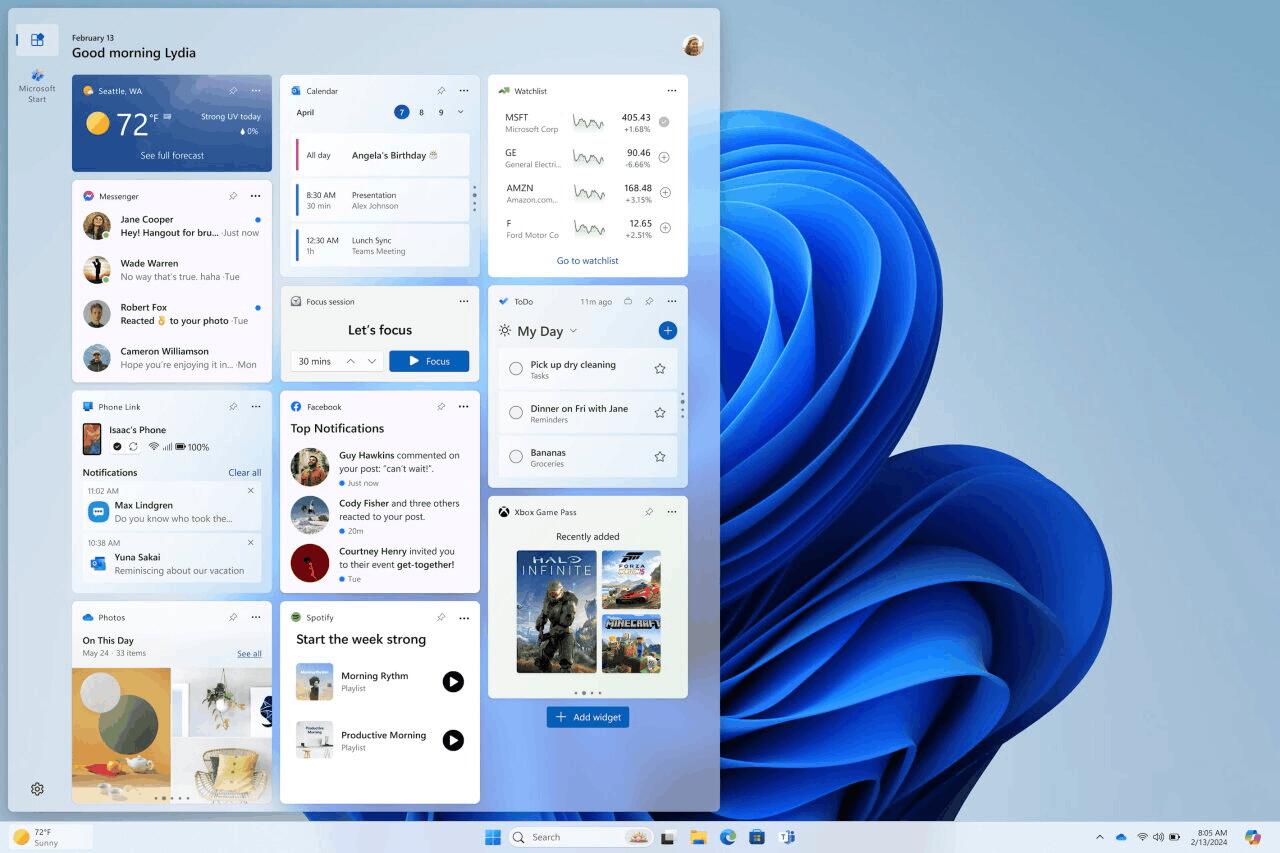
This is a gradual rollout, so you may not see the new pane after installing the latest Insider build.
Server Message Block (SMB) protocol changes
With Build 26085 (and later), Microsoft introduced changes to the Server Message Block (SMB) protocol for QUIC, signing, and encryption.
Disabling the SMB over QUIC client. Administrators can now disable the SMB over QUIC client using Group Policy and PowerShell. To disable SMB over QUIC using PowerShell, run the following command in a console with administrative rights:
Set-SmbClientConfiguration -EnableSMBQUIC $true
To disable SMB over QUIC using Group Policy, use GPMC.MSC or GPEDIT.MSC and configure the following setting:
- Computer Configuration\Administrative Templates\Network\Lanman Workstation\Enable SMB over QUIC
Audit of SMB over QUIC client connections. Now events of successful connections of SMB over QUIC clients are recorded in the “Event Log”, and the QUIC transport is indicated in them. You can view these events using EVENTVWR.MSC in the following path:
- Applications and Services Logs\Microsoft\Windows\SMBClient\Connectivity (Event ID: 30832)
SMB signing and encryption audit. Administrators can now enable auditing of the SMB server and client for SMB signing and encryption support. This allows you to determine whether the third-party client or server supports SMB encryption or signing. These settings can be configured using PowerShell and Group Policy. To configure SMB client or server signing or encryption auditing using Group Policy, use GPMC.MSC or GPEDIT.MSC to configure the following settings:
- Computer Configuration\Administrative Templates\Network\Lanman Workstation\Audit Server does not support encryption
- Computer Configuration\Administrative Templates\Network\Lanman Workstation\Audit Server does not support signatures
- Computer Configuration\Administrative Templates\Network\Lanman Server\Audit Client does not support encryption
- Computer Configuration\Administrative Templates\Network\Lanman Server\Audit Client does not support signatures
To configure via PowerShell, run the following commands in the console with administrator rights:
- Set-SmbClientConfiguration -AuditServerDoesNotSupportEncryption $true
- Set-SmbClientConfiguration -AuditServerDoesNotSupportSigning $true
- Set-SmbServerConfiguration -AuditClientDoesNotSupportEncryption $true
- Set-SmbServerConfiguration -AuditClientDoesNotSupportSigning $true
You can view these events using EVENTVWR.MSC in the following paths:
- Applications and Services Logs\Microsoft\Windows\SMBClient\Audit (Event ID: 31998 and Event ID: 31999)
- Applications and Services Logs\Microsoft\Windows\SMBServer\Audit (Event ID: 3021 and Event ID: 3022)
More information about SMB over QUIC in Windows and Windows Server Insider Preview builds is available on the following pages: https://aka.ms/SMBoverQUICServer and https://aka.ms/SmbOverQuicCAC.
More information about SMB signing and encryption in Windows and Windows Server Insider Preview builds is available on the following pages: https://aka.ms/SmbSigningRequired and https://aka.ms/SmbClientEncrypt.
Changes and improvements
General
This build is missing the watermark in the lower right corner of the taskbar. This does not mean that the update is complete. The watermark will return in a future build.
Windows 11 version 24H2 will be an annual feature update. Such updates are released in the second half of the year.
Copilot for Windows
You can now use the preview version of Copilot for Windows with a local account, but you can only make 10 requests. After this, you will have to sign in using your Microsoft Account (MSA) or Microsoft Entra ID (formerly Azure Active Directory). To do this, use the link in the Copilot for Windows dialog box. If you do not do this, some Copilot features will not be available. See these pages: Welcome to Copilot for Windows and Managing Copilot for Windows for details.
Settings
In build 26085, the Delivery Optimization page under Settings -> Windows Update -> Advanced Options reverted to its previous design. Microsoft intends to re-enable the new design in future builds once the bugs are fixed. The new design was introduced in build 25987.
Fixes in Windows 11 Build 26090
- General: Fixed an issue that, in the previous build, caused video freezes in some applications (and may have affected FPS in some games).
- Taskbar and system tray: Fixed a crash in explorer.exe that affected taskbar stability.
- File Explorer: We have fixed an issue due to which, for some Insiders, File Explorer unexpectedly reverted to the old design without the tabbed interface and other changes.
- Task Manager: Fixed an issue where Task Manager would sometimes take over processes, causing those processes to not terminate when closing applications while Task Manager was open.
- Window management:
- Fixed an issue where in previous builds the bottom half of secondary displays would be unusable because app windows would not be able to use that area.
- Fixed a crash in explorer.exe that occurred when dragging windows.
Known Issues
General
- [Important Note] Microsoft is investigating reports that some Insiders in the Dev and Canary channels are stuck on build 26040 or 23620. If you want to upgrade to the latest build, you can download the official ISO image and perform a clean install of the system to continue receiving new builds for Dev and Canary channels.
- [New] Microsoft is investigating reports that some Insiders are still experiencing system shutdown issues after installing Build 26085.
Copilot for Windows
- Voice Access is not stable with the new Copilot experience for Windows, which now allows Copilot to appear as a normal app window.
- The Windows Ink text input feature in Copilot does not work with the updated Copilot interface for Windows.
- If Copilot for Windows is displayed as a sidebar and the window width is increased, sometimes Copilot will not take up all of the panel space. Resizing to less than half the screen width usually solves the problem.
- In the updated Copilot interface, you will not be able to move focus to "..." or other buttons when using the keyboard (for example, navigating through buttons using the Tab key does not work).
Support us
Winaero greatly relies on your support. You can help the site keep bringing you interesting and useful content and software by using these options:
