Microsoft is releasing Windows 11Build 26080 to insiders on both Canary and Dev channels. The update is notable for including a newer version of Teams with extra capabilities, like fast account switching. The Copilot app now comes with much longer list of supported commands to manage the OS. Finally, the taskbar showcases an updated progress animation for running app buttons, and adds Live Captions in Quick Actions. Additionally, File Explorer adds "do it for all conflicts" option for archive operations.
Advertisеment
What's new in Windows 11 Build 26080
Microsoft Teams for Windows 11
With Windows 11 version 24H2, Teams users will have access to a preview version of the new unified Microsoft Teams app for Windows. This update will introduce Microsoft Teams as a single app that lets you easily switch between multiple clouds, tenants, and personal and work accounts. This unified application will soon be available to commercial customers as a regular update. To add or access additional accounts, click on your profile picture in the top right corner.
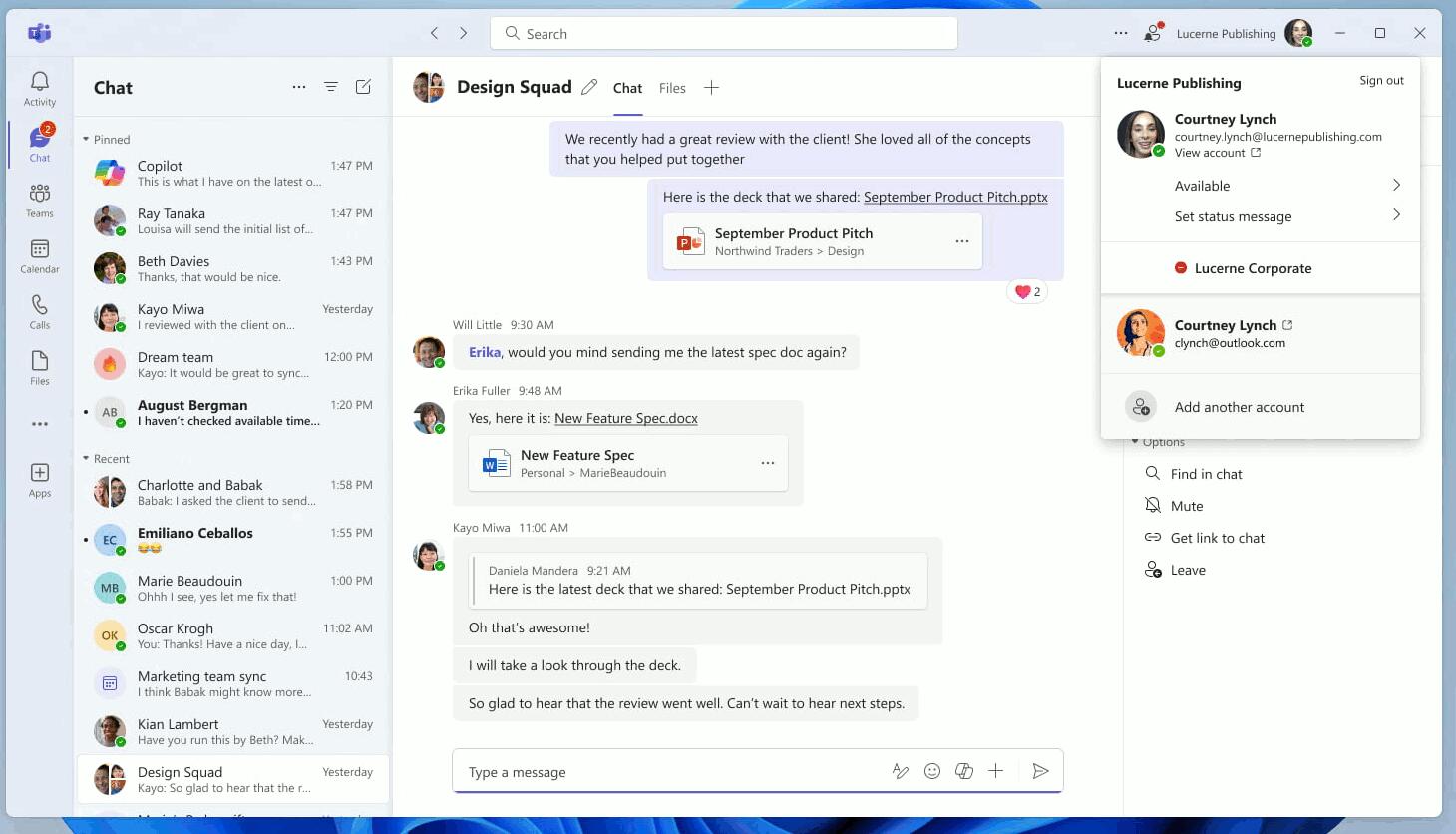
Microsoft has heard that users want a single Teams app with the ability to quickly switch between personal and work accounts. This update provides that capability.
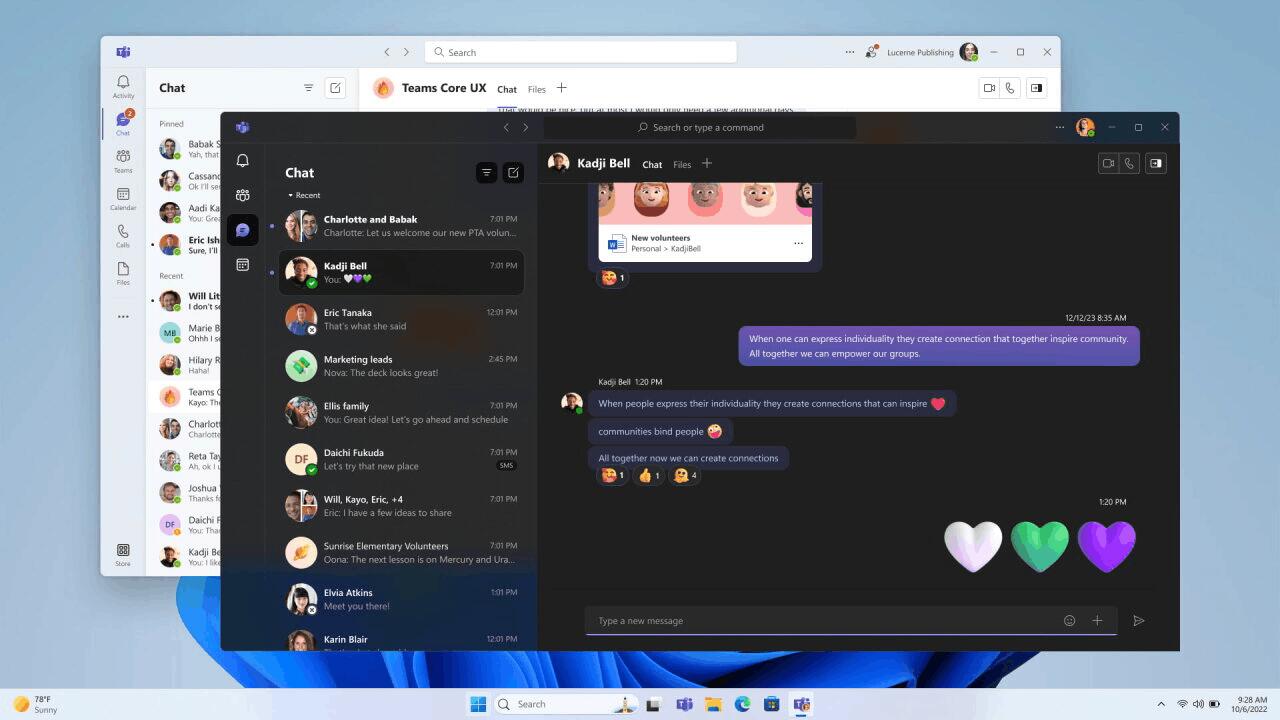
Now you can easily join any meeting in Teams. In future builds, at the time of joining, you will be able to select the account you want to use at the moment. It will also be possible to participate in conferences without authorization.
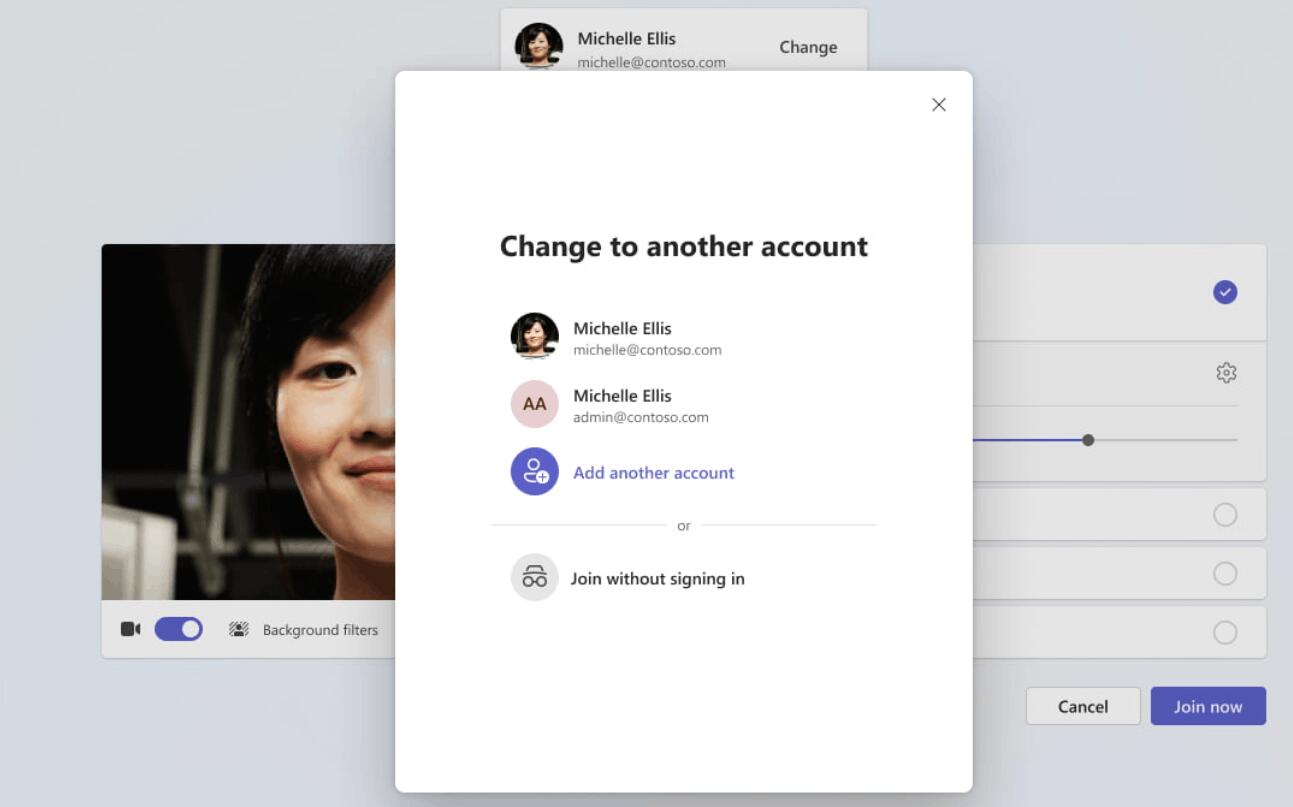
Improved notifications. They will now display information about which account they belong to. Some notifications have received additional details, such as simple and clear action buttons.
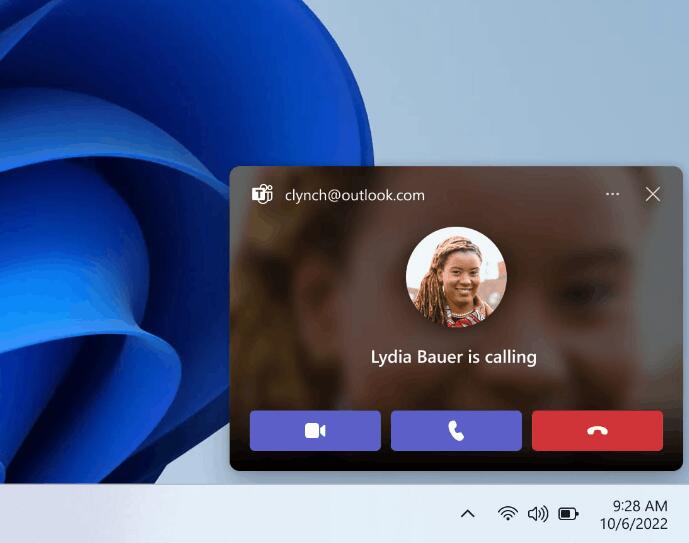
You can now use your personal and work accounts at the same time by creating separate Teams icons on the taskbar. Microsoft heard feedback that users would like to see multi-window support.
Additional Information
- The unified application is called "Microsoft Teams (for work or school)." It will automatically change to "Microsoft Teams" in future builds.
- This is a preview version of the app, so you may notice some differences compared to Microsoft Teams (free) and Microsoft Teams (work or school). There will be differences until a stable version of the application is released.
- In this version, Microsoft Teams will launch with a separate icon when using a single account.
- The Microsoft Teams (free) app will be removed in future builds.
- If you have lost access to one of the Teams applications due to participation in the Windows Insider program, then you can download the required application from the official website .
- For administrators, the ability to sign in with Microsoft accounts will be included in the regular monthly update. It is expected that testing of this feature will begin in April, and it will become available to all users in May. The ability to sign in with Microsoft accounts will follow all sign-in restrictions policies , as it has in all versions of Teams.
Copilot Improvements
Microsoft has started testing a new Copilot runtime for Windows, allowing the tool to now manage more system settings and access Power Automate Desktop.
All of these changes are now available to more Insiders on the Canary channel, and can also be experienced for the first time by some Insiders on the Dev channel.
What's New in Copilot for Windows
Now with Copilot you can turn on Narrator, Live Subtitles, power saving mode, see a list of available wireless networks, empty the Trash and much more.
New capabilities
- Request information about available wireless networks.
- Request information about a system or device.
- Request information about the battery status.
- Help with cleaning up storage.
- Request to empty the trash can.
- Request to enable or disable power saving mode.
- Request information about applications in startup.
- Obtaining your IP address.
Ease of access capabilities
- Turn on Narrator.
- Enable Voice Access.
- Launch Magnifier.
- Request to change text size.
- Launch of Live Subtitles.
- Enable high contrast mode.
- Enable voice typing.
New OS commands
- Switch between light and dark theme.
- Turn on Bluetooth.
- Turn on Do Not Disturb mode.
- Adding a device.
- Taking a screenshot.
- Transferring content to another monitor.
- Change the background image.
- Change the volume and turn the sound on and off.
- Launching applications.
- Help with fixing problems with sound, Windows Update, camera, Bluetooth, printer, network, and so on.
- Minimizing windows.
- Start a focusing session.
Power Automate support
Power Automate is an automation solution that is part of the Power Platform and is a low-code platform. The Power Automate plugin for Copilot offers features to automate Excel tasks, work with PDFs, and manage files.
To use the plugin, you must download or update Power Automate Desktop to the latest version using the Microsoft Store. Currently, plugins are only available if you are signed into Windows with a Microsoft account.
Once you install Power Automate and enable the plugin in the appropriate section in Copilot, you will be able to perform tasks such as:
- Writing a letter to the team wishing them a good weekend.
- Listing the five highest mountains in the world in an Excel file.
- Renames all PDF files in a folder, adding "final" to the end.
- Move all Word documents to another folder.
- Split PDF file by first page.
If you would like to share feedback about the Power Automate plugin or have suggestions for other automation scenarios, you can email the developer at powerautomate-ai@microsoft.com .
Note. Microsoft has started rolling out the feature to some Insiders in the Dev and Canary channels. Microsoft wants to gather feedback from a small group of users before the change is rolled out to all Insiders.
Changes and improvements
Copilot for Windows
Microsoft is rolling out an updated version of Copilot for Windows that lets you switch between a dock mode, where Copilot is docked to the edge of your desktop, and a new mode where Copilot works like a regular application window that can be resized and moved around the screen. Some interior improvements have also been made. Currently, the change is only available to Insiders on the Canary channel.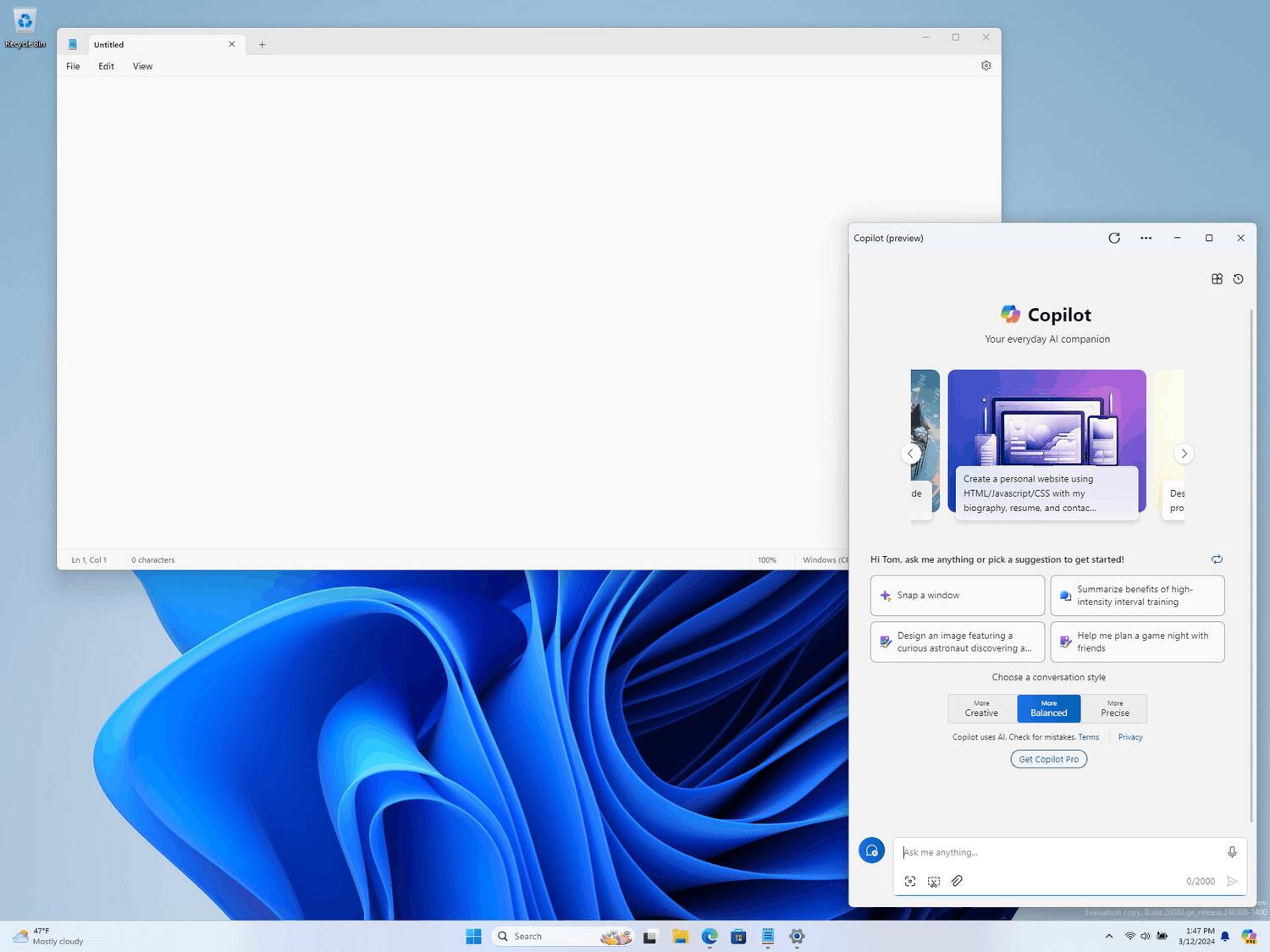
Taskbar and system tray
You can now enable the Live Captions feature from the Quick Settings menu on the taskbar.
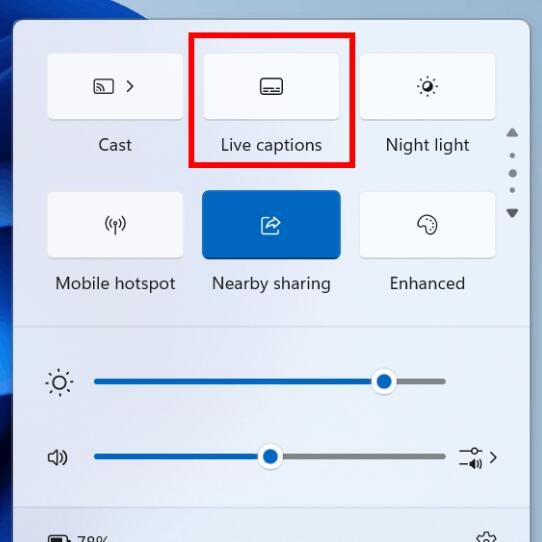
Updated the progress bar under app icons to make it easier to see. This change affects both the taskbar and the Start menu.
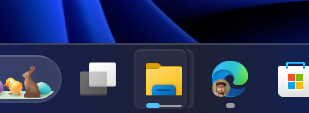
File Explorer
If a file name conflict occurs when extracting files from an archive, you can now apply the selected action (skip or replace) to all detected conflicts.
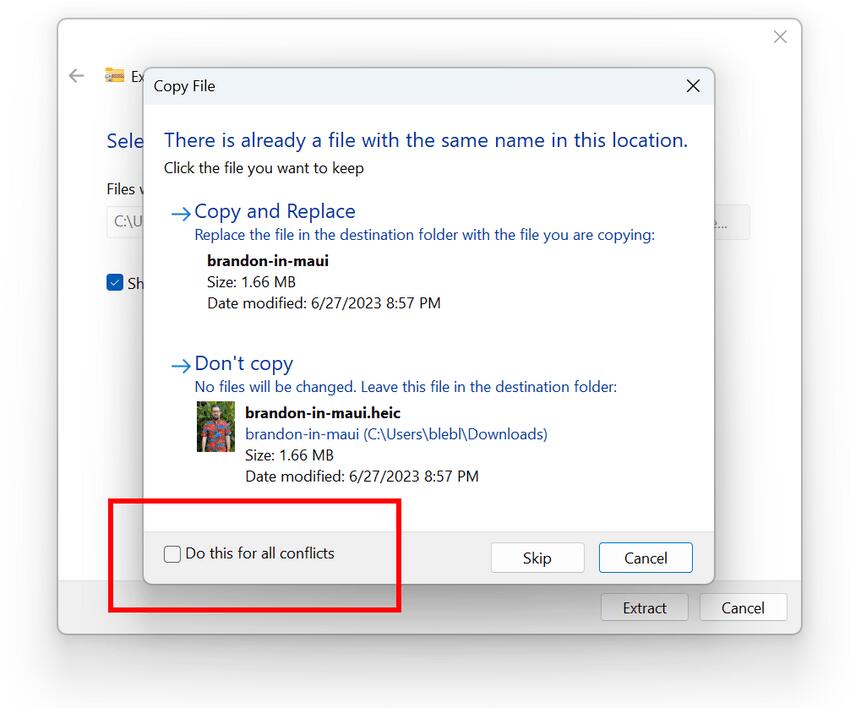
Windows Update
For insider builds, the “Learn about new features” link in the “Update Log” section has been removed. Now it will only be displayed for release versions of Windows. You can learn about what's new in Insider builds on our website or on the Windows Insider blog.
Fixes
General
- Important information for Dev Drive users. Insiders running build 26068 or later will no longer experience Dev Drive corruption when downgrading to builds 26063 or later. Rolling back to earlier builds can still cause Dev Drive corruption.
- Important note. We fixed an issue that caused the Windows Update page to not load or become unresponsive in build 26063. If you are running this build and encounter the issue, please restart your computer. If this does not solve the problem, then wait until Windows downloads the new build on its own.
- Fixed an issue where Narrator would not work during device setup or in the Advanced Boot Options menu.
Copilot for Windows:
We fixed an issue where the Copilot icon might not appear in the taskbar if you disable and then re-enable it in Settings.
Taskbar and system tray
Fixed a memory leak related to the display of the date and time tooltip on the taskbar when the advanced clock is enabled.
File Explorer
- Fixed an issue believed to be the root cause of some Insiders experiencing File Explorer freezing and using excessive CPU resources in the last few flights.
- Fixed an issue where the “Show extracted files” option when unpacking files from Explorer was not retained when updating the system.
- Fixed an issue where the first search attempt from the Home section would not display any results.
- Fixed an issue where when using Content view and Compact view, Explorer would unexpectedly become cramped.
- Made a change to resolve an issue where, after DWM crashes, opening File Explorer might display a blank area at the top of the window.
- Fixed an issue resulting in 7zip and ZIP compression options being displayed incorrectly for Insiders using English (UK) systems.
Task Manager
- Fixed an issue that could cause GPU to appear as -1 in Task Manager.
- Fixed an issue where the GPU usage percentage could be missing from the Task Manager.
- An issue affecting the stability of the Task Manager has been fixed.
Audio
Fixed an issue resulting in no sound on HDMI-connected devices in the last few flights.
Input
- Fixed an issue where the keyboard layout switch ( ) would revert to the old design and appear in the wrong location.WIN + <пробел>
- Fixed an issue that could cause DWM to freeze when using the pen tool in the Snipping Tool.
- Fixed a crash in ctfmon.exe that could affect the ability to enter text.
- Fixed an issue where Magnifier would not follow the mouse cursor when centering the screen.
- Fixed an issue where mouse cursor shadows (if enabled) would not display correctly when using a large cursor.
- Fixed an issue where the mouse cursor could unexpectedly leave a mark on the screen.
- Fixed an issue that prevented some keyboards and mice from working in Safe Mode.
- Fixed an issue where in build 26063, when resuming from sleep mode, the touchpad could become locked in Device Manager, so the mouse cursor would not appear when attempting to interact with the touchpad.
Settings
- Fixed an issue where Settings -> System -> Display -> Graphics would erroneously display a Display Connection section that, when clicked, would cause the Settings app to crash.
- Fixed an issue where the brightness slider would sometimes not appear in Settings -> System -> Display even though it is available in the Quick Settings menu on the taskbar.
Other
- Fixed an issue that could cause the Snipping Tool app to freeze.
- Fixed an issue with dxgi.dll that was causing some apps and games to crash in builds 26058+.
- Fixed an issue with winmmbase.dll, which could cause applications to crash in builds 26058+.
- Fixed an issue with tcpip.sys that could result in a GSOD with the error UNEXPECTED_KERNEL_MODE_TRAP.
- Fixed an issue resulting in some Insiders experiencing a GSOD with a SYSTEM_SERVICE_EXCEPTION error in the last few flights.
- Fixed an issue resulting in some Insiders experiencing a GSOD with the DPC_WATCHDOG_VIOLATION error in the last few builds.
- Fixed an issue where trying to use the Windows Update troubleshooter would result in error code 0x803C010A.
Known Issues
- General
- [Reminder] Some popular games may not work correctly in Canary Channel Insider builds. When running them, a “green screen of death” (GSOD) may occur. If you notice any problems, be sure to leave feedback in the Feedback Center app.
- [Updated] A few more changes have been made that will reduce the likelihood of changes being rolled back with error code 0xC1900101 when trying to update to the latest build. Engineers continue to investigate insider feedback.
- In some cases, the context menu in Explorer appears without the acrylic effect . The issue will be fixed in future builds.
- We are investigating reports of problems with the mouse cursor after installing build 26058+. In particular, the cursor may disappear in some applications. If you have any problems, please send information to the Feedback Center, describing in detail what you are doing and observing at this moment. This build includes several changes that will help engineers understand the causes.
- When opening the context menu in Explorer, icons may appear in the wrong place and overlap the text.
- [New] The command
sudo pwshdoes not work correctly in this build.
- Copilot for Windows:
- [New] Voice Access is not stable with the new Copilot experience for Windows, which now allows Copilot to appear as a normal app window.
- [New] The Windows Ink text input feature in Copilot does not work with the updated Copilot interface for Windows.
- [New] If Copilot for Windows is displayed as a sidebar and the window width is increased, sometimes Copilot will not take up all the panel space. Resizing to less than half the screen width usually solves the problem.
Support us
Winaero greatly relies on your support. You can help the site keep bringing you interesting and useful content and software by using these options:
If you like this article, please share it using the buttons below. It won't take a lot from you, but it will help us grow. Thanks for your support!
Advertisеment
