Microsoft releases its first Canary update in 2024. Windows 11 Build 26020 improves Voice Access commands, Narrator, and other voice options. Besides, it comes with improvements for sharing and printing. Finally, this build no longer has WordPad and Steps Recorder preinstalled - both are now deprecated. Finally, there is now an option to pause/resume printing jobs.
Advertisеment
What's new in Windows 11 Build 26020 (Canary)
Voice Access
Enhanced language support
Enhanced language support: We have expanded voice access to include additional languages such as French (France), French (Canada), German, Spanish (Spain), and Spanish (Mexico).
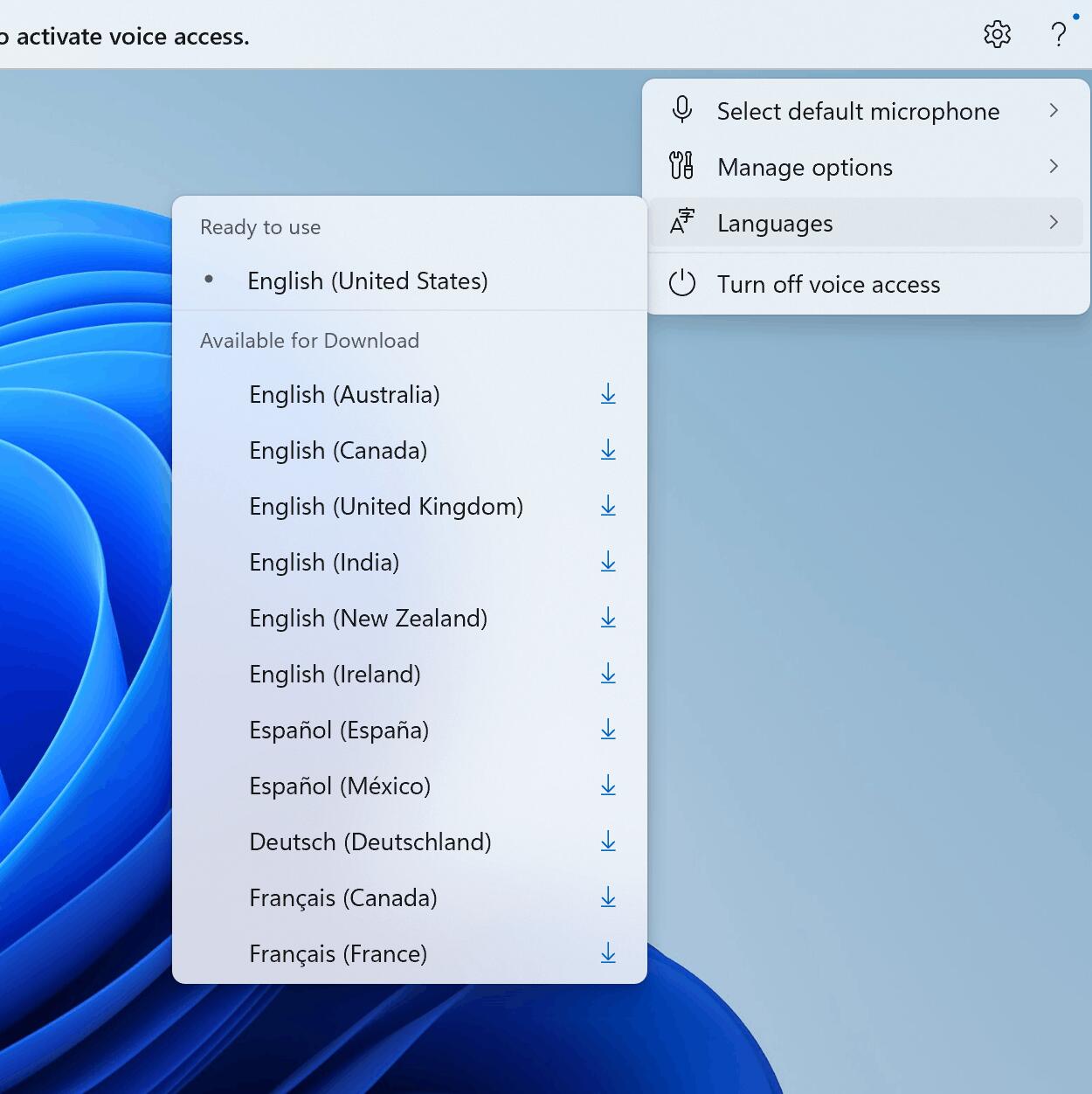
Upon activating voice access for the first time, you will be prompted to download a speech model to enable on-device recognition of voice data. If voice access cannot find a speech model that matches your display language, you can still choose to proceed and use voice access in English (United States).
You can easily switch to a different language by navigating to Settings > Language on the voice access bar.
Support for multiple displays
You can now use all voice access features on multiple displays, including overlays of numbers and grids, which were previously only available on the primary display.
The grid overlay feature has been enhanced to allow interaction not only with the current screen but also the ability to swiftly switch to another display. You can also use the drag and drop feature to move files, apps, and documents between displays.
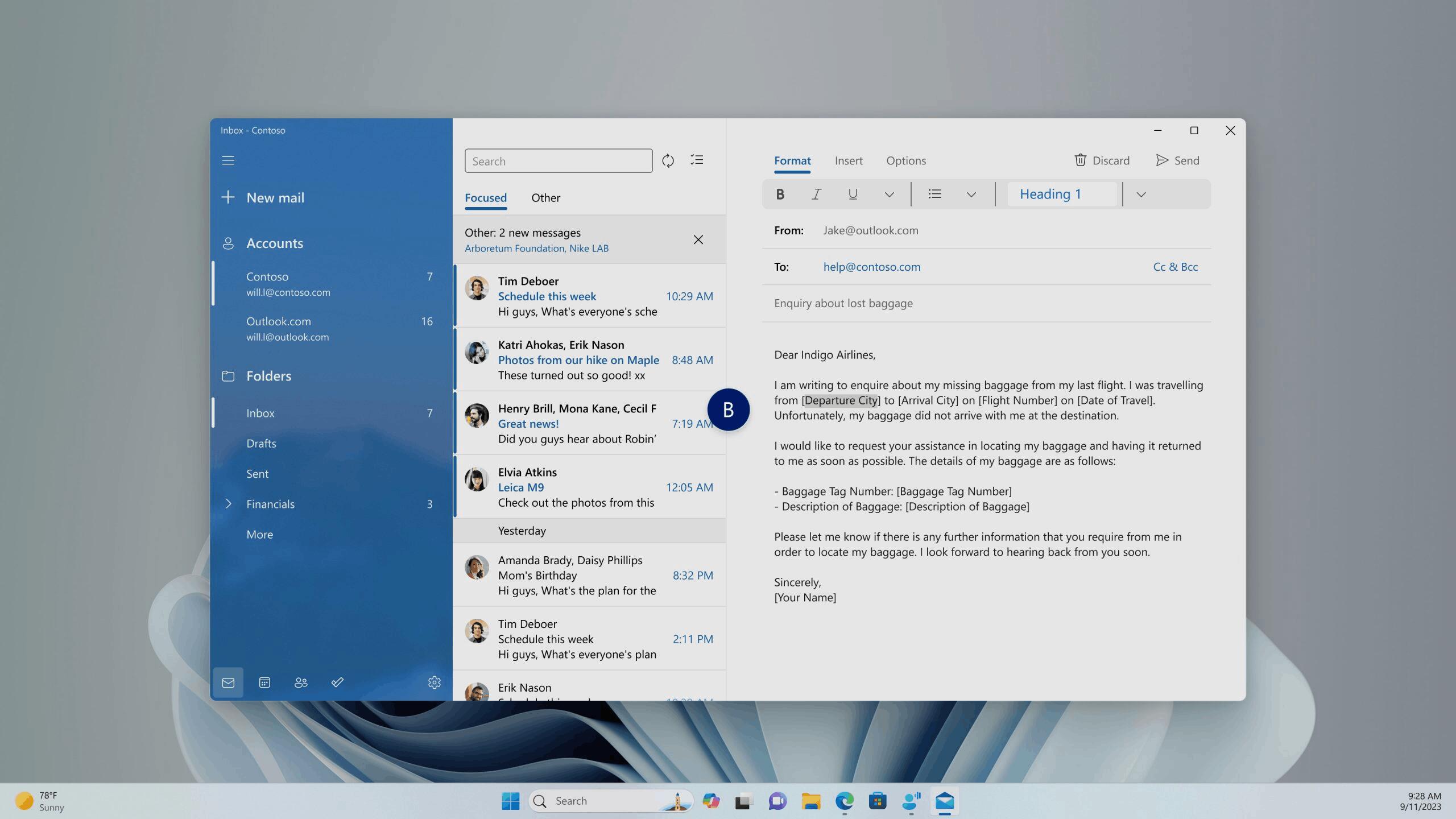
After invoking the grid overlay, use the alphabet or NATO phonetic in your command to quickly shift focus to another display. For example, "B" or "Bravo" would both be valid, as illustrated in the above screenshot.
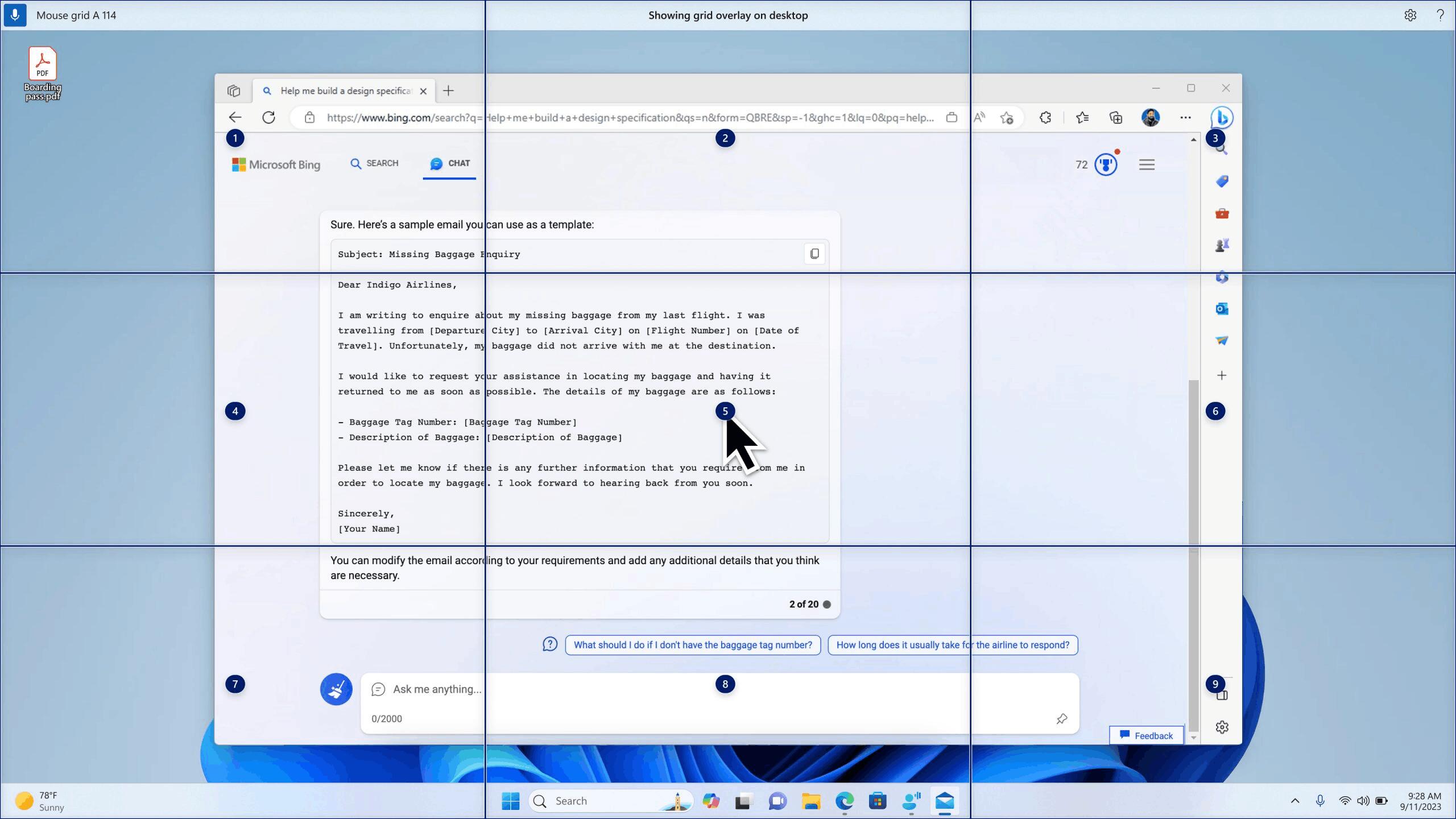
You can also use the accelerated command "mouse grid .." to swiftly move your mouse to a specific point on a specific display. As shown in the above screenshot, we used "mousegrid A 114."
Voice shortcuts
Introducing voice shortcuts or custom commands, allowing you to create your own unique commands. Currently available when using voice access in English.
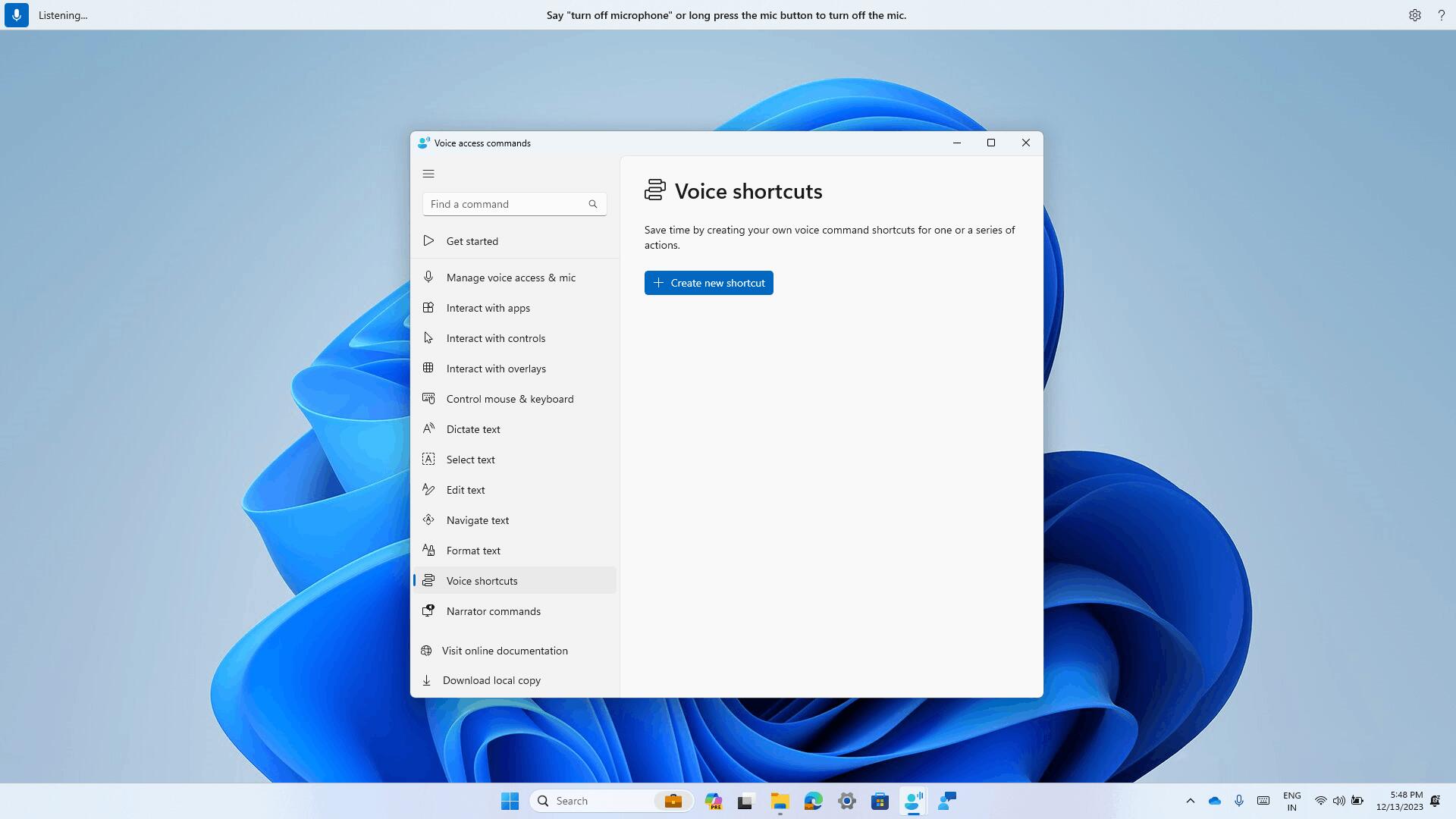
Creating commands that map to a single action, such as opening a URL, or a series of actions performed in sequence is simple. To begin, say "what can I say" and click on the "Voice shortcuts" tab in the left panel, or use the command "show voice shortcuts" to directly access the voice shortcuts page. Then, click on the "Create Command" button to initiate the process.
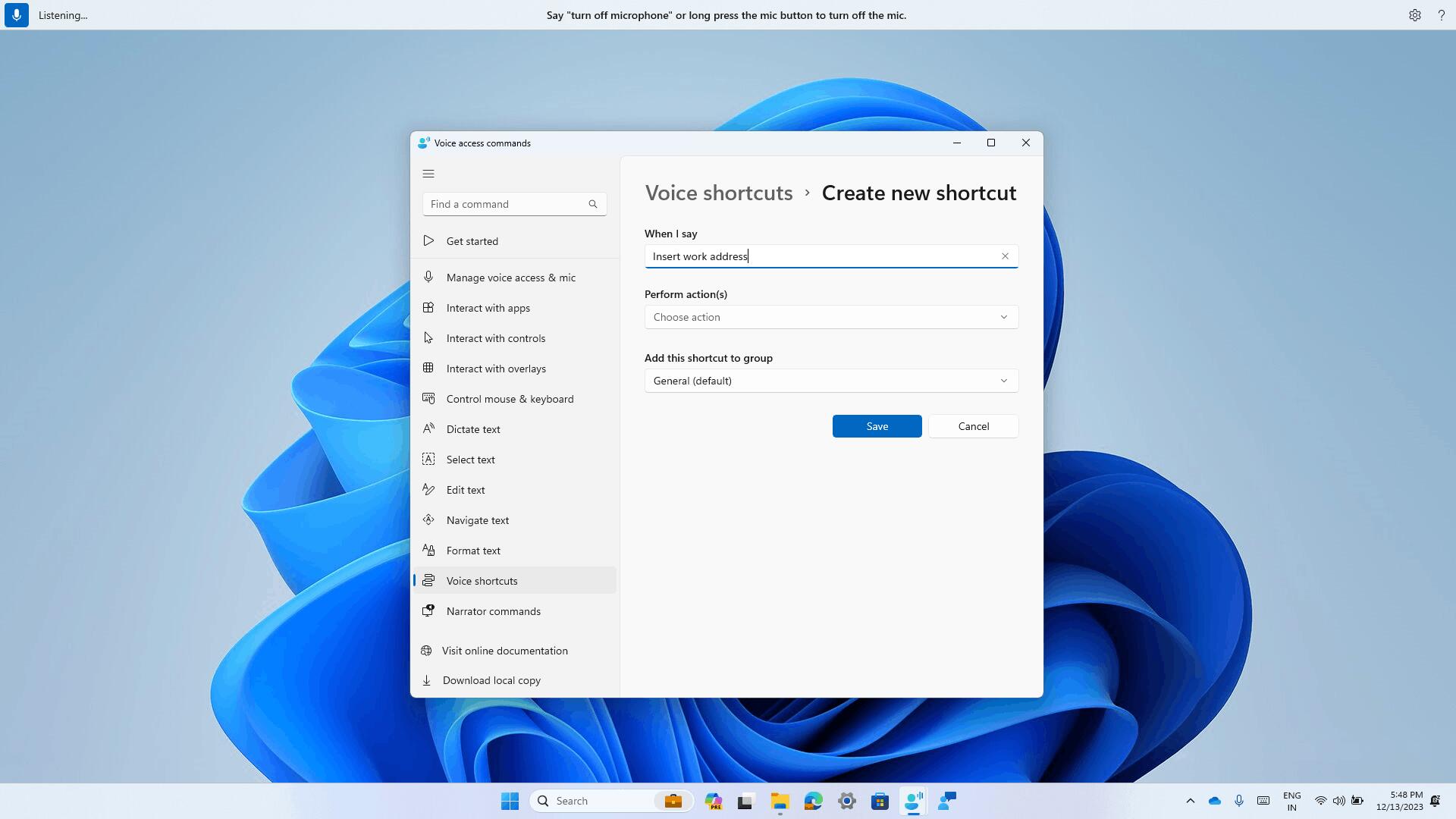
Create a command using your voice or any other input method. Provide a name, select one or multiple actions, fill in the necessary information, and then click "Create." Your command is now ready for use.
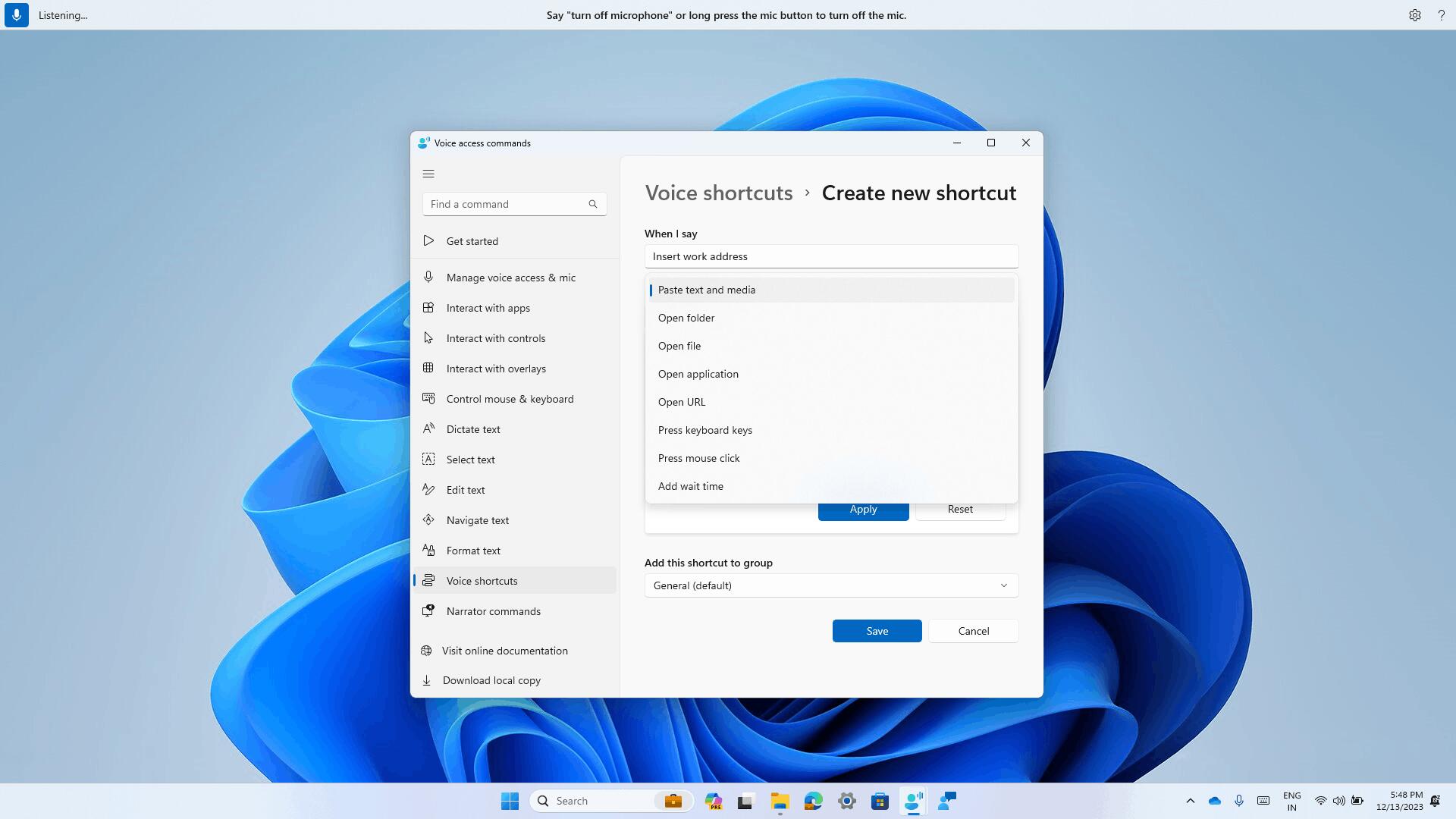
You can view all the voice shortcuts you have created either from the command help page or by using the command "show voice shortcuts".
Preview of natural voices in Narrator
Added the ability to listen and evaluate natural voices before loading the language model. The feature is available for all new voices that became available in September 2023. As a reminder, new voices have been added for Chinese, Spanish (Spain), Spanish (Mexico), Japanese, English (UK), French, Portuguese, English (India), German and Korean.
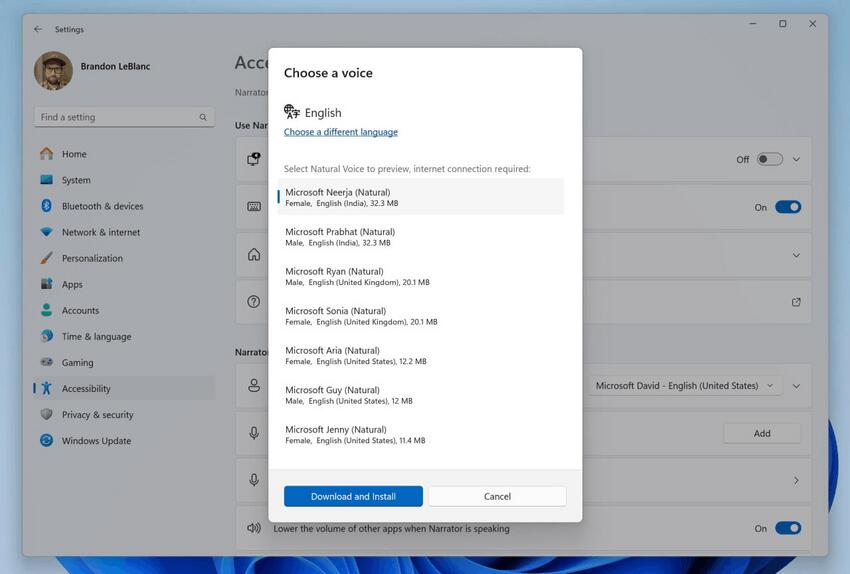
Please note that an Internet connection is required to listen to voice samples. Natural voices use modern text-to-speech technologies and work without an Internet connection once the package is downloaded to your device.
To use one of the natural voices, follow these steps:
- Open Narrator settings using WIN + Ctrl + N.
- In the “Select Voice” section, click on the “Add” button next to the “Add natural voices” option.
- Select the language for which you want to set the natural voice. A list of available voices will be displayed.
- Select the voice you want to install. You can install all available voices, but this will need to be done individually.
- Voice listening will start automatically when you navigate through the list.
- To start downloading the selected voice, click on the “Install” button. The new voice will download and be ready to use in a few minutes. Download speed depends on your internet connection.
- Once downloaded, select your preferred voice from the Narrator Voice -> Select Voice drop-down menu.
Changes and improvements
- In this build and onwards, if you perform a clean installation of the operating system, the WordPad and People apps will no longer be included. In a future update, WordPad will also be removed during an upgrade and will not be able to be reinstalled. It should be noted that WordPad is now considered a deprecated Windows feature.
- Additionally, Steps Recorder will no longer receive updates and is scheduled to be removed in a future release of Windows. To guide users towards alternative options, Steps Recorder (PSR.exe) in this build will display a new banner notification. Users of Windows 11 to explore other options like the Snipping tool, Xbox Game bar, or Microsoft Clipchamp.
A new energy saver icon
Microsoft is currently testing a new energy saver feature for desktop PCs that are connected to a power source and do not rely on batteries. When you activate the energy saver mode, a new icon will appear in the system tray to notify you that the energy saver mode is active.
![]()
On the other hand, for PCs with batteries, there will be no noticeable difference, and you will still see the familiar leaf icon displayed on top of the battery icon in the system tray. You may remember that starting from Build 26002, Windows 11 enhanced the battery saver mode with extended capabilities, now known as energy saver.
A new pause and resume print jobs option
An option to pause and resume print jobs in the print queue for printers is now available in the Settings app, under Bluetooth & devices > Printers & scanners. This feature enables users to temporarily halt printing for printer maintenance tasks, such as replacing a cartridge.
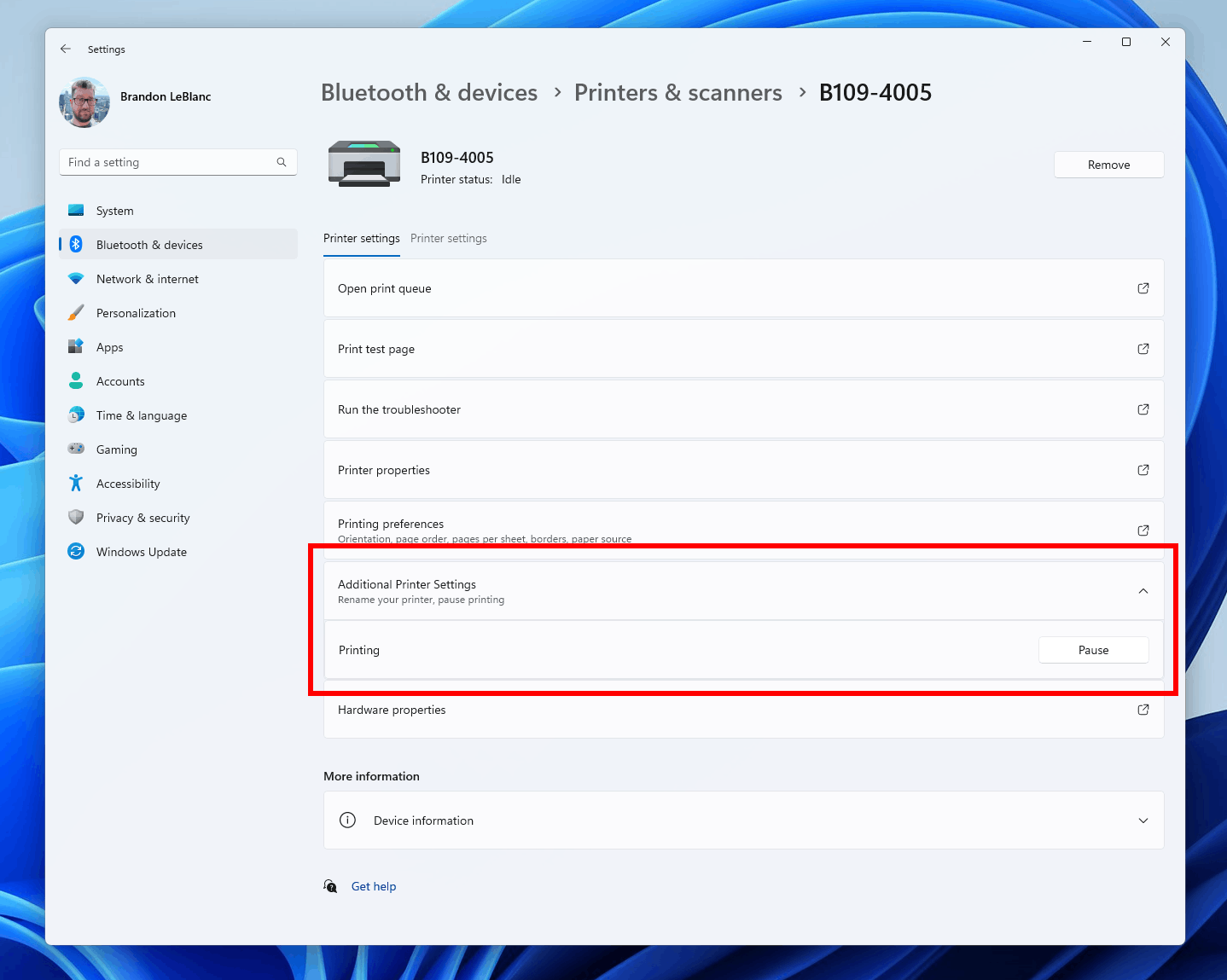
Submitted jobs are held by the spooler until the print queue is ‘un-paused’ by clicking the resume option in Settings. Additionally, the ability to rename your printer directly within these settings will be introduced in a later update.
The Share dialog now supports sending data via WhatsApp under the "Share with" section. If you don't have WhatsApp installed, you can install it from the Share window. Over time, support for other applications may be added.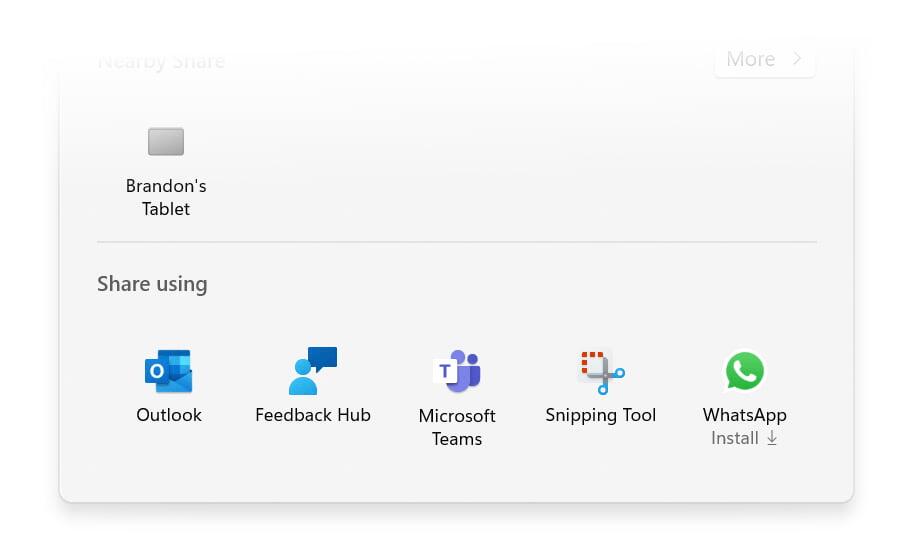
Also, the Windows share window will display only the applications linked to your current Windows account, whether it's a Microsoft account (MSA) or Microsoft Entra ID (previously Azure Active Directory). If you're signed in with an MSA, you will now only see Microsoft Teams (free) instead of Microsoft Teams (work or school), ensuring a more streamlined experience without redundant options.
Rename your PC in Nearby Sharing
Added the ability to quickly change your computer's name to something more friendly for easy identification when using Nearby Sharing. This change first appeared in build 23545, but was later disabled. Engineers have made several improvements, and the company is ready to continue testing.
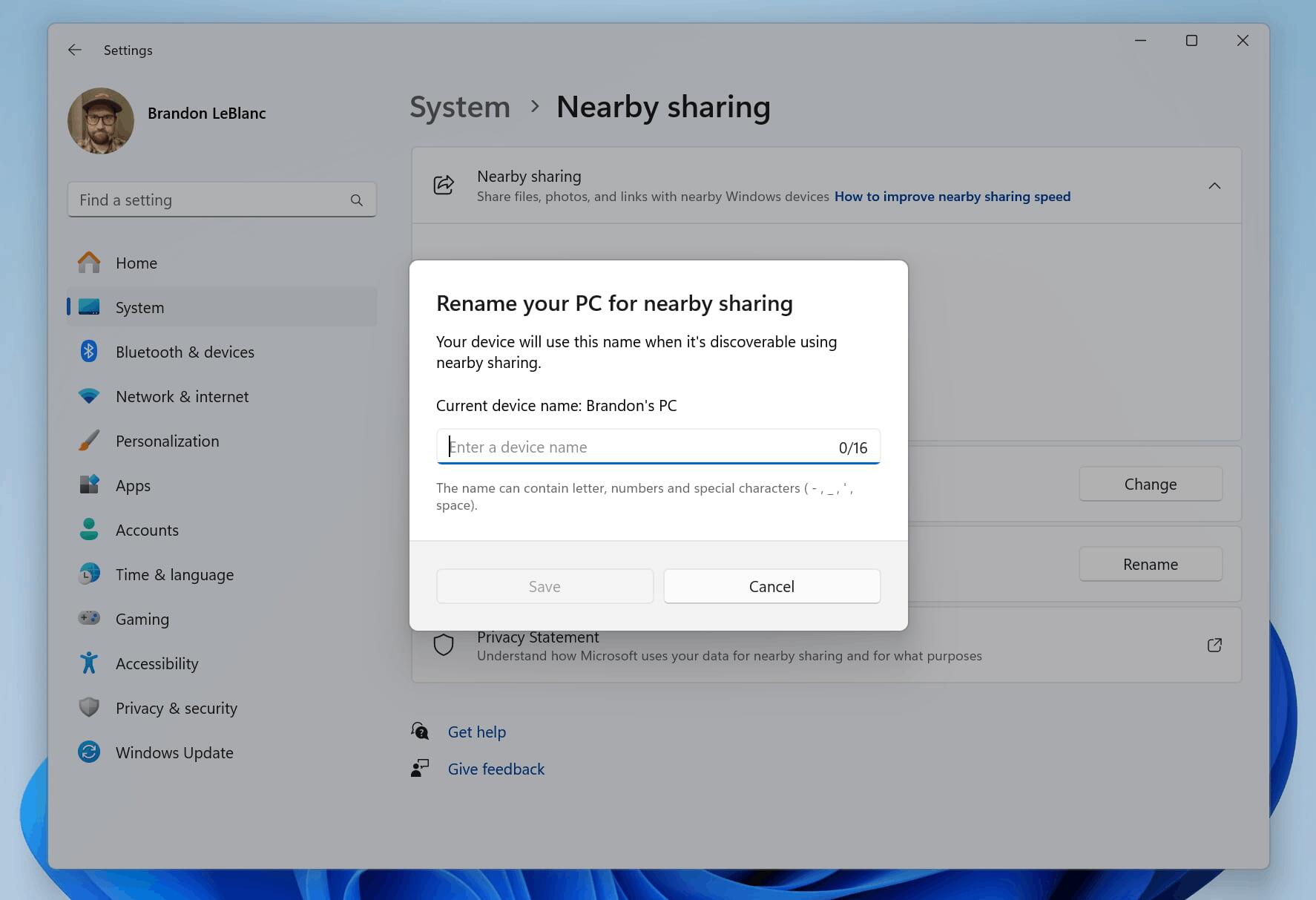
Fixes for known issues
- Fixed an issue causing Settings to crash when navigating to Power & Battery in the previous build.
- Fixed an underlying issue causing the details pane in File Explorer to unexpectedly take keyboard focus sometimes.
- Copilot will no longer rearrange or push your desktop icons when launched.
- Fixed an issue where uncombined taskbar icons were cutting off the title instead of adjusting with the title length.
- Fixed an issue causing Steps Recorder to not launch in the last couple builds.
- We fixed the issue causing a loading delay when the Microsoft Start feed is reenabled in Widgets.
- We fixed the issue causing the Widgets Board to not automatically close and reopen when enabling or disabling feeds.
Known issues
General
- [REMINDER] Some popular games may not work correctly on the most recent Insider Preview builds in the Canary Channel. Starting with Build 26016, more games have been impacted by several bugs. So don't forget to submit feedback in Feedback Hub.
- Microsoft is investigating an issue where the print queue is showing a messaging saying it can’t find the app when opened. As a workaround, you can launch the print queue from the Run dialog (WIN + R) and entering: explorer.exe shell:appsFolder\Microsoft.Windows.PrintQueueActionCenter_cw5n1h2txyewy!App.
- There is now an issue causing a small number of Insiders to not be able to open Settings after Build 26010 and higher. If you are impacted, please see this forum post for a workaround.
Widgets
- Announcements from the Microsoft Start feed are still shown on the taskbar after the feed is hidden.
- Keyboard navigation from settings subpages back to the top-level Settings page is broken.
- Incorrect spacing and fonts used in some settings pages.
The official announcement is here.
Support us
Winaero greatly relies on your support. You can help the site keep bringing you interesting and useful content and software by using these options:
If you like this article, please share it using the buttons below. It won't take a lot from you, but it will help us grow. Thanks for your support!
Advertisеment
