Microsoft releases Windows 11 Build 25309 to Insiders in the Dev channel. It includes several enhancements and feature updates. A new enhanced volume mixer, theme-aware icons for Widgets, an updated color scheme for Search, more personalized "Let's finish setting up your device" screen, an updated Voice Access are some of those improvements. This build also marks the return of new Snap Layout, but revokes new Desktop Spotlight UI. Here are the changes in detail.
Advertisеment
What's new in Windows 11 Build 25309 (Dev)
New features
Volume mixer in Quick Settings
Microsoft has updated the volume mixer in Quick Settings. The experience includes a modern volume mixer that allows for quick customization of audio on a per-app basis, with additional control to swap devices on the fly. There is also a new keyboard shortcut (WIN + CTRL + V) to directly open the volume mixer.
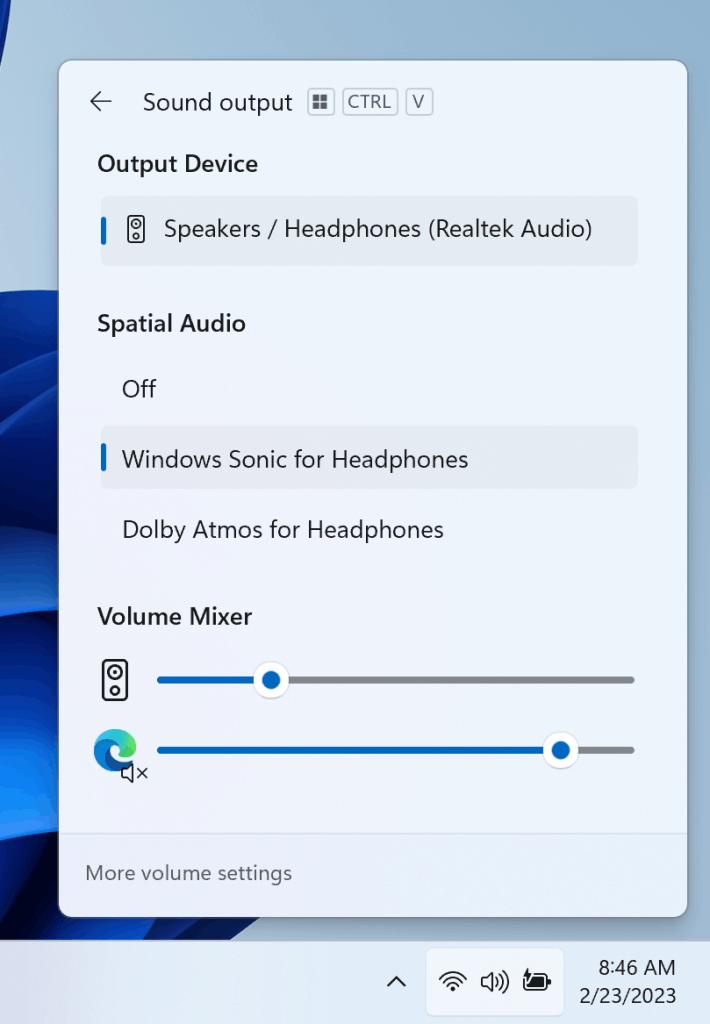
Also, users can now faster enable their Windows Sonic experience with a quick access list of installed spatial sound technology. You can visit the Microsoft Store to find additional spatial sound technology to choose from such as Dolby and DTS. The feature is under a gradual roll-out, so it will may take some time before you will see it on your device.
Updated Touch Keyboard Settings
This build restores the new touch keyboard setting that were originally introduced with Build 25188 (and disabled with Build 25217). There is a drop-down menu that replaces the “Show the touch keyboard when there’s no keyboard attached” checkbox under Settings > Time & language > Typing > Touch keyboard. You can now pick one of the 3 options to specify when to launch the touch keyboard.
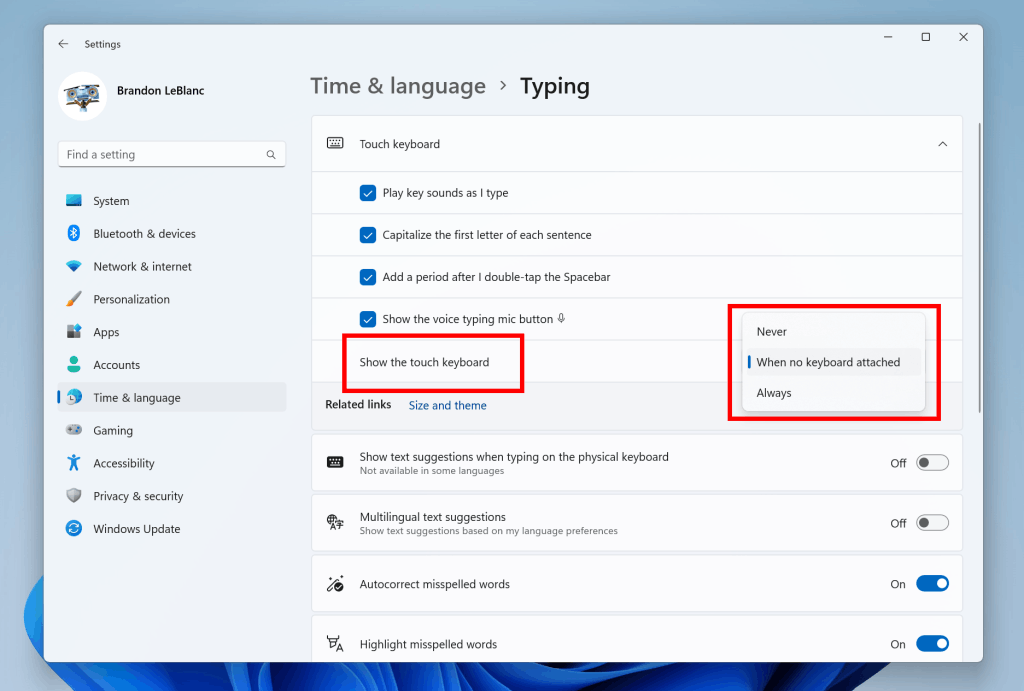
- “Never” suppresses the touch keyboard even when no hardware keyboard is attached.
- “When no keyboard attached” will show the touch keyboard only when the device is used as a tablet without the hardware keyboard.
- “Always” will show the touch keyboard even when the hardware keyboard is attached.
Microsoft is rolling out this feature gradually, so it will may take some time before you will see it on your device.
Auto Color Management (ACM) Expansion
Back in October, Microsoft launched Auto Color Management (hardware accelerated system level color management) on select qualifying and specially provisioned SDR displays. Now, Insiders in the Dev Channel will be able to turn ACM on for their SDR displays and have all colors across all Windows apps, whether or not they are color-managed, appear accurately and consistently on every supported display.
To turn ACM on, go to Settings > Display > Advanced display, select correct display and turn on Automatically manage color for apps.
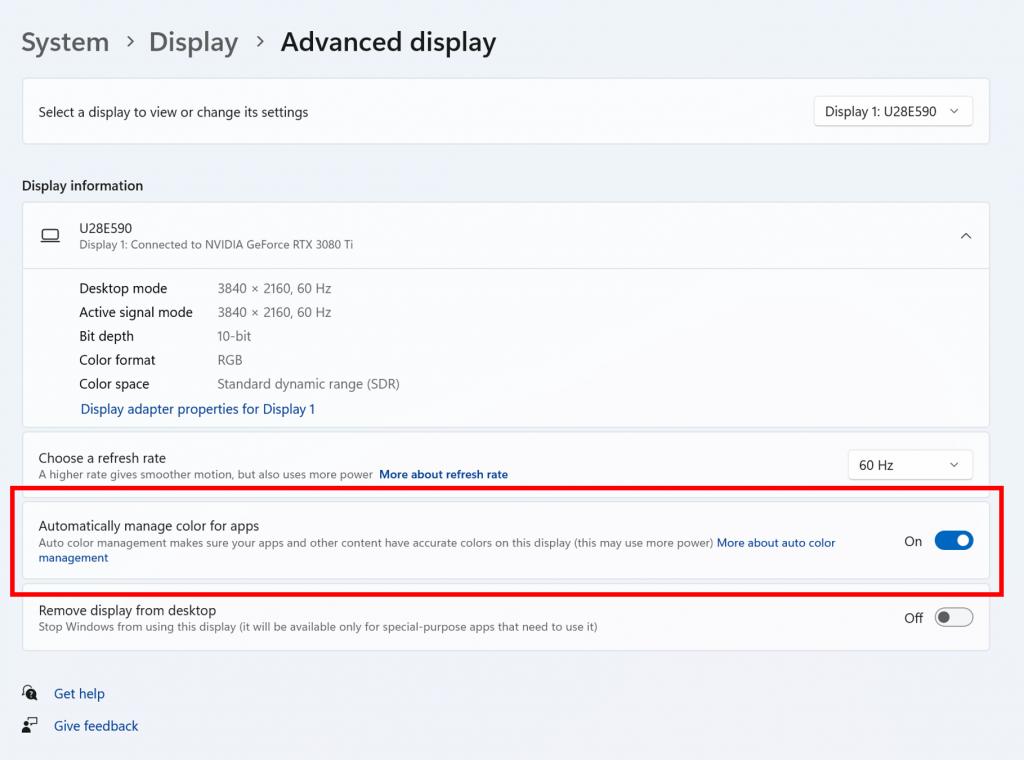
Note: ACM enablement has the following requirements:
- WDDM driver version 3.0 or greater
- Supported GPU:
- AMD:
- AMD RX 400 Series or later
- AMD Ryzen processors with Radeon Graphics
- Intel
- Integrated: Intel 12th Gen (Alder Lake) or later
- Discrete: Intel DG1 or later
- NVIDIA:
- NVIDIA GTX 10xx or later (Pascal+)
- There are no hard requirements on the display or connection – ACM can provide benefits even on 8-bit sRGB panels. However, we strongly recommend ACM devices to have panels with a wider-than-sRGB gamut, and optionally 10-bits per color channel or greater.
- AMD:
Microsoft is rolling out this feature gradually, so it will may take some time before you will see it on your device.
Voice access improvements
Redesigned in-app commands help page: Microsoft has completely revamped the voice access in-app commands help page to make it easier to use and understand. The search bar allows users to quickly find commands, and various categories provide additional recommendations. Each command now has a description and examples of its options, making it easier to understand and use.
You can access the command help page from Help > View all commands on the voice access bar or use the voice command “what can I say”.
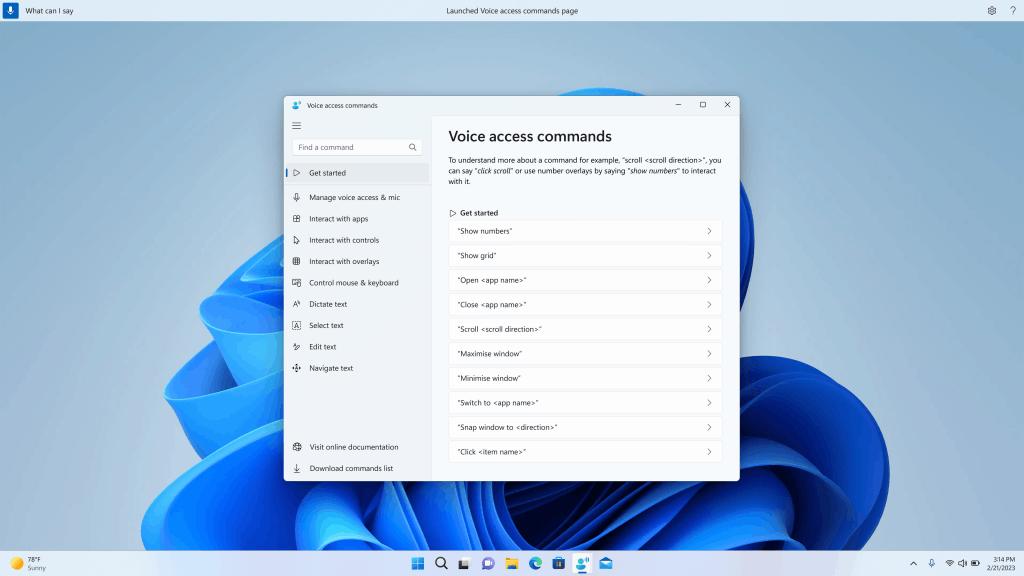
Please note that the redesigned in-app help page in voice access may not include all commands and the supplementary information may be inaccurate. This will change in future builds. For the actual information, refer Use voice access to control your PC & author text with your voice – Microsoft Support.
Voice access is available in English dialects
Microsoft has updated Voice Access with support for other English dialects such as English -UK, English – India, English – New Zealand, English – Canada, English – Australia.
When voice access is turned on for the first time, you will be prompted to download a speech model to enable on-device recognition of voice data. In case voice access does not find a speech model matching your display language, you can still choose to proceed ahead to use voice access in English – US.
You can always switch to a different language by navigating to Settings > Language on the voice access bar.
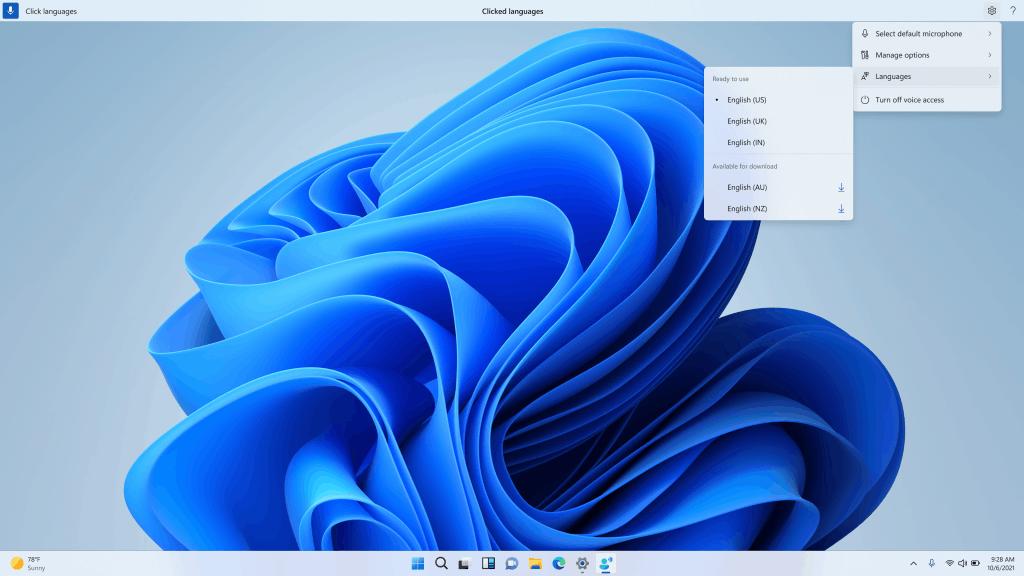
New text selection & editing commands: We have added some more useful commands to make text selection and editing easier with voice access.
| To do this | Say this |
| Select a range of text in the text box | “Select from [text 1] to [text 2]”, e.g., “Select from have to voice access” |
| Delete all the text in a text box | “Delete all” |
| Apply bold/underline/italicize formatting on the selected text or last dictated text | “Bold that”, “Underline that”, “Italicize that” |
| Remove all whitespaces from selected text or last dictated text For example, you dictated “Peyton Davis @outlook.com” in the last utterance and you want to remove all spaces to get the correct inbox address. | “no space that” |
| Insert “text” at the cursor and capitalize first letter of each word. For example, you want to insert “Hello World ” at the text cursor | “Caps [text]” ,e.g., “Caps hello world” |
| Inserts “text” at the cursor without any whitespace before “text”. For example, the text “Peyton” is entered in the text box and now you want to insert “Davis” but do not want a space to be added before Davis. (output: PeytonDavis) | “No space [text]” e.g., “No space Davis”” |
Changes and improvements
- General
- With build 25290, Microsoft began testing new badging and extra actions to make the user take an action in the Start menu. Starting today, this area will display different text options for the same action. The company tries to find what works best.
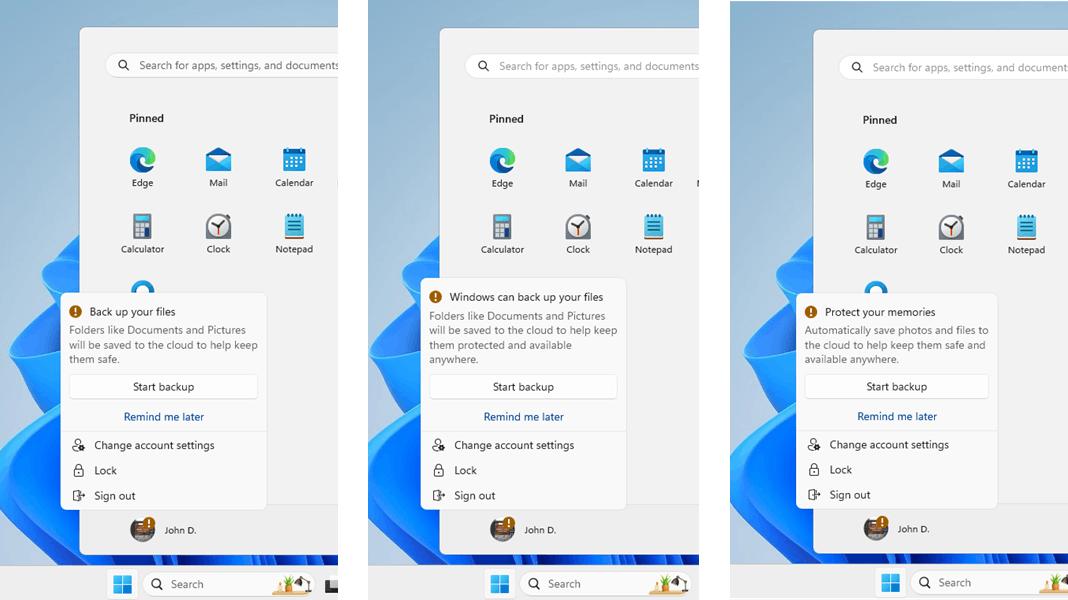
- For a small number of Insiders, a more personalized second-chance out of box experience (SCOOBE) page is available.
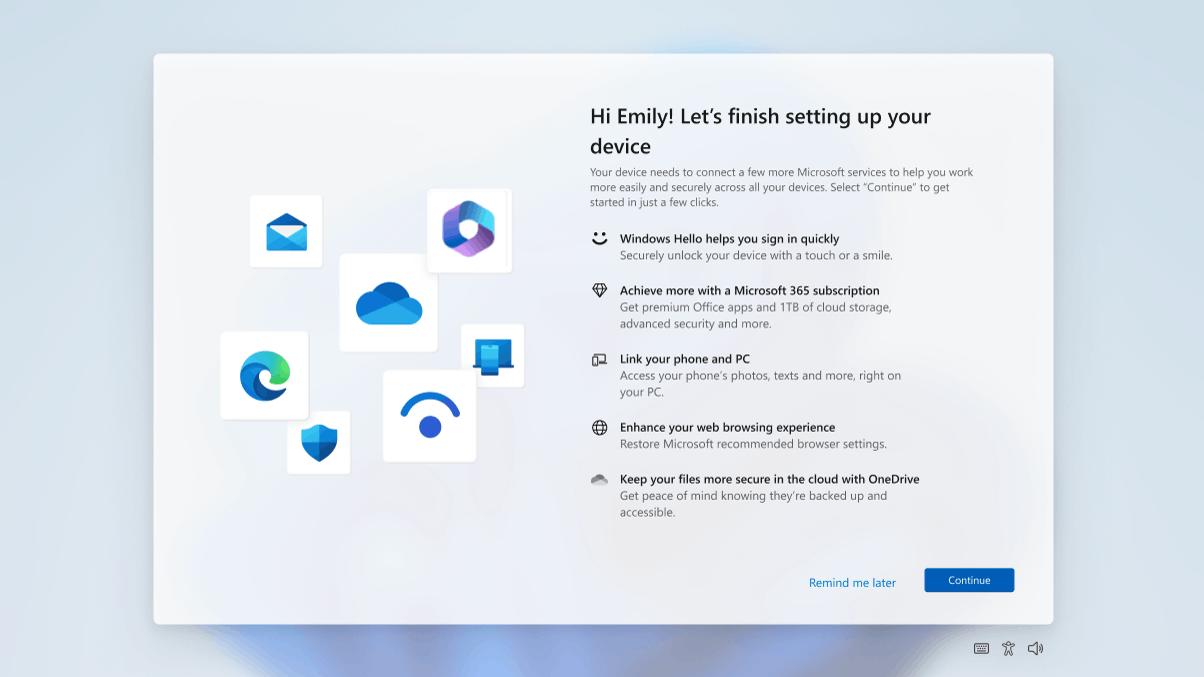
- With build 25290, Microsoft began testing new badging and extra actions to make the user take an action in the Start menu. Starting today, this area will display different text options for the same action. The company tries to find what works best.
- Search on the taskbar
- The search box in the taskbar will become lighter if Windows has a custom color scheme. For example, when dark theme is selected for Windows 11 and light theme for apps (under Settings -> Personalization -> Colors), the taskbar search box will be lighter.
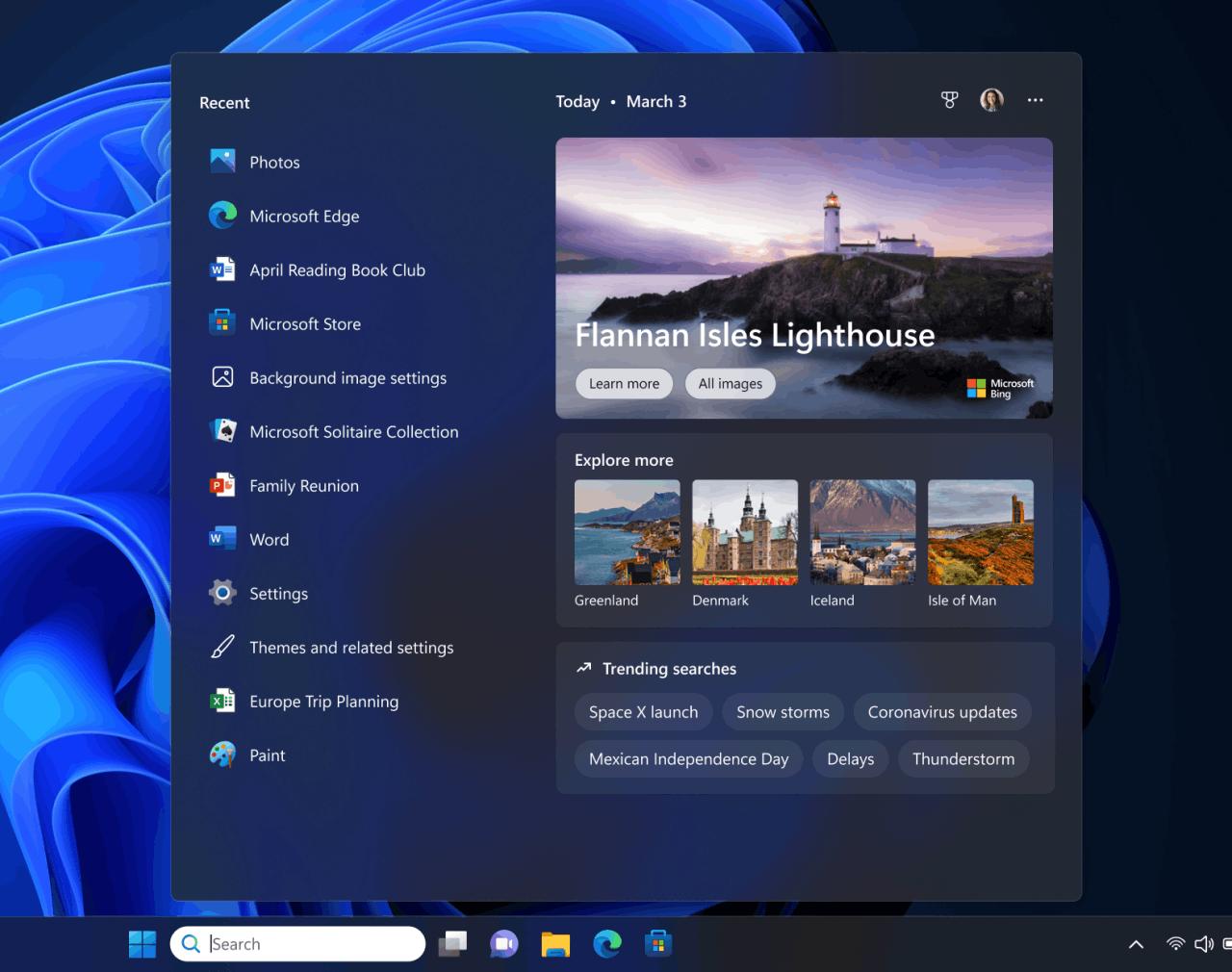
- The search box in the taskbar will become lighter if Windows has a custom color scheme. For example, when dark theme is selected for Windows 11 and light theme for apps (under Settings -> Personalization -> Colors), the taskbar search box will be lighter.
- File Explorer
- In File Explorer, some Insiders will notice a button with a pizza icon in the toolbar. It means that the system uses a version of Explorer based on the newer Windows App SDK. While the capabilities of the app have not changed, it is now built on WinUI 3 instead of WinUI 2.
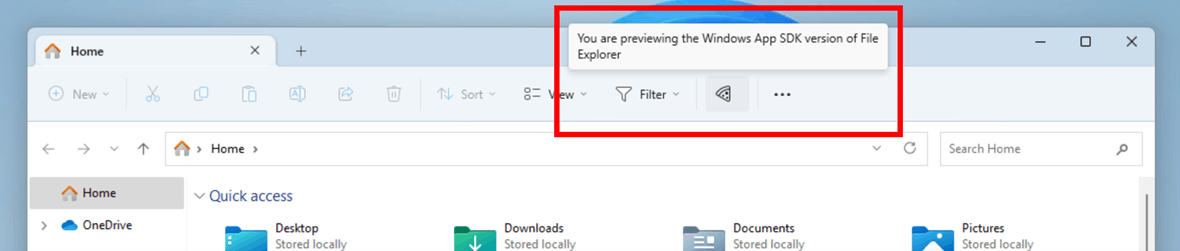
- In File Explorer, some Insiders will notice a button with a pizza icon in the toolbar. It means that the system uses a version of Explorer based on the newer Windows App SDK. While the capabilities of the app have not changed, it is now built on WinUI 3 instead of WinUI 2.
- Snap layouts
- After pausing this with Build 25300, Microsoft restores different treatments for snap layouts for Windows Insiders in the Dev Channel. The company is investigating ways to improve the discoverability and usage of the snap layouts such as decreasing the hover time required to invoke the flyout when you mouse over the maximum/restore button in an app’s title bar. In addition to a few other tweaks, you’ll notice some treatments will also pull in the icon of the app window you are working in and adding a descriptive title.
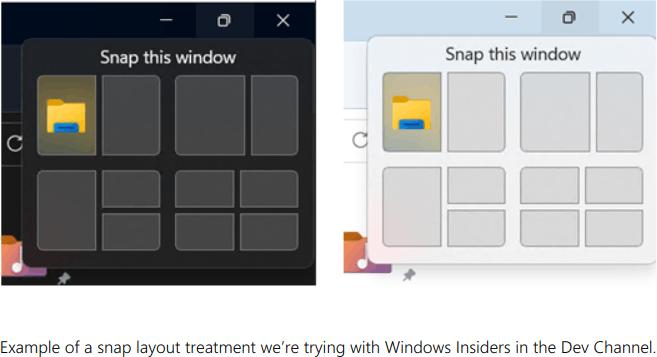
- After pausing this with Build 25300, Microsoft restores different treatments for snap layouts for Windows Insiders in the Dev Channel. The company is investigating ways to improve the discoverability and usage of the snap layouts such as decreasing the hover time required to invoke the flyout when you mouse over the maximum/restore button in an app’s title bar. In addition to a few other tweaks, you’ll notice some treatments will also pull in the icon of the app window you are working in and adding a descriptive title.
- Windows Spotlight
- Microsoft has disabled various Windows Spotlight appearance options that were introduced in build 25281 as Insiders complain about issues while using the Spotlight UI. In the future, the company intends to return the feature when the necessary changes are made based on insider feedback. Due to the feature being disabled, users will need to re-enable Windows Spotlight in Settings -> Personalization.
- Input
- Updated the Simplified Chinese handwriting recognition engine to be faster and more accurate. Also added support for characters defined in GB18030-2022. Currently, you can write GB18030-2022 level 2 characters and some GB18030-2022 level 1 characters in the handwriting panel or directly in the text box if supported.
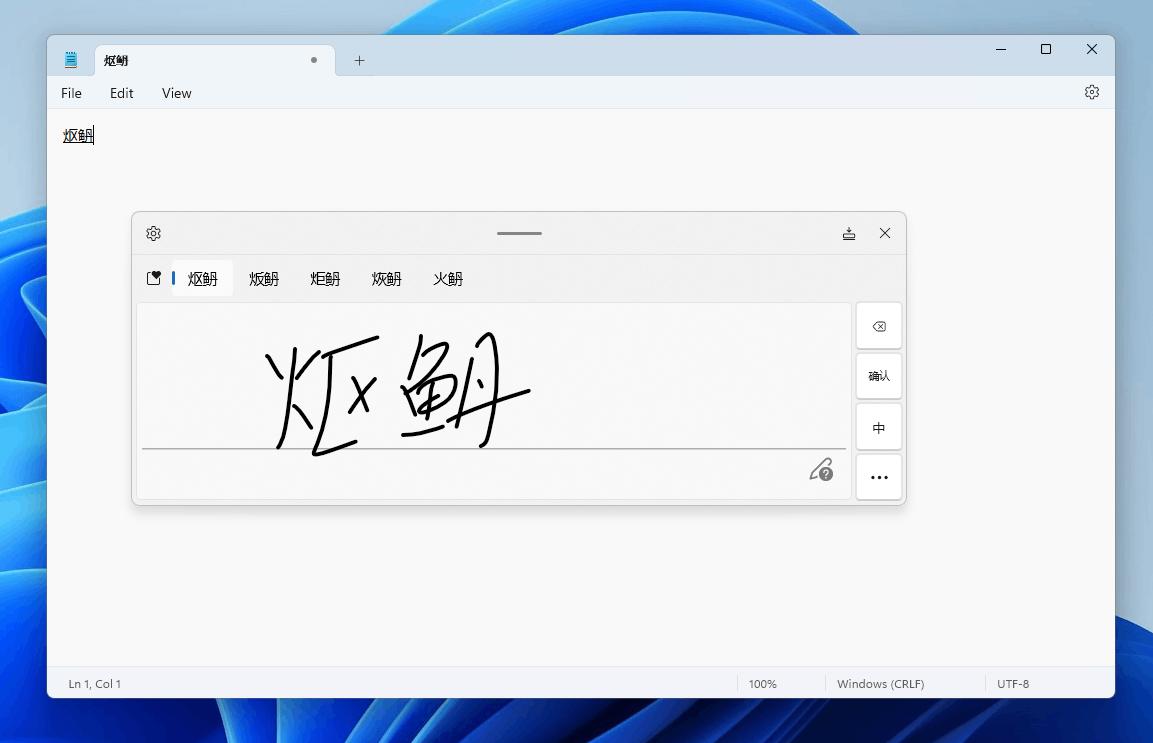
- Updated the Simplified Chinese handwriting recognition engine to be faster and more accurate. Also added support for characters defined in GB18030-2022. Currently, you can write GB18030-2022 level 2 characters and some GB18030-2022 level 1 characters in the handwriting panel or directly in the text box if supported.
- Widgets
- This build introduces theme-specific icons for the Widgets button in the taskbar. The new icons have a higher contrast ratio, which will make the information on the taskbar clearer and more understandable, including for visually impaired users.
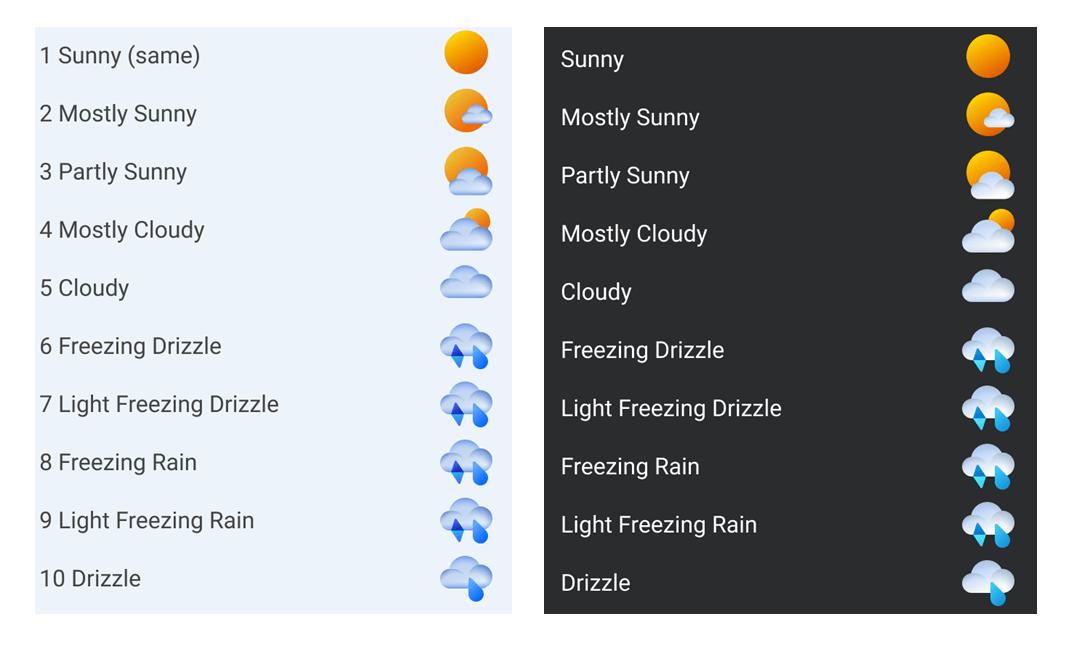
- This build introduces theme-specific icons for the Widgets button in the taskbar. The new icons have a higher contrast ratio, which will make the information on the taskbar clearer and more understandable, including for visually impaired users.
- Settings
- Updated Settings -> Power & Battery page. Now you can find options there to configure the actions that happen when interacting with your PC’s physical power controls.
Known Issues
- General
- Microsoft is investigating an issue that is taking longer than expected for some users to upgrade to new Insider Builds. If you encounter this issue, please submit a new feedback to the Feedback Hub.
- Some AAD users (Azure Active Directory joined) will now see a "Getting Started" screen when they sign in to Windows after updating to the latest Insider Builds. Microsoft is investigating the issue.
- When launching the Group Policy Editor, you may encounter an error stating that the displayName attribute was not found.
- Snipping Tool
- Microsoft is working on a fix for an issue where the Create button in the Snipping Tool is not working for some Insiders after updating to Build 25295. If you're experiencing this issue, go to Settings -> Applications -> " Default Applications" and set "Snipping Tool" as the default for ms-screenclip protocol.
- Live Captions
- On Arm64 devices, extended speech recognition support set on the "Language and Region" page will require restarting "live subtitles" after changing the language in the subtitle menu.
- Some languages displayed on the Language and Region page support speech recognition (such as Korean), but do not yet support live captioning.
- When adding a language using the Language and Region page, the installation progress of language features may be hidden, and you will not see when the installation of Enhanced Speech Recognition (required for Live Captions) is completed. You can use "Language Options" to track progress. If this happens, there may be an unexpected delay before the Live Captions setup system detects the new language and allows you to continue.
- The Language and Region page may not offer the required speech recognition package for up to an hour after the first login.
- Subtitle display speed may be slower when using languages other than English. There is also no detection of languages other than English (United States), which means that incorrect subtitles may be displayed for speech other than the subtitle language.
- Voice Access
- The updated help page in the voice access application may not contain all commands, and additional information may not be accurate. It will be updated in future builds. If you want a comprehensive list of voice access commands and more information about them, check out the information on the Microsoft website .
Source: Microsoft
Support us
Winaero greatly relies on your support. You can help the site keep bringing you interesting and useful content and software by using these options:
