Microsoft has released Windows 11 Build 23506 to Windows Insiders on the Dev channel. The update includes Unsafe password copy and paste warnings, new Passwordless experience with Windows Hello for Business, Local File Sharing improvements, and new Outlook as an inbox app. You will also find Windows Copilot Preview, updated color font format for emojis, Voice Access on the lock screen, and improved backup and restore options. The new home page in the Settings app has been temporarily disabled due to a stability bug. Two additional recommendations have been added to the Power & Battery section in Settings. Finally, there are ISO images for this build that are available for download here.
Advertisеment
What's new in Windows 11 Build 23506 (Dev)
New features and app updates
Passwordless experience with Windows Hello for Business
With Windows Hello for Business (WHFB), Windows provides organizations with a strong, phish-resistant credential, helping customers move to a passwordless future. Enterprise customers can now set the EnablePasswordlessExperience policy that promotes a user experience on AAD joined machines for core authentication scenarios without requiring a password. This new experience hides passwords from certain Windows authentication scenarios and leverages passwordless recovery mechanisms, such as WHFB PIN reset, if necessary.
Once the policy is set, it eliminates the need for passwords in various user experiences, including device logon, “Run as” admin, UAC prompts, and password managers in web browsers. Instead, users will use WHFB for core authentication scenarios. If a user is unable to sign in, they can recover their credentials through PIN reset or web sign-in without requiring assistance from IT helpdesk.
Unsafe password copy and paste warnings
In Windows 11, version 22H2, Microsoft Defender SmartScreen's Enhanced Phishing Protection now safeguards Microsoft school or work passwords from phishing attacks and unsafe usage on websites and applications. A new feature being tested in this build involves displaying a warning message to users who have activated the warning options for Windows Security under App & browser control > Reputation-based protection > Phishing protection, informing them of the risks associated with copying and pasting passwords on unsafe sites. This warning will appear in the same manner as when users enter their password.
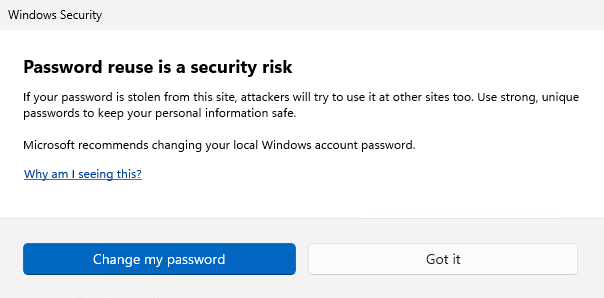
Local File Sharing improvements
Windows 11 Build 23506 includes some improvements to the built-in Windows share window and nearby sharing for sharing local files from your PC.
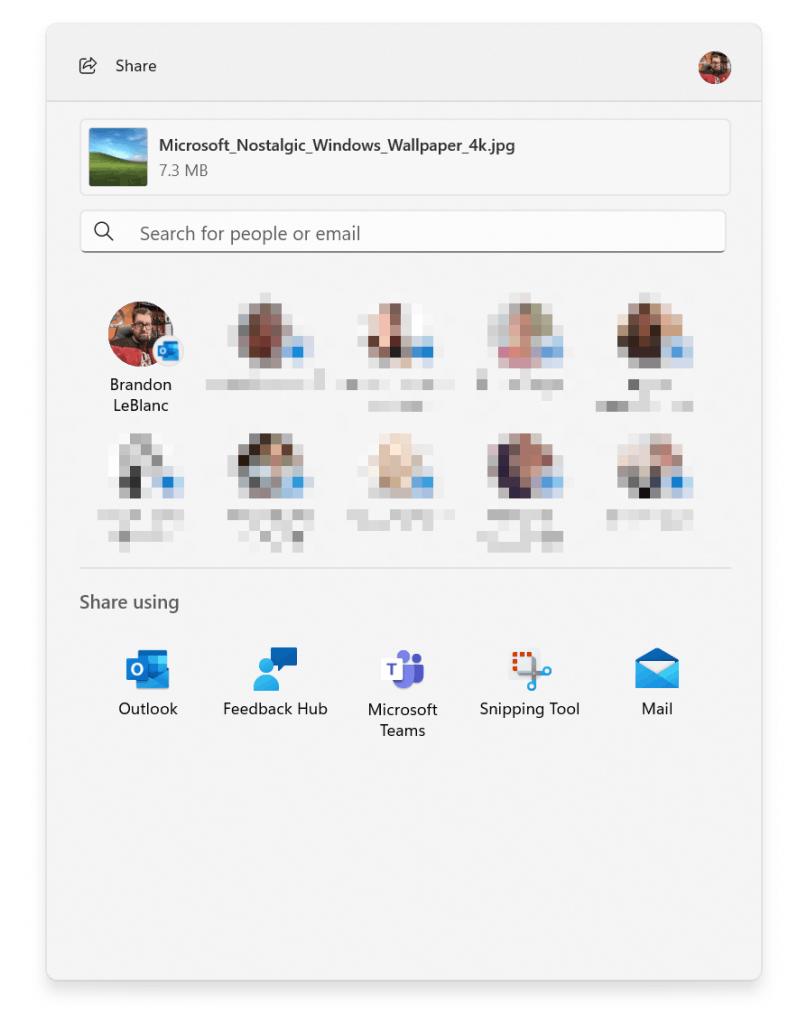
- A redesigned the Windows share window to better match the Windows 11 design principles.
- Everyone will now be able to email their files through Outlook directly within the Windows share window. Just click on the Outlook icon under the “Share using” section of the Windows share window.
- The Windows share window now has a search box so you can now search for contacts across Outlook to share a file and the Windows share window will now display 8-10 suggested contacts to quickly share to – including emailing yourself a file.
- Instead of a dropdown, you will see a button to turn on nearby sharing.
- For nearby sharing, you will find your own PCs at the top of discovered devices under “Nearby Share”.
- Files will share faster from one PC to another using Wi-Fi Direct.
- Added “Share” to the context menu in File Explorer in addition to having the share icon at the top of the context menu.
New Outlook is now an inbox app
This build makes the new Outlook for Windows Preview an inbox application. This updated version allows users to securely connect their work and personal emails, calendars, and contacts in a single location.
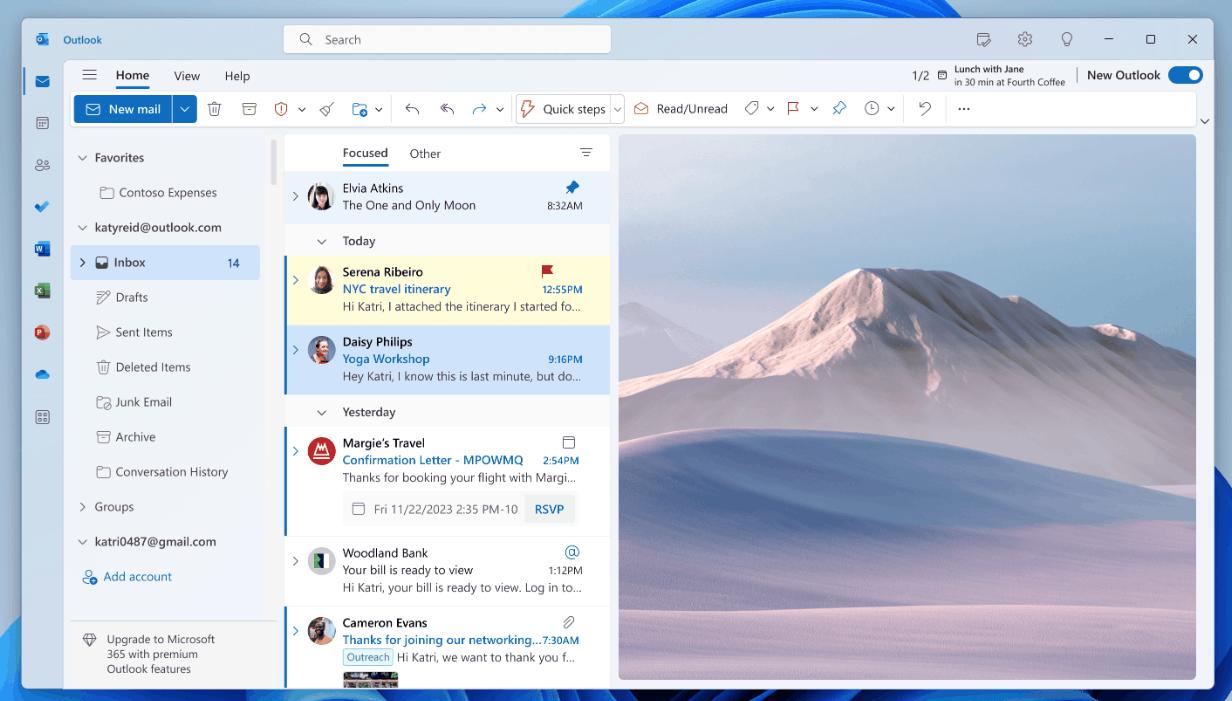
Post-OOBE Experiences
Microsoft is also experimenting with several new experiences for after completing OOBE (“out of box experience”). You may see one of these three experiences depending on options you have selected.
- If you choose ‘Development Intent’ within the ‘Let’s Customize Your Experience’ page during OOBE, Dev Home will be automatically launched on your device after logging in and reaching the desktop for the first time after OOBE setup.
- If you choose ‘Development Intent’ within the ‘Let’s Customize Your Experience’ page during OOBE, the Get Started app will be automatically launched on your device after logging in and reaching the desktop for the first time after OOBE setup. The Get Started app will show you a personalized flow that will help you learn more about Dev Home and give you the opportunity to open Dev Home.
- If you choose to ‘Restore’ your device during OOBE, the Get Started app will be automatically launched on your device after you log into your device for the second time after completing OOBE. The Get Started app will show you a personalized flow that will help you learn about key apps and settings, tell you that Windows has restored on your device and show you how to access your restored apps on Start menu or taskbar.
Changes and improvements
Windows Copilot
The Windows Copilot Preview, which was added in Build 23493, is now available to all Insiders in the Dev channel. You may need to restart your computer for the feature to appear.
Emoji
Updated color font format to COLRv1 . This means that Windows can now display more complex emoji with a 3D effect, and will soon be available in some apps and browsers. The new emojis are created using a gradient. Microsoft believes that they will make your messages more emotional.
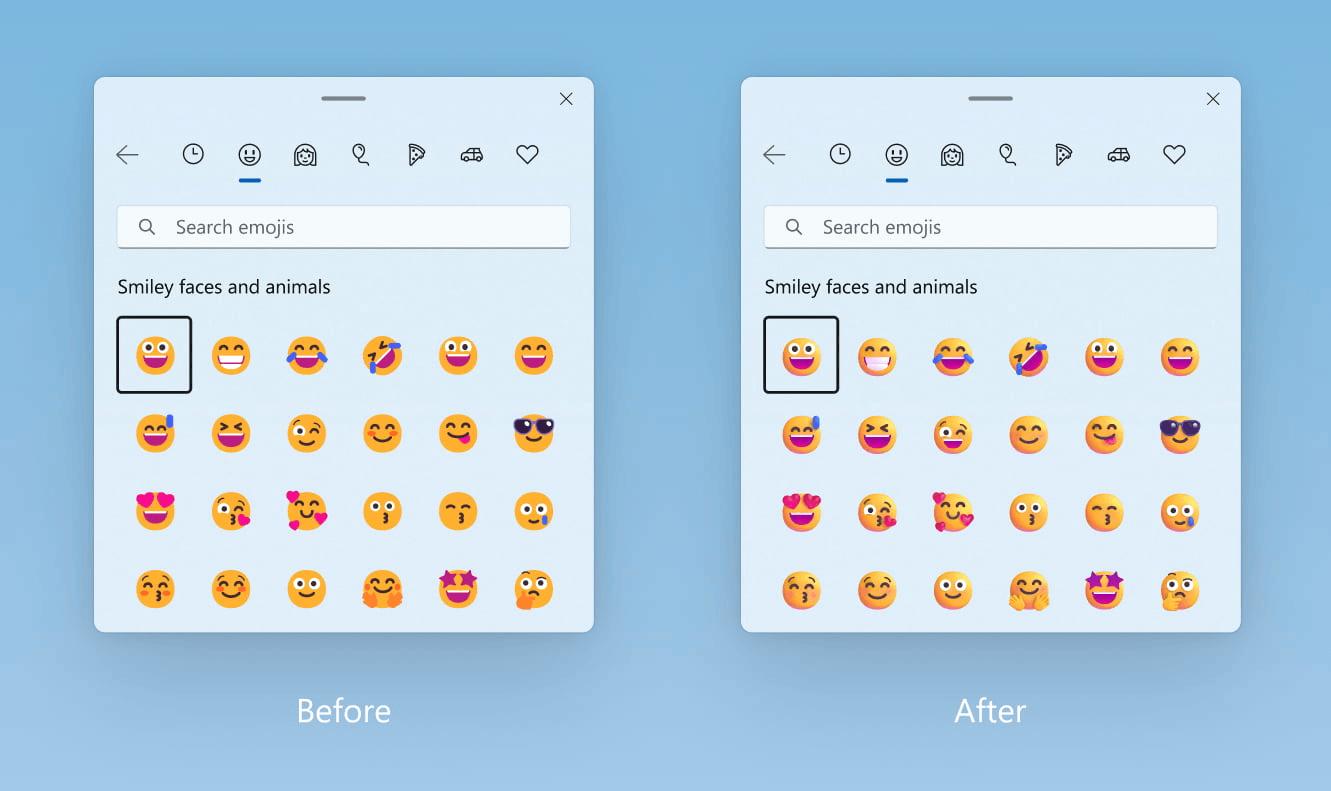
Voice Access
The Voice Access feature is now available in the Accessibility menu on the lock screen.
Backup and Restore
In addition to the new Windows Backup app, now you can configure your backup preferences in second-chance out of box experience (SCOOBE). This way, your apps, settings, credentials, and files will be stored in the cloud the way you want.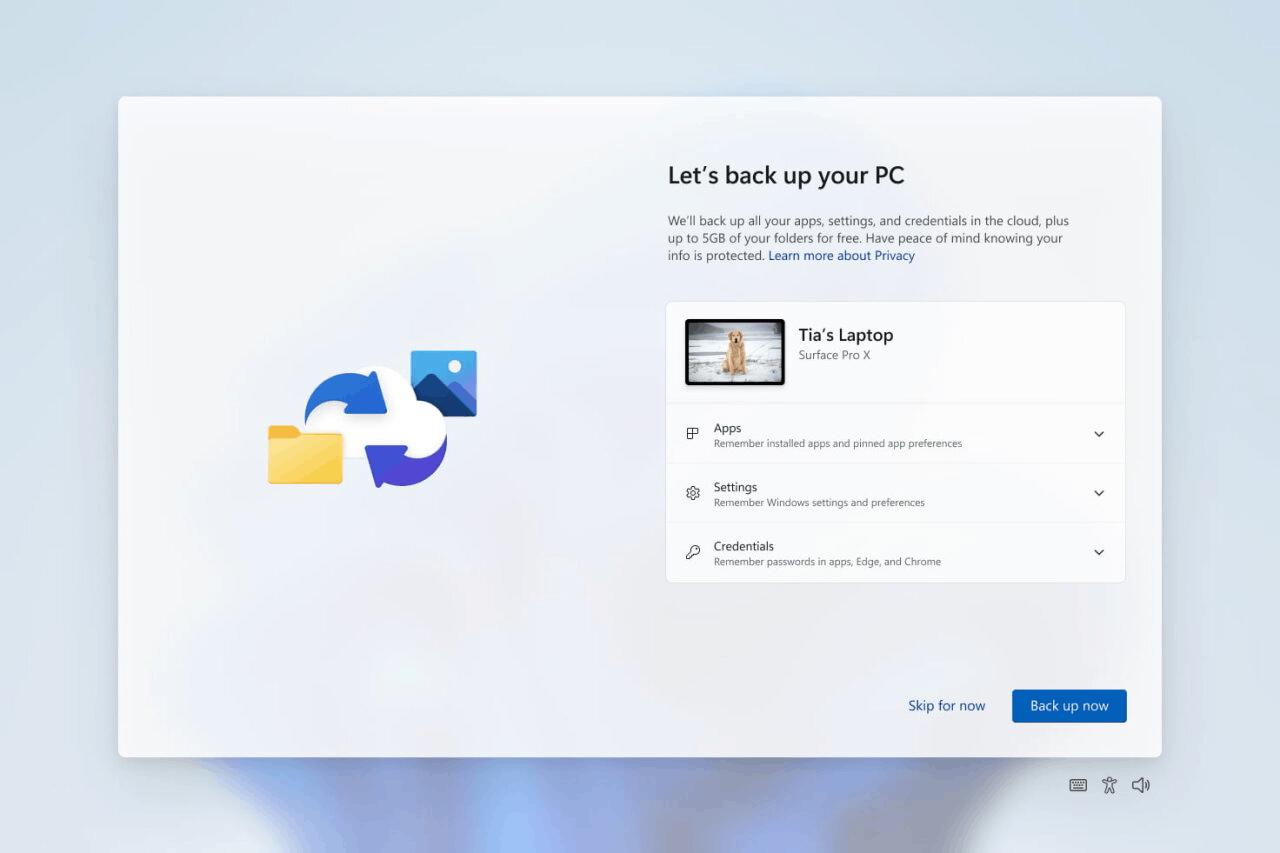
Settings
Temporarily disabled the new home page in the Settings app that was introduced in build 23493 due to a stability bug. Microsoft is going to re-enable the feature when the issue is fixed.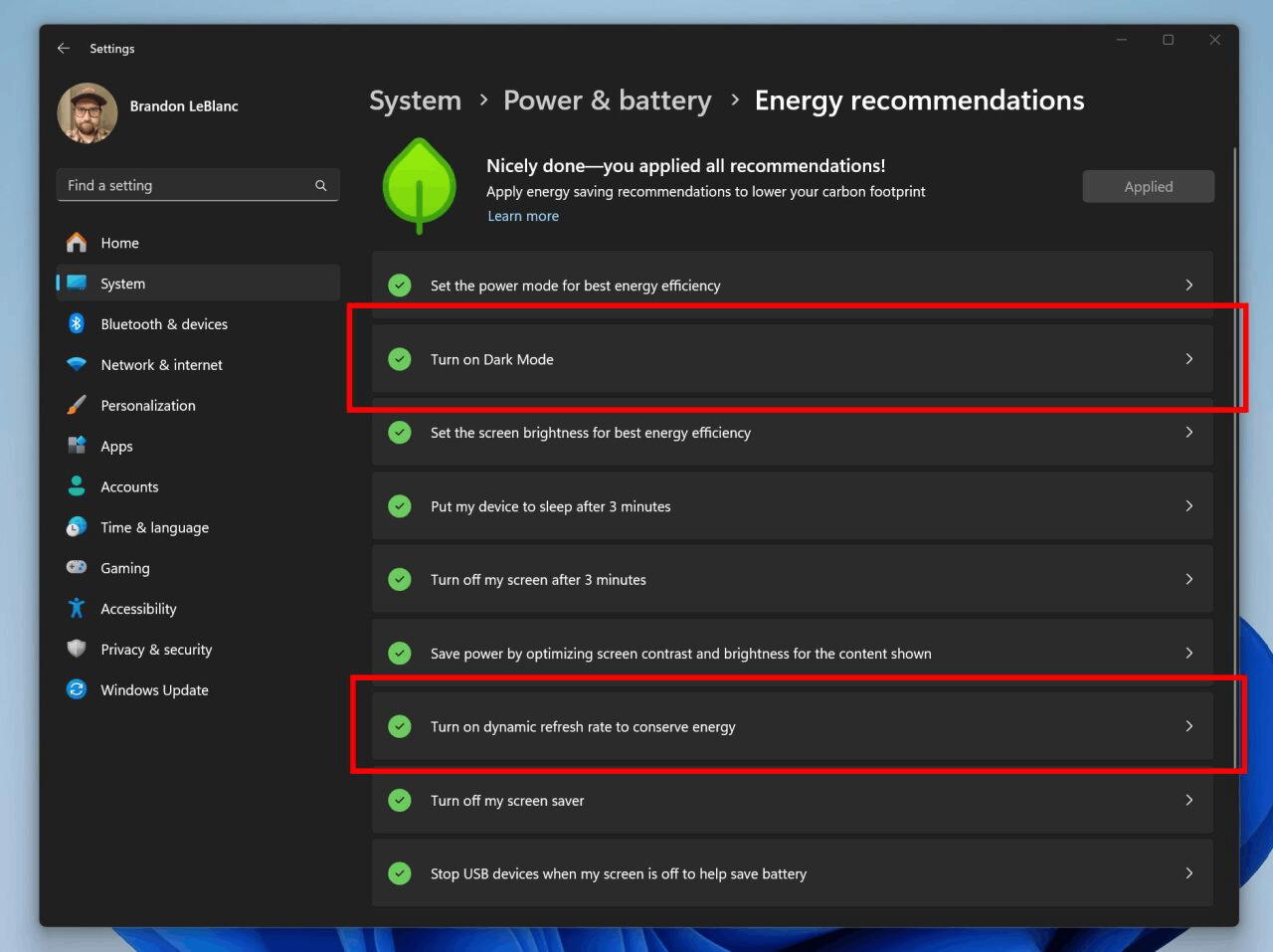
Also, developers added two additional recommendations in Settings > System > Power & Battery > Energy Recommendations, enable dark mode and enable dynamic screen refresh rate.
Fixes
File Explorer
- Fixed an issue that could cause explorer.exe to crash when dragging tabs.
- Fixed an issue that could cause explorer.exe to crash when opening Gallery.
- Fixed the following issues with the updated address bar in File Explorer
- Fixed an issue that caused explorer.exe to crash when trying to open an FTP address.
- Fixed an issue resulting in a blank menu opening in the previous flight when clicking on the dropdown menu arrow in the address bar.
- ALT + D, CTRL + L and F4 should again set focus to the address bar.
- Fixed the following issues with the redesigned homepage in File Explorer:
- Fixed an issue that caused file type icons to be displayed instead of thumbnails in the Featured section (corporate users only).
- Fixed an issue where Insiders who were signed in with an AAD account and tried to navigate to the Recommended section of the File Explorer home page using the Tab key might experience explorer.exe crashing.
- Fixed an issue where, when switching from another section to Recommended using the keyboard, the focus was incorrectly displayed on the section header or files in it.
- Fixed an issue resulting in File Explorer crashing for some Insiders when opening the home page.
- Fixed the following issues with commands for recommended files:
- Fixed an issue where clicking the Share button opened the system window instead of the OneDrive window.
- Fixed a major issue believed to be causing some applications to hang when trying to use the open file dialog.
Notifications
Fixed an issue resulting in the button for quickly copying two-factor authorization (2FA) codes in toast notifications not working.
Taskbar and system tray
Fixed an issue where the notification indicator on the Widgets button could be shifted to the side.
Search on the taskbar
Fixed an issue resulting in text scaling not working in the Search popup.
Dynamic Lighting
- Fixed a crash in ctfmon.exe (which could affect input) related to the Dynamic Lighting feature.
- Fixed an issue where changed settings for all devices were not applied to individual devices.
Support us
Winaero greatly relies on your support. You can help the site keep bringing you interesting and useful content and software by using these options:
