Back in 2019, Microsoft removed EPUB from both Edge Chromium and the legacy app version. But the good news is that the company has finally restored it in the latest Edge version 117.0.1989.0 (Canary). So you no longer need a third-party viewer to read the EPUB files.
Advertisеment
The EPUB is a widely used ebook format that is supported natively by a variety of devices and platforms. It is an open standard format that supports formatting, text reflow, font embedding, and some media objects. The format provides a compact file size suitable for digital data distribution. You can open EPUBs on modern smartphones, tablets, e-readers, and computers running Windows, Linux, macOS, iOS, and Android.
For some reason, Microsoft removed EPUB support from Edge Chromium in August 2019. Subsequently, the classic Edge legacy lost its support, too. It took the company almost 2 years to restore it in the browser. As of this writing, it is present in the Canary branch of Edge, starting with version 117.0.1989.0. But it is still hidden and requires a little effort from you to get it working.
Just make sure that you are running Edge Canary 117.0.1989.0 and above by opening menu > Help and feedback > About Microsoft Edge.
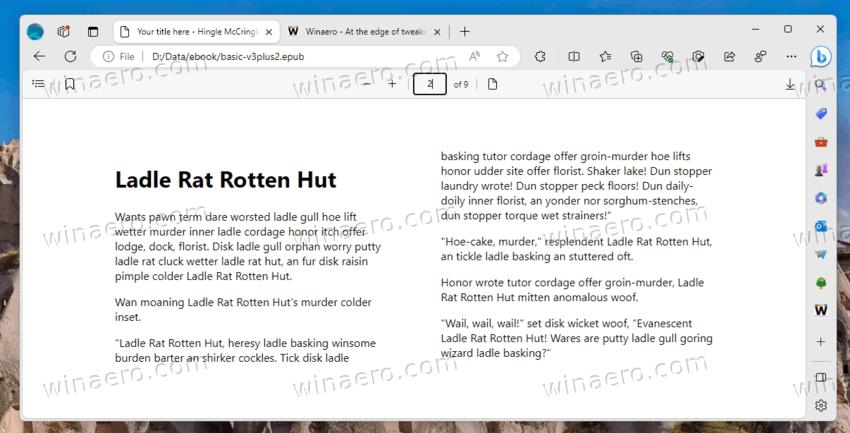
Now, do the following to enable the EPUB viewer in Microsoft Edge.
Enable EPUB support in Edge
- Start Microsoft Edge, click on the menu icon, and select Settings.
- In System and performance, turn off the Startup Boost option.
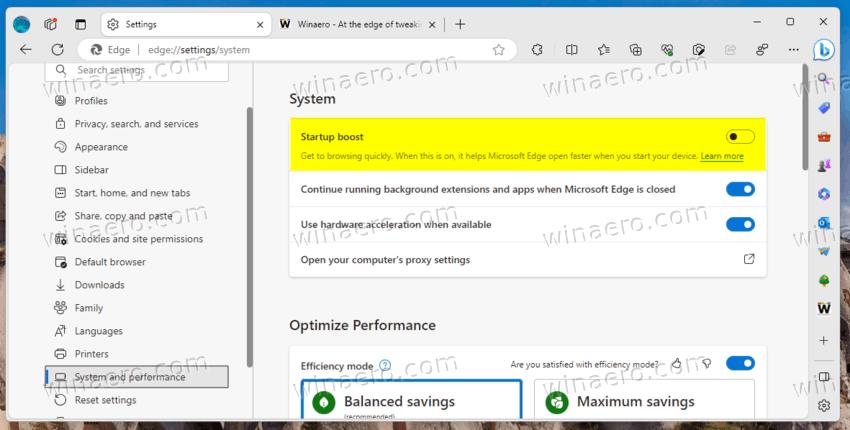
- Now close all windows of the Edge browser.
- Right-click the Edge desktop shortcut and select Properties from the menu.
- On the Shortcut tab in the Properties window, click anywhere in the Target box.
- Now, add
--enable-features=msEdgeEpubReaderEnabledaftermsedge.exeseparated by a space.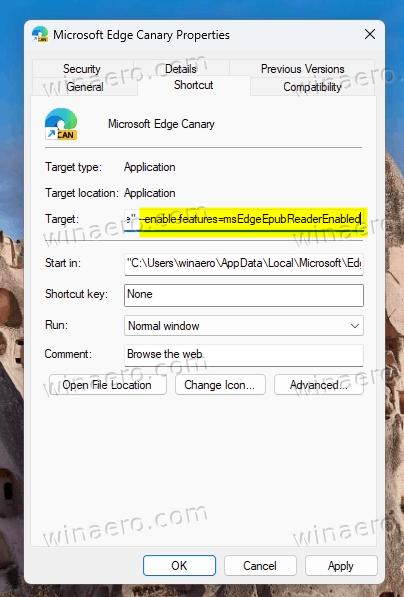
- Finally, launch Microsoft Edge with the modified shortcut.
Voila, you now have EPUB support enabled in the Edge browser. Drag a EPUB book onto a new tab to view it.
ℹ️ Note: We have disabled the Fast Boot option for a reason. With the option enabled, Edge starts from a background process and often ignores the command line options added to the desktop shortcut. By disabling the Fast Boot setting you make Edge reliable read all the command line arguments. However, it may start slightly slower after that.
Using the EPUB reader in Edge
The built-in viewer provides you all the necessary tools for convenient reading of ebooks.
It supports the table of contents and bookmarks. It also remembers the last viewed page per open file, which is a very convenient feature.
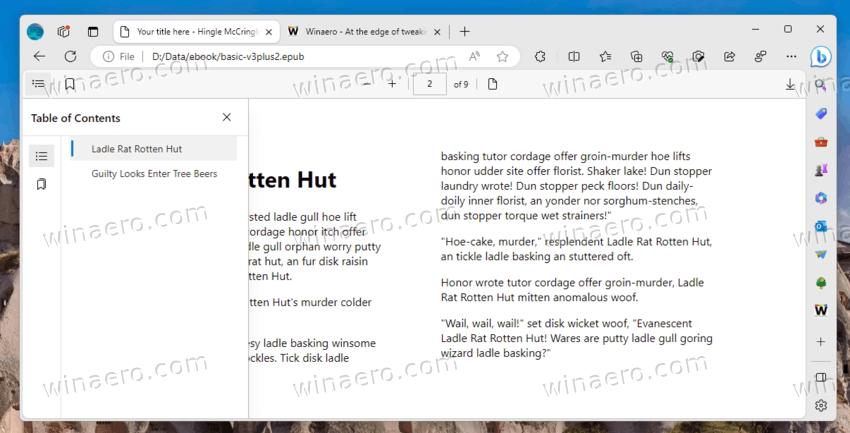
You can adjust the font size, switch between two-page and single-page view, and save an online file to your local drive.
Obviously, we can expect some more options in forthcoming Edge updates, such as the ability to change the default font, background color, etc.
As of this writing, there is no option on the edge://flags page that could do the same. So the --enable-features trick is the only way to add the EPUB support to Edge Chromium.
Support us
Winaero greatly relies on your support. You can help the site keep bringing you interesting and useful content and software by using these options:

This feature does not seem to work any more in MS Edge v120
I’m on version 127.0.2651.98 (Official build) and it’s not working either. When you open an epub it just download, not read.