Microsoft today released a new build in the Release Preview channel. Windows 11 Build 22621.1776 comes with a huge number of new features and improvements, all of which are slated to become the Moment 3 update.
Advertisеment
It is worth noting that Microsoft is gradually rolling out these features. If you want to get them ASAP, go to Settings -> Windows Update and turn on the "Get the latest updates as soon as they're available" option. It will not be available for devices managed by Windows Update for Business or WSUS.
What's new in Windows 11 Build 22621.1776 (Release Preview)
- The Live Captions feature now supports the following languages:
- Chinese (simplified and traditional)
- French (France, Canada)
- German
- Italian
- Japanese
- Portuguese (Brazil, Portugal)
- Spanish
- Danish
- English (Ireland, other English dialects)
- Korean
- In the taskbar, a status icon for VPN is visible when an active network connection is established. If you are linked to a recognized VPN profile, the system accent color is used.
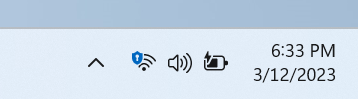
- The clock on the taskbar can now display seconds, which can be enabled through Settings > Personalization > Taskbar, under Taskbar Behaviors. Additionally, you can navigate to taskbar settings quickly by right-clicking on it.
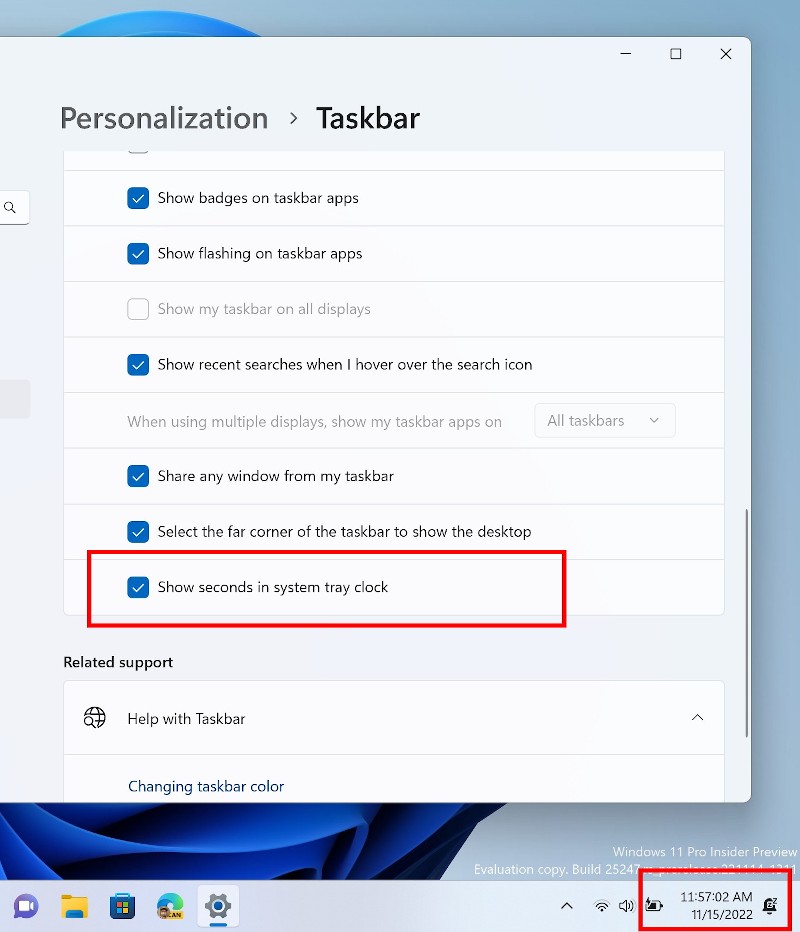
- A new button has been added to swiftly copy two-factor authentication (2FA) codes in pop-up notifications from applications installed on a PC or smartphone linked to the PC using the Link to Phone application. However, this feature is only available in English.
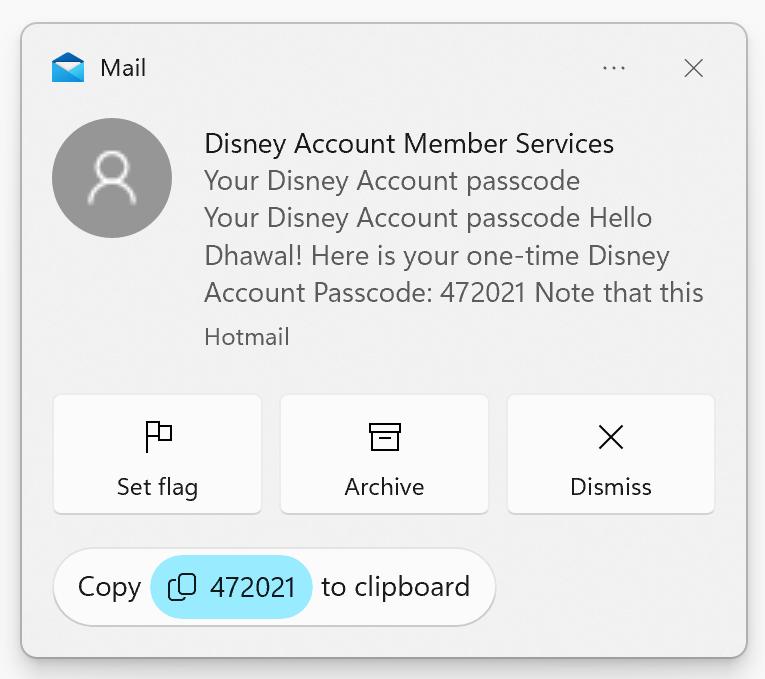
- Access keys (keyboard shortcut hints) have been added to the context menu of File Explorer. The context menu now displays a letter or symbol that corresponds to the name of the action and forms part of the keyboard shortcut. To test out this feature, select any file and press the context menu key on your keyboard.
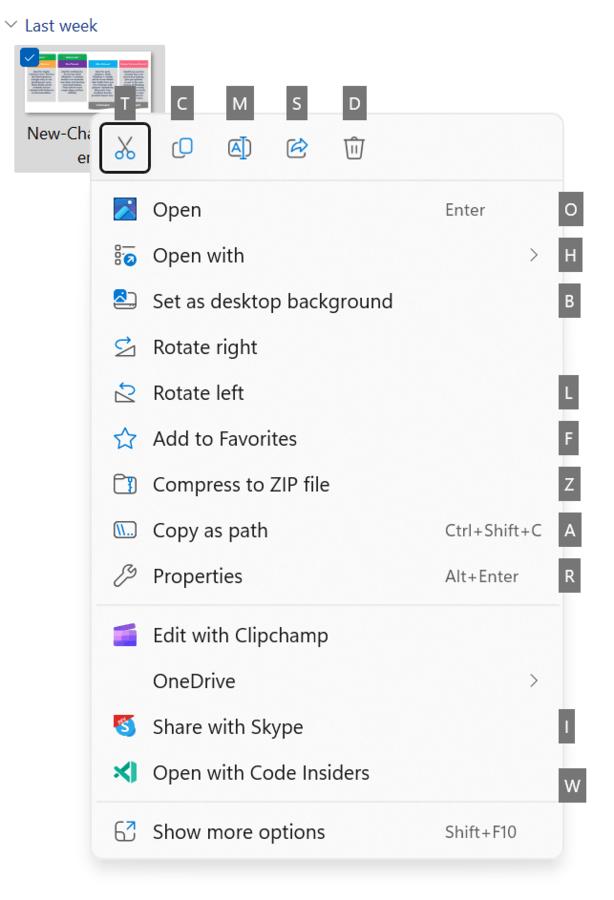
- The multi-app kiosk mode is a feature that enables IT administrators to specify which apps are authorized to run and block all others. As a result, it is feasible to generate distinct application and access configurations for multiple user types on a single device.Some of the supported scenarios.
- Restrict access to "Settings", except for selected pages (for example, Wi-Fi and screen brightness).
- Restrict the Start menu to only show allowed apps.
- Block pop-up notifications and windows that cause unwanted user interface.
- Users can now create real-time kernel memory dumps (LKD) in addition to existing "kernel dumps" for processes. The purpose of such a dump is to collect data to eliminate the anomalous situation, while the operating system can continue working. This reduces downtime compared to error checking for "non-fatal" but high-impact crashes and freezes. You'll find more details about this change at this link .
- To create a live kernel memory dump, go to the "Details" page in the "Task Manager", right-click on the system process and select "Create live kernel memory dump file" . The dump will be saved in the following directory:
%LocalAppData%\Microsoft\Windows\TaskManager\LiveKernelDumps.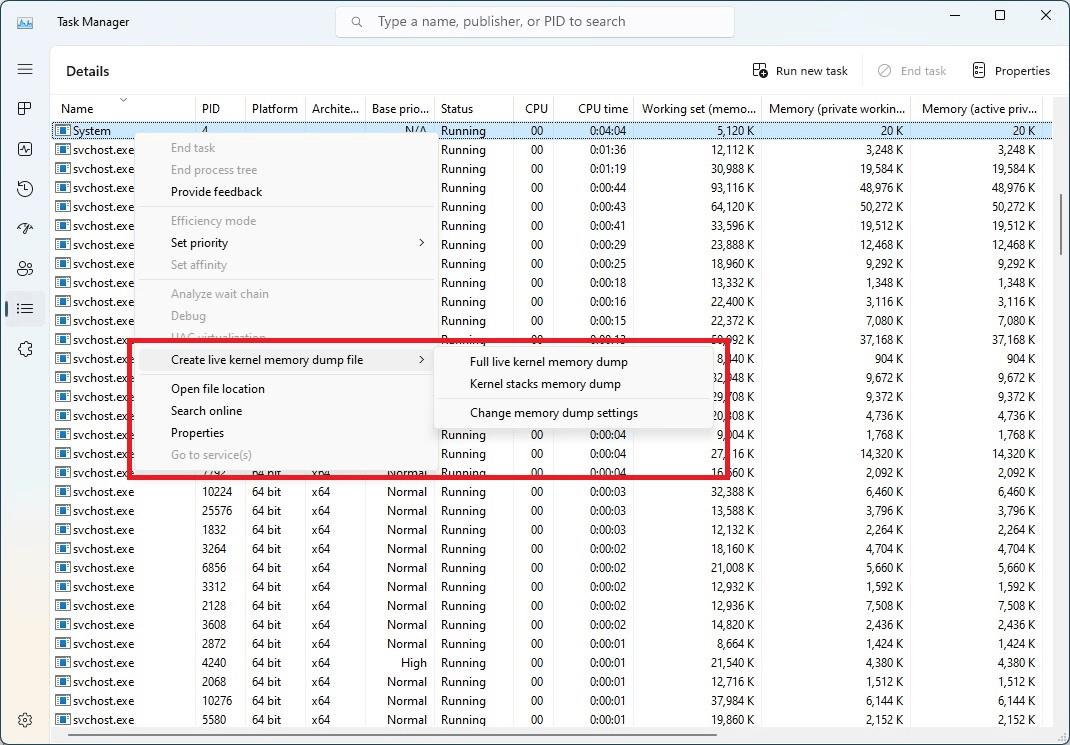
- To create a live kernel memory dump, go to the "Details" page in the "Task Manager", right-click on the system process and select "Create live kernel memory dump file" . The dump will be saved in the following directory:
- Added a new touch keyboard setting that replaces the "Show touch keyboard when no keyboard is connected" checkbox in Settings > Time and Language > Input > Touch Keyboard. The new drop-down menu includes three options to define when you want the touch keyboard to launch.
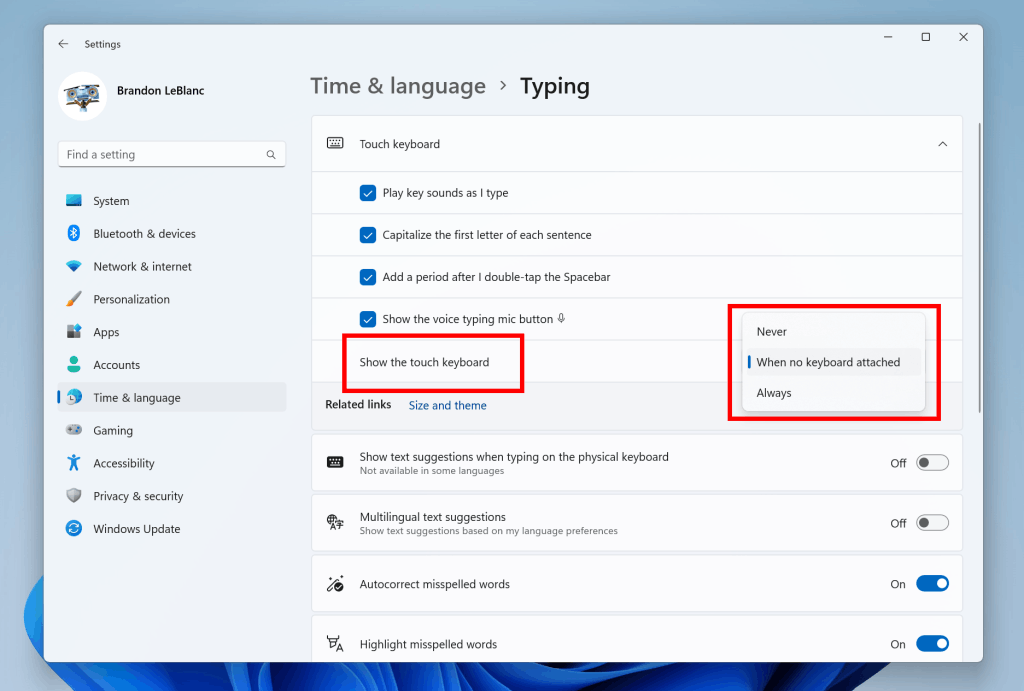
- Content Adaptive Brightness Control is a smart technology that can help you save battery life on your device. It works by adjusting screen brightness and contrast based on the content that is currently being displayed on the screen.
This is different from traditional brightness controls that only adjust based on lighting conditions. For example, if you're using a bright app like a text editor, the feature may lower the screen brightness to save power.
This feature is now available on laptops, 2-in-1 devices, and desktop PCs. To turn it on, go to Settings -> System -> Display and choose the appropriate option based on your device type. Desktop users can try it out by manually selecting the "Always" option and giving feedback on the visual quality.
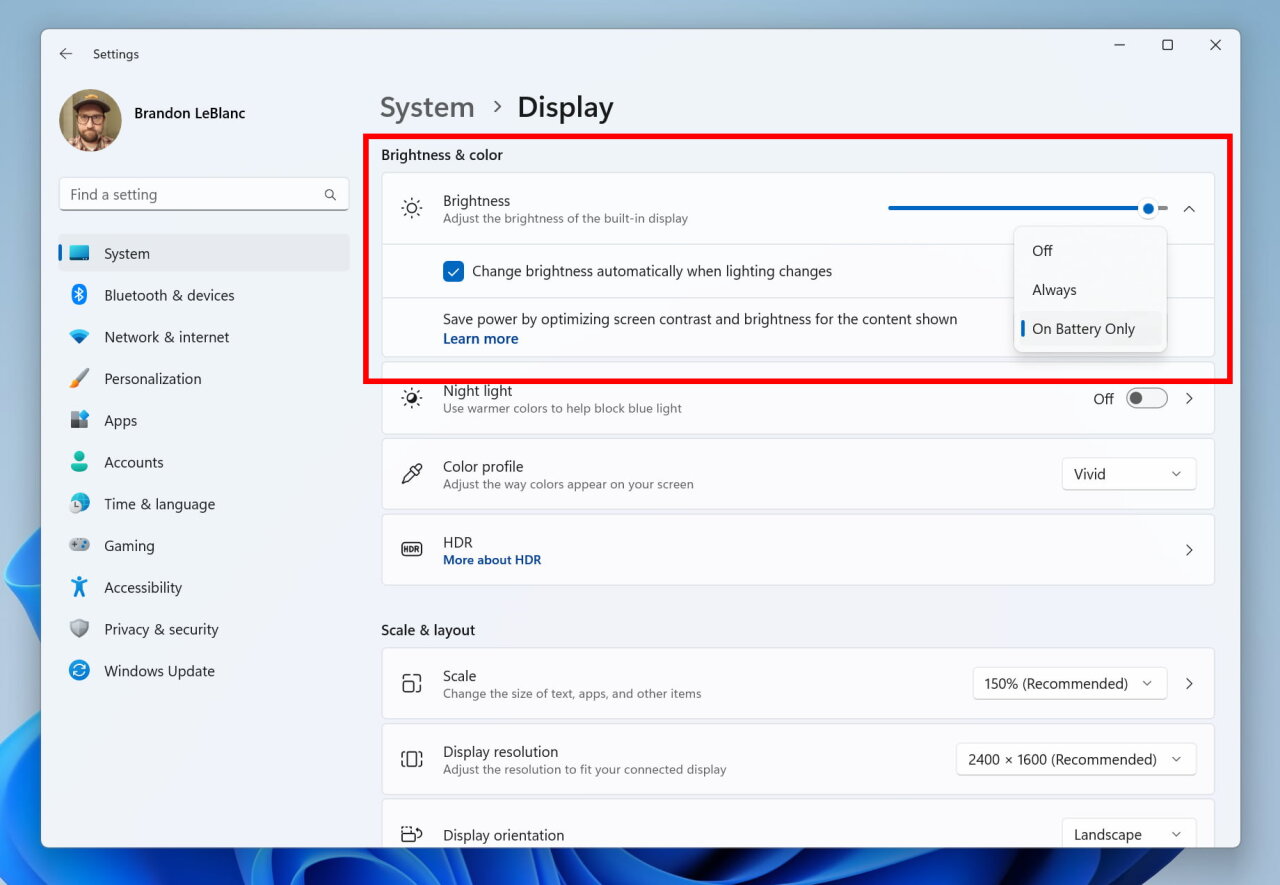
- Added a settings page for USB4 hubs and devices in the "Settings" -> "Bluetooth and Devices" -> "USB" section. USB4 delivers higher performance for docking stations, high performance peripherals, displays and chargers. The USB4 settings page provides information about the capabilities of the system and connected peripherals if the computer supports USB4.
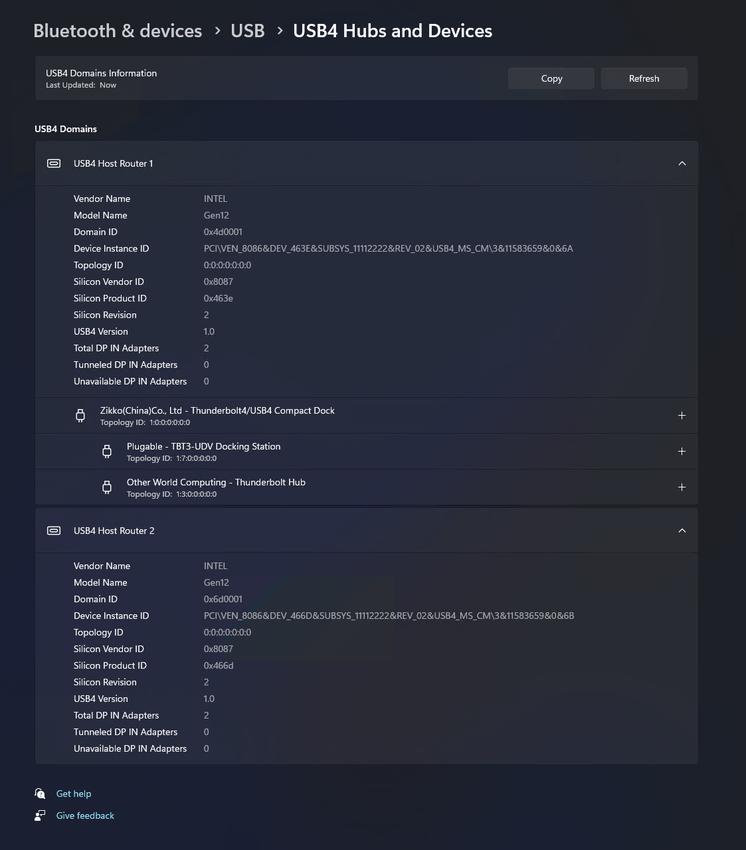
- Microsoft has added new presence sensor privacy settings and APIs. If you have a device with compatible presence sensors, you can now manage your privacy and prevent certain apps from accessing those sensors. Microsoft does not collect images or metadata, and all processing is done locally on the device's hardware to ensure maximum privacy.
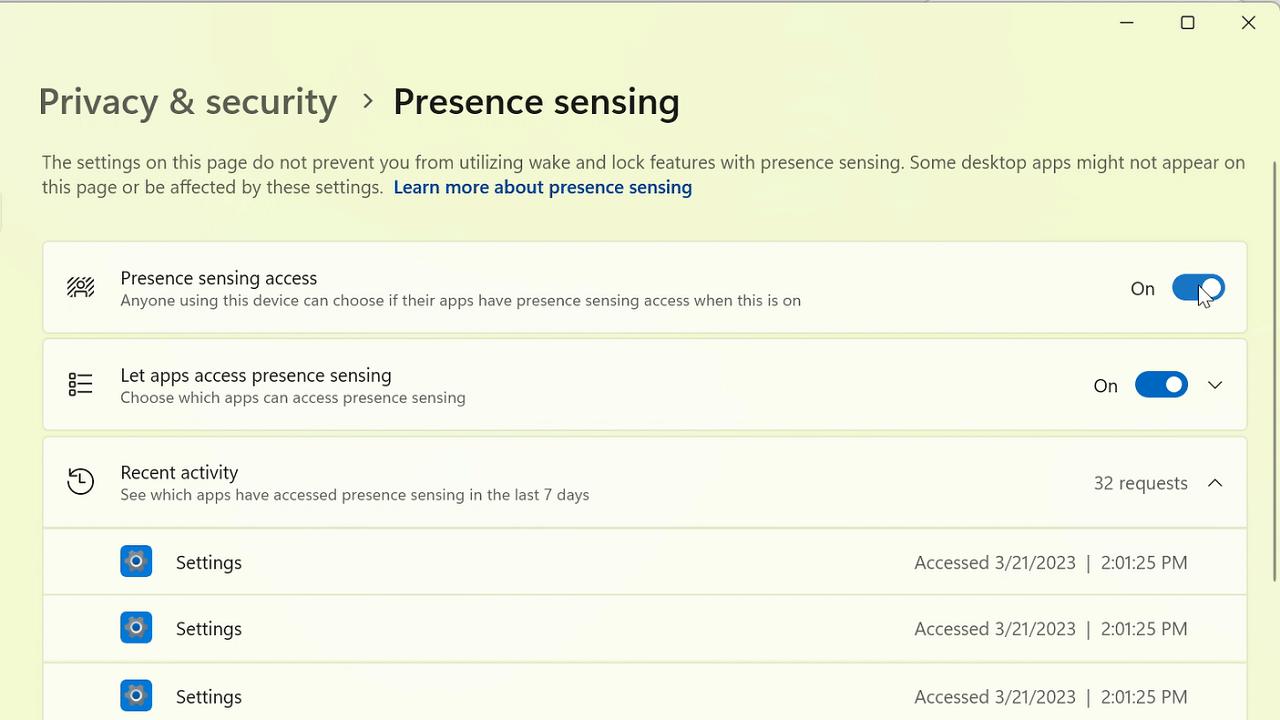
You can find the new setting under Settings -> Privacy & Security -> Presence Detection if your device supports it.
- Improved search performance in the Settings app.
- Pressing the Print Screen key now opens the Snipping Tool by default. This can be disabled under Settings > Accessibility > Keyboard. If you previously changed this setting yourself, then its value will be saved.
- The Alt+Tab dialog and Task View can now display up to 20 recent tabs from Microsoft Edge. You can manage this setting in the "Settings" -> "Multitasking" section.
- Voice Access now supports other dialects of English, including British, Indian, New Zealand, Canadian, and Australian. The help page for commands in the Voice Access settings application has been completely updated to be more convenient and understandable. The search field allows users to quickly find the commands they need, and additional recommendations have been added for each category. Also, descriptions and examples of use are offered for each of the commands.
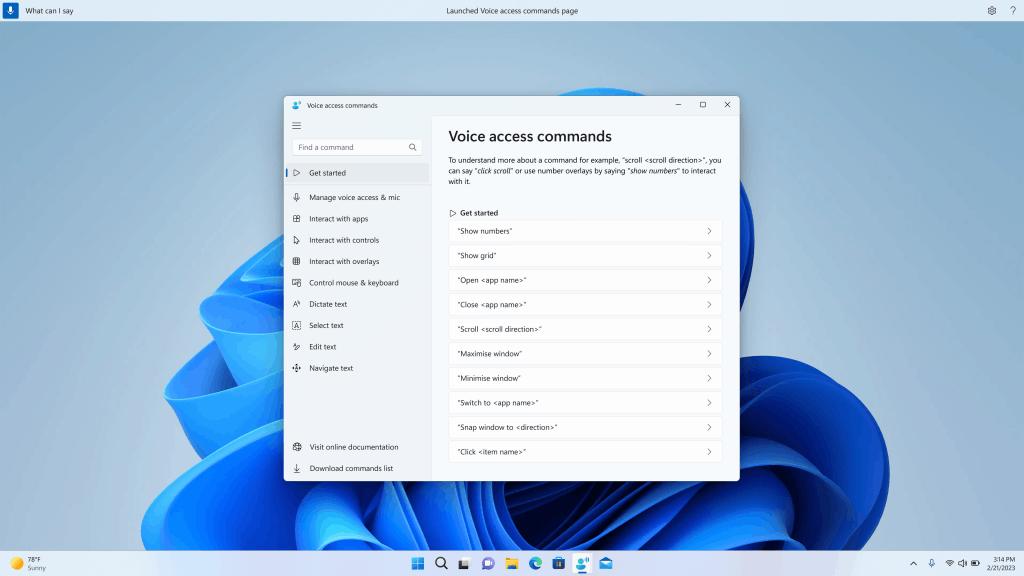
Please note that the page may not contain all available commands, and additional information may not be accurate. This will be improved in future builds. If you want a comprehensive list of voice access commands and more information about them, check out the information on the Microsoft website.
- New commands:
To do this Say this Select a range of text in the text box “Select from [text 1] to [text 2]”, e.g., “Select from have to voice access” Delete all the text in a text box “Delete all” Apply bold/underline/italicize formatting on the selected text or last dictated text “Bold that”, “Underline that”, “Italicize that” Remove all whitespaces from selected text or last dictated textFor example, you dictated “Peyton Davis @outlook.com” in the last utterance and you want to remove all spaces to get the correct inbox address. “no space that” Insert “text” at the cursor and capitalize first letter of each word.For example, you want to insert “Hello World ” at the text cursor “Caps [text]” ,e.g., “Caps hello world” Inserts “text” at the cursor without any whitespace before “text”.For example, the text “Peyton” is entered in the text box and now you want to insert “Davis” but do not want a space to be added before Davis. (output: PeytonDavis) “No space [text]” e.g., “No space Davis””
- New commands:
The official announcement is here.
Support us
Winaero greatly relies on your support. You can help the site keep bringing you interesting and useful content and software by using these options:

I really wish it had “Never Combine” taskbar option in this one…