If you are getting the notification You've been signed in with a temporary profile notification below while signing in to your Windows 10 account, it means that you are signed in using a temporary profile, usually stored in C:\Users\TEMP. Any changes that the user makes to the temporary profile are lost after signing in. Here is how to fix it.
Advertisеment
Windows 10 stores all user preferences and settings in a user profile. The user profile is a folder located in C:\Users\<user name>. It includes all account settings like selected desktop background, screen saver, File Explorer options and many other options.
When the user profile is corrupted, Windows 10 displays a notification like this:
You've been signed in with a temporary profile.
You can't access your files, and files created in this profile will be deleted when you sign out. To fix this, sign out and try signing in later. Please see the event log for more details or contact your system administrator.
Here is how to fix this issue.
- Open Registry Editor.
- Go to the following key:
HKEY_LOCAL_MACHINE\SOFTWARE\Microsoft\Windows NT\CurrentVersion\ProfileList
Tip: See how to jump to the desired Registry key with one click.
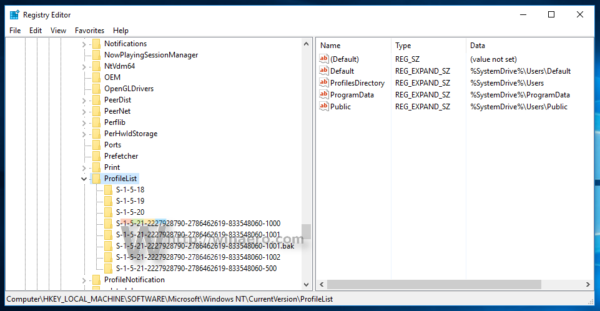
- In the left pane, find the SID key with the .bak portion at the end as shown below:
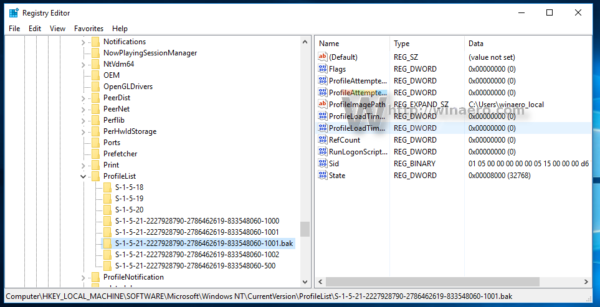
This key is related to the corrupted profile which Windows 10 is unable to load. - Look at the value data for the ProfileImagePath parameter on the right. It contains the full path to the profile where the operating system is trying to find it.
- Now, open the folder C:\Users and see if the value data of the ProfileImagePath parameter contains the correct path to the user profile.
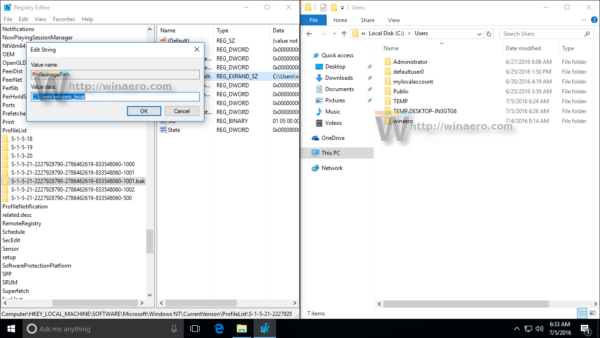
The profile folder path is not correct
If the profile folder path is not correct like in the screenshot above, you just need to correct it. In my case, the ProfileImagePath points to C:\Users\winaero_local. This path is wrong. The correct path is C:\Users\winaero, so I need to correct it. Here is how it should be done.
- Delete the SID subkey which identifies the temporary profile for your user account. It has the same subkey name like the one with the .bak extension.
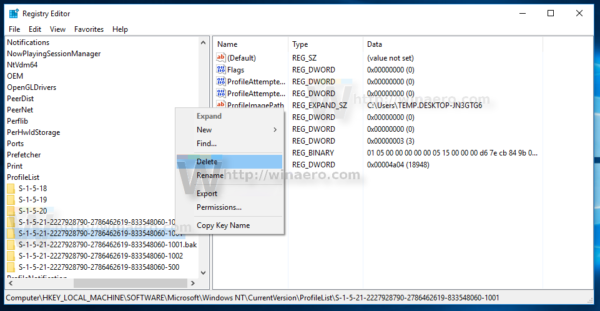
- Rename the SID key with the .bak portion. You need to remove the .bak extension.
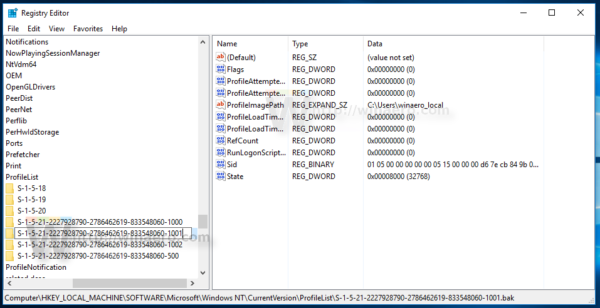
- Now, correct the path to the profile folder in the ProfileImagePath parameter. Set it to the correct path to your user profile you found in the Users folder.
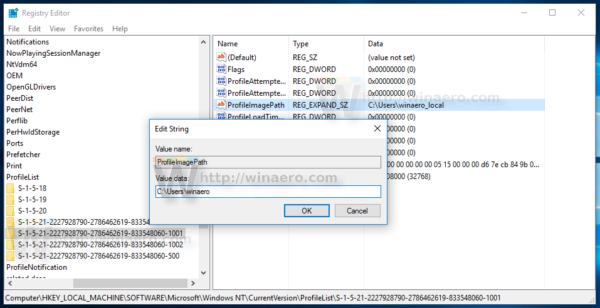
- Restart Windows 10.
The profile folder path is correct
When the profile folder path is correct in Registry, this indicates that the profile files are corrupted and can't be used any more. In this case, you need to reset and rebuild the profile to fix this error.
Delete the SID subkey without .bak at the end. After that, delete the SID subkey with the .bak portion in the name and then restart your PC. After reboot, Windows 10 will re-create the profile folder related to your user account. You will need to set up from scratch.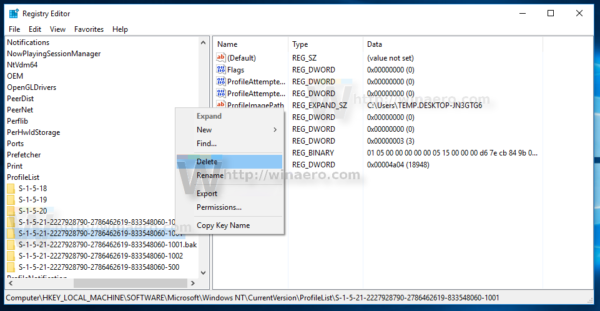 That's it.
That's it.
Support us
Winaero greatly relies on your support. You can help the site keep bringing you interesting and useful content and software by using these options:
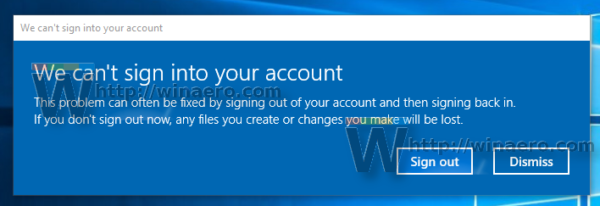
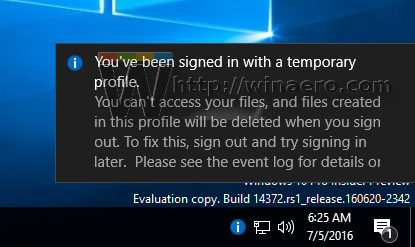

English is something hard for me :)
Thanks, will correct the tag.
Thank you!! This has been driving me crazy. I followed your instructions and it worked! Your instructions are very detailed so even a techno-challanged person like me can follow them and make it work. Thanks again!
I did All steps but still same issue
Profile create every time
If other solution please reply on mail
I just tried this and restarted my computer and now, even though it sounds like my computer is running, the screen is black with only the mouse visible. Now what??
Press Ctrl+Alt+Del. Select Switch User. If the black screen keeps popping up. Repeat the process until it doesn’t anymore. Worked for me
Me too
Hi I have followed your instructions. When I log in the screen goes black. When I press the windows button the pop up comes up, but I cannot see anything that opens. Please can you help?
Где картинки?
теперь на месте.
I removed the temporary files and restarted, now I’m getting a black screen
Hey, I am facing the similar issue. I messed up the value path without creating restore point. Now, I am unable to access my profile.
I followed the above mentioned process but I am unable to delete the key. It is showing “error while deleting key”
I don’t know what to do.
All of the Picture links are missing.
Press Ctrl+F5 in your browser.
Thanks for the quick reply
Don’t mention it.
What do we do if the screen is just black?
Thank you! This fixed my problem.
How to save data from my earlier profile?
If the registry file is corrupter (ntuser.dat.*), it is not possible.
Otherwise, you can login as Administrator or some other user and mount it from your %userprofile% folder.
You will be able to extract app settings and tweaks from the mounted hive.
Segey: Can you provide more detail on the process of restoring data from the original folder? I do not understand what “extracting app settings and tweaks from the mounted hive” means. Will my apps such as Chrome and Itunes be affected? Thank you, Jeff
I deleted both SID Subkeys, rebooted, entered password. Now i’m just stuck on a black screen with a functional cursor arrow. for hours. any ideas?
Thanks, it works!
sorry im a newbie, my user was corrupted based on your description. is my data from my old user will be deleted also?
the old user folder remains unchanged.
so if i delete both SIDs then will my data from my disk before what ever caused this will be untouched?
Your data will remain untouched
please i need help i lost all my apps and my computer chenged to temp user i also deleted the sid is not helping me can you tell me what do please
Hi! This worked for me. I had to delete both SIDs because the path was correct. I just needed to transfer the desktop / my docs files from Windows User to the new Windows User.** folder and recreate the profile settings I previously had. I just like to know what can be the causes of the profile being corrupted. Is it a virus? ‘Coz someone used the pc yesterday and had an external drive plugged in. I’m suspecting his drive has a virus and affected mine. Can you confirm if it’s from a virus or it is a bug by Windows 10?
Oh and btw, thank you so much for this helpful guide!
can you elaborate ?? my path is correct with the .bak portion of it is correct too. i hope to get details on how to transfer the file as what you said. are you able to give me full detail ??
Yikes! I googled to look up the registry key as I’ve had to do this many times over my career and I saw that you said to delete both keys when the path is correct.. I typically rename the current key to .old and than remove the .bak and reboot and the profile comes up as if nothing has ever happened.
Saves me a ton of work by not having to re-setup profiles from scratch.
Bro can u explain more? What mean current key old? You min put “.old” end of current key and then remove “.bak” from previous profile key?
Thank you Steve it worked! I just added .old to the current file, and removed the .bak from the other file then restarted, and walla! Everything back to normal.
Ask your netadmin to push a password reset for the users experiencing the issue before trying any of the regedit solutions, this worked for me in all instances.
I messed up, now it says disk error. Press Ctrl alt del to restart and now it’s in a loop doing
I tried the .bak fix but on reboot it still logs me back into a temporary profile, any other ideas?
there isn’t a .bak file in the profile list
Thanks for the nice advise. I have tried this but seems that the profile is correct when checking. I do a restart though it seems to loop in the same manner as before. I delete all the the other profiles that have been created but doesn’t seem to work.
I did everything as instructed but every time I restart , it doesn’t work. When I go back and check, I still have the a.bak. I have no idea what else to do. Please help.
Thank you so much! I was looking for ways to fix this problem and this is the first site I opened and it worked on my PC.
Thanks guys, this worked for me -:)
Hi!! Thankyou so much for your post I was really annoyed with this temporary account. Now I restarted and there is no popup saying Iam using a temporary account BUT ALL MY FILE ARE IN THE OLD PROFILE SHOULD I TRANFER THEM TO MY NEW PROFILE OR I IS THERE A SHORTCUT?
How can I create a temporary user for windows 10?
hi winaero, i did the steps (corrupted user) and im still signed in to a temp profile. wat do!!!!!???
-windowcleaner
thank you very much, it fixed my regiistry. Been frustrated for months :)
My profile folder path is correct but the sid key which is without extension is not deleted.
Now what can I do?
Really need to know!!
I need job but I fogoten my papers
Hello, sir. I went on to the ProfileImagePath and it had a correct path. You say that when this happens, my files cannot be recovered. However, when I go into my old file at c:\Users, I can access my old files, which means they’re not corrupted. Can you help me? Thank you.
I went into the ProfileimagePath and the system had changed it to C:\Users\Temp. The system did this when updating with KB4494441 update. It did have the .bak file just below it. The .bak file had the correct path. I followed your instructions to delete the bad file and rename the .bak file. My system is back to normal now. Thank you very much. Unfortunately it took hours of research to find the correct fix. Thanks again.
It worked perfectly on my dell latitude e5430 window 10 laptop
I followed all the steps and restart the computer but it I am still stuck in the tempory profile. Although when I check ProfileImagePath , it showed the correct path to my old profile but I cannot login to the profile again. Someone please help me. This is really frustrating with all my files gone in the old profile.
hi, I go through these direction but I cant find my desktop items which was vanished.plz guilde
I deleted both SID Subkeys, rebooted, entered password. Now i’m just stuck on a black screen with a functional cursor arrow. for hours. any ideas anyone?
Hi Following the path described at https://winaero.com/blog/windows-10-youve-been-signed-in-with-a-temporary-profile/
I deleted the temp SID keys from profile list, but when I restart the window, once again the same problem exist that is login to temporary window, and when I follow the above path once again I can see the temp profile.
I repeat the path but same result, what should be done in this case?
THANK YOU SOOOO MUCH!!!!! Directions were very easy to follow and the pictures helped too! I just bought a new laptop for my college classes and after updating, I couldn’t open any apps or the store, or even the HP assistant… it was infuriating! I appreciate you posting this! Thank you !
Hello, I am having the same issue and I have seen a video on this matter but I think it only worsen my situation.
I don’t know what to do and I’m really just hopeless right now
I deleted the .bak file without changing the profile path appropriately and now I don’t see it anymore and I am really afraid right now that I may have screwed up big time. I will leave a link to the video if it can help see more of what I mean. I may just have followed things wrong but I am at a lost and I really need some help
https://youtu.be/50uF-eCrZGM
“fix temporary profile login error on windows 10 / 8 / 7
path is correct after reboot i am logged into temp profile only .
no change at all.
plz help me find a solution to this problem!!!
It would be thankful for that if can let me know that, what is the reason or why is creating the temporary profile?
Thanks & Regards
Muhammad Farrukh
Thank you..it worked
After I did it by your instructions, I got in a new profile. But how can I find the folders in desktop which were in previous profile ? Please help me. I searched in C:/window/user/desktop but there is nothing.
Thanks for this, my laptop was fixed
Why is this so complicated? Who’s bright idea was it to make it so I have to go into the registry to fix something? I get PCs have issues but i’m having to do this on EVERY BOOTUP!!!!!
This is ridiculous.
After my windows pc set up a temporary profile, I have followed the instructions and now I can’t see anything. Please could you help me?
Thank you so much i was looking everywhere for a solution but nothing was working until i found this
Excellent guide…I might suggest an addendum for those who have the correct path listed in the “ProfileImage” key.
1) Export the *.bak key to wherever you can find it on the computer, call it profilebackup or whatever you want
2) In Windows Explorer, find that “profilebackup.reg” file, right click on it and choose “Edit” (should open text only in Notepad)
3) The first line will read [HKEY_LOCAL_MACHINE\SOFTWARE\Microsoft\Windows NT\CurrentVersion\ProfileList\S-1-5-21-*****.bak]
4) Delete the “.bak” extension, keep the end bracket “]”
5) Save and exit Notepad
6) Double-click the newly updated “profileback.reg” file; you will be prompted to acknowledge that you want to import the registry settings, acknowledge and it should confirm “the settings have been imported successfully”
7) Restart computer; at login screen, choose the original “corrupted” profile and login
8) All personalized settings should now be restored as it was prior to the “Temp” profile creation
Hi!
Thank you so much. This blog solved my problem I thought my works have been permanently erased but then i am able to get myself back in my user. Again, Thank you!
I tried this, but I accidentally deleted a different SID key, the last part of SID keys were 1001, 1000, 1000.bak , however, I deleted the 1001 instead of 1000, since I can’t rename while removing “.bak” , I renamed 1000 into 1001 and I removed .bak the SID key with “.bak”, I restarted my computer and it worked. But it still gets me anxious and it makes me overthink that I accidentally deleted SID key, will it still be okay?
If you have everything working now, then there is no reason to worry.
Thanks a lot, tried several websites to fix this issue and your idea worked!!!
Thank you!
Thank you.