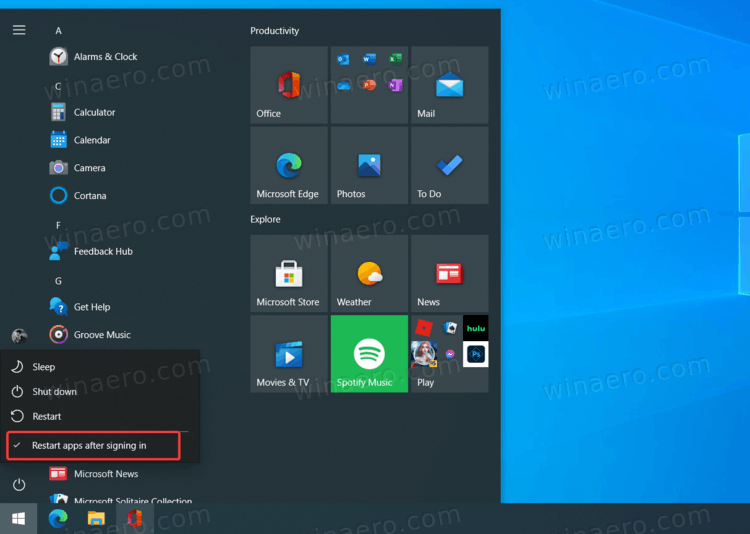In addition to the galore of new icons and traditional bug fixes, the latest Windows 10 insider build brings an interesting hidden feature to the system's power menu. When you click the power button in the Start menu, Windows 10 presents you with three options: sleep, restart, and shutdown. In build 21343, this menu includes additional hidden Restart apps after signing in command.
Advertisеment
Restart apps command isn't something new to Windows 10. In fact, it is available in the Settings since 2017. It can be found under Settings > Accounts > Sign-in options > Restart apps. With this option enabled, Windows 10 automatically restarts all the open apps the next time you turn on or restart your computer. It is off by default and somewhat difficult to find. With the latest update to the power menu, it will be much easier to discover this feature.
It is important to note that "Restart apps" in the power menu is not publicly available yet, even in the latest insider build. To enable this feature, you need to download ViVeTool and use the 30848613 feature id.
- Download ViVeTool from GitHub and extract the archive's contents in any folder.
- In that folder, run Command Prompt as Administrator.
- Type of copy & paste the following command:
ViVeTool.exe addconfig 30848613 2. - Hit Enter.
Done!
"Restart apps" in the power menu works as a checkmark and doubles the same toggle in the Settings app. If you disable "Restart apps" in the power menu, Windows disables it in Settings. It also retains its state the next time you restart or turn on the computer.
It is also worth mentioning that "Restart apps" works mostly with UWP apps and the new Edge. Our testing showed that it fails to restart some Win32 apps properly. Moreover, Microsoft is not yet ready for public testing, so it may remove the feature in future builds.
Support us
Winaero greatly relies on your support. You can help the site keep bringing you interesting and useful content and software by using these options: