If you have selected more than 15 files in File Explorer of Windows 10, you might be surprised that commands like Open, Print, and Edit disappear from the context menu. In this article, we will see how to allow all context menu registry verbs for more than 15 files selected.
Advertisеment
This issue is not new to Windows 10. It also affects Windows 7, Windows 8/8.1 and Windows Vista. In File Explorer, there is a limitation added by Microsoft intentionally. When you select more than 15 files, File Explorer disables certain context menu commands. This is to avoid performing context menu registry actions on a large number of files at once which can cause the computer to stop responding.
The Edit and Print commands are visible for 10 selected files: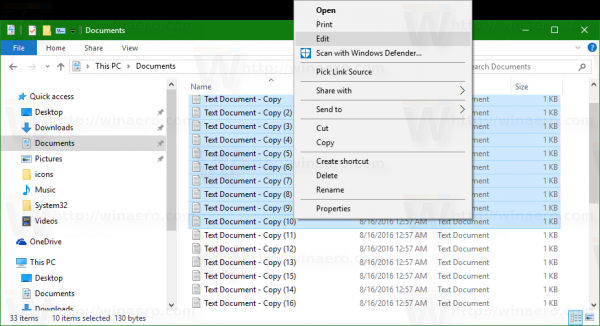
As soon as the 16th file is selected, they disappear: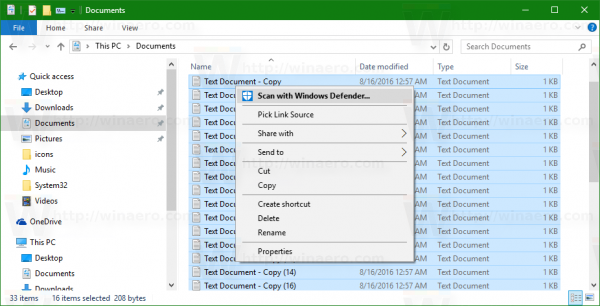
If you need to get context menu entries working for more than 15 files, there is a simple Registry tweak to unblock them. Here is how it can be done.
Enable context menu commands for more than 15 files in Windows 10
- Open Registry Editor.
- Go to the following Registry key:
HKEY_CURRENT_USER\Software\Microsoft\Windows\CurrentVersion\Explorer
Tip: see How to jump to the desired registry key with one click.
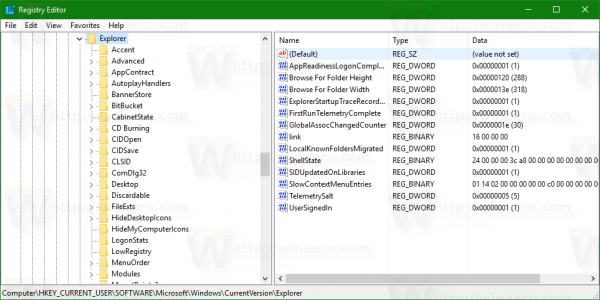
- Create a 32-bit DWORD value named MultipleInvokePromptMinimum.
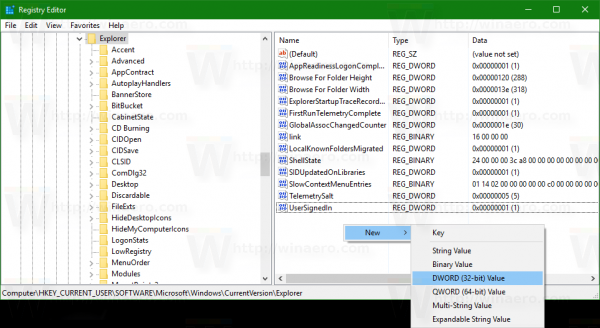
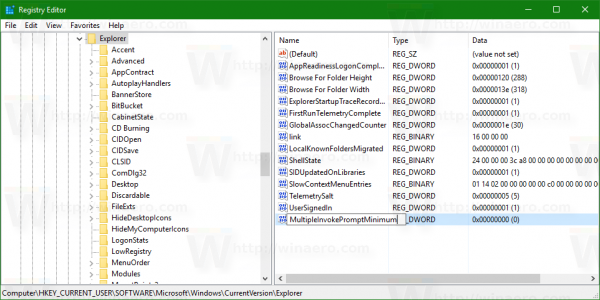 Even if you are running 64-bit Windows, you still need to create a 32-bit DWORD value.
Even if you are running 64-bit Windows, you still need to create a 32-bit DWORD value.
Set its value data in decimals to the number of items in Explorer for which you wish to have commands like Open, Edit, or Print visible. In the example below, I set the DWORD value data to 200 in decimals, so context menu commands will remain accessible for up to 200 selected files.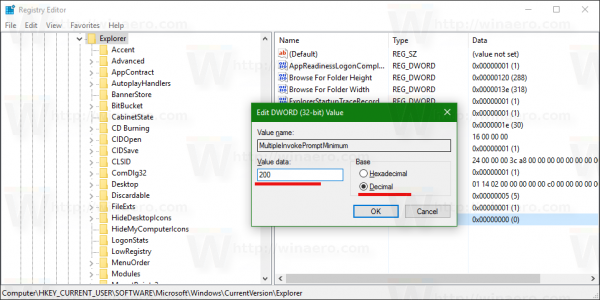
- Restart Explorer or sign out and sign in back to your Windows account.
Now, you can select 16 files again and see that the missing context menu items are visible now.
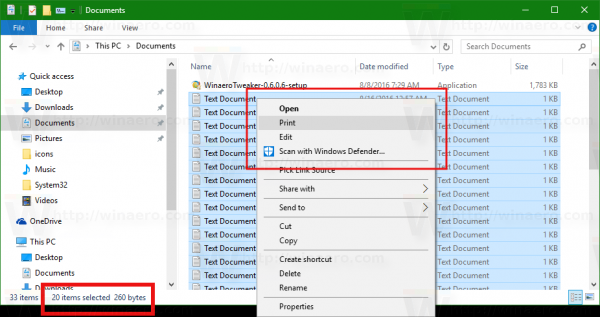 Even if you have lifted this restriction, we advise you to not select a large number of files and do batch actions on them using Explorer.
Even if you have lifted this restriction, we advise you to not select a large number of files and do batch actions on them using Explorer.
To save your time, use Winaero Tweaker. It has the appropriate option under the Context Menu category: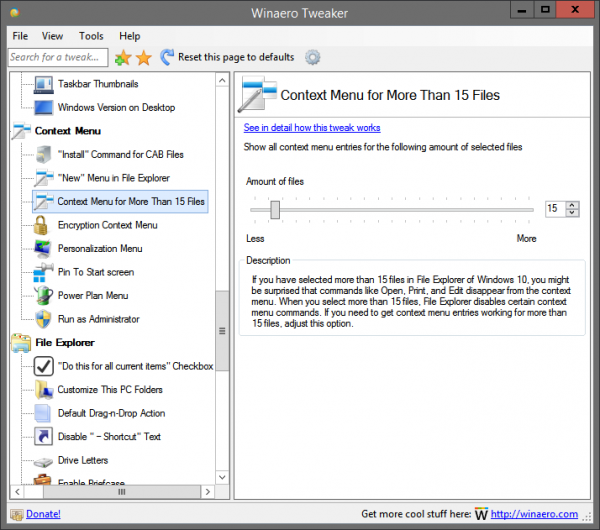 You can get the app here: Download Winaero Tweaker.
You can get the app here: Download Winaero Tweaker.
That's it.
Support us
Winaero greatly relies on your support. You can help the site keep bringing you interesting and useful content and software by using these options:

This also stops users opening more than 15* files at once. I found this ‘feature’ one of the reasons I hate Windows 7. I have to use it at work and guess what, I frequently have to open up to 24 documents at a time… I hadn’t realised they had carried on this madness into Windows 10.
THANKS for this way to turn it off!
*I assume it’s limited to 15, certainly it’s limited to a certain number.
You are welcome
I’ve used this tool since about 8 years. Now I do not use it anymore because my preferred file manager Xyplorer is able to create junctions or symbolic links. And since Dropbox uses 10 overlay icons the overlay icon option of LinkShellExtension is completely usesless.
Hi. I followed the instructions but it did not work. I’d love for it to work. Any help would be much appreciated. Thanks.
Hello sir.
Which build you are running?
Hi Segey,
please instruct me how to reduce the kontextmenu in Vivaldi Browser.
Thank you so much – many of the extensions are very disturbing
Regards,
George
Hi – I have Win 10 (1809). I tested and the limit was 15. I made the addition of the entry and tried different values (first 99 decimal and then 81 decimal) and it seems that no matter what decimal number I use, there is no longer any limit. (I selected 1200 mp3s and it was going to let me open them with musicbee).
Did I miss something?
Where:
Computer\HKEY_CURRENT_USER\Software\Microsoft\Windows\CurrentVersion\Explorer
What:
MultipleInvokePromptMinimum
Value 81 decimal, 51 hexadecimal.
I signed off and on each time.
Follow-up:
Never mind. Windows 10 is a garbage operating system that is full of bugs. This is the fault of Microsoft.
More follow up…
If you set the value to 16 (dec.) of greater, the complete context menu is visible for any number of files selected…however if the files you have selected exceeds the number you have set the value to, it only opens one.
It will open any amount up to the number you have set the value to.
Good morning, I have a question / request. When you click 2 times on the basket icon by default the Trash folder opens. I would like if possible that instead of opening the folder empty the trash. In truth I have the basket icon on RocketDock but the behavior is the same except that just a click to open the Trash folder. If I do a right button the context menu opens where you can see that by default “Open” is checked. Can you help me ?. Excuse me for the bad English but I use Google Translate, if I could also translate all Winaero.
ITALIANO:
Buongiorno, ho una domanda/richiesta. quando si clicca 2 volte sull’icona del cestino per impostazione predefinita si apre la cartella cestino. Io vorrei se possibile che anziché aprire la cartella svuoti il cestino. In verità io ho l’icona del cestino su RocketDock ma il comportamento è lo stesso tranne che basta un click per aprire la cartella cestino. Se faccio tasto DX si apre il menu contestuale dove appunto si vede che per impostazione predefinita è spuntato “APRI”. Potete aiutarmi ?. Scusatemi per il pessimo inglese ma utilizzo Google traduttore , se potessi tradurrei anche tutto Winaero.
Це чудово! Дякую!