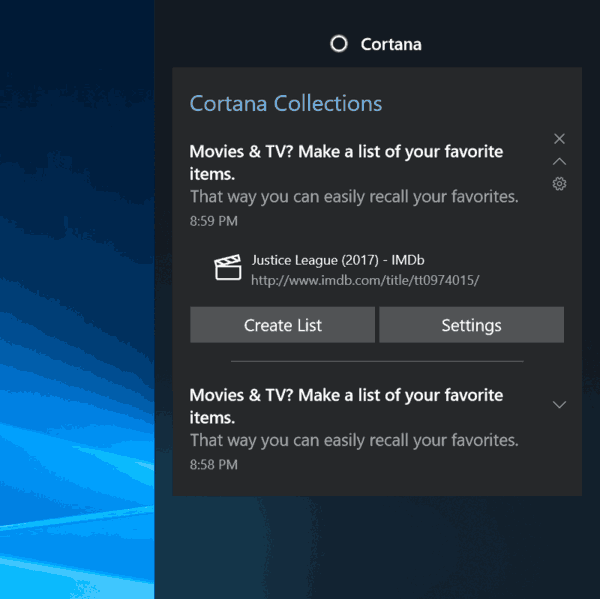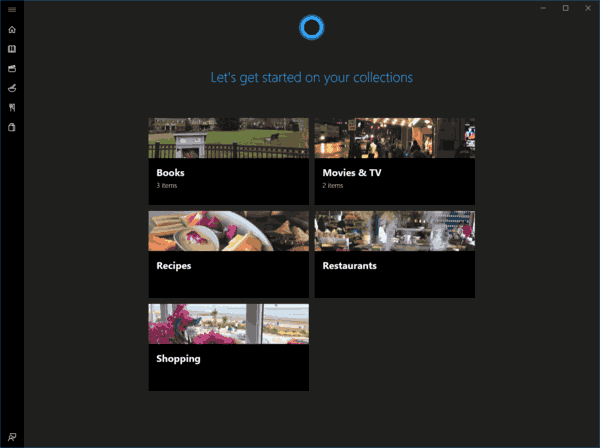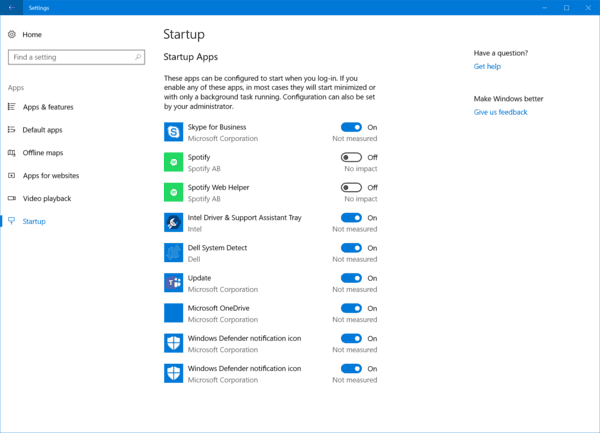Microsoft releases a new Redstone 4 build to Insiders in the Fast ring. "Redstone 4" is the next feature update for Windows 10 after Fall Creators Update. Insiders in the Fast Ring and those who joined Skip Ahead are getting Windows 10 Build 17017.
Advertisеment
Development of Redstone 3 is done, the final version of Windows 10 Fall Creators Update is 16299.15. Windows 10 build 17017 which represents the upcoming "Redstone 4" feature update, is available now for Fast Ring Insiders and for those who opted in to Skip Ahead.
The change log for Windows 10 build 17017 looks as follows:
Introducing Cortana Collections: Cortana now saves you time and stress by noticing and remembering things for you and putting them at your fingertips. Cortana can gather things you’re interested in such as items you shop for, restaurants, recipes, and books you’d like to check out, movies and TV shows you want to watch – and puts them all into neatly organized lists from which you can pick the ones you like best. Cortana is always learning, so the more you let Cortana help you, the more Cortana does for you. Check out the quest we’ve set up for more info on how to try this out and let us know what you think! (Available for EN-US Insiders only.)
https://www.youtube.com/watch?v=HVGZRdRvBvY
Simplifying actions between Cortana and Action Center: In the previous feature updates of Windows 10 (including the Fall Creators Update), there were two places to go to see the next action you might need to take: Cortana and Action Center. We heard feedback that this was confusing as it wasn’t clear where to go. The fact that Cortana’s insights and recommended actions lived outside of Action Center also made it impossible to focus Cortana’s user interface on Cortana’s natural language and search capabilities. To fix both of these problems, Cortana’s proactive content is going to migrate to Action Center so that you have one place to go to find out what action to take next and to see the important insights Cortana has for you. This frees up Cortana’s user interface to provide tips, educating customers about what can be said to Cortana, and to provide tools for search so that you can get the information you need as quickly as possible. You will see the first part of this change starting with this build with Cortana no longer offering proactive content. Over time, you will see the proactive content that used to be available in Cortana show up in Action Center.
Startup Settings: The list of apps that are configured to run at startup or user log-in is currently maintained via the Startup tab in Task Manager. As part of our ongoing effort to consolidate our settings experience, now you can configure them in Settings! In our new Startup page under Settings > Apps, you can see all startup tasks installed for the current user, and enable/disable each of them. We will also display the impact they have on your startup time, as shown in the below picture.
For more info about how UWP apps can appear listed as startup apps, see here. For more info about how win32 apps can appear listed as startup apps, see here.
General changes, improvements, and fixes for PC
- We fixed an issue a small percent of Insiders were experiencing where uninstalled apps might unexpectedly reinstall after a reboot.
- We fixed an issue where wallpaper changes might not roam to devices on the Windows 10 Creators Update with “Sync your settings” enabled.
- We fixed an issue from the previous flight where Storage Settings would crash on launch.
- We fixed an issue where changing time zones would result in the lock screen clock being incorrect until logging out and back in.
- We fixed an issue where the Action Center wouldn’t scroll with touch if you started the scrolling motion on top of a notification.
- If a notification doesn’t support being dismissed into the Action Center, the toast will now show an X instead of an arrow.
- We fixed an issue where the touch keyboard might unexpectedly auto launch after a system restart on non-touch PCs if you’d used the touch keyboard prior to restarting.
- We’ve updated the language settings icon in the input flyout to be consistent with that used in the touch keyboard.
- We fixed an issue where the “2” character wasn’t rendering correctly in some apps when using the Courier New font.
- We fixed an issue where duplicate icons might be displayed in the Volume Mixer when playing certain games or online videos.
- We fixed an issue causing reduced performance in some DirectX 9 games running at high framerates. If you’re a fan of gaming, please take a moment to try playing your favorite games on this build and share feedback.
- We fixed an issue where certain graphics drivers might result in night light displaying with unexpected colors when enabled in recent builds.
- Going forward from this build, the settings to disable hibernate and Fast Startup will be preserved across upgrade.
- We fixed an issue some Insiders were experiencing where after upgrading to recent flights their optical drive wouldn’t be listed under This PC.
- We fixed an issue resulting in some Insiders seeing 0x80070005 when trying to upgrade to the last few flights.
- We fixed an issue from recent flights where you might see code 0x80070002 when trying to update apps from the Store.
- We fixed an issue where Hyper-V couldn’t create a VM on 3rd party network storage.
- We fixed an issue where for the first few minutes after clean installing a non-English build many inbox app names might unexpectedly appear with English app names.
- We fixed an issue where gaming apps using WebView with heavy use of HTML canvas might have unexpectedly had very low FPS in recent flights.
Known issues
- If you are missing some Feature-on-Demand (FOD) packages such as Windows Media Player, please see this Feedback Hub post: https://aka.ms/Rsrjqn.
- Using a swipe gesture with touch to dismiss notifications from the Action Center is currently not working. We’re investigating – for now you’ll need to use the clear all button, or use mouse/keyboard.
- If you RDP into a PC running this build with certain GPU configurations, when you go to sign in to the PC locally it might appear stuck at a black screen with only the cursor available. If you let it sit for a bit, the PC will eventually recover and you’ll be able to use it normally.
You can get Windows 10 Build 17017 from Windows Update in Settings.
Source: Microsoft.
Support us
Winaero greatly relies on your support. You can help the site keep bringing you interesting and useful content and software by using these options: