After quite a long break, Microsoft has resumed their usual cadence for Windows 10 releases on the Insider Fast Ring. A new build, 14926.1000.160910-1529.rs_prerelease, has been released, yesterday night to replace the previous one, which is 14915. Let's see which changes are included in this new build.
Advertisеment
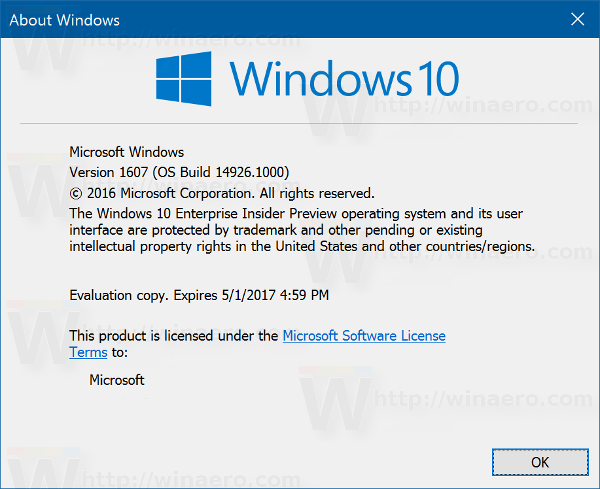 Windows 10 build 14926 comes with some new features. Here is a citation from the official announcement.
Windows 10 build 14926 comes with some new features. Here is a citation from the official announcement.Snooze in Microsoft Edge: We know you all love when we get creative with you, so we have added an experimental “Snooze” action on a tab in Microsoft Edge which provides you with a way to set a Cortana reminder on the website you are viewing. People often keep tabs open in their browser indefinitely as a “to do” list, and do not close those tabs until the action associated with that website is complete. This feature lets you put a site into a Cortana reminder that will show up as a notification and in Action Center, allowing you to quickly open that site in Microsoft Edge when you’re ready to get back to it.
Updated Wi-Fi settings page (Mobile): As part of our experience of unifying the settings experience across devices – we have updated the Wi-Fi settings page via Settings > Network & wireless > Wi-Fi on Mobile to match how it works on PC. The new Wi-Fi settings page isn’t complete yet as we continue to port over functionality. If need, you can fallback to using the Wi-Fi (legacy) settings page to access any missing functionality. In addition, we added the capability for you to connect to WPS (Wi-Fi Protected Setup) networks on your phone.
Improving your PC upgrade experience: One of the ongoing feedback items we’ve heard is how the apps that come preinstalled with Windows will reinstall after each upgrade – particularly noticeable for our Insiders that receive multiple flights per month. We’ve heard your feedback, and starting with Build 14926, when your PC updates it will check for apps that have been uninstalled, and it will preserve that state once the update has completed. This means if you uninstall any of the apps included in Windows 10 such as the Mail app or Maps app, they will not get reinstalled after you update to a newer build going forward.
Making pin login easier: Ever tried to enter your pin, only to discover the numbers you’ve been typing are nowhere to be seen because Num Lock was off? We’re happy to announce that that will no longer happen! With this build, regardless of your Num Lock state, numbers will be input if you’re typing into the pin password field. Let us know what you think!
Microsoft has provided the list of changes in detail, which is looks as follows.
What's fixed in Windows 10 build 14926
- We fixed the issue causing Adobe Acrobat Reader to crash when you try to launch it.
- We fixed the issue causing the Settings app to crash when navigating to Settings > Personalization.
- We fixed an issue where Windows icons and text are not rendered correctly on some devices with Intel Atom (Clovertrail) processors.
- We’ve improved scaling for full screen games where the aspect ratio doesn’t match the native display resolution, for example, when playing Counter Strike: Global Offensive using a 4:3 stretched resolution.
- We fixed the issue where some people would experience a bugcheck (bluescreen) after plugging/unplugging certain types of Kindles such as the Paperwhite and Voyage.
- This build improves the performance on websites with changes to large numbers of HTML Elements containing text by improving spellchecker efficiency. This results in substantially improved performance on websites like TweetDeck.
- We have addressed the largest cause of reliability issues in Microsoft Edge running on Insider Preview builds. This should improve reliability on major websites such as Facebook and Outlook.com.
- We fixed an issue resulting in certain links (for example, Facebook) displaying a default favicon in the Microsoft Edge Tab, rather than the logo intended by the website.
- We fixed an issue where the Wi-Fi icon in the taskbar might show full bars when connected to a Wi-Fi network with low signal.
- We have fixed the issue which prevented the wireless network adapter in Surface Pro 1 and Surface Pro 2 devices from working. This also fixes the issue with the Xbox Wireless Adapter for Windows not working. and other wireless network adapters from third-parties such as D-Link.
- We fixed an issue where File Explorer’s “Open Command window here” context menu option was opening set to the C:\Windows\System32 path, rather than the desired directory.
- We fixed an issue potentially resulting in the taskbar no longer auto-hiding when a full screen window has focus (for example, when watching videos, gaming, or when using Remote Desktop). Note: If there’s an app that is asking for attention, it’s by design that the taskbar won’t hide (so you can see that there’s something trying to notify you).
Besides these changes, build 14926 comes with a list of known issues. It looks as follows.
Known issues
- While using Narrator and Groove Music, if you navigate to the progress bar while a song is playing then Narrator will continually speak the progress of the song e.g. update with the current time of the progress bar every second. The result is you will be unable to listen to the song or hear any other control you navigate to.
- You may experience a black screen when signing out and switching to another user account and will be unable to log in to that account. A reboot of your PC should allow you to log in to that account.
- Oracle VM VirtualBox will crash on launch after upgrading to this build.
- Optional components may not work after upgrading to this build. To get it working again, go to “Turn Windows features on or off”, scroll down and check the right optional component and click ok. After a reboot, the optional component will be enabled again.
- After updating to this build, Windows Calculator may not work. To get Calculator working again, go to the Store and re-download/install Calculator.
- For keyboard users, using tab to navigate the Settings app will not work in this build. The arrow keys should work as a temporary workaround.
If you're on the Fast ring, you can get build 14926 by opening Settings -> Update & security -> Windows Update. There, click "Check for updates".
Support us
Winaero greatly relies on your support. You can help the site keep bringing you interesting and useful content and software by using these options:
